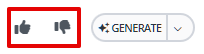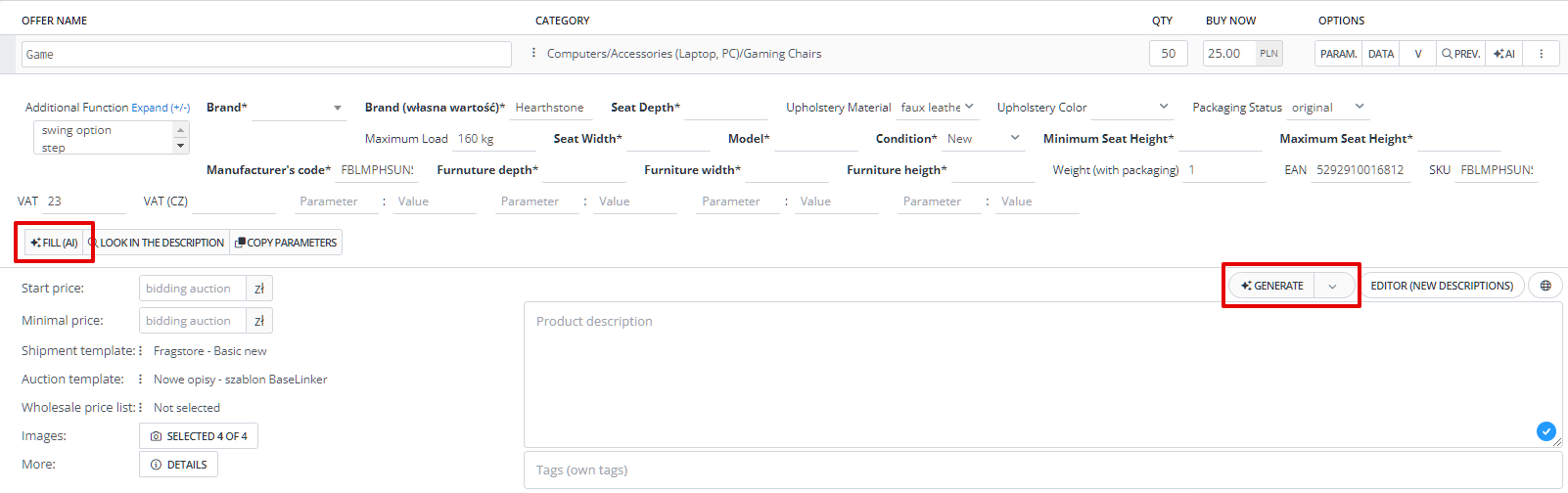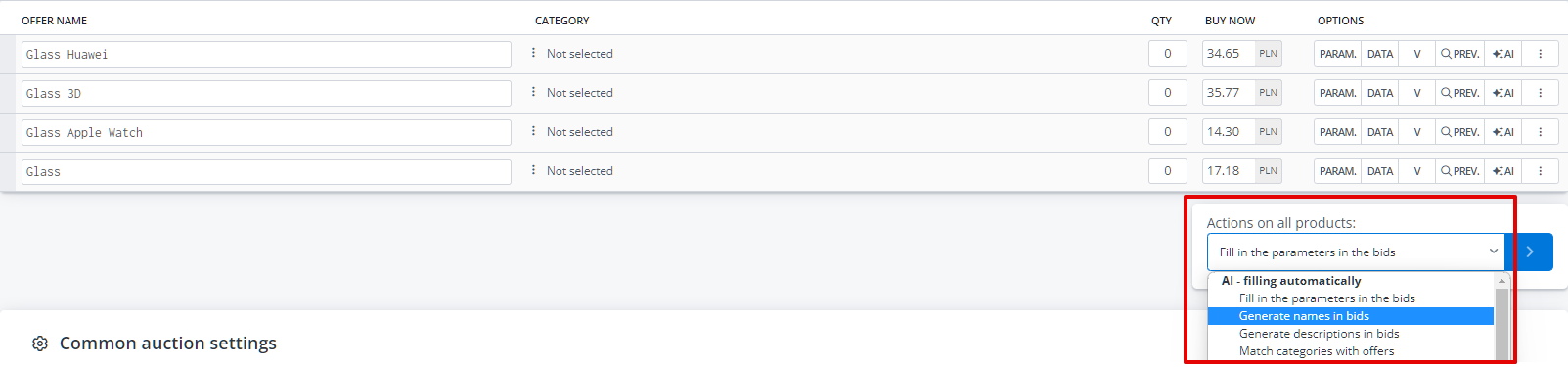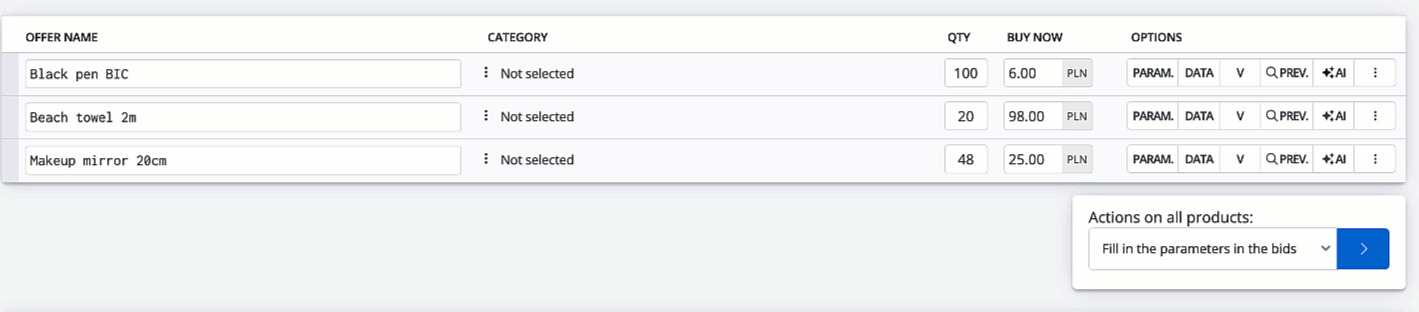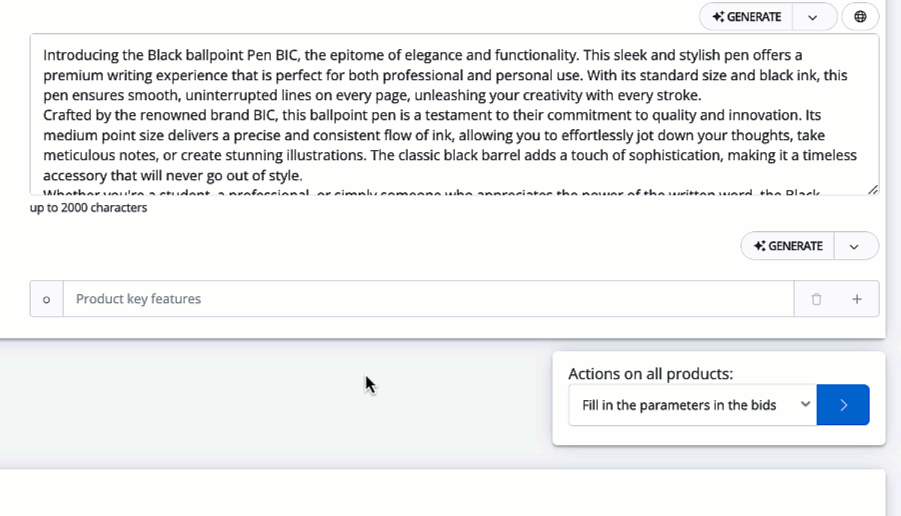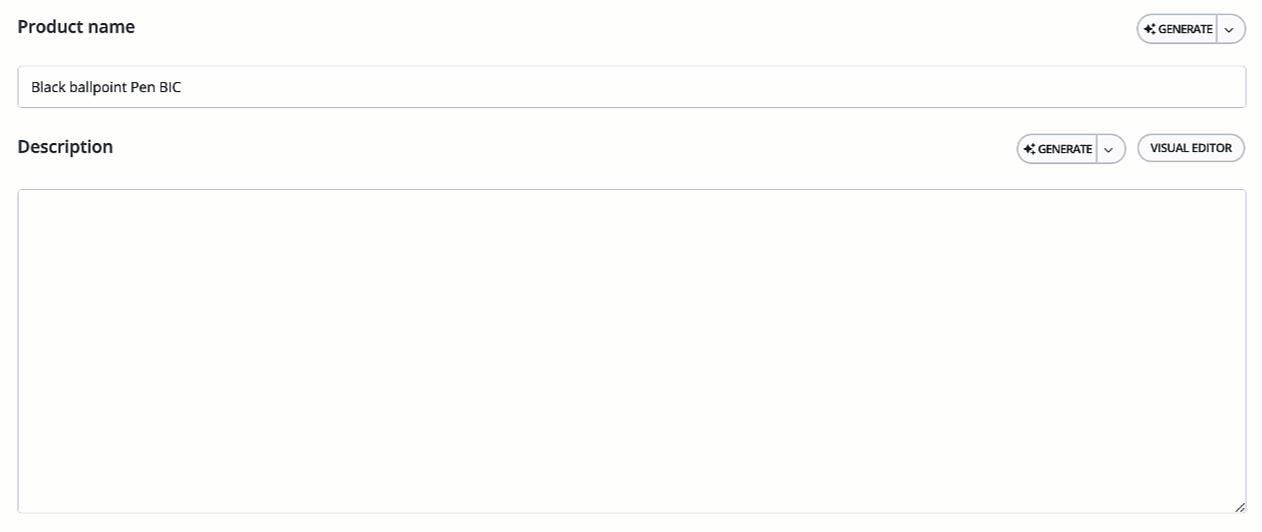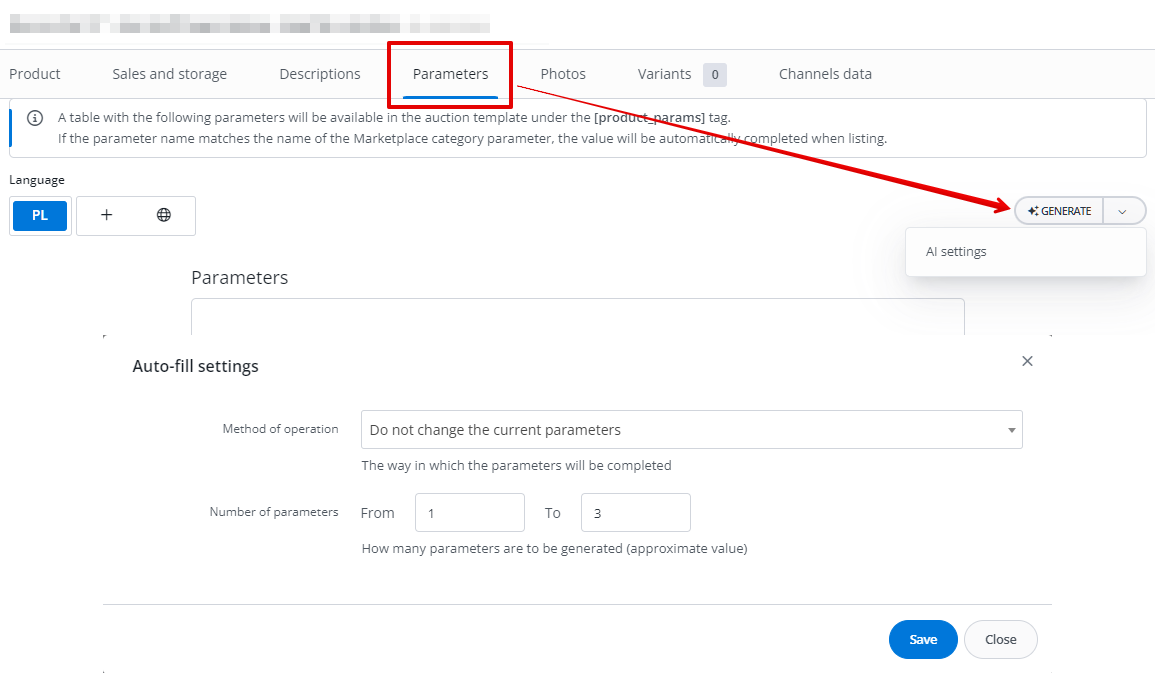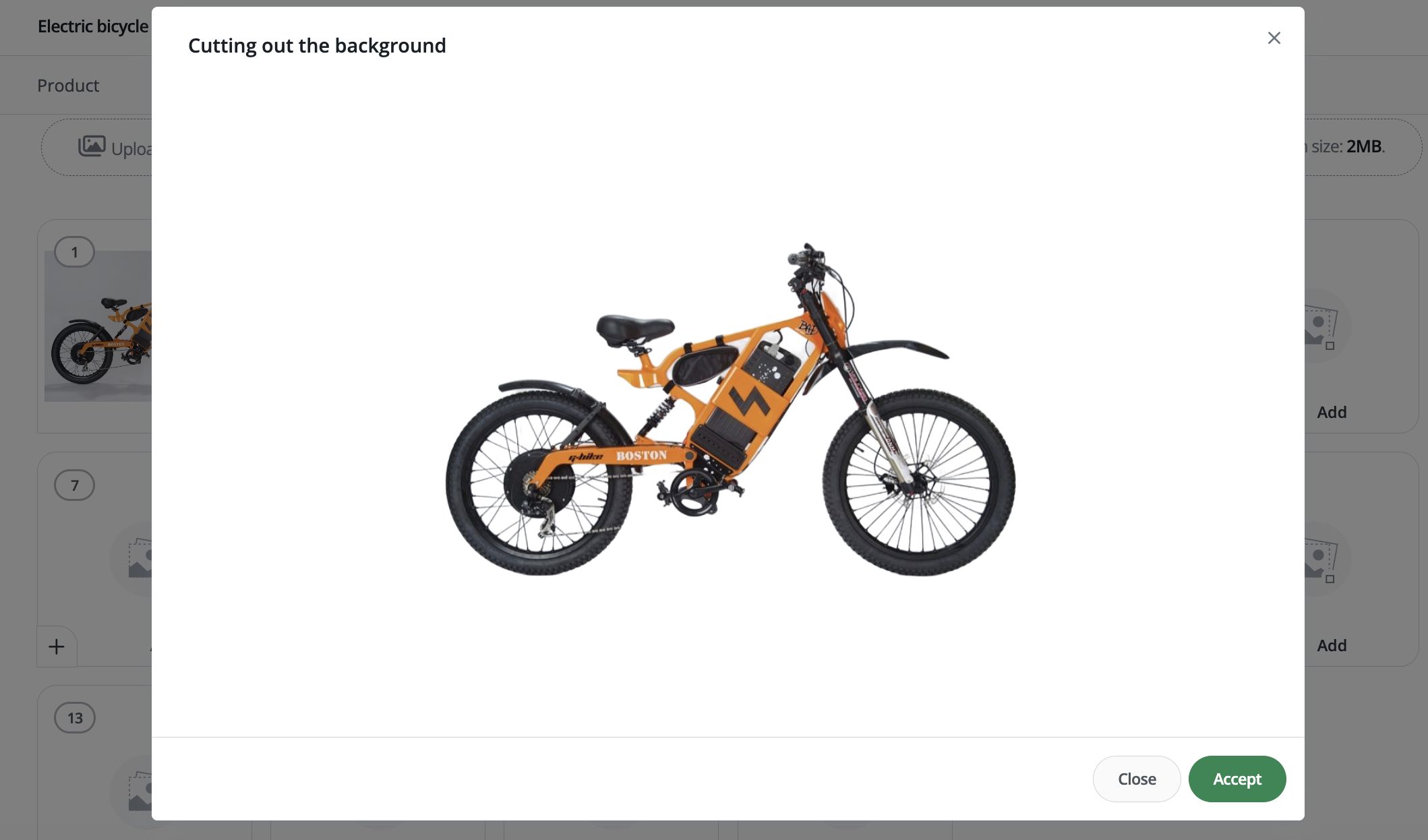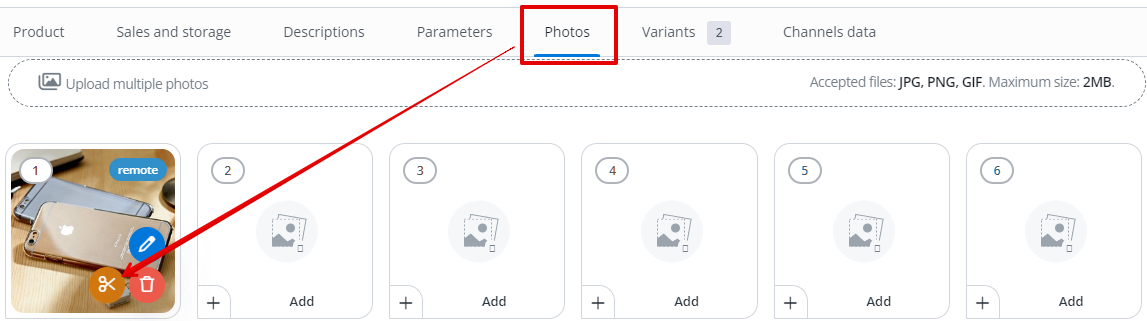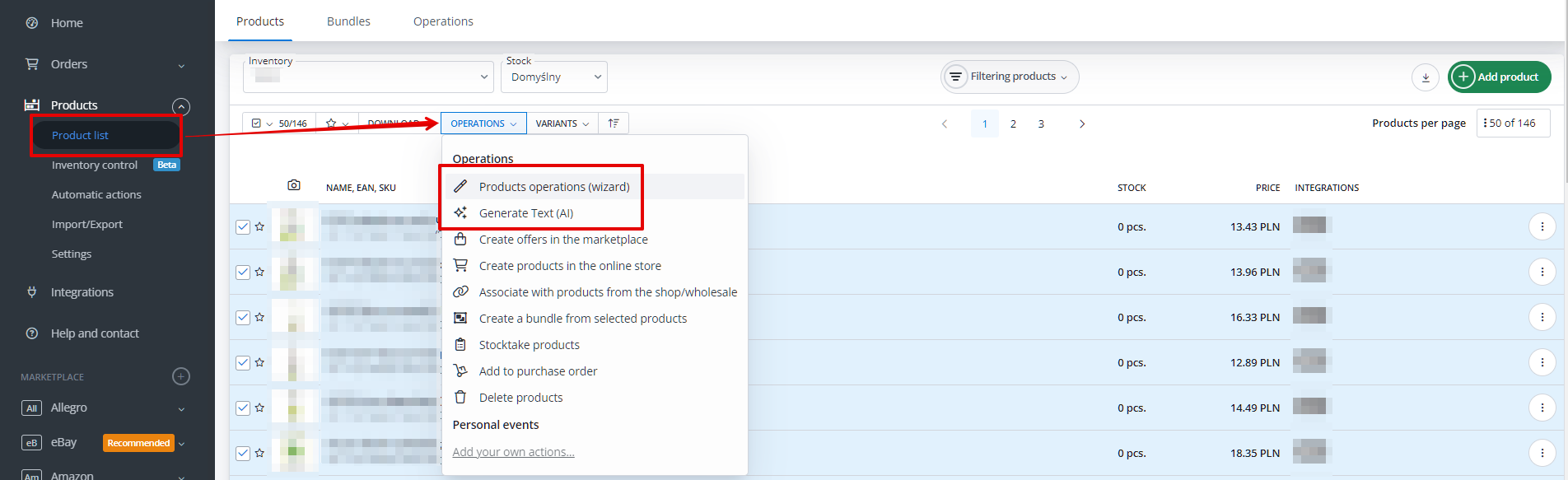The AI-related functionalities available in the system include the integration of your own AI model, created based on millions of offers and products found in Base.com, with open-source solutions. With these functionalities, you will be able to automate many repetitive and routine tasks, significantly reducing the working time.
Possibilities of using AI in Base.com
- The ability to generate original and attention-grabbing names and descriptions for products in a selected style (professional, promotional, casual) with just one click (including bulk generation) is also available.
- Generating names, descriptions, and product parameters in any chosen language for your inventory.
- Background removal from product images in the inventory.
- Faster listing of Allegro, eMAG and Erli auctions through category matching.
- Automatic filling of product parameters, name, and description in the language of the marketplace.
- The ability to format the product description specifically for Allegro (sectional description).
- Simplifying the process of listing offers on Amazon through automatic generation of bullet points.
- The ability to generate data in bulk for all directly listed products in the marketplace listing form.
All the AI capabilities available in Base.com can be divided into two categories: content matching based on product data from the inventory and generating entirely new textual content. These functionalities are accessible from the product list, individual product editing, and the marketplace listing form.
If text generation takes longer than 1 minute, you will receive a message indicating that the process was unsuccessful. In such a situation, you can certainly retry the request.
You can rate the generated values by giving a thumbs-up (good) or thumbs-down (bad).
The functionalities currently available in Base.com are just the first step towards AI. They will be gradually developed to accelerate and simplify the work for our users.
Please remember that AI models are relatively new solutions that are constantly being developed, and they may not always work perfectly. It is possible that the generated results may differ from expectations. However, considering the rapid pace of global AI advancements, the quality of results will continue to improve.
Listing offers through Base.com using AI
AI-based functionalities are available, among others, from the marketplace listing form.
Generating product data
On the listing form, you can generate product names, descriptions, and fill in product parameters both individually and in bulk.
In the offer options, you will find an AI button that provides access to available functionalities and their settings.
The configuration available in this section applies to all AI functionalities on the listing form. In the settings, you can define:
- Category matching – certainty – this option is currently only available for Allegro, eMAG and Erli. It determines the confidence level for automatically matching categories to products;
- Completing categories – overwrite values for already filled parameters and fill in optional parameters;
- Maximum length of the name field (approximate value);
- Minimum number of paragraphs (approximate value);
- Allow bold and bullet lists – yes/no;
- Format to Allegro description – yes/no;
- Add your own instructions (EN) – here you can enter an additional instruction (in English words, up to 200 characters) for AI-generated results.
The functionality of completing parameters according to the settings can also be activated using the Fill (AI) button below the parameter list (Parameters tab). Please note that AI omits certain parameters with custom data, including EAN, SKU, weight, VAT, and length.
You will also find the Generate button in the Data section above the description field.
This option has its own settings (the same as those available when generating a description on the product card), which are inherited from the general AI settings in the configuration form.
In the case of bulk listing of offers, you can also apply AI functionalities to all products using the options available in the Actions on all products list.
Category matching
The category matching functionality is based on a proprietary AI model.
In the AI settings on the listing form, you can choose the minimum confidence level at which the category should be assigned.
The action is available under the AI button → Select a category for your offer for individual products on the listing form, as well as in the Actions on all products list, under the selected products to be listed.
Generating special fields (Amazon)
In the case of the Amazon marketplace, in addition to the main product description, there is a requirement for “bullet points” – key product features displayed at the top of the listing, next to the product thumbnail, in the form of a list consisting of five points.
The bullet points on the listing form are located below the area designated for the description, and there you will also find the Generate button. The functionality also has individual settings. However, at the moment, these settings are limited to the style in which the content is generated, and you can enter an additional instruction (in English words, up to 200 characters) for AI-generated results (tips for AI).
AI in the Base.com inventory
Warehouse functionalities utilizing artificial intelligence are also available from the product list and in product editing. This allows you to test their functionality for individual products and perform bulk operations as well.
Generating names and descriptions
From the product card, with just one click, you can generate, among other things, a unique product name and descriptions.
To do this, go to the Productstab → Product List → Edit → Descriptions. For each field where you can use AI functionality, you will see a Generate button along with a dropdown list of options.
First, define the AI settings. For each field, you need to perform the action separately.
For the Name field, select:
- the style in which the value should be generated;
- an approximate maximum number of characters;
- you can also enter an additional instruction (in English words, up to 200 characters) for AI-generated results (tips for AI).
For descriptions, the available settings to define are:
- style;
- minimum number of paragraphs (approximate value);
- allow bold and bullet lists;
- format to Allegro description;
- enter an additional instruction (in English words, up to 200 characters) for AI-generated results (tips for AI).
To preserve the generated data in the warehouse, remember to save the changes made on the product card (blue Save changes button at the bottom of the page).
Generating parameters
You can also utilize artificial intelligence to generate product parameters. To do this, go to the Products tab → Product List → Edit → Parameters. You will find the same Generate button along with its settings, just like in the case of names and descriptions.
To generate parameters according to your needs, you can configure:
- Method of operation – whether the current parameters should be rewritten or left unchanged;
- Number of parameters – an approximate range;
- Add your own instructions (ENG) – tips for AI, in English words, up to 200 characters.
Generating parameters is also available in every language assigned to the inventory.
Background removal from photos
With the help of artificial intelligence in Base.com, you can also remove the background from any image in your catalog with just one click. This not only saves time but also saves money on professional graphic software.
To use this functionality, go to the Products tab → Product List → Edit → Photos and click on the orange scissors icon on the selected photo.
The resulting effect will be displayed in a new window. If you are satisfied with it, click the Accept button. The photo in the catalog will be overwritten.
Bulk operations
You can perform all the actions described above in bulk as well, using the operations available from the product list.
To generate names, descriptions, or parameters, select the products for which you want to generate content and choose the Generate Text (AI) operation or Product Operations (wizard) → Generate Text (AI).
In both cases, the same form will be displayed, where you can select the language and configure the same settings as those available on the product card, depending on the field for which you want to generate the value.
To bulk remove the background from photos, select the operation Product Operations (wizard) → Remove Background from Photo (AI). Simply choose the photo number for which the operation should be performed (the same for all products).
After launching the operation, you will see a window displaying its progress.