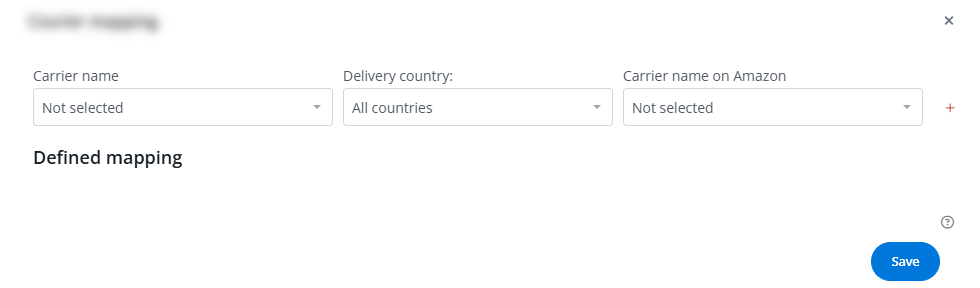Base.com offers two-way integration with Amazon, which allows not only to download orders to the panel, but also to list offers based on products from the warehouse in bulk with just a few clicks.
Integration with Amazon module enables:
- importing orders from all Amazon accounts to the Base.com panel,
- forwarding orders to an online store,
- automatic transfer of shipment numbers from Base.com panel to Amazon,
- bulk listing on Amazon based on products from a warehouse connected to the Base.com system (it can be an online store warehouse, wholesaler warehouse, Base.comwarehouse or ERP system).
- basic offer management,
- automatic relisting,
- stock synchronization – according to the stock of the related product in the warehouse,
- price synchronization – according to the price of the related product in the warehouse – taking into account the price multiplier,
- checking competitor prices and repricing,
- synchronization of handling time.
Integration settings
When you add a new account, you will see 9 tabs:
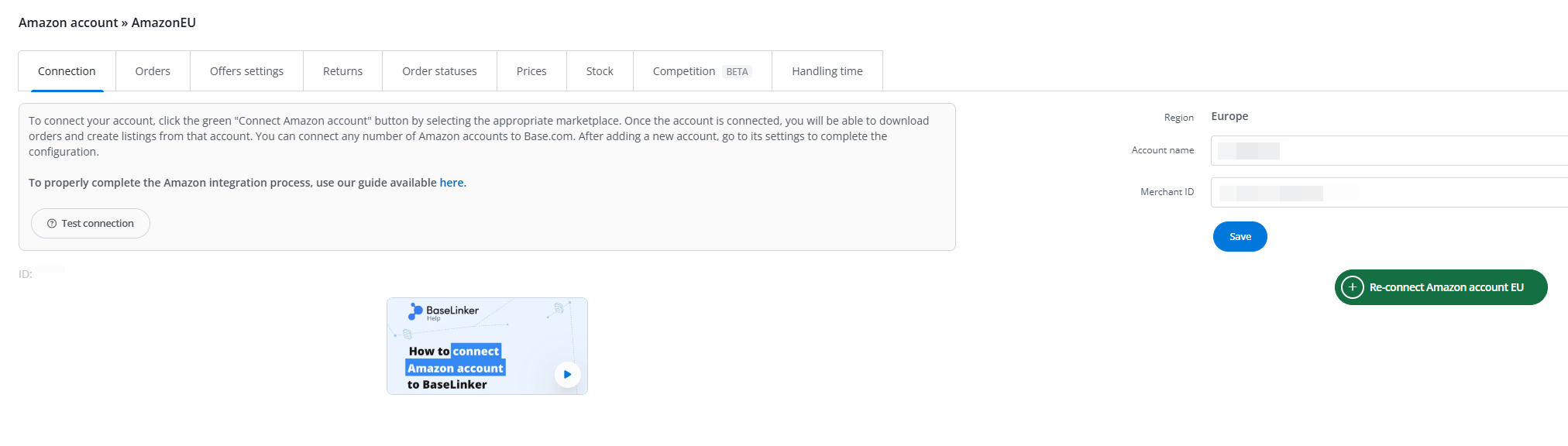
- Connection – here you can test if the connection is correct.
- Orders – here you can activate the download of orders. However, we recommend that you first configure Order Manager.
- Offers settings – here you can choose a shipping template, product type and category for your entire Amazon account.
- Returns – here you can activate the download of returns.
- Order statuses – here you can activate the transfer of order statuses to Amazon and set their links. Based on the statuses in BaseLinker, on Amazon, the statuses can be set to: Cancelled;
- Prices – the stock synchronization module will allow you to automatically synchronize offer stock according to warehouse.
- Stock – the stock synchronization module will allow you to automatically synchronize offer stock according to warehouse.
- Competition – the module allows monitoring competition price and repricing
- Handling time – the module allows synchronization of handling time according to the storage
The Amazon module
On the left side of the Base.com panel you will see the Amazon module. Here you will find 9 tabs:
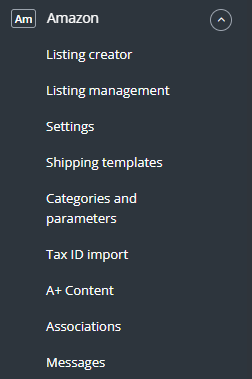
- Listing creator – here you list your offers. To proceed to the listing form, select the warehouse, Amazon account and products and click ‘List selected (form)’.
- Listing management – here you can update existing offers. You can also import offers listed outside Base.com (and manage them directly in the panel) and export auctions for further analysis.
- Settings – here are additional listing settings and auction logs.
- Shipping templates– here you will import Amazon price lists.
- Categories and parameters – in this tab you will select your favourite categories and you will map the parameters
- Tax ID import – here you update the tax ID in orders.
- A+ content – here you will import A+ content templates.
- Associations – here you can assign marketplace categories, offer templates and shipping templates to the category (or products) from the warehouse.
- Messages – here you will start managing your correspondence with Responso
Configuration
To list offers with literally a few clicks, configure the Amazon module by following these steps:
- Connect Amazon account in Integrations → Add new integration.
- Create and import Amazon shipping templates in Amazon → Shipping templates
- Select your favorite categories in Amazon → Categories and parameters → Amazon categories. This way your favorite categories will be visible from a drop-down list on listing form.
- Complete the offer settings in Integrations → Amazon → Offer settings. Please complete here the default form settings (e.g. duration, offer format, multiplier, etc.).
- Map parameters in Amazon → Categories and parameters → Amazon parameters. Thanks to the created rules, offer parameters will be completed automatically on the listing form.
- Complete the Amazon settings in Amazon → Settings. There you will determine the order of parameter detection and the image display order. Here you will also configure the relisting settings.
- Create category and product links in Amazon → Links/mapping. Assign marketplace categories, auction templates and shipping rates to categories (or products) from the warehouse.
- Congratulations, you have just fully set up your account 🙂
To get the most out of the system, follow these steps:
- Configure stock synchronization module in Integrations → Amazon → Stock.
- Configure the Order Manager and activate Amazon order downloading to Base.com in Integrations → Amazon → Orders.
Now you can proceed to the real sales 🙂
- List your first Amazon offers.
- Offers can be marked as offers relisted automatically
- If you have listed Amazon offers outside Base.com, you can import them following instructions in Import auctions and products
Returns
For the Amazon marketplace, it is possible to retrieve information about returns. These options can be found in the integration settings → returns.
We can enable the retrieval of return information for FBM orders separately and for FBA orders separately.

- Downloading returns for FBM orders – When the option to download returns for such orders is enabled, a return will be automatically created in our panel based on the data provided to us from the Amazon marketplace.
- Downloading returns for FBA orders – When the option to download returns for such orders is enabled, only the return information will be downloaded to the order card in our panel. Based on that information, you can set an automatic action to create the return.

Courier mapping
In the integration settings, in the orders tab, you will find options that allow you to create courier mappings when using non-standard carriers.
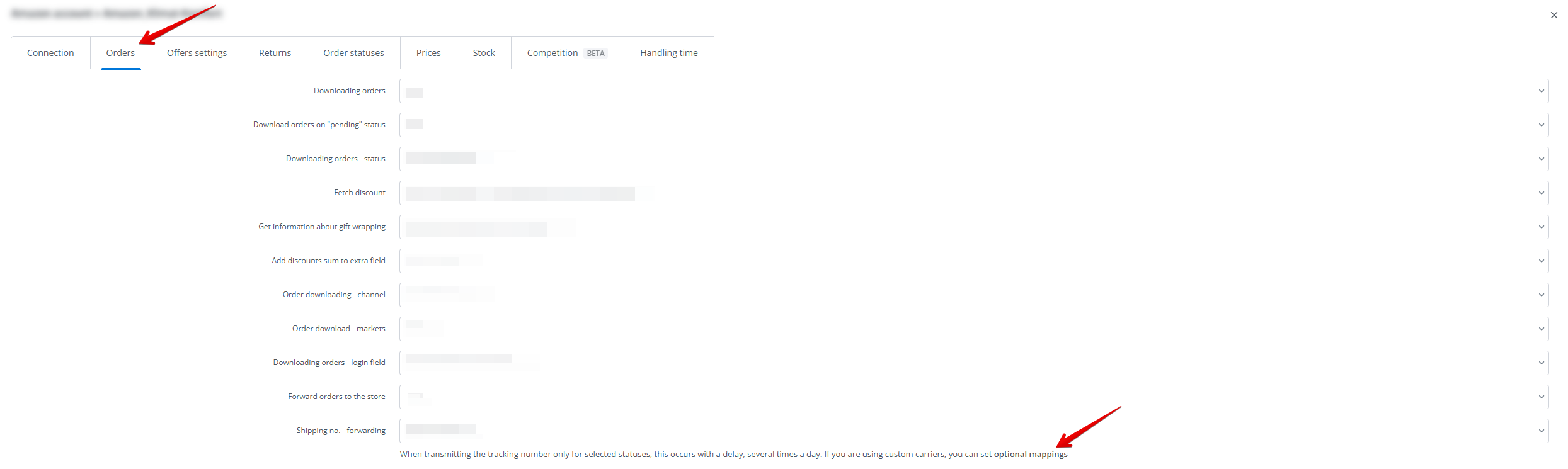
We can create courier mapping depending on the country for which the order is placed.