ThereforeThis guide explains how to integrate your Amazon Vendor Central account with Base.com to streamline product listings, manage inventory, process orders, and automate shipping, all from a single dashboard.
Prerequisites
Before starting the integration process, ensure the following:
- You have received an invite to Amazon Vendor Central (access is invite-only)
- Your Base.com account is active and you have access to the Integrations section
- Browser pop-ups are enabled to allow Amazon authentication windows
Key Terms for Amazon Vendors Using Base.com
Understanding how Base.com defines and uses key industry terms will help you navigate the platform more confidently. Below is a reference table mapping common terminology to what it means for Amazon Vendor Central sellers.
| Industry Specific terms | Meaning for Amazon Vendor Sellers |
| Seller | The supplier (you) selling to Amazon |
| Purchase Order (PO) | A buying document from Amazon Vendor Central |
| Split PO | A partial shipment linked to the original PO |
| Vendor ID | Auto-fetched identifier from Amazon |
Step-by-Step Integration Process: Connecting Amazon Vendor Central to Base
The integration process connects your Amazon Vendor Central account to Base.com in a few simple steps. This enables secure data syncing for orders, inventory, and product listings between both platforms.
Step 1: Initiate Integration in Base
- Log in to your Base.com account
- Navigate to the Integrations section
- Click on the green button + Add Integration
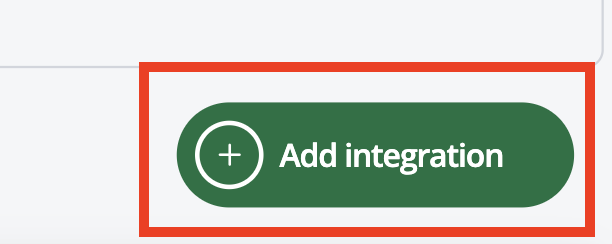
- In the popup window, type Amazon and select Amazon Vendor Central
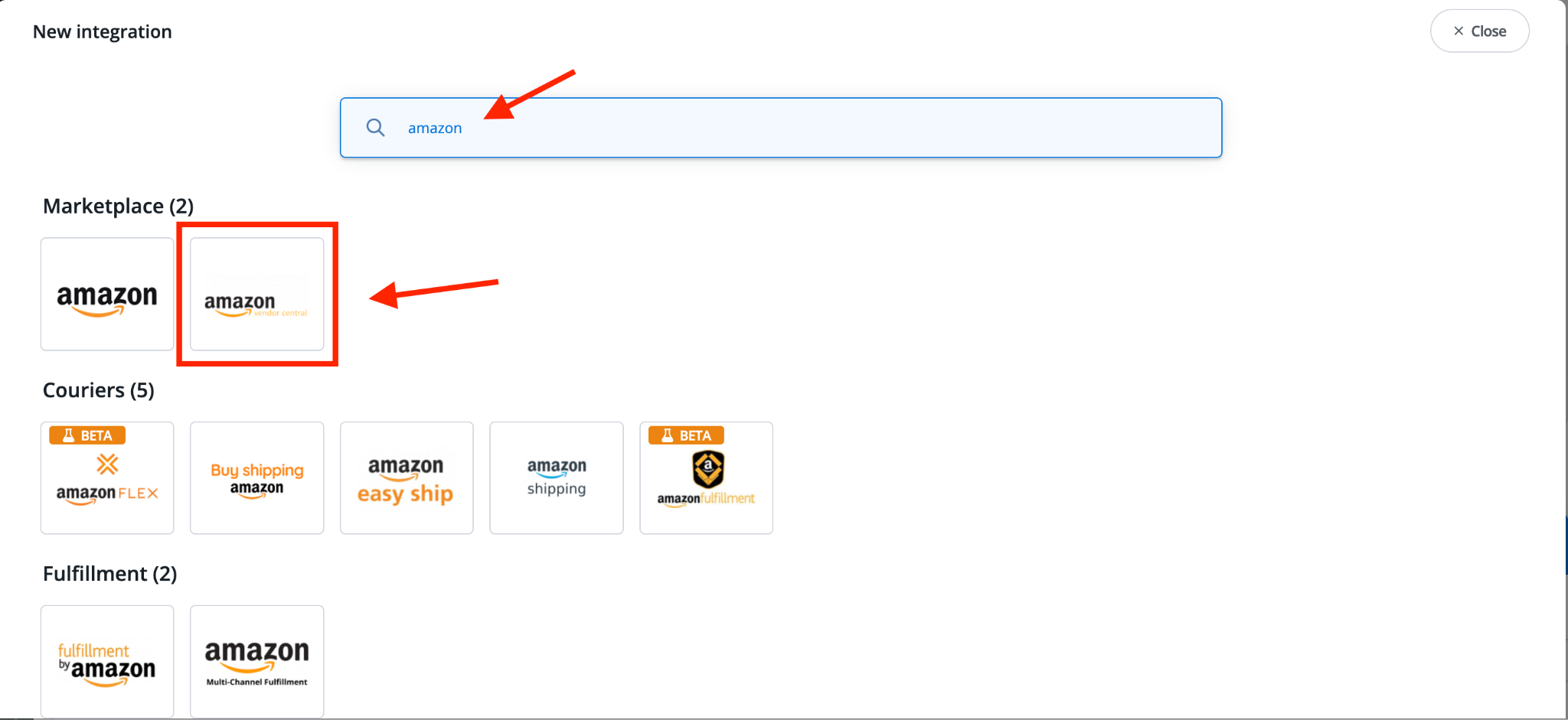
Step 2: Connect to Amazon Vendor Account
- In the Integration tab, select the option: Connect Amazon Vendor Account IN
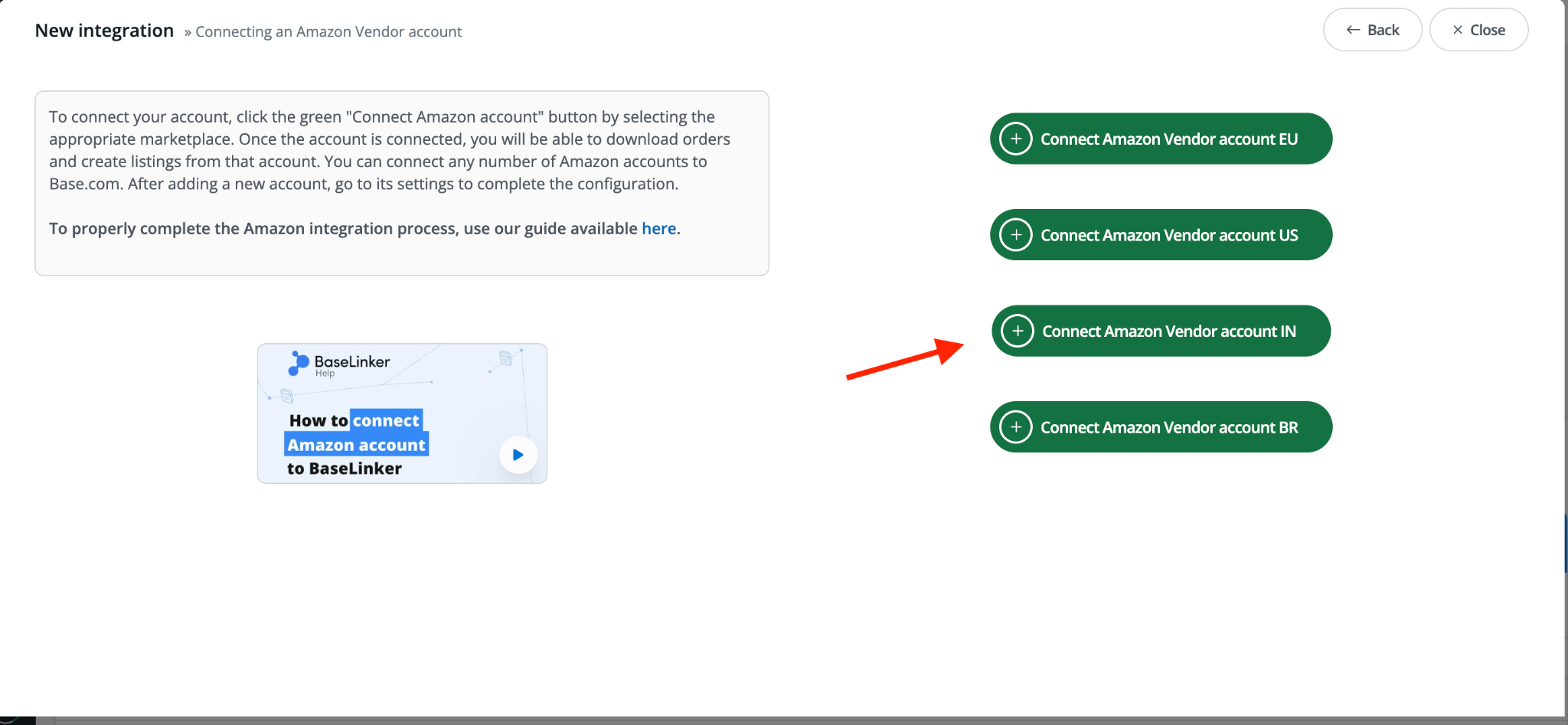
- You will be redirected to the Amazon login page
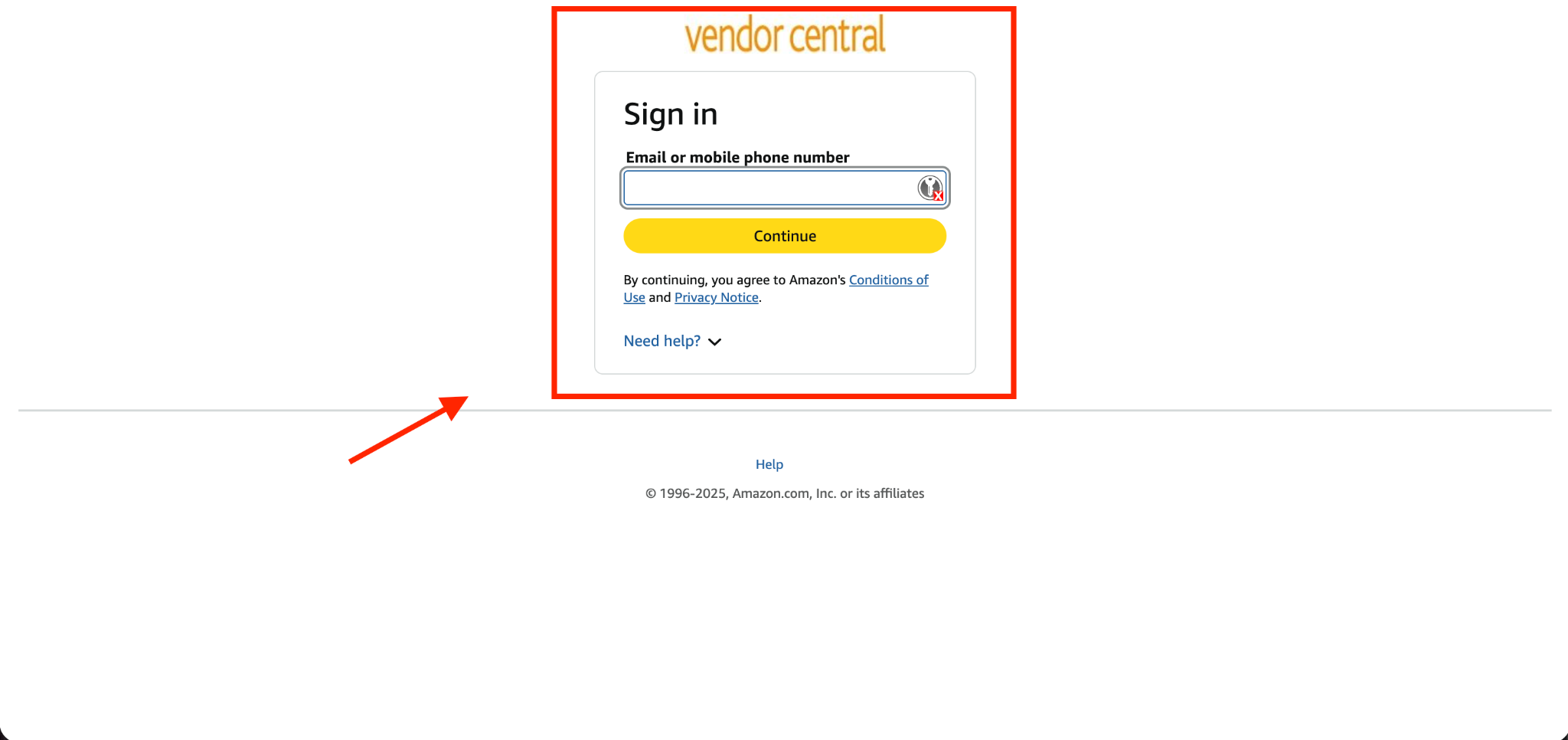
- Log in using your Amazon Vendor Central credentials
- Review the permissions requested by Base.com (includes access to orders, listings, inventory, pricing, and invoicing)
- Scroll down and click the Confirm button to authorize access to Base.com as a trusted third-party integrator
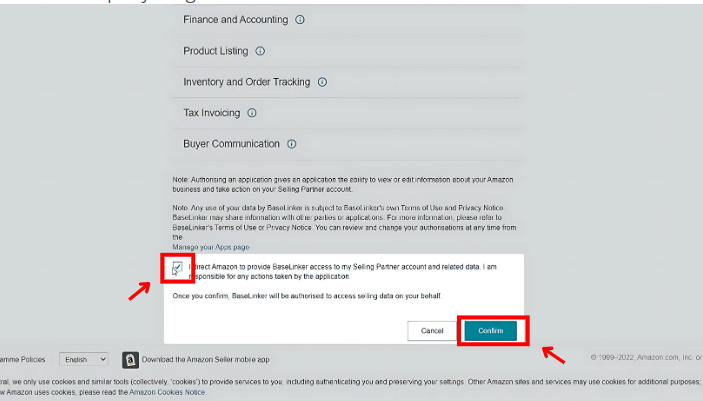
Step 3: Complete Integration Setup
- After successful authentication, you will be redirected back to Base.com
- Base.com will automatically populate the following fields:
- Region (e.g., India)
- Account Name (this field is customizable)
- Vendor ID / Merchant ID (fetched automatically)
- Click Save to finalize the integration. The integration is now active
Notes: The seller is selling directly to respective vendors using the Vendor IDs mentioned, which in the case of Amazon Vendor Central (AVC) operate on an invite-only basis. Each Vendor ID is unique to an Amazon-approved vendor account and must be verified before use.
Unlike Seller Central, where sellers list products themselves, Vendor Central works through Amazon-issued purchase orders (POs) tied to the Vendor ID. These IDs also govern catalog/ASIN mapping, logistics, compliance, and payments, so it is essential to confirm that the provided Vendor IDs are active, authorized by Amazon, and fully compliant with operational requirements before proceeding.
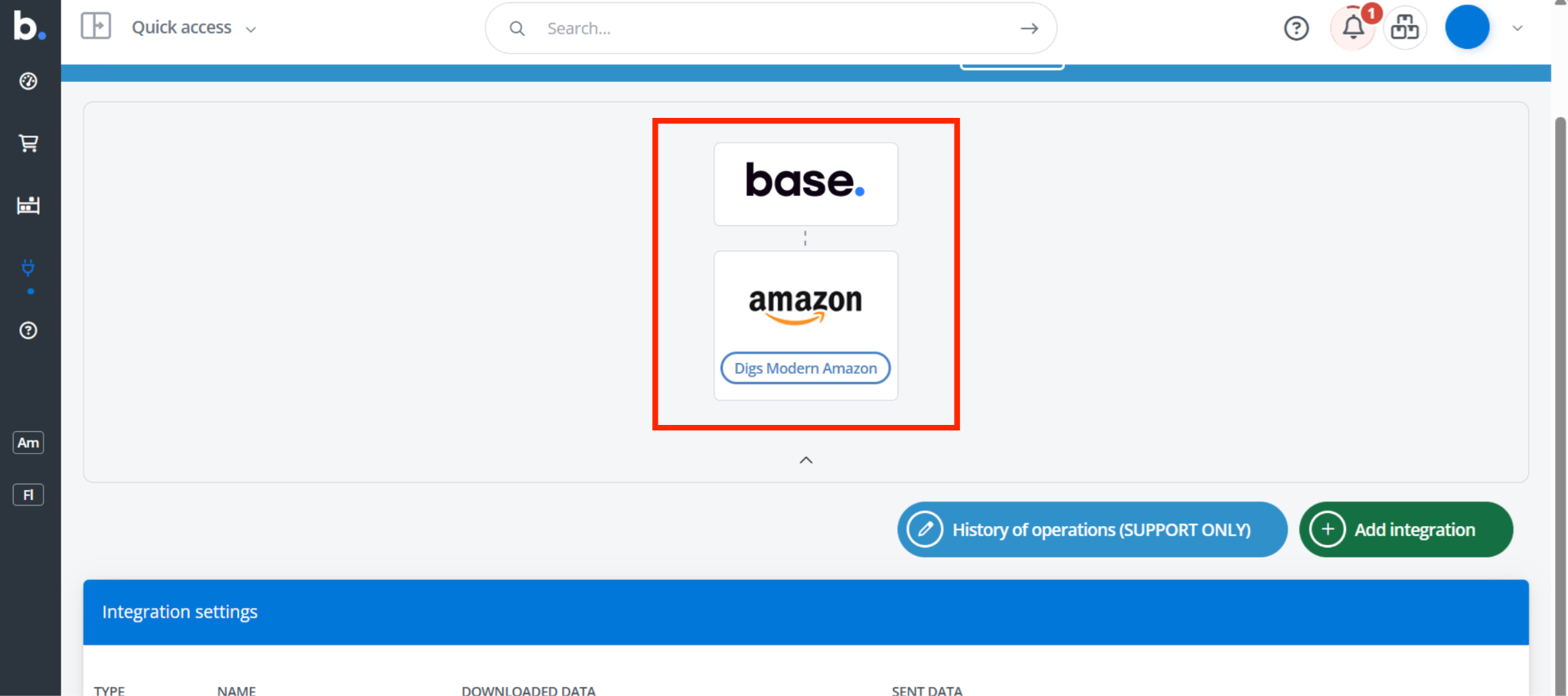
Features Enabled by the Integration
Once your Amazon Vendor Central account is connected to Base.com, the following functionalities become available:
| Feature | Description |
| Two-way Listing Synchronization | Create and update product listings in Base.com. Changes are automatically pushed to Amazon Vendor Central. |
| Stock and Price Synchronization | Live updates of stock and pricing from Base to Amazon. Sync relies on your selected ERP or warehouse source. |
| Order Management | Automatically download Purchase Orders from Amazon Vendor Central. Manage processing, invoicing, and shipping directly in Base. |
| Shipping Integration | Generate shipping labels within Base. Export tracking numbers to Amazon. Comply with Amazon’s routing and shipping guidelines. |
| Automation Options | Automate invoice issuance. Use the Pick & Pack Assistant for fulfillment. Configure templated workflows for recurring tasks. |
| Multi-Account Management | Manage multiple Amazon Vendor Central accounts at no extra cost. Monitor all accounts through a single Base dashboard. |
Handling Multiple Delivery Invoices for a Single Purchase Order
Amazon may issue large POs that need to be fulfilled in parts. Base.com supports structured handling of multiple shipments and invoices under one PO.
How to Manage Split Deliveries and Invoices
1. Split the Purchase Order
- Within Base.com, split the original PO based on the quantities you are ready to ship
- Each split is treated as an independent shipment while still being linked to the original PO
2. Mark the Original PO as Partially Fulfilled
- After completing the first shipment, Base marks the original PO as partially fulfilled
- Remaining quantities stay open for future fulfillment
3. Generate Invoices Per Delivery
- Each split shipment allows for a separate invoice to be issued
- Helps maintain compliance with Amazon’s invoicing and payment processes
4. Automatic Stock Reservation
- Stock is reserved in real time for each shipment during the splitting process
- Ensures accurate inventory management and prevents over-committing
5. Tracking and Delivery Confirmation
- Each split includes label printing and tracking number export to Amazon
- Ensures Amazon receives updates on each partial delivery
Troubleshooting and Tips
If you encounter issues during or after integration, refer to the table below for quick solutions to common problems. These tips are designed to ensure smooth setup and reliable performance of your Vendor Central integration within Base.com.
| Issue | Recommended Solution |
| Cannot connect or Amazon login fails | Ensure you are using the correct Vendor Central account and that browser pop-ups are enabled |
| Vendor ID is not visible | This ID is auto-fetched during authentication; retry if not populated |
| Listings or stock not syncing | Verify that the correct warehouse or ERP source is selected in integration settings |
| Orders not downloading | Check if PO mapping is enabled and the appropriate warehouse is selected |
| Frequent chargebacks or rejected POs | Ensure that packaging and shipping follow Amazon’s Routing Guide |
Best Practices for Smooth Operations
- Test the integration with a small batch of products before syncing the entire catalog
- Regularly review automation settings, such as triggers for invoices and shipments
- Use Base.com’s Pick & Pack Assistant to reduce errors in order fulfillment
- Leverage Base.com’s reporting tools to track order metrics and sync inventory
- Monitor and adjust workflows periodically to match operational changes or Amazon updates
Summary
The Amazon Vendor Central integration with Base.com enables suppliers to manage listings, inventory, orders, and shipping from one platform. It supports real-time sync, automation, and multi-account management. Split PO handling and smart invoicing ensure flexible, compliant fulfillment. The setup is simple, with built-in tools to troubleshoot and optimize operations.
Whether you’re fulfilling 10 or 10,000 orders a day, Base adapts to you. Join now and experience eCommerce operations redefined.
Frequently Asked Questions
Q1: Can I manage multiple Amazon Vendor accounts in one Base dashboard?
Yes. Base.com supports multi-account management at no extra cost. You can track, manage, and sync data across all your Amazon Vendor Central accounts from a unified dashboard.
Q2: What happens if Amazon sends a large PO that I can’t fulfill in one go?
You can split the PO inside Base.com. Therefore, each split will have its own shipping and invoice process, while keeping the original PO linked for tracking and compliance.
Q3: Does Base.com also handle chargeback alerts or routing guide compliance?
While Base doesn’t control Amazon’s chargeback system, it helps prevent issues by ensuring accurate labeling, compliant shipment tracking, and automated invoice generation aligned with Amazon’s guidelines.