Thanks to the automatic listing of new products module, creating offers is even faster and easier. Automatic listing of new products can help you quickly add offers to the marketplace, but remember to configure the settings for this feature correctly.
Connecting a marketplace account
First, you will need to connect the selected marketplace account where you want to list new offers. You can do this in the “Integrations → add integration (+)” tab.

Parameter mapping
In order for products to be listed, they must have the following in stock:
- SKU,
- EAN,
- VAT rate,
- manufacturer.
These parameters should be filled in automatically. However, if this does not happen and the automatic listing attempt ends with an error, they must be mapped. This may happen if, for example, you have values for individual parameters in your warehouse in fields other than the default ones.
You can configure parameter mapping in the Marketplace→ Categories and parameters → Parameters → Add parameter section.
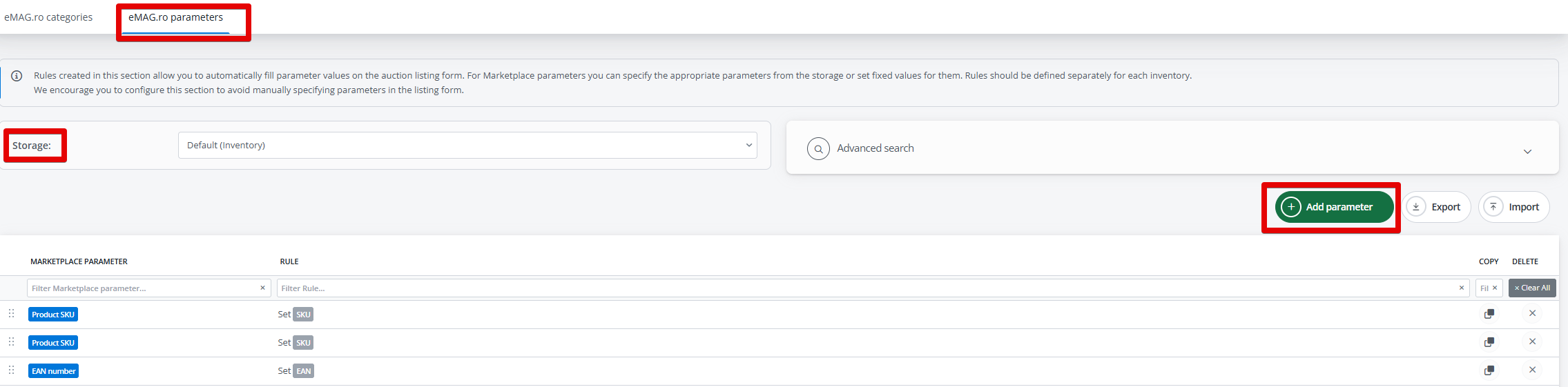
Category associations
When creating offers using the listing agent, you should also associate product categories from the catalog with those from the marketplace. You can do this in the module on the left, in the “Marketplace → associations” tab.
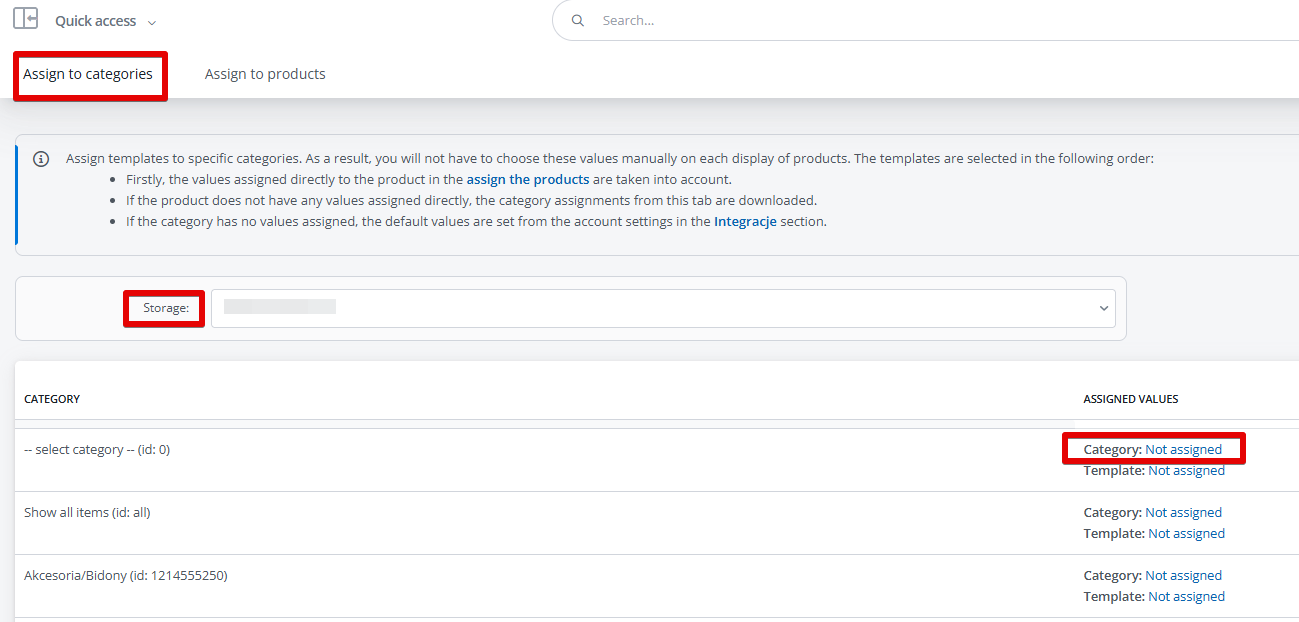
Import offers
Before enabling automatic listing of new products, import previously listed offers to Base.com (if you have any) to prevent duplication.
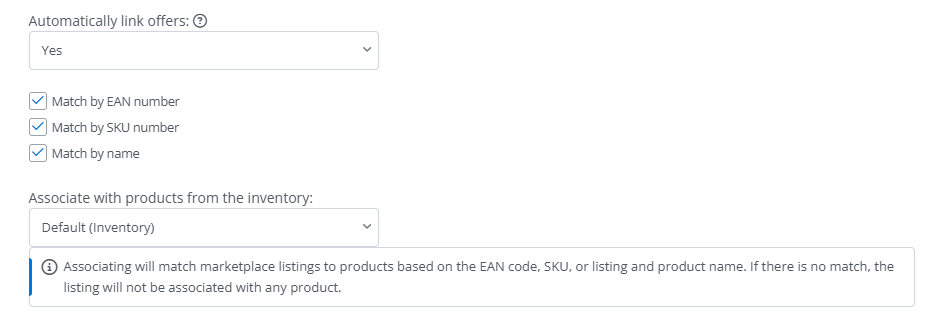
After completing the import, we recommend checking that the associations have been created correctly. You can also associate offers to products from the inventory manually.
Automatic listing of new products
You can configure automatic listing of offers in the Marketplace→ Listing creatoer → List agents (AI) and/or in the marketplace integration account settings (Integrations → Marketplace→ Listing settings → List automatically).
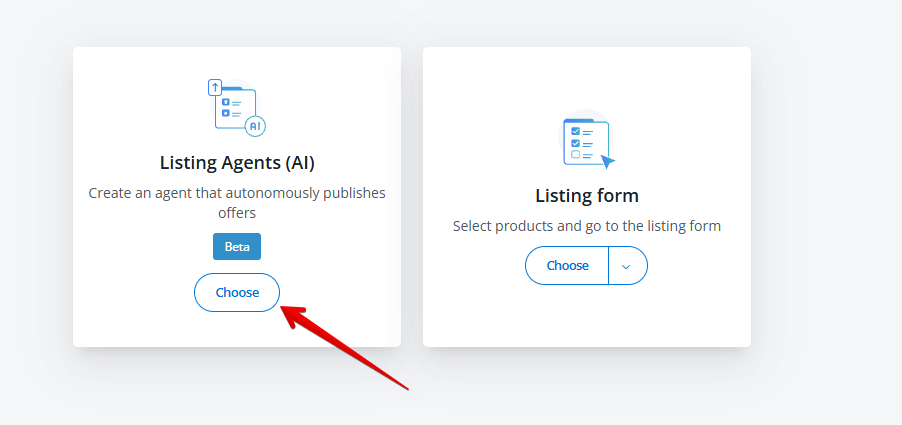
Here, you should configure the conditions for automatic listing.
- Select the marketplace account connected to the system where new products are to be automatically listed.
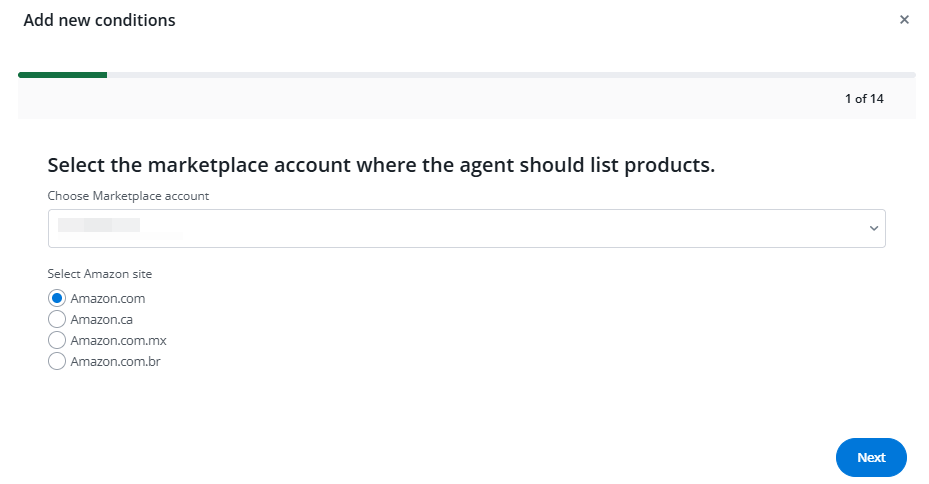
- Select the catalog from which new products will be listed. If you assign unique EAN codes to your products and they are only available in the Base.com warehouse, and not in the warehouse of, for example, your online store, when selecting the automatic product listing settings, you should select the Base.com inventory as the product source.In this tab, you can also use advanced filtering to list only products that meet specific conditions.
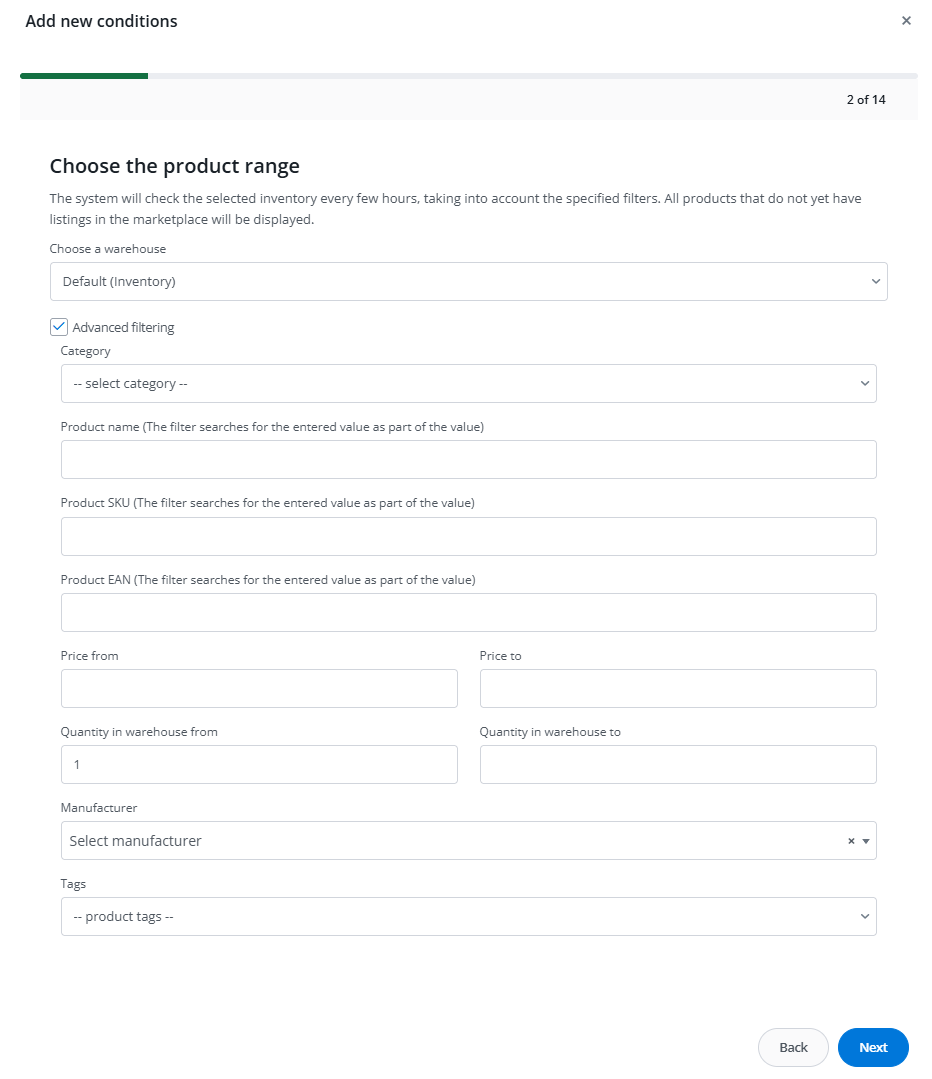
- In this tab, you will find information about how many offers from a given catalog are already listed on the selected marketplace.

- The settings for status and price synchronization, as well as the competition module, will be applied in accordance with those set in the integration settings.
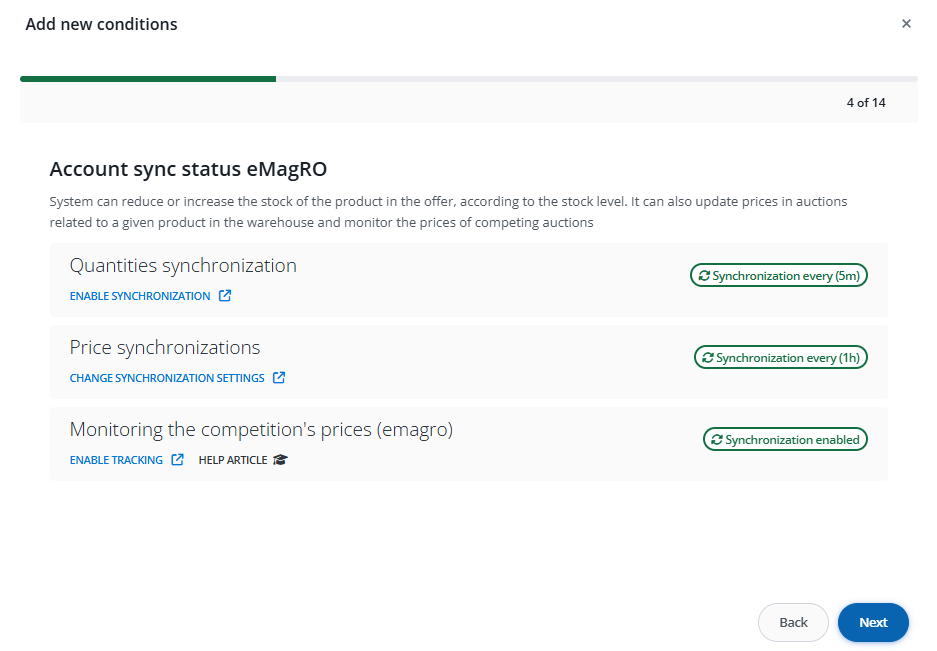
- If productization is available for a given marketplace, we can choose whether we want to create a new product on the marketplace side or connect to already created products.
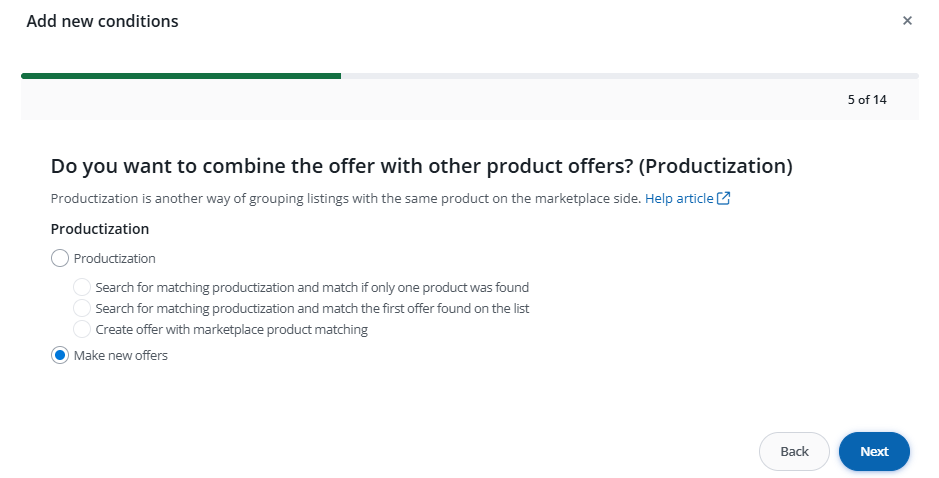
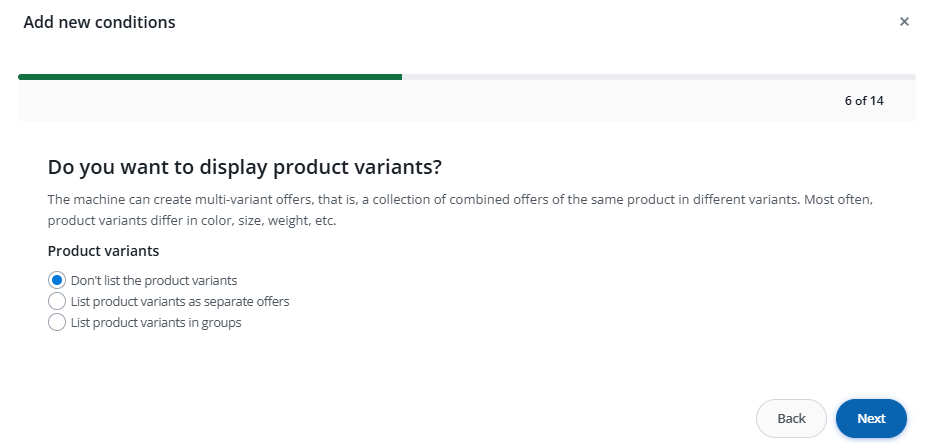
7. Here, we can choose to have the category and parameters on the listing form filled in using AI. What’s more, if we have DeepL integration connected, we can use it to translate offers.
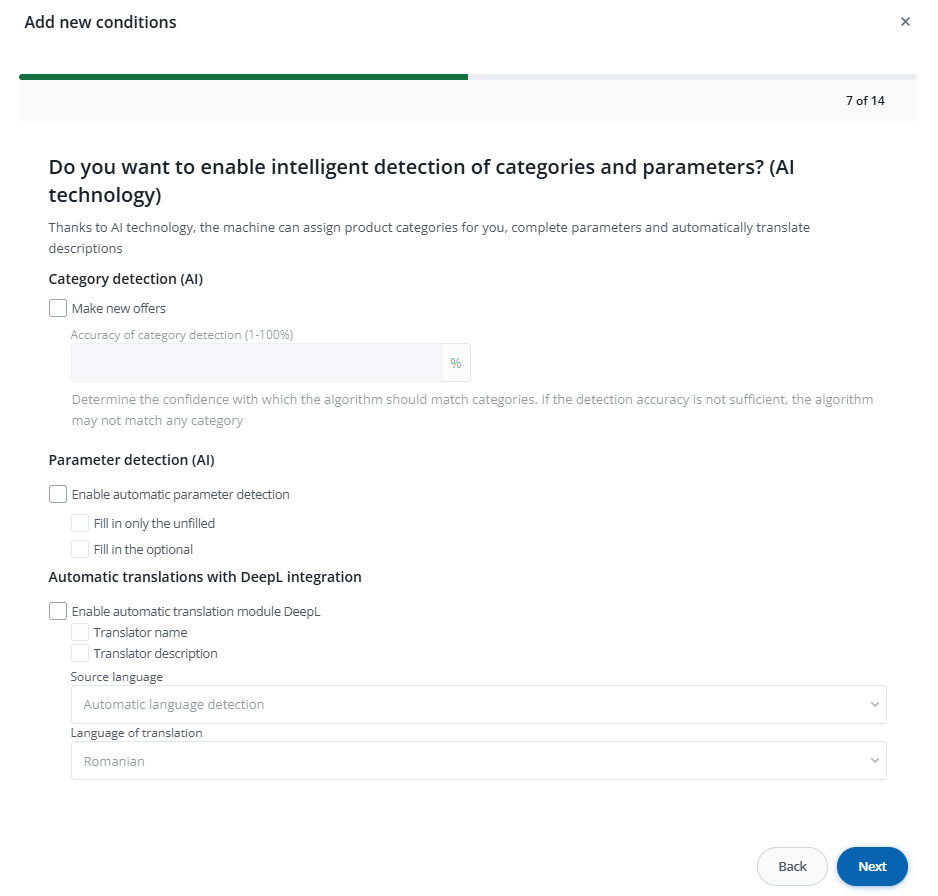
8. This section will display information about the default offer templates assigned to your account, as well as to categories and products. You can configure these settings according to your preferences.
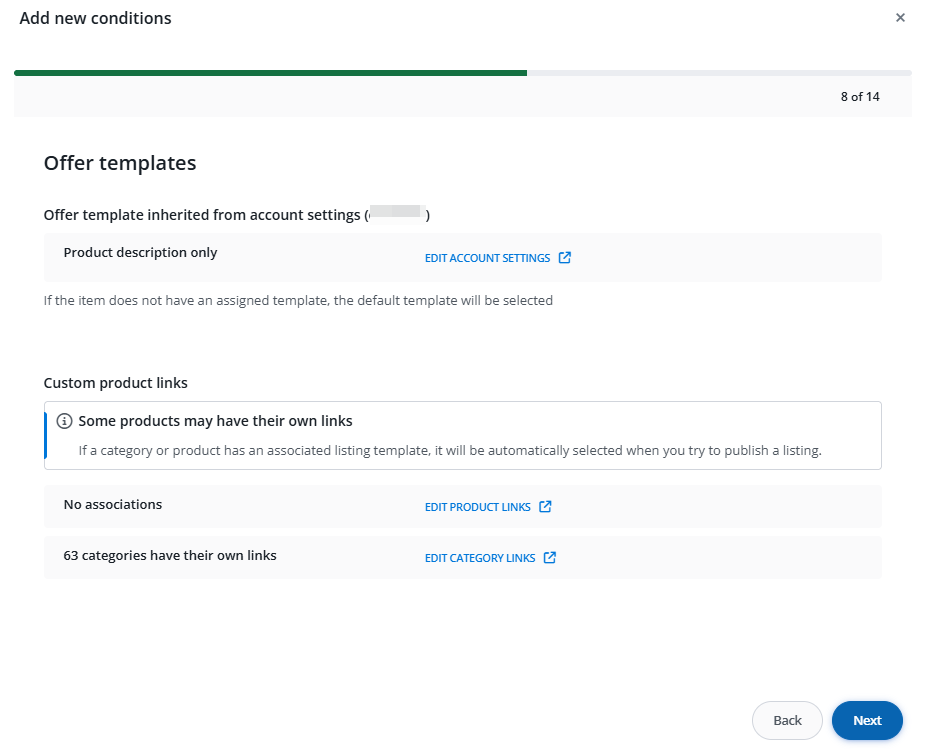
9. Here you will find information about the default category assigned to your marketplace account, as well as to categories and products. If you do not complete the category using AI, it is necessary to create category links so that it is automatically substituted.
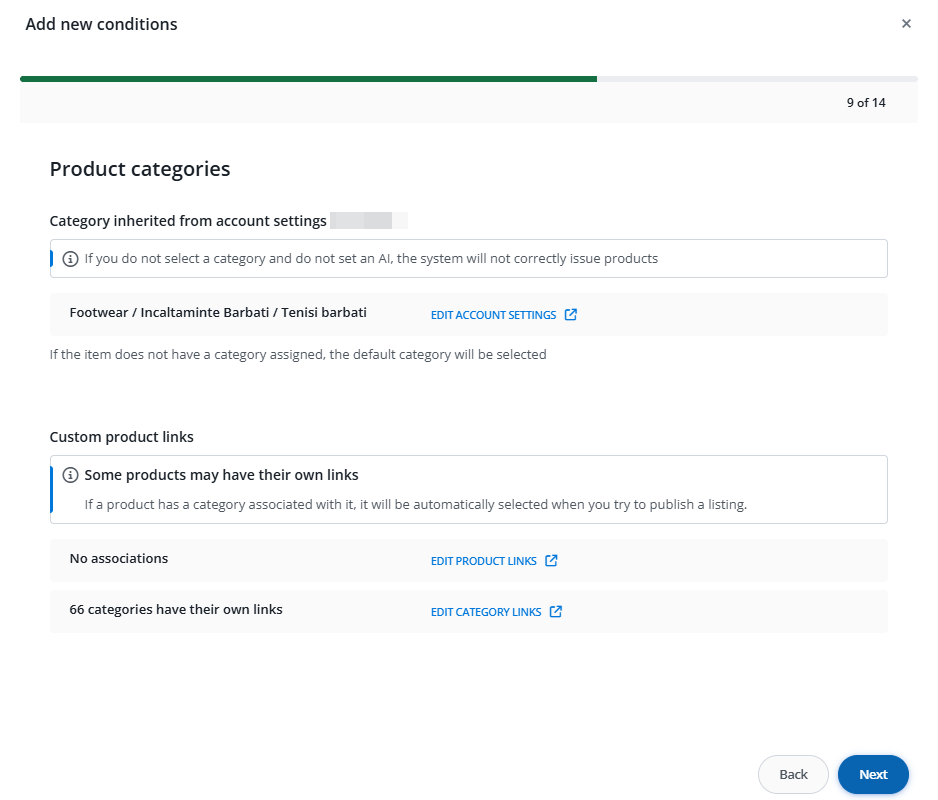
10. In this field, we can choose whether our listing machine should send offers to the marketplace or only create drafts.
If we choose the option to create drafts, we will later find them in the “offer management” → drafts” tab. Drafts must be listed manually, but they can be edited and verified for correctness before being sent.
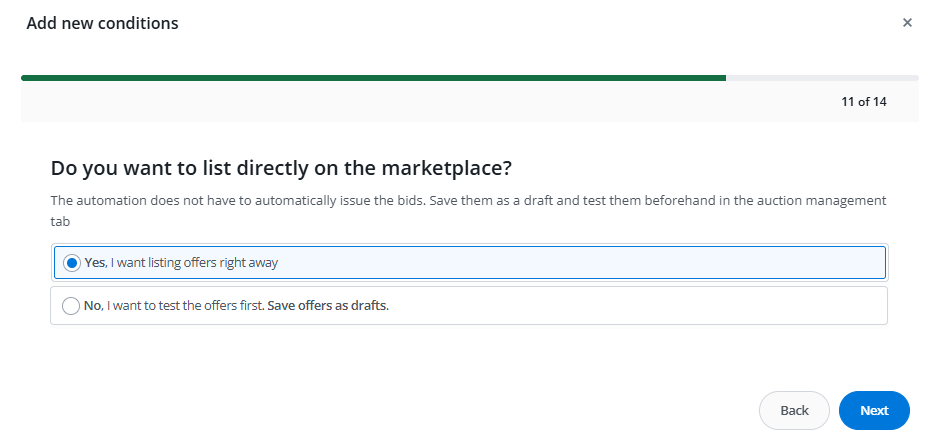
11. In this field, we can set the name of the automatic listing we have created and specify whether it should be active.
If we uncheck the “create active automatic listing” option, it will not take any action despite the entire configuration.
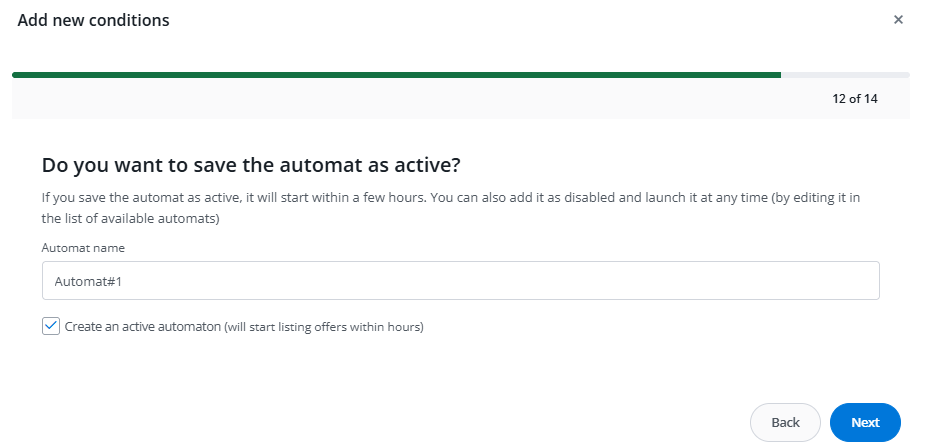
12. The last tab contains a complete summary of the Agent AI settings that will be used during automatic offer listing.
