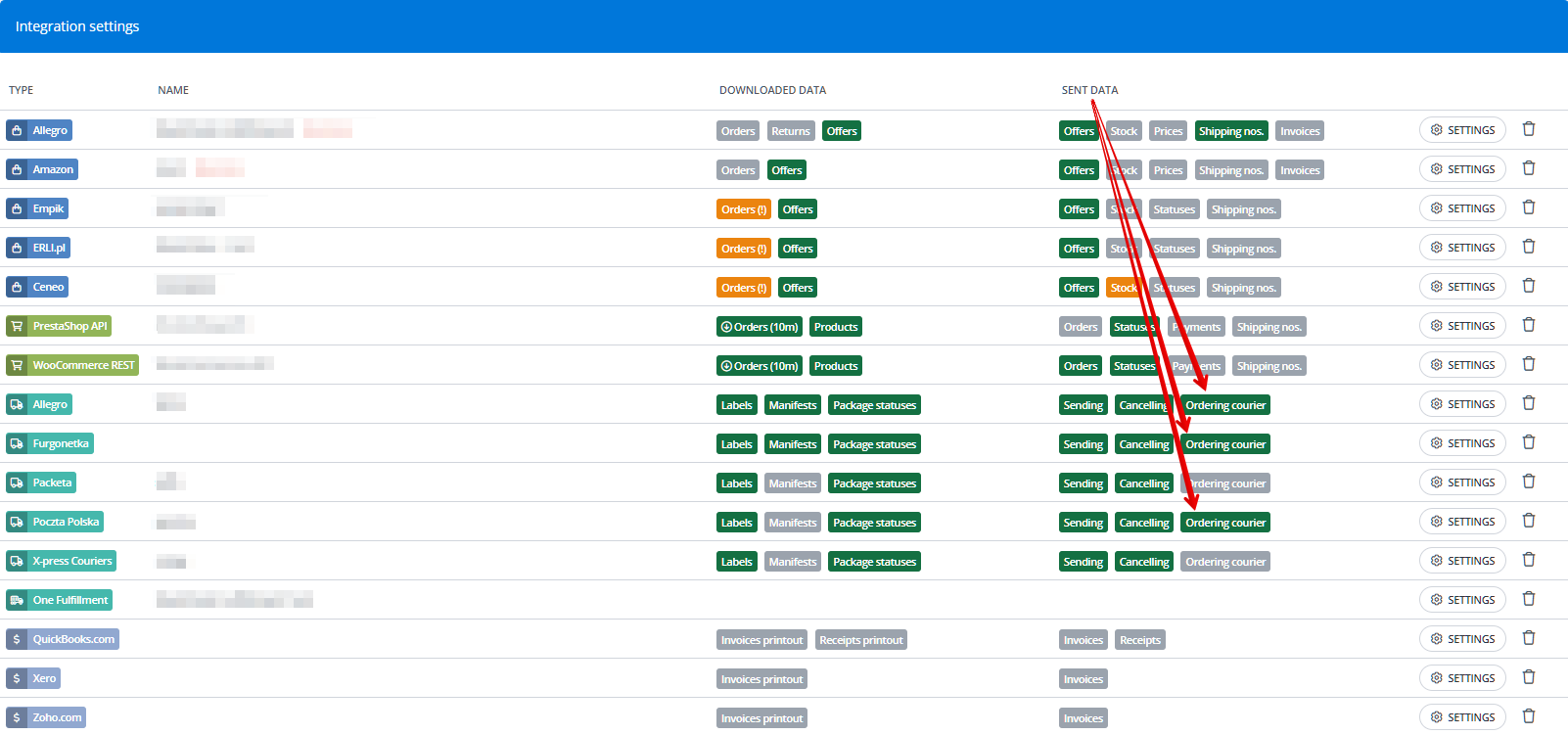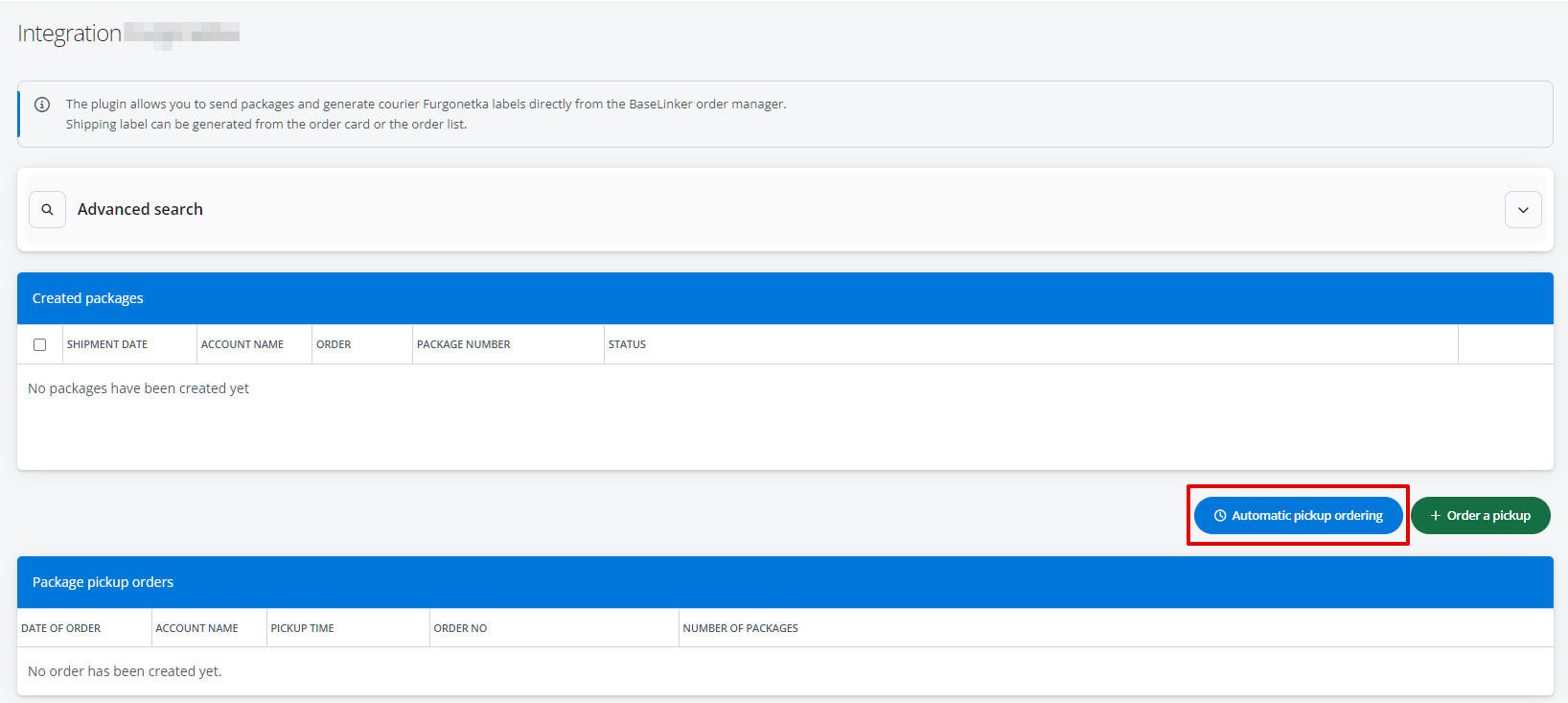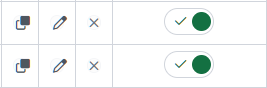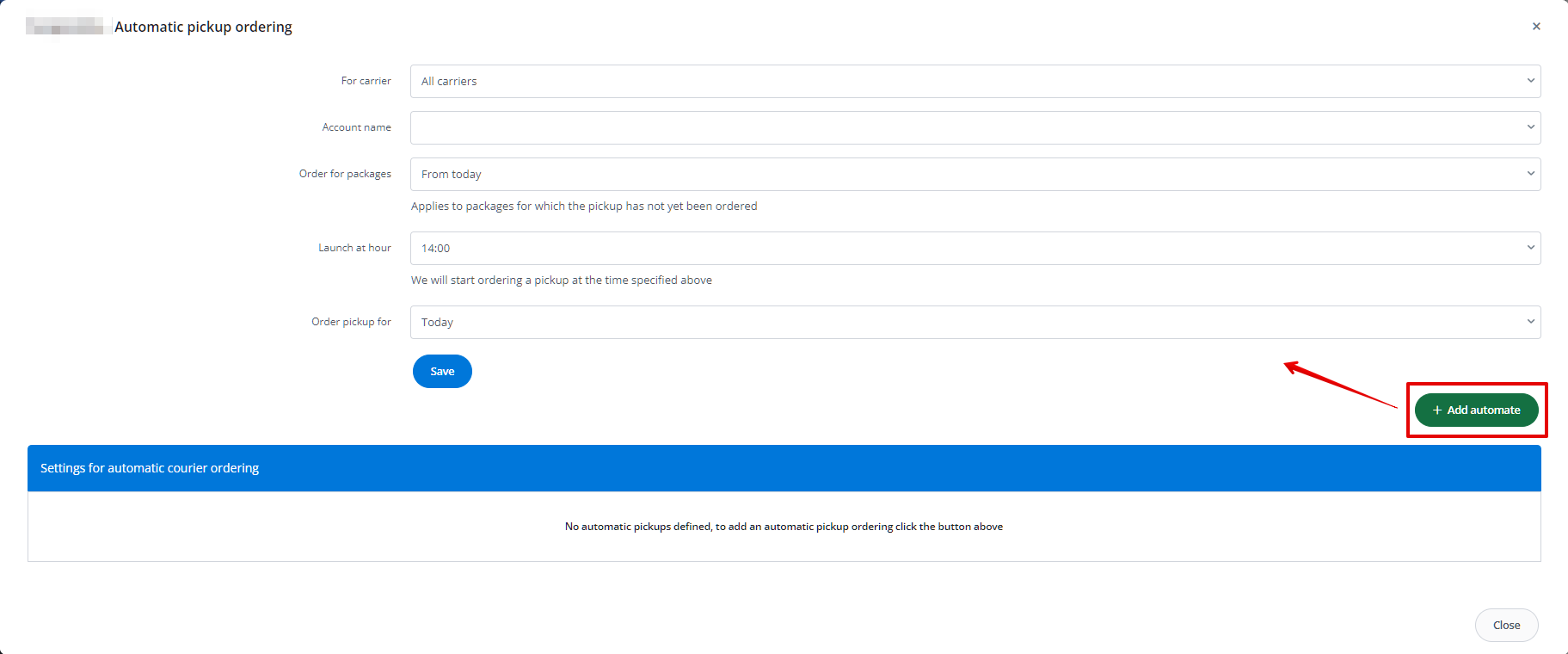The automation of courier pickup ordering is available for courier integrations that allow ordering parcel pickup through BaseLinker.
To use the auto-ordering feature, go to the Integrations section. Below the diagram, there is a table containing all the integrations connected to your panel (Integration settings). If it is possible to order a courier for the selected integration through the system, the tile Ordering courier will be highlighted in the column labeled Sent data.
To create an automation, navigate to the settings of the selected courier integration (button on the right side of the table or integration icon on the diagram). Between the Created packages and Package pickup orders tables, you will find a blue button labeled Automatic pickup ordering.
After clicking it, in a new window, you will see a table with already created settings for automatic courier ordering. Here, you can copy, edit, delete, or disable each of the automations.
Clicking the green button labeled + Add automate above the table will display the settings for a new automation. The following fields are available for completion:
- For carrier – available only for integrations with courier brokers; choose whether the pickup should be ordered for all carriers as part of the automation or only for the selected one;
- Account name – select the account within the courier integration for parcels from which the pickup should be ordered;
- Order for packages – define here whether the courier should be ordered only for parcels from today, from today and yesterday, or from the last 4 days (including today). The pickup will be ordered only for parcels for which it has not been ordered yet;
- Launch at hour – choose at what time the pickup ordering should begin (daily, provided there are parcels available for which pickup has not yet been ordered);
- Order pickup for – choose either today or the next business day.
If the courier does not accept the order (e.g., the pickup is ordered too late for the selected day), you will receive a notification with the error message returned by the courier in the Notification Center (the bell icon in the top right corner, next to your account name in the BaseLinker panel).
Available integrations
Automatic pickup ordering is currently available for the following integrations:
- Wysyłam z Allegro
- DHL PL
- DPD PL
- FedEx International
- FedEx PL
- Frugonetka
- GLS
- Paczkomaty
- Inpost Kurier
- DPD CZ
- DHL UK
- InteliPost
- Ambro
- Patron
- FanCourier
- DPD LT
- Purolator
- Kurjerzy
- Bliska Paczka
- Patron Broker
- Hermes DE
- EasyPost
- BalikoBot