Blue Dart is one of India’s most established logistics partners, known for its extensive air and surface delivery network and seamless connectivity through DHL Express for international shipments. Integrating Blue Dart with Base allows sellers to streamline their end-to-end fulfillment workflows from order allocation and shipping label creation to real-time tracking and pickup automation.
While Blue Dart is not a courier aggregator, however, Base’s integration engine enables sellers to automate operations much like an aggregator setup. Sellers can configure routing rules, automate label generation, and even trigger courier selection logic based on channel, SKU weight, or region, ensuring operational speed without compromising accuracy.
This document provides a complete step-by-step setup process, covers frequently asked questions, and highlights key advantages of using Blue Dart with Base for both domestic and cross-border logistics.
1. Overview of the Integration
The Blue Dart–Base integration simplifies domestic and international order fulfillment through a direct API connection. Once connected, sellers can:
- Generate shipping labels directly from Base without logging in to the Blue Dart portal.
- Access real-time tracking for every shipment with automatic status updates in the order timeline.
- Handle prepaid, COD, and reverse shipments from a single interface.
- Print in bulk using Base’s order list or automation triggers.
- Configure multiple Blue Dart accounts across warehouses or brands.
- Leverage Blue Dart’s dual-mode logistics network air and surface, for both fast and economical deliveries.
This integration ensures that all shipping operations labeling, tracking, manifesting, and pickup scheduling are centralized within the Base dashboard, removing the need for external coordination.
2. Why Choose Blue Dart Inside Base
The combination of Blue Dart’s delivery reliability and Base’s automation capabilities creates a highly efficient fulfillment ecosystem. Here are the primary reasons sellers prefer this setup:
a. Instant Waybill and Tracking
Each shipment automatically generates a Blue Dart waybill number in Base. The tracking URL syncs instantly, ensuring customers receive status updates without manual input.
b. Air and Surface Shipping Options
Blue Dart offers air express for premium speed and surface mode for cost-efficient bulk shipping, making it suitable for a wide range of industries from fashion and FMCG to electronics.
c. Multi-Account Flexibility
Base allows the integration of multiple Blue Dart logins, enabling multi-brand or multi-location sellers to manage their logistics operations under one environment.
d. API-Driven Automation
Because the integration uses Blue Dart’s latest shipment and tracking APIs, the process is fully automated covering pickup generation, label creation, and delivery confirmation.
e. Aggregator-like Automation
Although Blue Dart is a single courier provider, Base’s automation engine lets sellers define rules similar to a logistics aggregator.
For example:
- Prioritize Blue Dart Air for express orders above ₹2,000.
- Choose Surface for shipments exceeding 5 kg.
- Enable auto-pickup once 20 parcels are ready for dispatch.
f. Centralized Operations
All courier labels, tracking details, and pickup manifests stay accessible within Base. This avoids dependency on multiple panels and ensures consistency in reporting and customer notifications.
3. Prerequisites
Before you start integration, ensure you have the following credentials and information:
| Requirement | Details / Source |
| Blue Dart Login ID & Password | Provided by your Blue Dart Account Manager. |
| Licence Key (Shipment & Tracking) | Issued by Blue Dart post-sandbox approval and test label validation. |
| Customer Code (Prepaid / COD) | Available in your Blue Dart dashboard. Separate codes are used for prepaid and COD. |
| Pickup PIN Code and Sender Address | Warehouse address from where shipments will originate. |
| Printer Settings | Confirm printer compatibility with PDF or ZPL formats. |
| Base Admin Access | Required for API key entry and integration setup. |
Once these details are available, you can proceed with the configuration in your Base account.
4. Integration Steps Inside Base
Step 1: Access the Integrations Module
- Log into your Base Admin Panel.
- Navigate to Integrations → Add Integration.
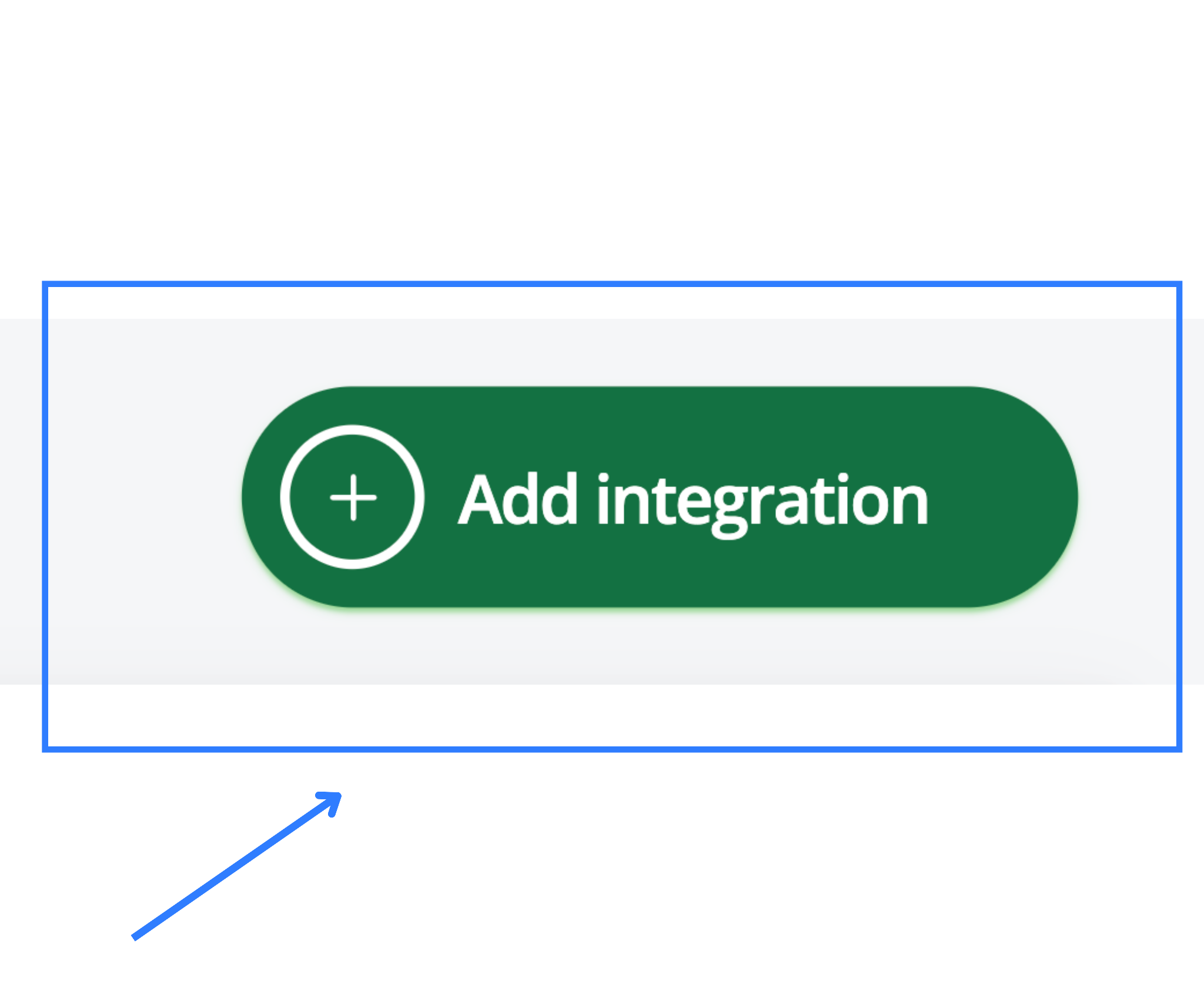
- Search for “Blue Dart” from the list of available couriers.
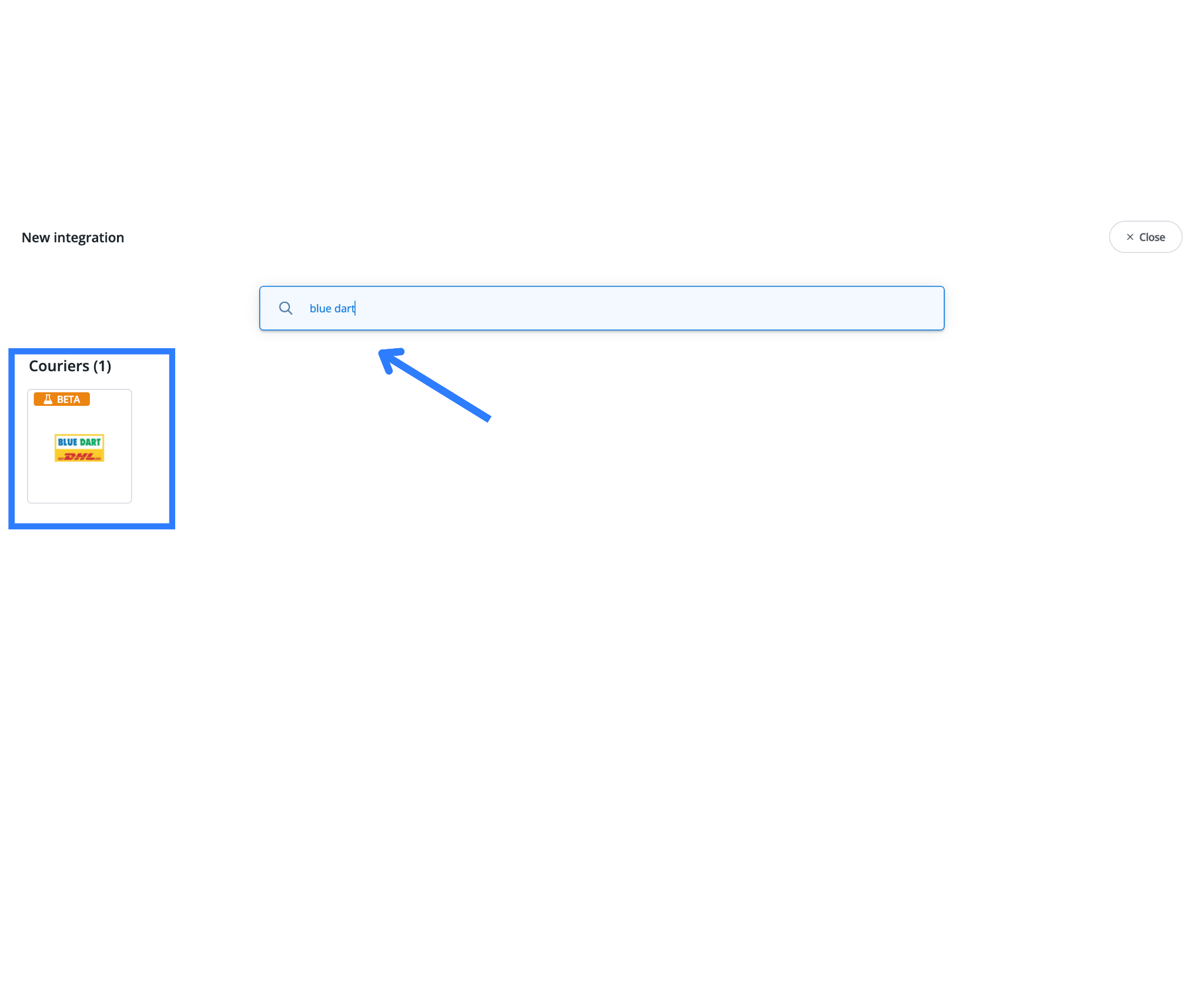
Step 2: Enter Blue Dart Credentials
In the integration form, fill in the required fields accurately:
- Login ID
- Password
- Licence Key (Shipment & Tracking)
- Customer Code
- Default Sender Address and Pickup PIN Code
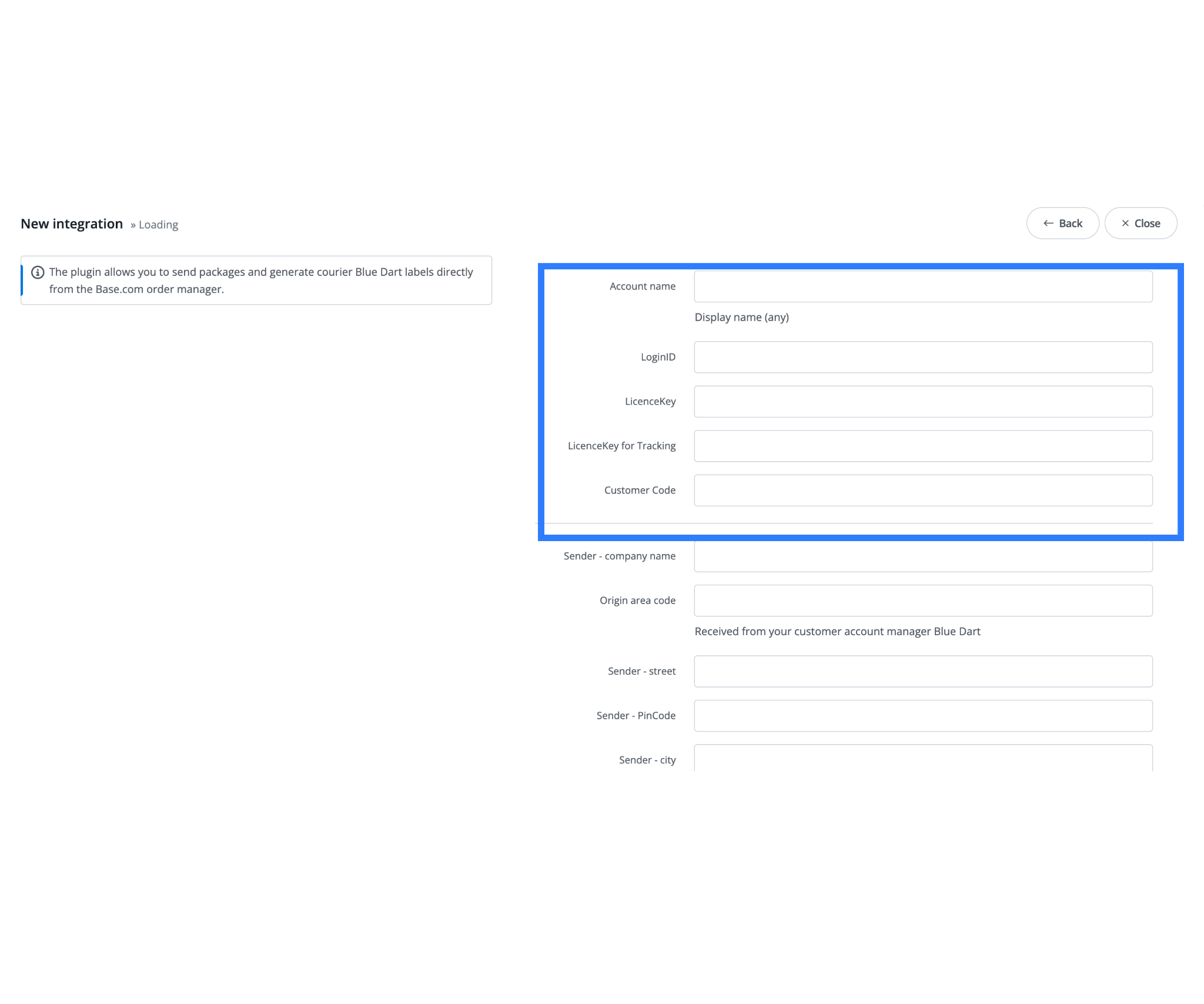
Ensure these credentials match the details provided by Blue Dart. Mismatched licence keys or invalid credentials may prevent label generation.
Step 3: Define Label Preferences
Select your preferred label format (PDF or ZPL) and printer resolution (203 dpi or 300 dpi). For warehouse environments using industrial label printers, ZPL is recommended for high-speed printing.
Step 4: Configure Automation and Defaults
Under the advanced settings section:
- Enable Automatic Pickup Ordering if you want pickups to be scheduled directly after label generation.
- Set Default Insurance Values for shipments if applicable.
- Choose Default Service Type (Air or Surface) based on your typical order weight and delivery speed.
Step 5: Save and Verify Connection
Click Save to activate the integration. Once saved, a Blue Dart courier tile appears under your Active Integrations tab. To confirm setup, create a test shipment and generate a label.
5. Bulk Shipping from the Order List
Bulk shipping enables efficient dispatching of multiple orders in one go.
How to Use It:
- Go to your Orders tab in Base.
- Select multiple orders ready for dispatch.
- Click the Van icon and choose Blue Dart.
- Verify order weight and dimensions.
- Click Send Packages to generate labels.
Labels download instantly in PDF format. You can also add an Automatic Action that prints labels and updates shipment status simultaneously, reducing manual steps.
6. Automation Tips
Blue Dart within Base may offer fewer courier service variants compared to aggregators, but Base compensates through rule-based automation. You can configure automatic workflows to optimize dispatch:
- Channel-Based Selection: Use different Blue Dart service codes based on whether the order came from Shopify, Amazon, or your D2C website.
- Weight-Based Routing: Automatically switch between Air and Surface depending on shipment weight.
- Region-Based Routing: Choose Surface for short-distance deliveries and Air for long-distance or high-value shipments.
- Pickup Scheduling: Trigger pickup creation automatically once a threshold of ready-to-ship orders is reached.
These automations reduce manual decision-making and help standardize dispatch operations, particularly for high-volume sellers.
7. Troubleshooting and Common Issues
Even with correct setup, certain errors may occur during label generation or tracking sync. Below are common problems and their resolutions.
Issue 1: Label Fails to Generate
- Verify that your Licence Key matches the correct API type (Shipment or Tracking).
- Confirm that parcel weight and dimensions are within Blue Dart’s permissible range.
- Check internet connectivity and Base API call limits.
Issue 2: Pickup Not Scheduled
- Ensure Automatic Pickup Ordering is enabled in integration settings.
- Verify that pickup PIN code matches the registered warehouse PIN in Blue Dart’s database.
Issue 3: Incorrect Tracking Number or Missing Updates
- Confirm the tracking API key is correctly mapped.
- Check the webhook configuration under Blue Dart’s account for status updates.
Issue 4: COD Shipments Not Processed
- Make sure you’ve entered the COD Customer Code instead of prepaid code.
- Tick the Collect on Delivery option when creating a shipment.
Issue 5: Label Printing Errors
- Recheck printer configuration for correct label format (PDF or ZPL).
- Adjust paper size or margins in the Base printer settings.
Best Practices
- Validate Address Data: Ensure all destination PIN codes and phone numbers are accurate. Blue Dart’s system rejects invalid or unserviceable PINs.
- Separate Prepaid and COD Workflows: Maintain clear distinction in configuration to avoid remittance mismatches.
- Use Label Templates Consistently: Choose one format (PDF or ZPL) for all warehouses for process uniformity.
- Monitor Tracking Performance: Regularly review delayed or returned shipments via Base’s tracking dashboard.
- Leverage Automatic Actions: Combine label generation, pickup scheduling, and manifest printing into one workflow to reduce manual tasks.
Conclusion
The Blue Dart integration with Base offers a balance between reliability and automation. Sellers benefit from Blue Dart’s trusted logistics network and Base’s centralized order management capabilities. Even though Blue Dart provides fewer courier-type variations compared to aggregators, Base’s automation framework fills that gap by allowing logic-based courier selection and process automation.
With proper setup and adherence to the prerequisites, this integration ensures:
- Faster dispatch cycles.
- Reduced manual handling.
- Consistent tracking visibility for customers.
- Simplified management of domestic and international orders.
In conclusion, Blue Dart’s integration within Base empowers sellers to manage large-scale logistics operations efficiently while maintaining control and compliance. Whether shipping within India through surface routes or leveraging air express and DHL global services, the system ensures every shipment moves through a standardized, trackable, and fully automated pipeline.
Integrate Blue Dart with Base.com to automate shipping, reduce manual steps, and speed up fulfillment across all channels. Connect your Blue Dart account now and streamline domestic + international delivery workflows directly inside Base.
Frequently Asked Questions
Q1: How do I connect Blue Dart to my Base account?
Go to Integrations → Add Integration → Blue Dart API. Enter your Login ID, Password, Licence Key, and Customer Code, then click Save. Once saved, test the connection by generating a sample shipment to ensure the API credentials are correctly configured and functional.
Q2: Can I print Blue Dart labels in bulk?
Yes. Select multiple ready-to-ship orders in Base, click the van icon, choose Blue Dart, and click Send Packages. Labels generate instantly for bulk printing. You can also configure an Automatic Action to auto-print labels and update shipment statuses simultaneously, optimizing large-scale daily dispatch operations efficiently.
Q3: Does Blue Dart support COD through Base?
Yes. Blue Dart fully supports COD via Base integration. Enter your COD-specific Customer Code during setup and enable the “Collect on Delivery” checkbox before shipping. This ensures correct remittance mapping and automatic reconciliation of COD payments once the courier confirms successful delivery and cash collection details.
Q4: How many Blue Dart accounts can I link?
You can connect multiple Blue Dart accounts in Base without limitation. This is particularly useful for businesses with multiple warehouses, brands, or regional offices. Each account can have separate sender addresses, pickup PINs, and service preferences, allowing flexible dispatch management across diverse fulfillment networks efficiently.
Q5: Are international shipments supported?
Yes. Blue Dart handles international shipments through DHL’s network to over 220 countries. During label creation, select the international service level, input HS codes, declare item values, and attach export documentation. This ensures compliance with customs regulations and seamless end-to-end cross-border shipping directly from Base.