BricoBravo is a leading Italian e-commerce platform that stands out for its exceptionally wide range of products. This makes BricoBravo an effective distribution channel for sellers, allowing them to offer their products to millions of customers on the European market.
Integration with BricoBravo module enables:
- downloading orders from all BricoBravo accounts to the Base.com panel;
- transferring orders to the online store;
- automatically transferring shipment numbers assigned in the Base.com panel to BricoBravo ;
- listing offers on BricoBravo based on products from a warehouse connected to the Base.com system (this can be a store warehouse, wholesale warehouse, Base.com Inventory, or ERP system);
- automatically renewing offers;
- synchronizing stock levels in the offer according to the current product stock in the warehouse;
- synchronizing prices in the offer according to the price of the associated product in the warehouse – taking into account the price multiplier.
How to connect the integration?
- Register a BricoBravo seller account.
- After a successful registration, go to your Base.com panel and in the Integrations section, click the green +Add integration button.
- Search for BricoBravo in the list of available integrations (Marketplace section).
- Enter the account name (any name, displayed in the system), the API token obtained from the BricoBravo seller panel (Risorse).
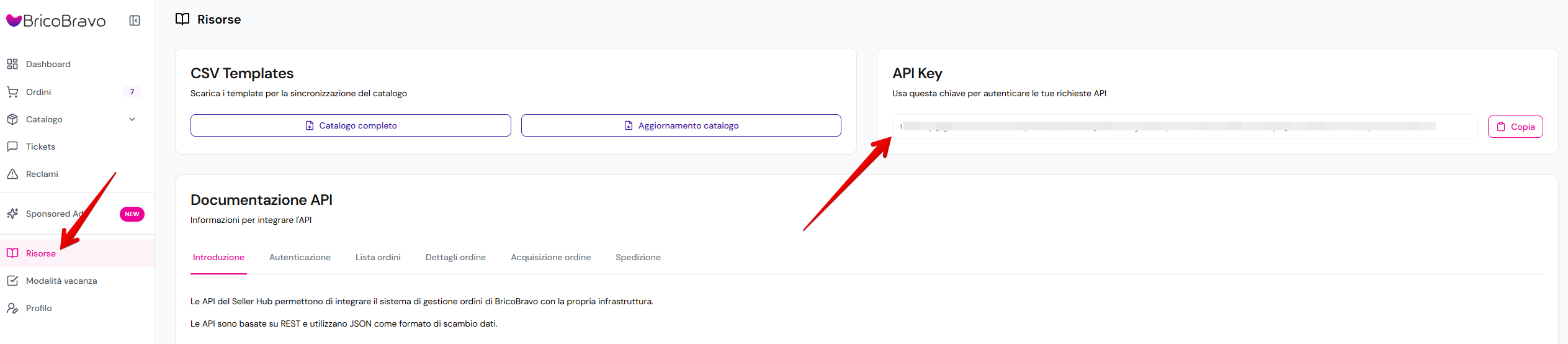
- Click Save and you’re done! The integration will be added to your BaseLinker account.
Module configuration
When you add a new account you will see 7 tabs:
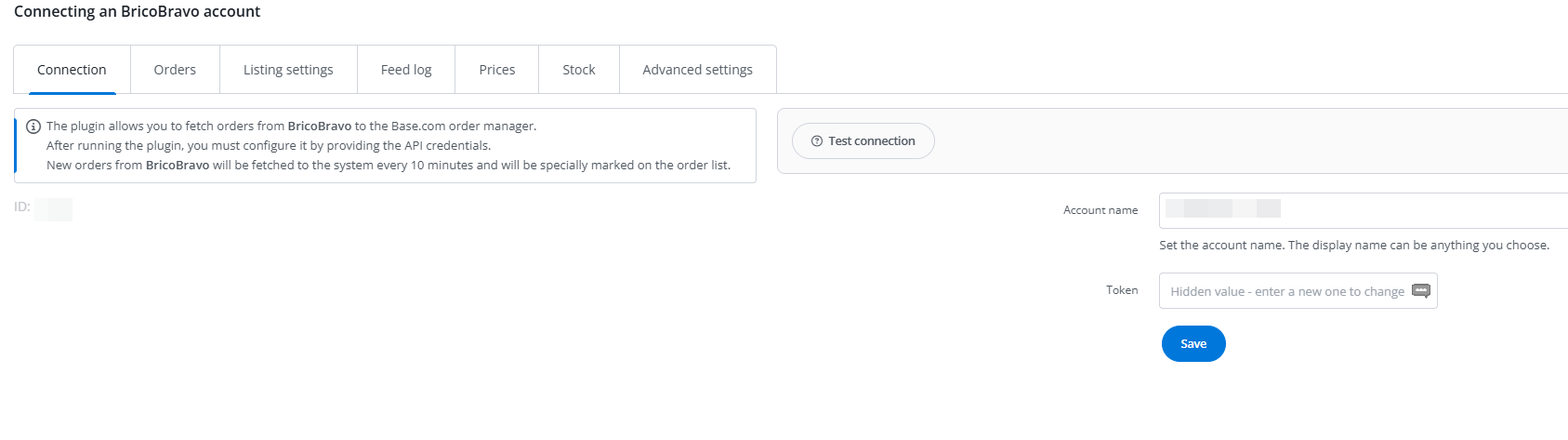
- Connection – here you can test if the connection is correct;
- Orders – here you can activate the download of orders. However, we recommend that you first configure Order Manager;
- Listing settings – here you can choose a template and category for each market separately, set the price multiplier and complete the general offer settings;
- Feed log – Here you will find the URL link to the generated product file. Please paste it on the BricoBravo marketplace website.
- Prices – the price synchronization module will allow you to automatically synchronize prices in offers according to the prices of products in a storage;
- Stock – the stock synchronization module will allow you to automatically synchronize offer stock according to warehouse.
- Advanced settings – here you will associate carriers used to send your packages
The BricoBravo module
On the left side of the Base.com panel you will see the BricoBravo module. Here you will find 5 tabs:
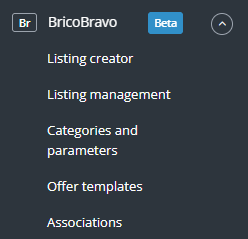
- Listing creator – here you list your offers. To proceed to the listing form, select the warehouse, BricoBravo account and products and click List selected (form);
- Listing management – here you can import offers listed outside Base.com (and manage them directly in the panel) and export auctions for further analysis;
- Categories and parameters – in this tab you will select your favourite categories and you will map the parameters;
- Offers templates – here you will create offer templates;
- Associations – here you can assign marketplace categories and offer templates to the category (or products) from the storage.
Configuration
To list auctions with just a few clicks, configure the BricoBravo module by following these steps:
- Connect your BricoBravo account in the Integrations section → +Add integration.
- Enable offer file generation in the integration settings → “listing settings” tab.
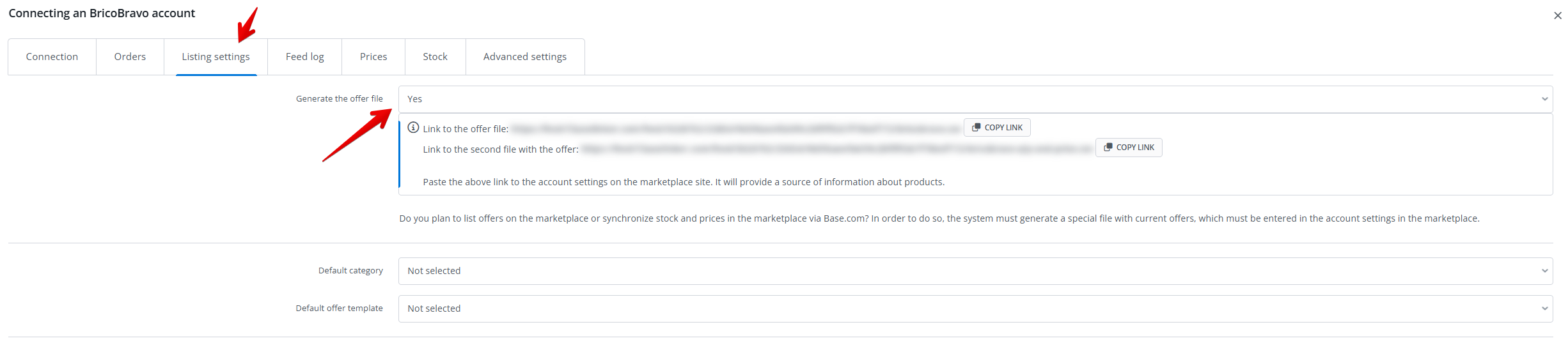
- Copy and paste the generated link on the BricoBravo marketplace website. Paste it in the Catalogo → Feeds tab.
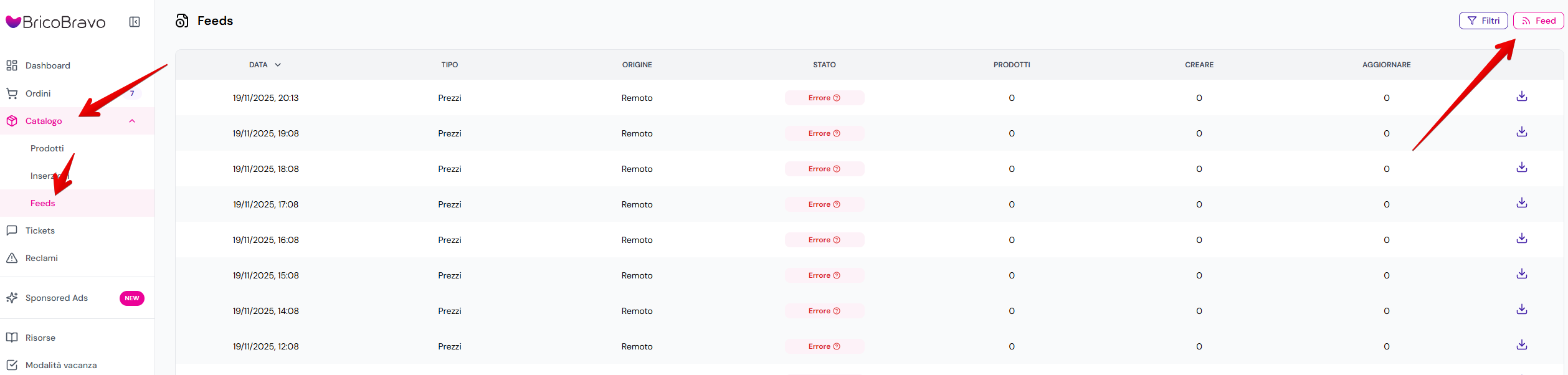
- Select your favorite categories in the BricoBravo module→ Categories and parameters → BricoBravo categories. This will make your favorite categories visible as a drop-down list when you list your offer.
- Create your own offer templates in the BricoBravo→ offer templates section.
- Complete the listing settings in the Integrations → BricoBravo→ Listing settings section. Here you can complete the default form settings.
- Map the parameters in the BricoBravo→ Categories and parameters → BricoBravo parameters section. Thanks to the rules you have created, the offer parameters will be automatically filled in on the listing form.
- Create links in the BricoBravo→ associations section. Assign marketplace categories and offer templates to categories (or products) from the warehouse.
- Done!