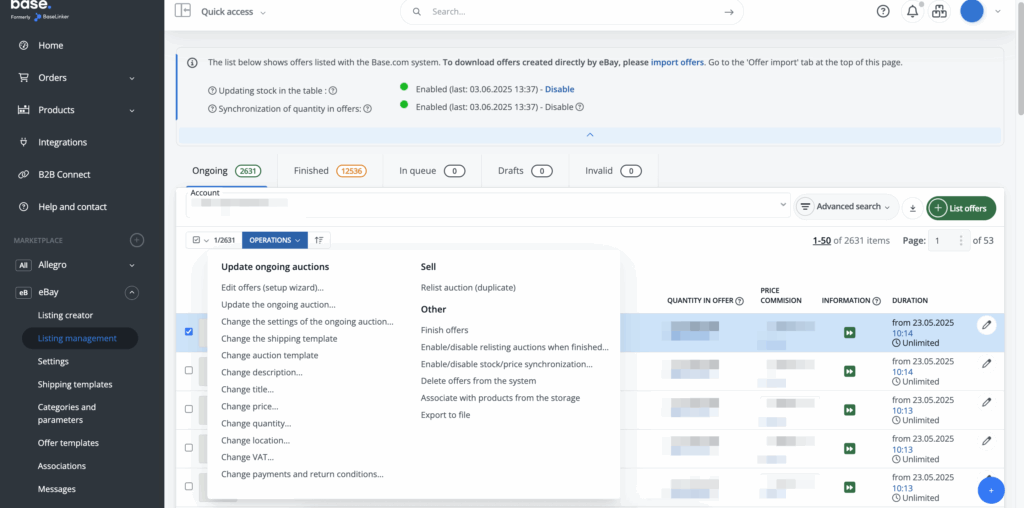Base.com allows you to update your eBay offers in bulk. You can find all available options in eBay → Listing Management → Operations. Here you can, for example, change the shipping template, offer template, etc. assigned to the offer.
Note that both the price and the condition on the auction Base.com can change automatically through the synchronization module.
In addition, the system can update auctions automatically when relisting them according to the settings in eBay → Settings → Re-listing Settings.
Update options
The eBay integration includes the following options:
- Edit offers (setup wizard) – allows updating selected parameters (price, kType, GPSR data, quantity, EAN)
- Update the ongoing auction (update according to the current data from the warehouse)
- Change the settings of the ongoing auction (possibility to change sale format – auction or buy now, duration and additional options field)
- Change the shipping template
- Change auction template
- Change description
- Change title
- Change price
- Change quantity
- Change location
- Change VAT
- Change payments and return conditions
- Sell- relist auction (duplicate)
- Finish offers
- Enable/disable relisting auctions when finished
- Enable/disable stocks/price synchronization
- Delete auctions from the system
- Associate with products from the storage
- Export to file
Most of the update options work similarly to the Allegro integration.
Shipping templates
The auction is assigned such a shipping template, with which the auction was initially listed.
This shipping template can be updated during the auction or changed to a completely different one (assign a new price list).
The shipping template can also automatically update when the auction is relisted (according to the price list section eBay → Shipping templates), as long as you have activated the option to update the auction on relisting (section eBay → Settings → Relisting settings).
- Update the shipping template on an ongoing auction
If you want to change the current shipping template (e.g. add another shipping template to it, or change template), there are two steps to follow:
- change the shipping template settings in eBay → Shipping templates.
- in “Listing Management”, do Operations → Update ongoing auction → shipping template
- Change the shipping templates on the ongoing auction
If, on the other hand, you want to change the shipping template to a completely different one (assign a different price list to the auction), perform two operations:
- Operations → Change the shipping template assigned to the auction → select the template. After performing this operation, a new template will be assigned to the auction, with which the auction will be displayed when it is relisted. However, if you want the shipping template to change right away on an ongoing auction, perform another operation:
- Operations → Update ongoing auction → shipping template
Offer Templates
An auction is assigned such a template with which the auction was initially listed.
This template can be updated or changed to a completely different one during the auction (assign a new template). The template can also automatically update when the auction is relisted (according to the template in eBay → Offer Templates), as long as you have activated the option to update the auction on relisting (eBay → Settings → Relisting Settings).
- Updating the auction template on an ongoing auction
- If you have changed your template in eBay → Offers Templates and want to update it on ongoing auctions, select the auctions and do:
- Operations → Update ongoing auction → template and description.
- Change the auction template on an ongoing auction
If, on the other hand, you want to change the auction template to a completely different one, do two operations:
- Operations → Change auction template → select a template. After performing this operation, a new template will be assigned to the auction, with which the auction will be listed when it is relisted. However, if you want the template to change right away on an ongoing auction, perform another operation:
- Operations → Update ongoing auction → template and description.