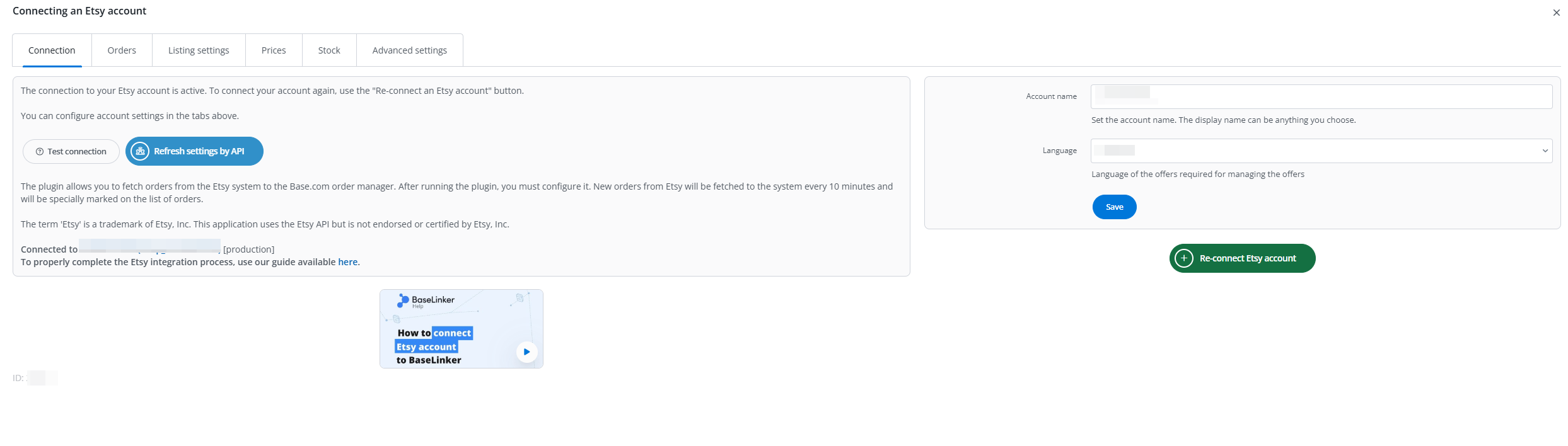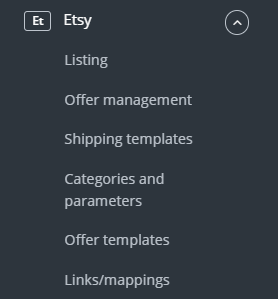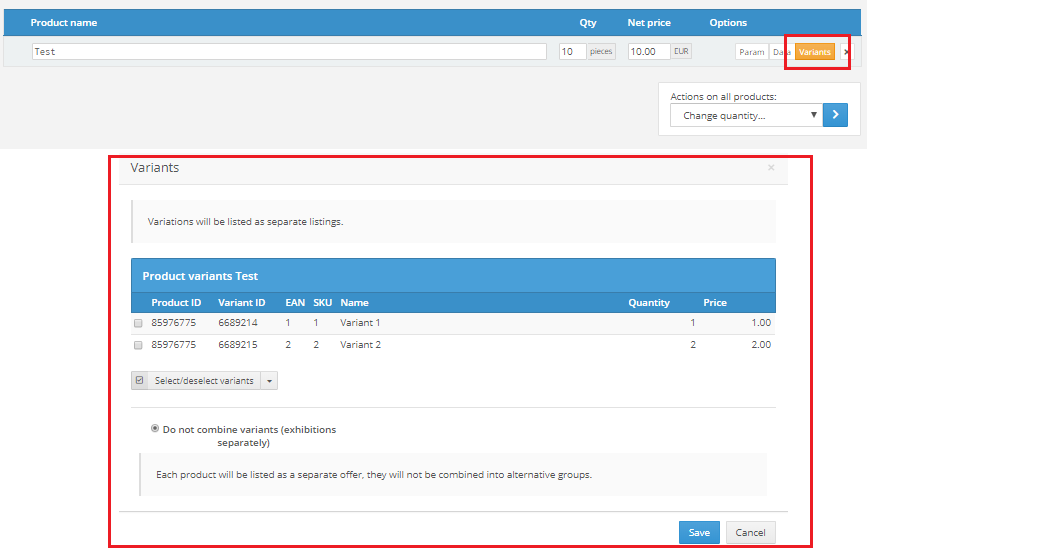Base.com offers two-way integration with Etsy, which allows not only to import orders but also to list offers based on products from the warehouse in bulk with just a few clicks.
Integration with Etsy module enables:
- importing orders from all Etsy accounts to the Base panel,
- forwarding orders to an online store,
- automatic transfer of shipment numbers from Base panel to Etsy,
- bulk listing on Etsy based on products from a warehouse connected to the Base system (it can be an online store warehouse, wholesaler warehouse, Base warehouse or ERP system).
- basic offer management,
- automatic relisting,
- stock synchronization,
Integration settings
When you add a new account you will see 6 tabs:
-
- Connection – here you can test if the connection is correct.
- Orders – here you can activate the download of orders. However, we recommend that you first configure Order Manager.
- Listing settings – here you can choose a template, price list and category for your entire Etsy account.
- Prices – the price synchronization module will allow you to automatically synchronize prices in offers according to the prices of products in stock.
- Stock – the stock synchronization module will allow you to automatically synchronize offer stock according to warehouse.
- Advanced settings – here you can associate you carriers between Base.com and marketplace Etsy
The Etsy module
On the left side of the Base panel you will see the Etsy module. Here you will find 6 tabs:
- Listing – here you list your offers. To proceed to the listing form, select the warehouse, Etsy account and products and click ‘List selected (form)’.
- Offer management – here you can update existing offers. You can also import offers listed outside Base (and manage them directly in the panel) and export auctions for further analysis.
- Shipping templates– here you will import Etsy shipping templates,
- Categories and parameters – in this tab you will select your favourite categories and you will map the parameters
- Offer templates
- Links/mappings – here you can assign marketplace categories, offer templates and shipping templates to the category (or products) from the warehouse.
Configuration
To list offers with literally a few clicks, configure the Etsy module by following these steps:
- Connect Etsy account in Integrations → Add new integration.
- Create and import Etsy shipping templates in Etsy → Shipping templates
- Select your favorite categories in Etsy → Categories and parameters → Etsy categories. This way your favorite categories will be visible from a drop-down list on listing form.
- Create offer templates in Etsy → Offer templates.
- Complete the offer settings in Integrations → Etsy → Offer settings. Please complete here the default form settings (e.g. duration, offer format, multiplier, etc.).
- Map parameters in Etsy → Categories and parameters → Etsy parameters. Thanks to the created rules, offer parameters will be completed automatically on the listing form.
- Create category and product links in Etsy → Links/mapping. Assign marketplace categories, auction templates and shipping rates to categories (or products) from the warehouse.
- Congratulations, you have just fully set up your account 🙂
To get the most out of the system, follow these steps:
- Configure the price synchronization module in Integrations → Etsy → Prices.
- Configure stock synchronization module in Integrations → Etsy → Stock.
- Configure the Order Manager and activate Etsy order downloading to Base in Integrations → Etsy → Orders.
Listing offers
Now you can proceed to the real sales 🙂
- List your first Etsy offers. If your product has variants, you can list each variant as a separate offer.
- Offers can be marked as offers relisted automatically
- If you have listed Etsy offers outside Base, you can import them following instructions in Import auctions and products
The possibility of descriptions in other languages is available. In this situation, you need to indicate the appropriate settings on the marketplace side.
“Store panel -> Settings -> Languages and translations -> Manage languages”
You should select other languages if you want to use them:
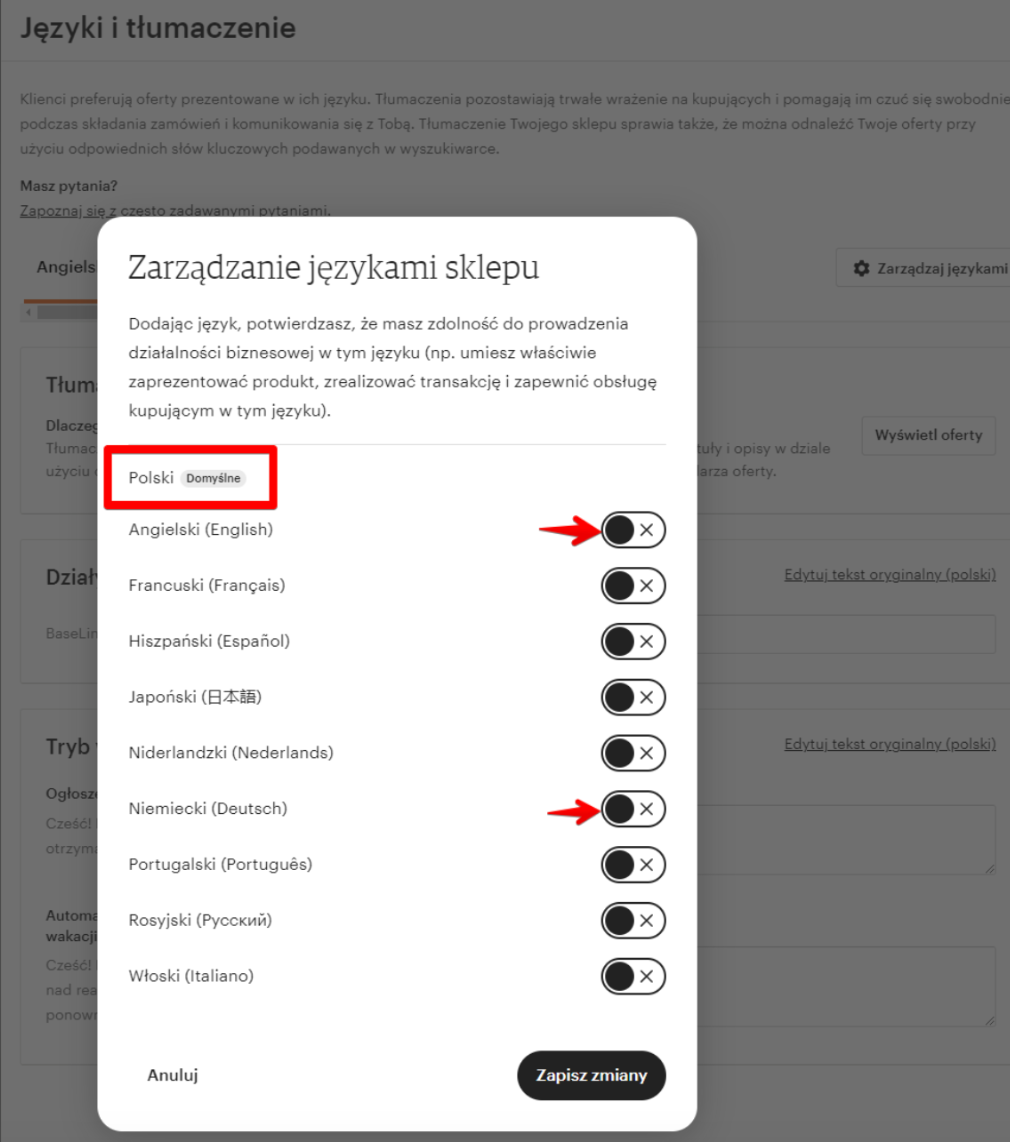
After setting the above, go to the integration settings in BL and refresh the settings from the API:
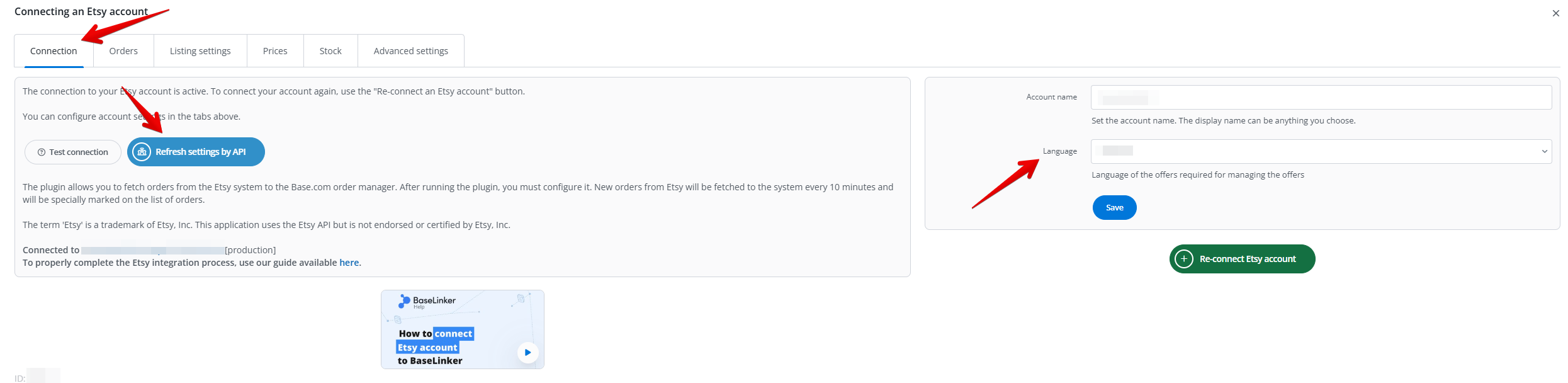
The list with the choice of languages will then be larger. If you change the language in the Base panel to, for example, German, the description will insert by default as a German translation. Orders will download with German product names. The system will download the list of auctions with German names.