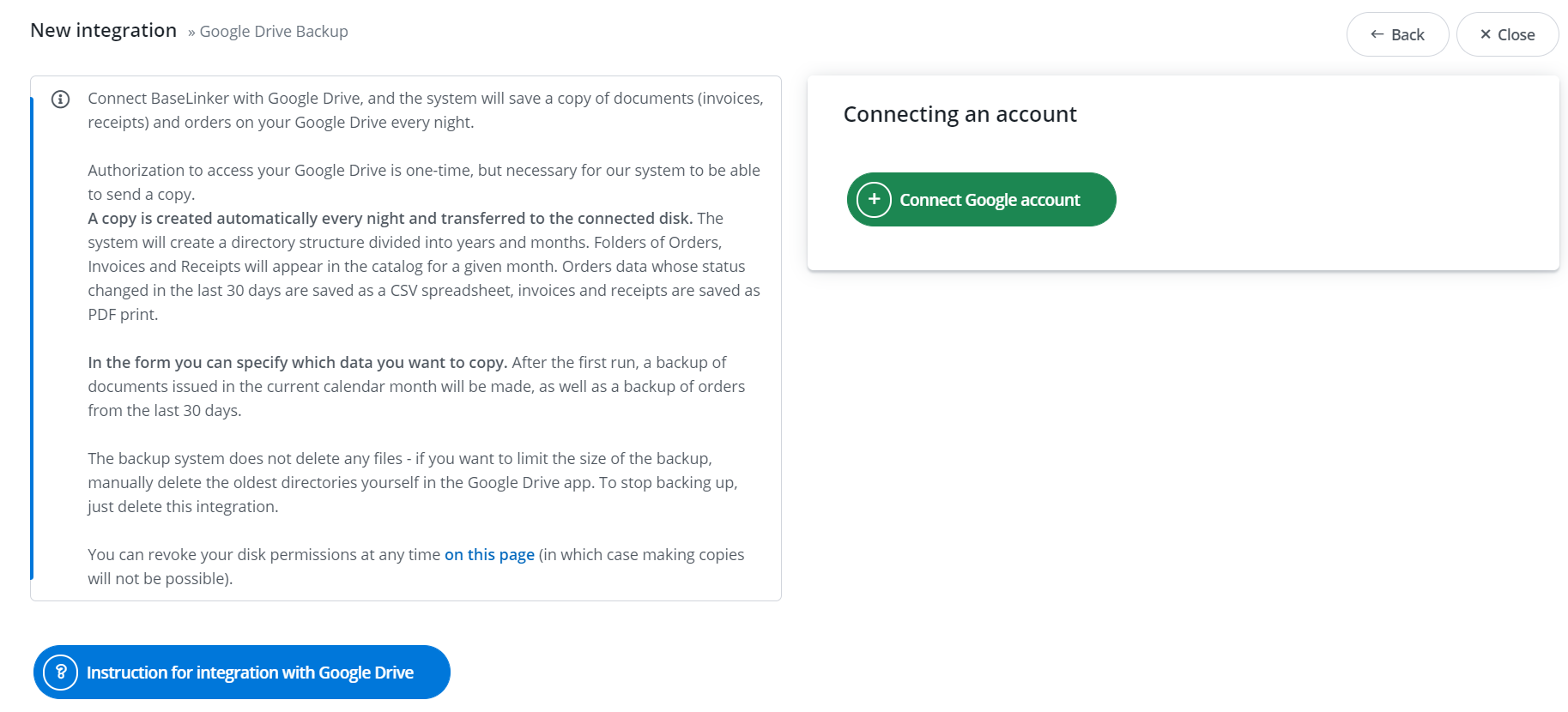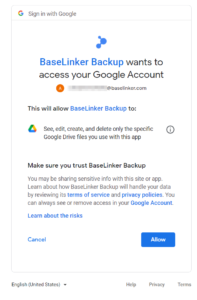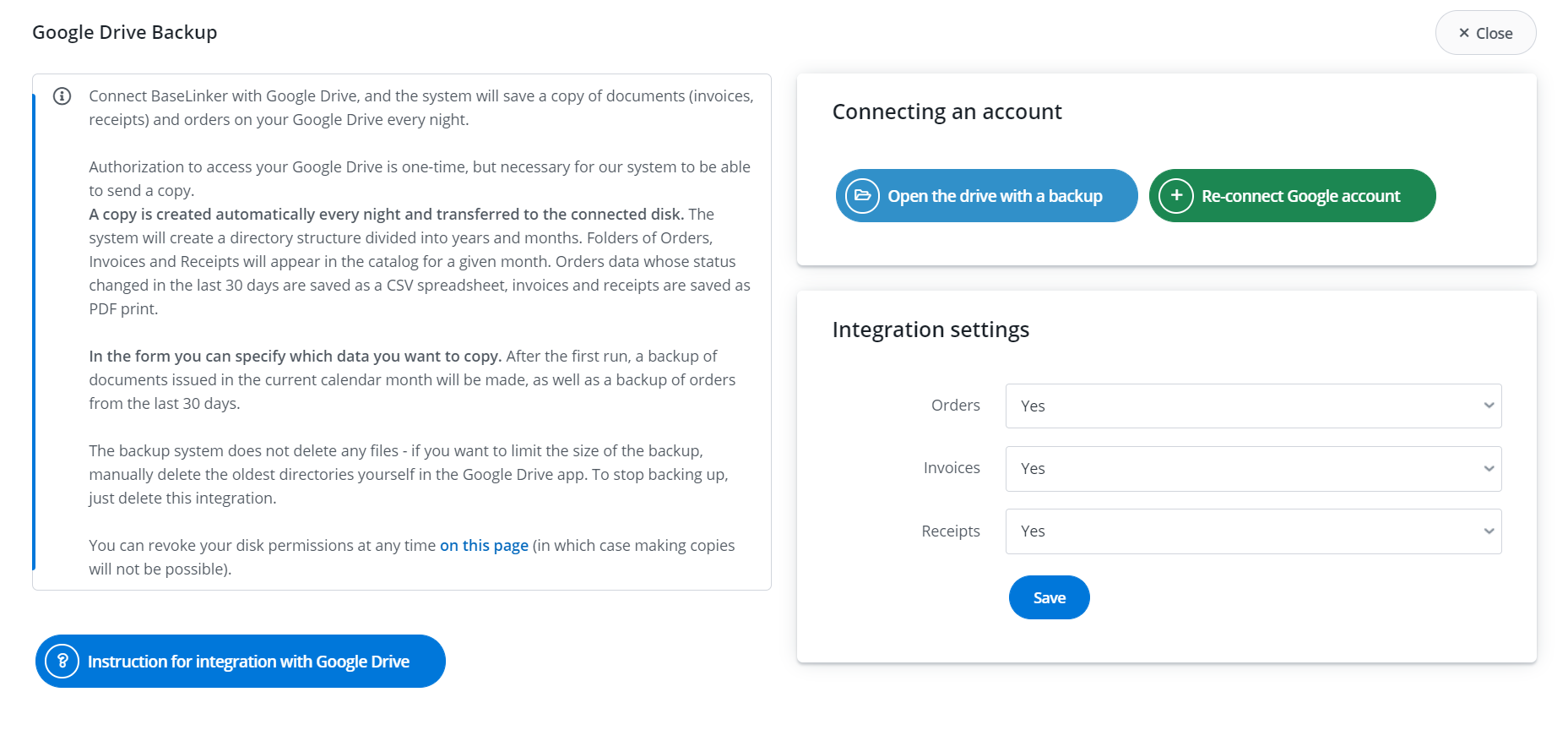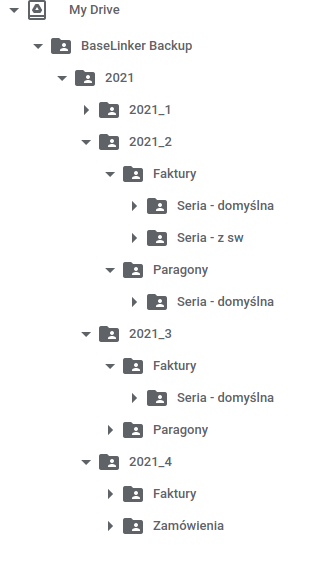BaseLinker integration with Google Drive allows you to automatically save copies of documents (invoices, receipts) and orders on your Google drive once a day at night.
How to integrate Google Drive?
Integration must be activated in the BaseLinker panel. To do this, follow these steps:
1. Go to the Integrations tab → Google Drive,
2. Select the Connect Google Account button,
3. Grant permissions. Authorization to access your Google Drive is one-time, but necessary for our system to be able to send a copy. You can revoke your disk rights at any time on this page (in which case you will not be able to create a copy).
Configuration
In the integration settings you can choose what data will be saved every day at night:
- orders – in CSV format,
- invoices – in PDF format (BaseLinker invoices are saved, from external systems – for obvious reasons – not anymore)
- receipts (non-fiscal) – in PDF format.
Backup of invoices and receipts is possible if you have disabled integration with an external accounting system or you upload invoices via API.
Open the backup disk
A BaseLinker Backup folder will be created on Google Drive to show the saved data.
The system will create a directory structure broken down into years and months. Catalogs of Orders, Invoices and Receipts will appear in the catalog for a given month. Order data that has changed status in the last 30 days is saved as a CSV sheet. Invoices and receipts are saved as a PDF printout. At the first launch, the system will download accounting documents from the 1st of a given month.
The name of the file with orders includes the date and time – so that you know from what point the data was downloaded.
However, in the case of invoices and receipts, the name of the file includes the number of the invoice or receipt (the / sign is changed to _).