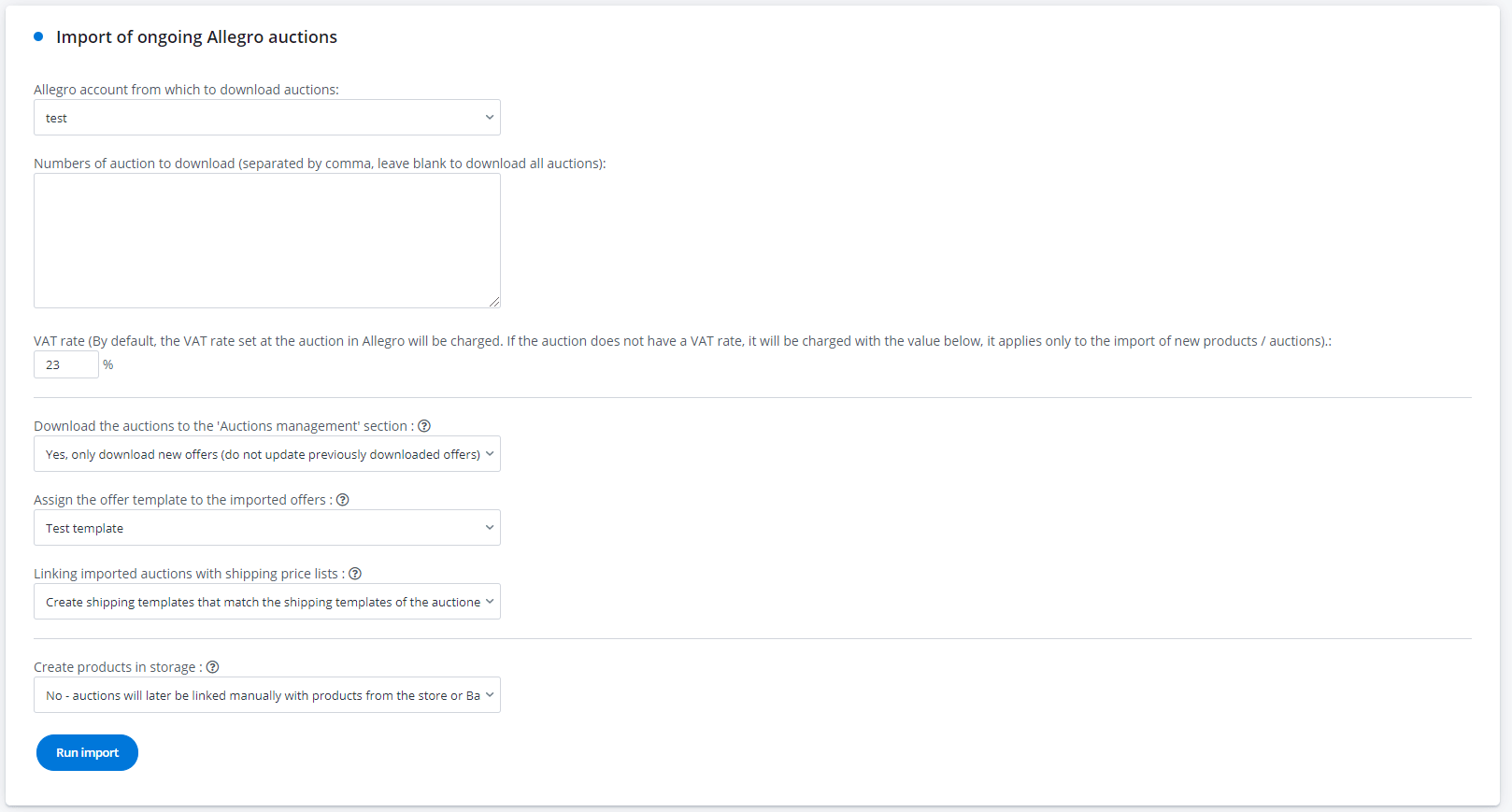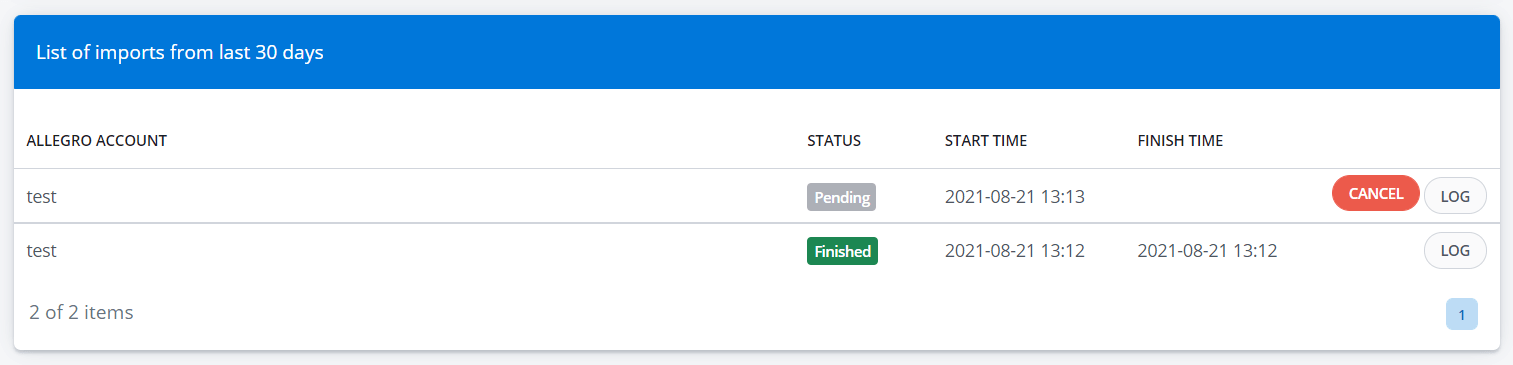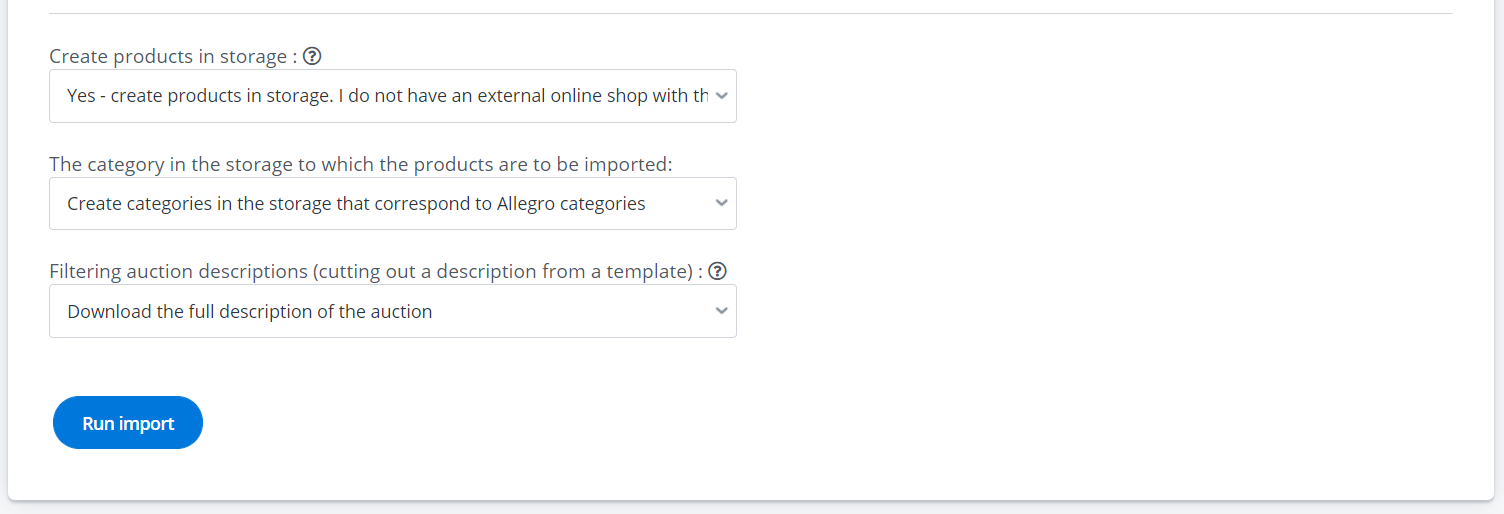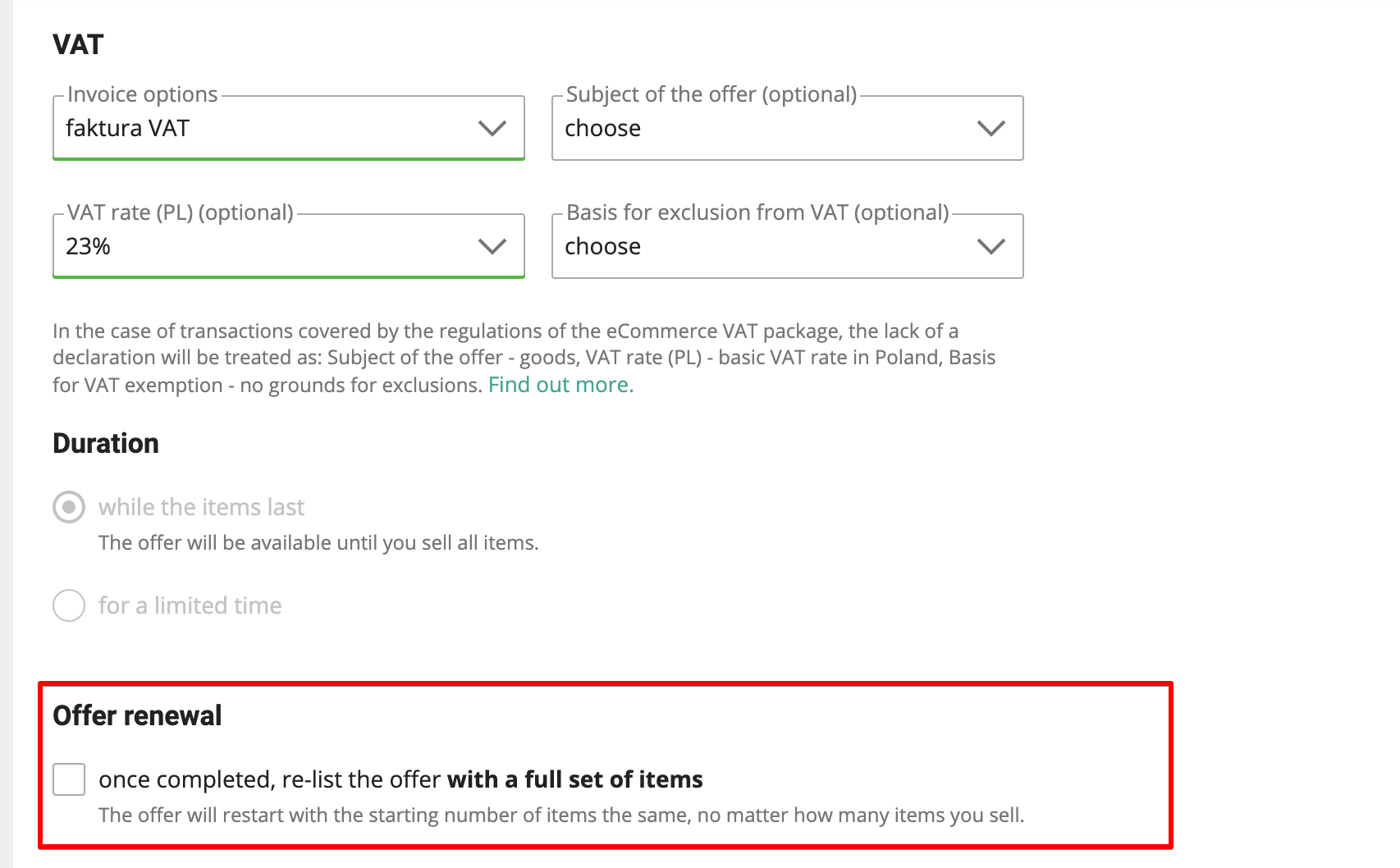By default, only offers listed from BaseLinker are visible in the system. Import allows you to download offers listed directly on Allegro and other marketplaces (e.g. before creating a BaseLinker account).
Import allows:
- to download ongoing offers to Allegro / other marketplace → Offer management. Thanks to this you will be able to manage your offers – update product information on Allegro and eBay offers, as well as synchronize prices and quantities with the store.
- to create a warehouse in BaseLinker, based on products listed in offers.
- Update some information saved with offers in the BaseLinker panel.
Remember that BaseLinker currently does not synchronize any warehouses with each other. Therefore, if you have an online shop that contains the same products that you offer, do not download products to the BaseLinker warehouse.
Import of offers
To perform an import, go to Allegro/other marketplaces→ Offer management → Import
Then complete the following fields:
- Allegro account from which auctions should be downloaded.
- VAT rate (assigned to auctions and products, applies only to the import of new products / offers). This shown rate is only used if the offer import is to create new products in BaseLinker’s warehouse. New products are then created with the specified rate. If offers are only downloaded and then linked to products from the warehouse, then the VAT rate for the given product will be imported from the warehouse
- Numbers of auction to download. If you want to import only selected auctions / offers, enter their numbers here (separated by a comma). Leave the field empty to download all auctions / offers.
- Download the offers to the ‘Offer management’ section. The options are:
- Yes, only download new offers. You can automatically associate offers with your offer or shipping template during import. This will allow you to use the indicated template for automatic (or manual) offer relisting.
- Yes, only download new offers and update previously downloaded offers.
- Do not save offers.
- Create products in storage. The options are:
- No – offers will later be linked manually with product from the store or BaseLinker catalog. In this case, the links must be created manually later. After importing the offer, go to the Allegro / eBay / Amazon → Offer management section, select all downloaded offer and select the operation “Link to products from the warehouse”. Detailed instructions are available on the page Creating links manually.
- Yes – create products in storage. I do not have an external online shop with these products. After selecting this option, the system will create new products based on imported auctions in BaseLinker. Then the links will be created automatically. Detailed instructions can be found in the section below Importing auctions with the option to create products.
Finally click the blue Run import button 🙂
In the table below you will find a list of imports from the last 30 days – with information whether the import has been completed correctly.
Import with option to create products in BaseLinker’s warehouse
If you want to create new products in BaseLinker’s warehouse based on the import of auctions / offers, select “Yes – create products in warehouse. I do not have an external store with these products” in the “Create products in warehouse” field. .
Two additional fields will then appear:
- The category in the warehouse to which the products are to be imported. When importing products, product categories can be created in your future BaseLinker warehouse, corresponding to the Allegro/eBay/Amazon category in which the offers are listed. You can also import all products into one selected category.
- Filtering auction descriptions (cutting the description from the template). When importing products into BaseLinker’s warehouse you have two options to choose from:
- download full offer description – in this case BaseLinker will download HTML code of the entire template, including item description. In this case, in the import settings as an offer template (several fields above) select “only description”. Otherwise, offers will be displayed with a double template (the template you will add will be filled with an auction description containing your own template).
- select the description between the selected phrases – this will allow you to cut out only the item description from the template.
Option ‘download full offer description’
If you select the ‘download full auction description’ option, you must select the template ‘Description only’ when listing this product.
Then the whole auction template (including the HTML template!), downloaded from Allegro/eBay, will be pasted in place of the product description itself. In this case, you will not be able to list an offer with your own template.
‘Download description between selected phrases’ option
However, if you use the same offer template on every offer, you can automatically extract the product description alone from inside the template. This way the products in the warehouse will contain the same product description, without the surrounding template.
This will let you easily change the current template in the future and quickly make changes to the current one. You will be able to manage your offer template in section Allegro/eBay → Offer templates, instead of modifying each product separately.
VAT, EAN, SKU, Weight
The product includes the following information in BaseLinker’s warehouse:
- VAT and EAN – these data will be taken directly from the offer.
- SKU – if a signature was added to the Allegro offer, it will be downloaded to the SKU.
- field.
- Weight – the weight should be completed by the user – manually or by bulk modification of products in the BaseLinker warehouse based on CSV file. For details see the article Data editing.
Updating products in the warehouse
From a given offer, a product in the warehouse can be created only once.
Further imports with the option to create products do not update the existing products (in particular, they do not update the SKU or product price).
Updating offers based on imports
BaseLinker does not see any changes made directly in the marketplace panel.
In case of Allegro and eBay any changes in offers should be made directly in the BaseLinker. panel.
Make sure not to resume the offer automatically directly in the Allegro panel.
However, import of Allegro and eBay offers (option Yes, download offers and update previously downloaded offers) will allow you to update some information saved with the offer in the BaseLinker panel according to the changes made directly in your marketplace account:
- date of start and end of the offer (so that if the auction is resumed outside the system, it can change the status in the BaseLinker panel from ‘finished’ to ‘ongoing’)
- offer title,
- (only Allegro) SKU ( BaseLinker will retrieve the signature from Allegro only if the SKU field is empty in BaseLinker – otherwise the import will not overwrite the existing SKU),
- EAN,
- category,
- (Allegro only) shipping template,
- price (remember that the enabled price synchronization plugin will always change the offer price to match the price of the product in stock).