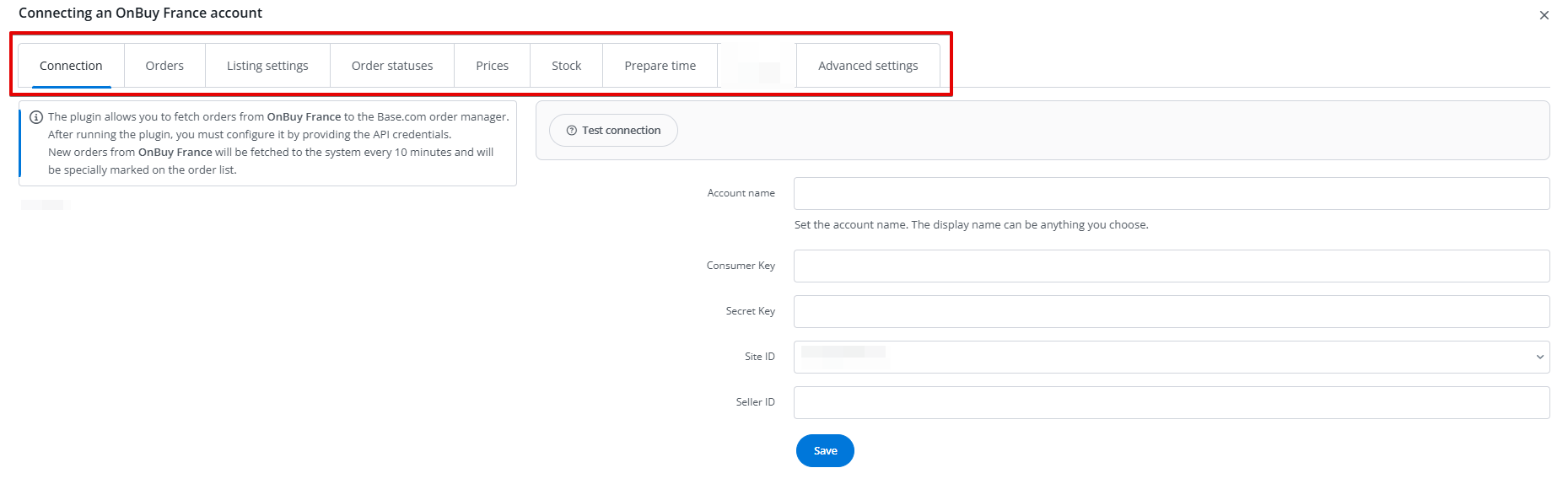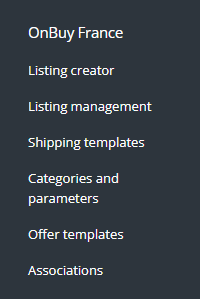OnBuy is a British marketplace that allows you to reach over 6 million buyers in 20 markets, such as Poland, Germany, France, or the UK.
Integration with OnBuy in Base.com enables:
- listing offers on OnBuy based on products from a warehouse connected to the Base.com system (this can be a store warehouse, a wholesaler, Base.com Inventory, or an ERP system);
- downloading orders from all OnBuy accounts to the Base.com panel;
- transferring orders to an online store;
- automatically transferring shipment numbers assigned in the Base.com panel to OnBuy;
- linking order statuses from Base.com to OnBuy based on set mapping;
- automatic offer relisting;
- synchronizing stock levels in the offer according to the current product stock in the warehouse;
- synchronizing prices in the offer according to the price of the associated product in the warehouse – taking into account the price multiplier.
How to connect the integration?
-
- Register an OnBuy seller account via this link.
- After successful registration, go to your Base.com panel and in the Integrations section, click the green +Add integration button.
- Search for OnBuy in the list of available integrations (Marketplace section).
- Select the market for which you want to connect the integration.
- Enter an account name (any name, displayed in the system), consumer key, secret Key, and seller ID obtained from the OnBuy seller panel. To find all the necessary data, select Listing > Imports & Integrations from the top menu. Then, choose OnBuy API. The data required to configure the account is available on that page.
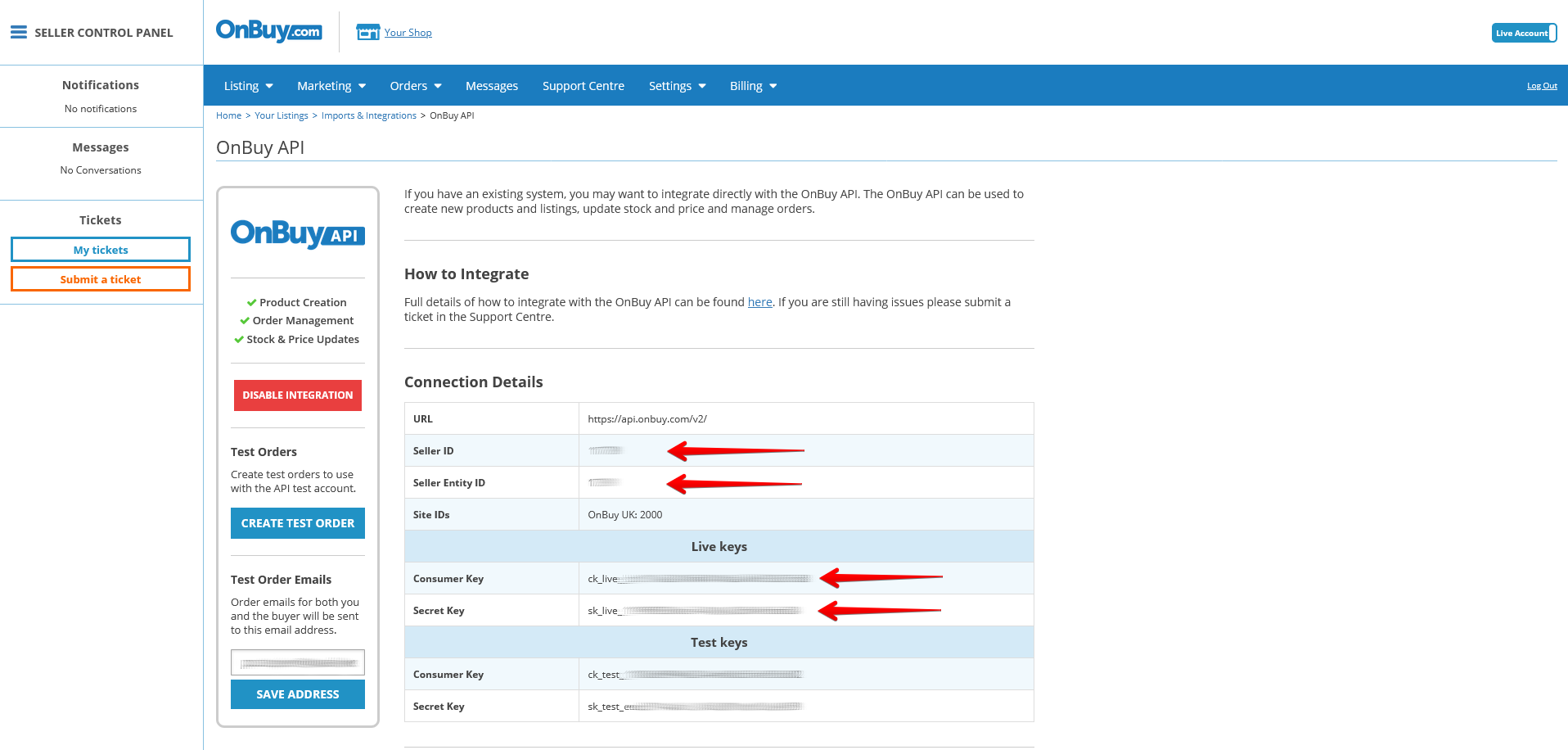
- Click Save and you’re done! The integration will be added to your Base.com account.
Integration settings
When you add a new account, you will see 8 tabs.
- Connection – here you can test if the connection is correct.
- Orders – here you can activate order downloading. However, we recommend that you first configure the Order Manager properly.
- Listing settings – here you can choose a category, a shipping and offer template, set the price multiplier, and complete the general offer settings.
- Order statuses – a status change in the Base.com panel can trigger a status change on the OnBuy platform – according to the set mapping. The statuses available on the OnBuy side are: Cancelled;
- Prices – the price synchronization module will allow you to automatically synchronize prices in offers according to the prices of products in the warehouse.
- Stock – the stock synchronization module will allow you to automatically synchronize stock in offers according to the stock of products in the warehouse.
- Prepare Time – the prepare time synchronization module will allow you to automatically synchronize the prepare time in your offers.
- Advanced settings – here you will map the carriers you use with those offered by the OnBuy marketplace.
The OnBuy module
On the left side of the Base.com panel you will see the OnBuy module. Here you will find 6 tabs:
- Listing creator – here you can list your offers. To go to the listing form, select the warehouse, marketplace account, and products, then click ‘List selected (form)‘.
- Listing management – here you can manage existing offers. You can also import offers listed outside the Base.com system (and manage them directly in the panel), as well as export offers for further analysis.
- Shipping templates – here you will import OnBuy shipping templates.
- Categories and parameters – in this tab, you will select favorite categories and map parameters.
- Offer templates – here you will create offer templates.
- Associations – here you will assign marketplace categories and offer templates to categories (or products) from your inventory.
Configuration
To list offers with literally a few clicks, configure the OnBuy module by following these steps:
- Connect your OnBuy account in Integrations → +Add integration.
- Select your favorite categories in the OnBuy→ Categories and parameters → OnBuy Categories module. This will make your favourite categories visible as a dropdown list when listing an offer.
- Create your own offer templates in the OnBuy→ Offer templates section.
- Complete the listing settings in the Integrations → OnBuy→ Listing settings section. Here you will fill in the default form settings.
- Link order statuses.
- Map parameters in the OnBuy→ Categories and parameters → OnBuy Parameters section. With the created rules, offer parameters will be automatically filled in on the listing form.
- Import shipping templates from OnBuy in the OnBuy→ Shipping templates section.
- Create associations in the OnBuy → Associations section. Assign marketplace categories, offer and shipping templates to categories (or products) from the warehouse.
- Done!
To take full advantage of all the system’s capabilities, follow these steps:
- Configure the price synchronization module in the Integrations → OnBuy→ Prices section.
- Configure the stock synchronization module in the Integrations → OnBuy→ Stock section.
- Configure the Order Manager module and enable downloading of OnBuy orders to the Base.com system in the Integrations → OnBuy→ Orders section.