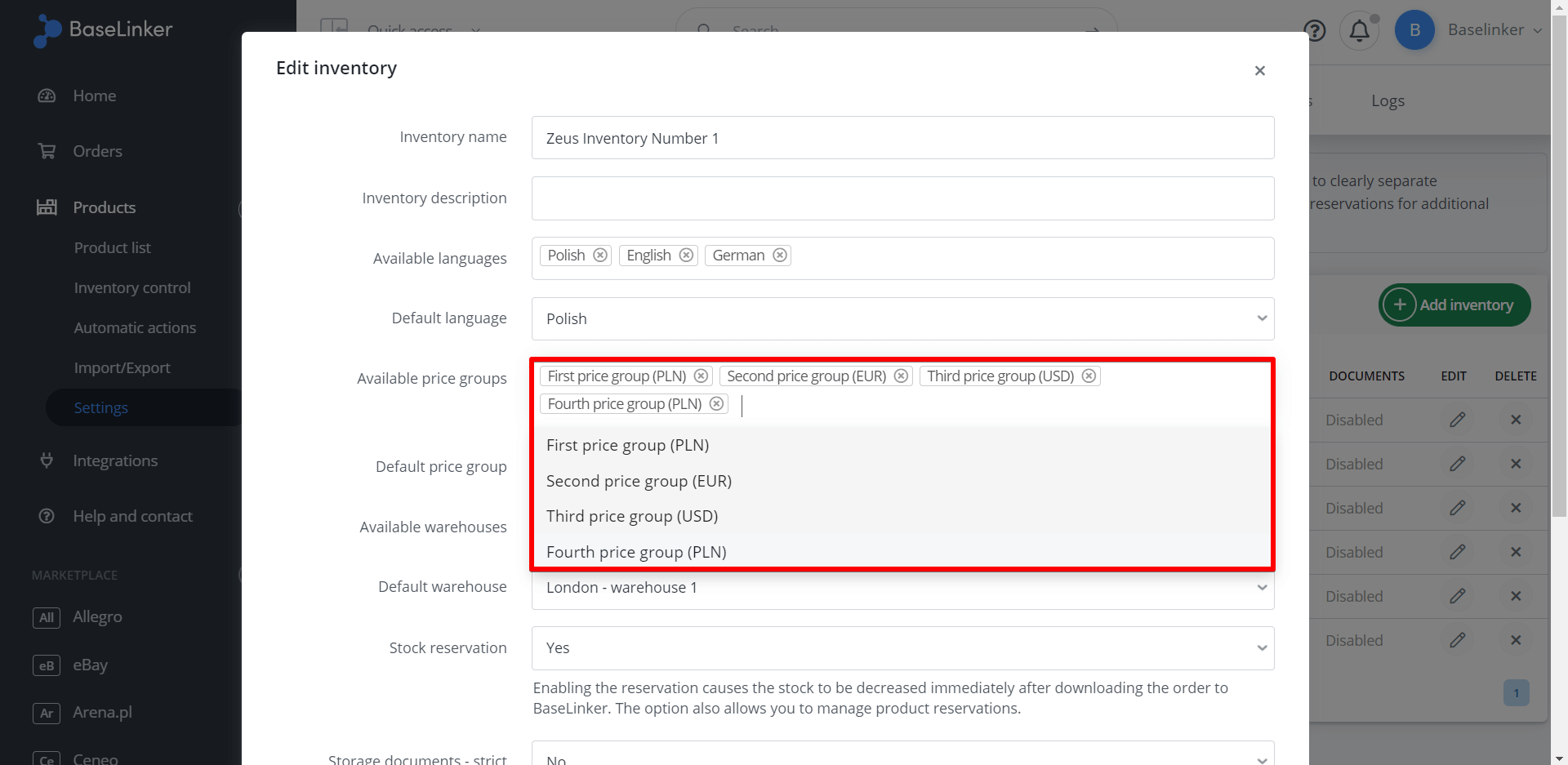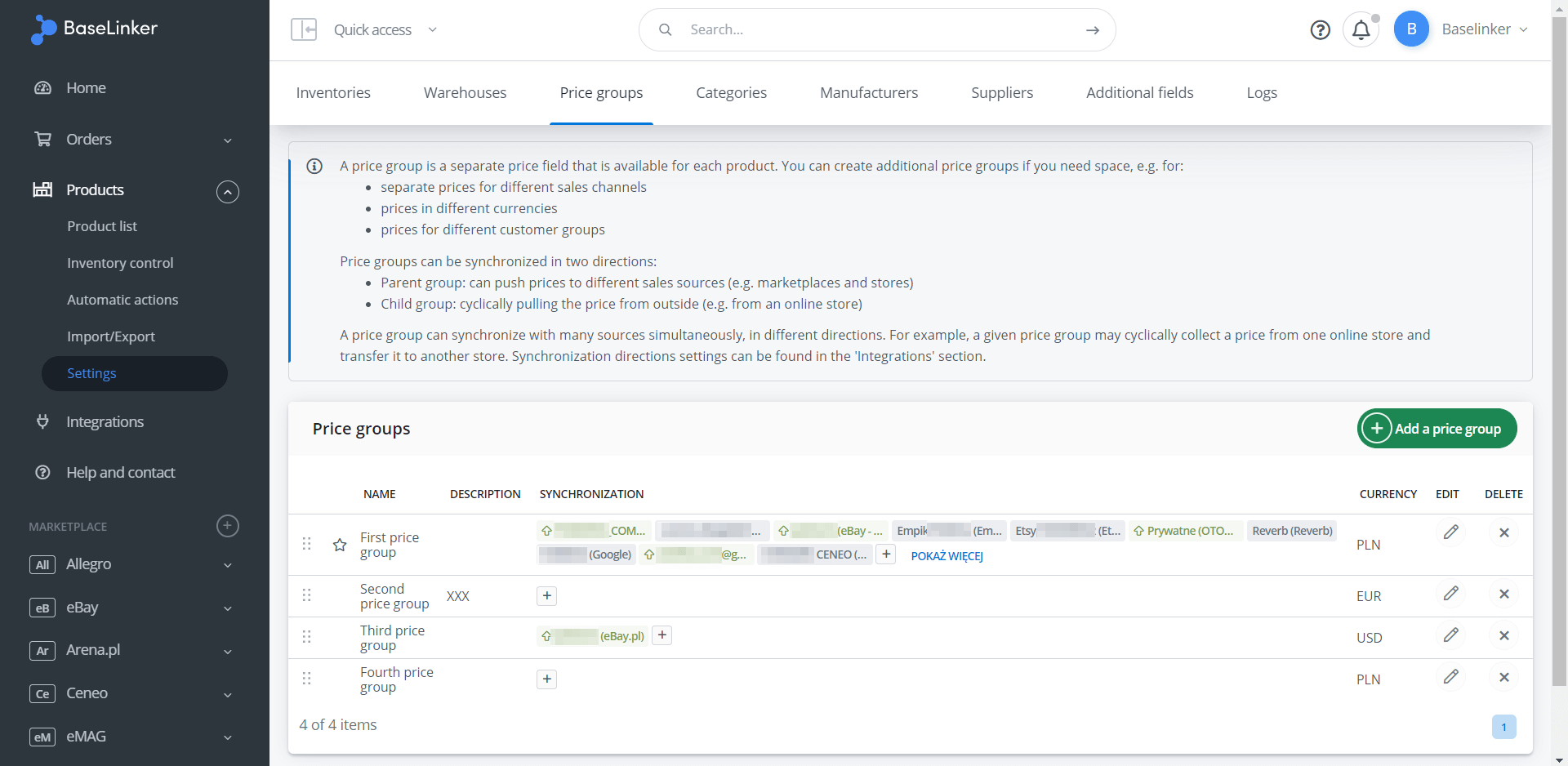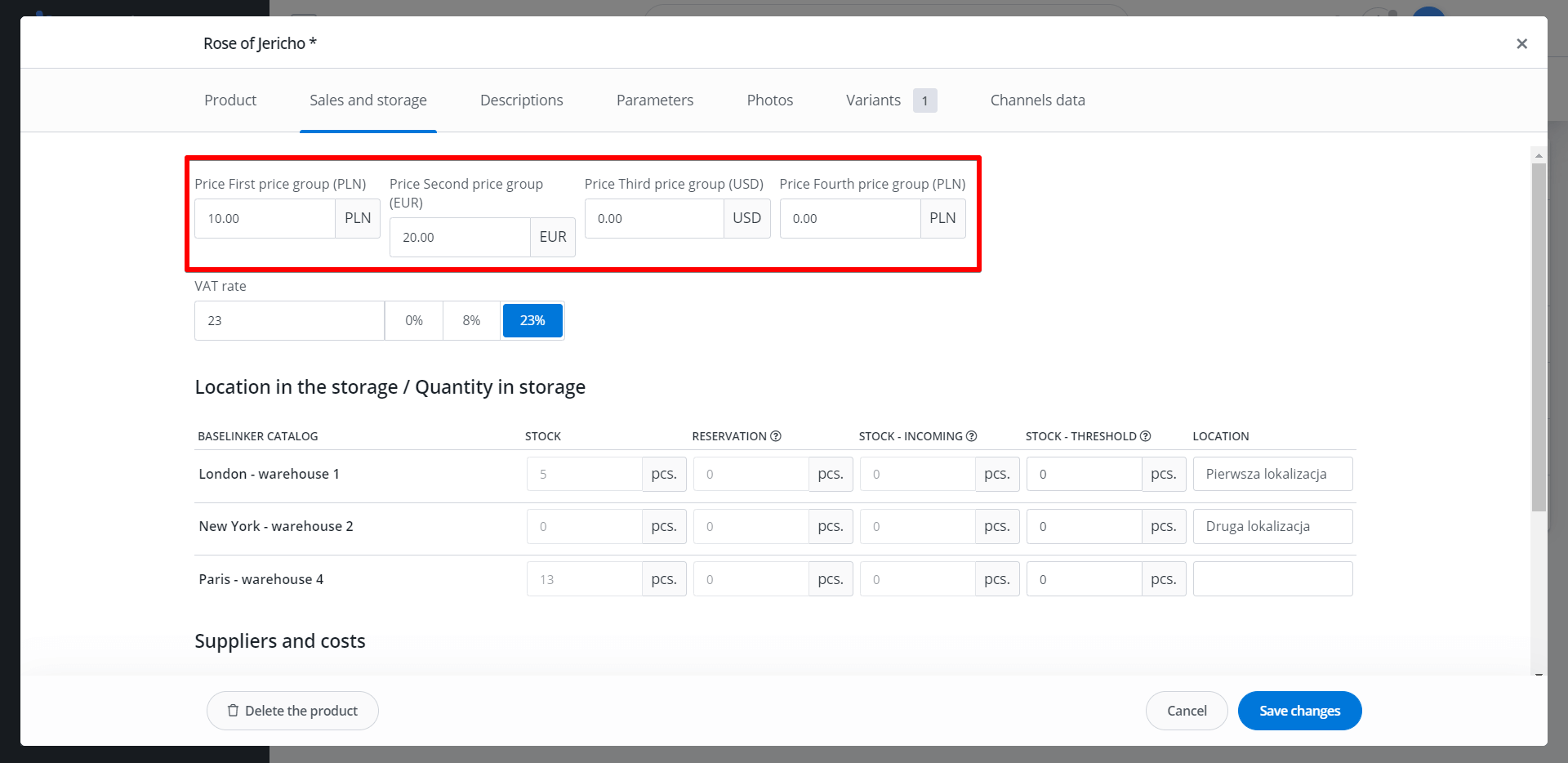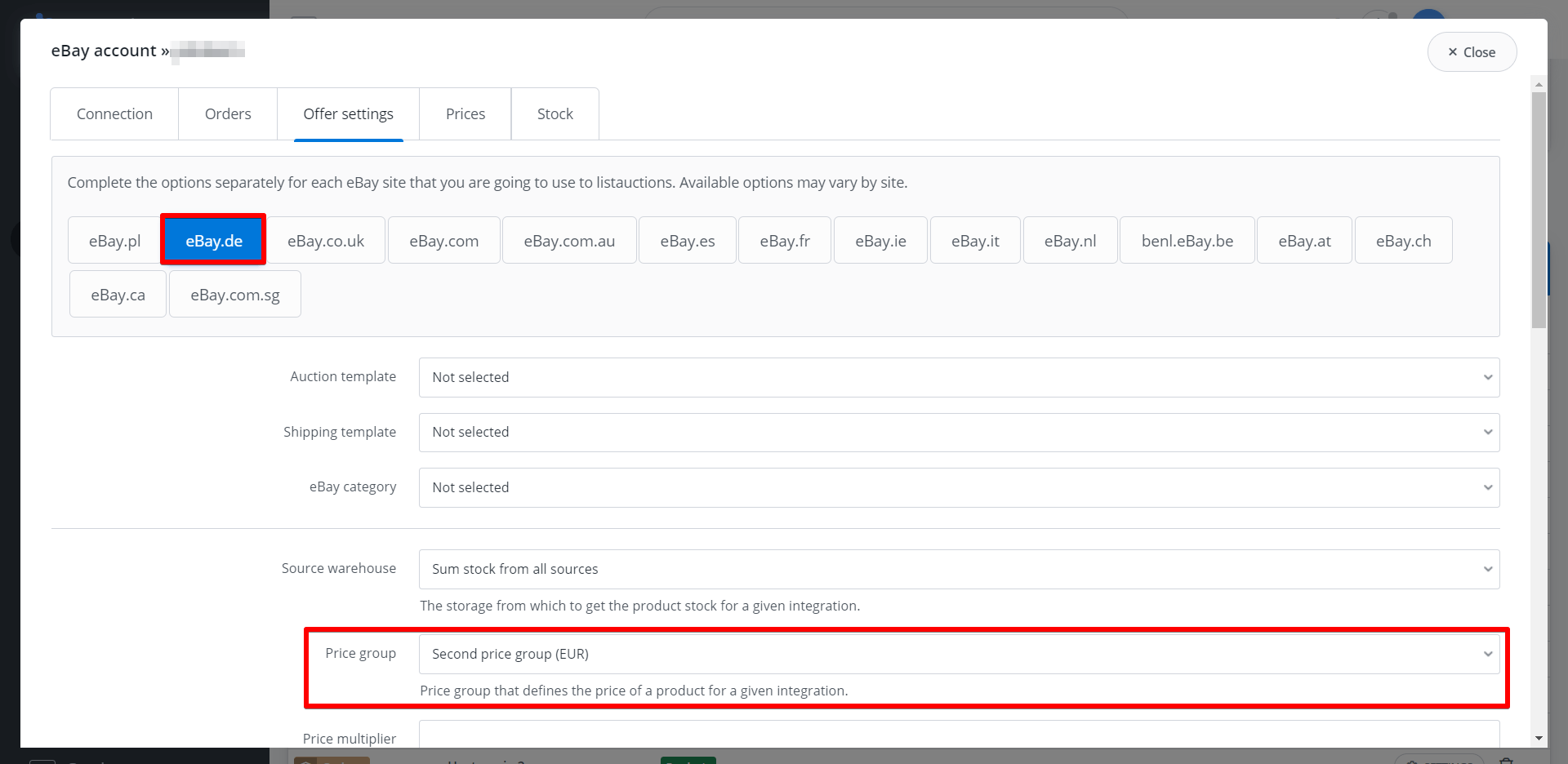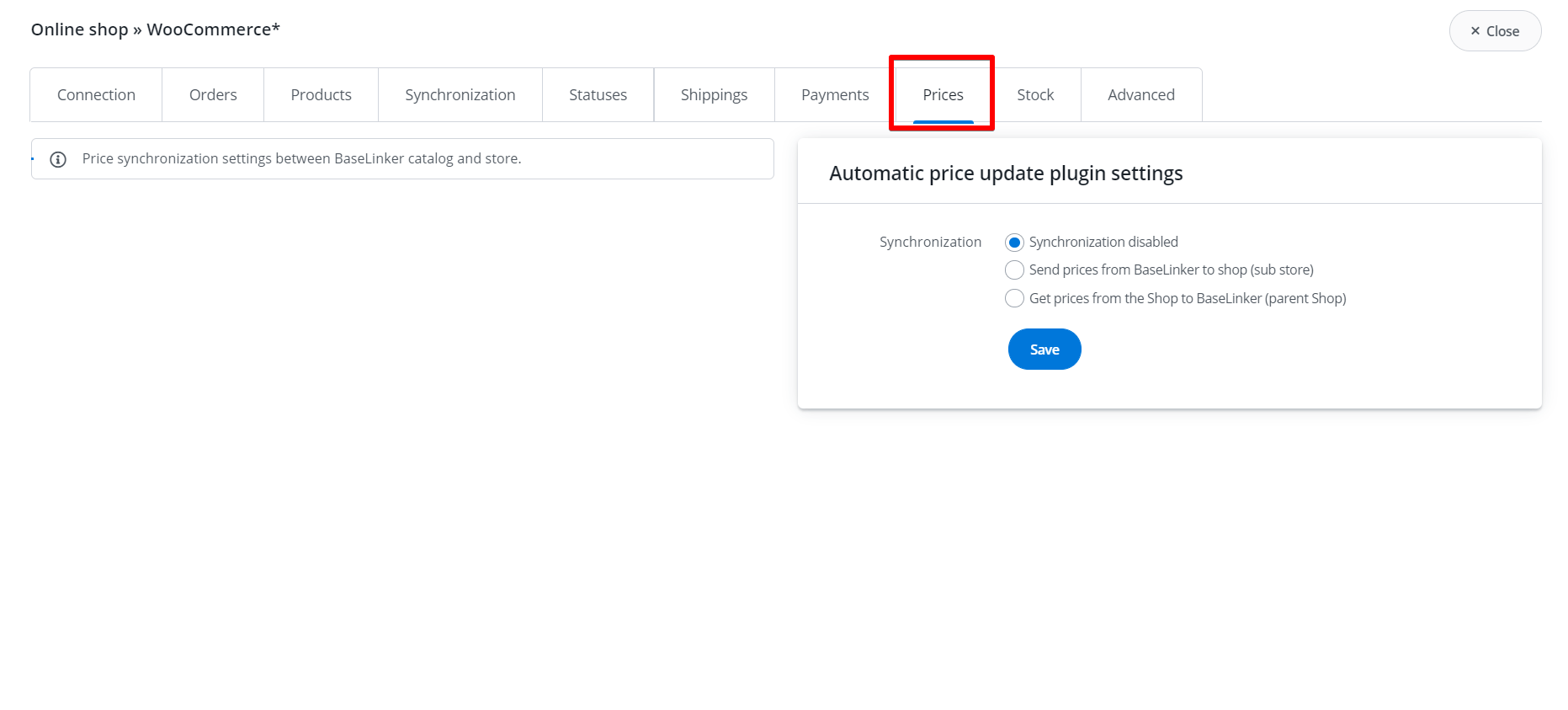Each product has its own price assigned. By default, the Inventory contains only one field where you can enter this value.
However, if you need space – for example – for:
- separate prices for different sales channels (you want to sell products at a different price on Amazon and another on eBay.com),
- prices in different currencies (when you want to assign a price in USD and in Euro to the product) or
- Prices for different customer groups (so that the product will have e.g. a basic price and a discounted price),
then you can create a so-called price group and assign it to the selected Inventory. This way additional fields will appear next to each product, where you can enter new prices.
All prices from a given price group can be easily managed. The fields with additional prices can – along with other product data – be exported to a CSV file, modified – and then re-imported. In this case, changes can be applied only to this one price group, others will remain unchanged.
If you have some of the products you sell in your own warehouse, but you also use a dropshipping wholesaler, you can create an additional price group just for that wholesaler.
Note – you can sync this additional price group with prices from your wholesaler! Every time the wholesaler makes a change, BaseLinker will retrieve the new prices and save to that price group! 🙂 Synchronization of different warehouses is described below.
In addition, groups can be used for other custom purposes, whenever you need an extra field for some price.
Price group assigned to the inventory
In Products → Settings → Inventories → Edit → Available price groups you can assign one – or several – price groups to the Inventory.
How do I add a new price group?
The list of available price groups is defined in the ‘Price groups’ tab (as opposed to the language which is coded inside the system). Here you can add a new group or edit an existing one. Currency can be assigned to each group.
Product card
After adding a price group to the inventory, next to the products (and their variants) in this inventory, new fields will appear in the ‘Sales and storage’ tab, where the price can be entered. You can also see the currency of a given price group.
The price group can be selected from the product list.
The default group assigned to the marketplace account
In Integrations → Marketplace (e.g. Allegro, eBay, etc.) → Settings → Offer settings you can assign a specific price group to the whole marketplace accounting.
If the price group currency does not match the market currency, BaseLinker returns an additional message.
Synchronization of prices between warehouses
BaseLinker – for selected integrations – can pull prices from an external store or wholesaler’s warehouse. It can even push them to the other store.
Proper configuration should be done in Integrations → Store/Wholesale → Settings → Prices.