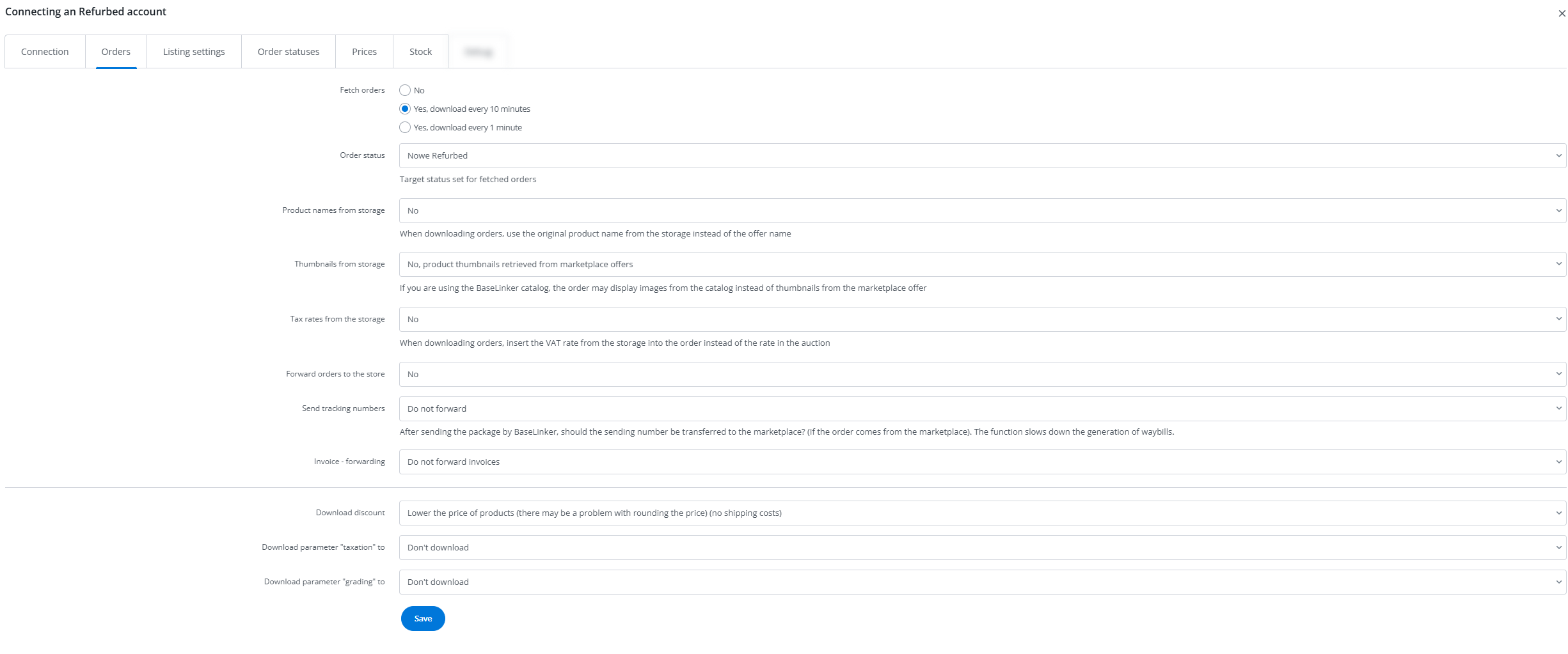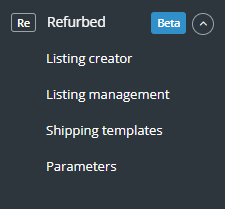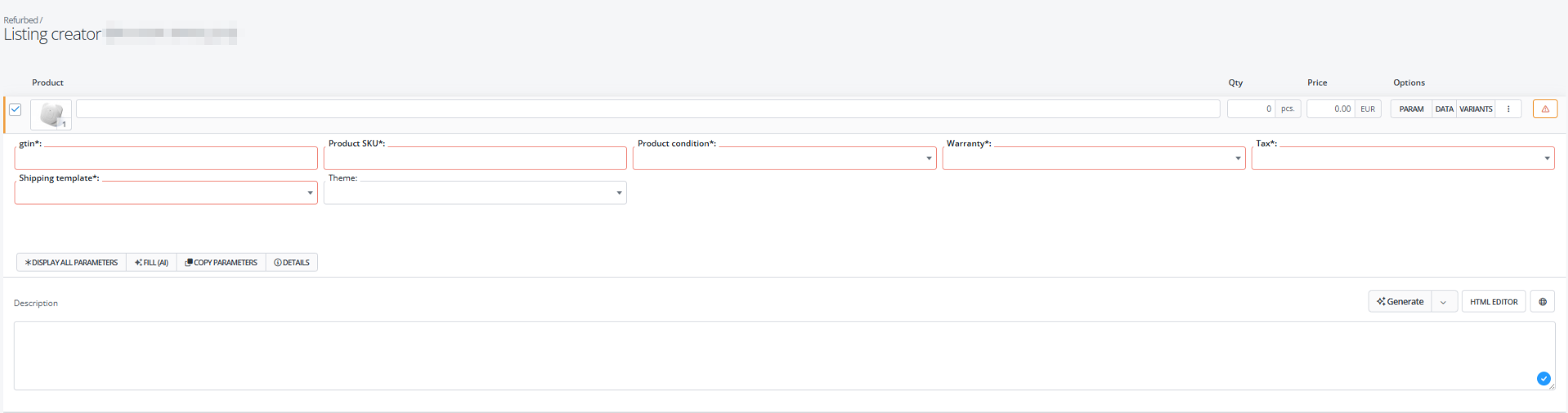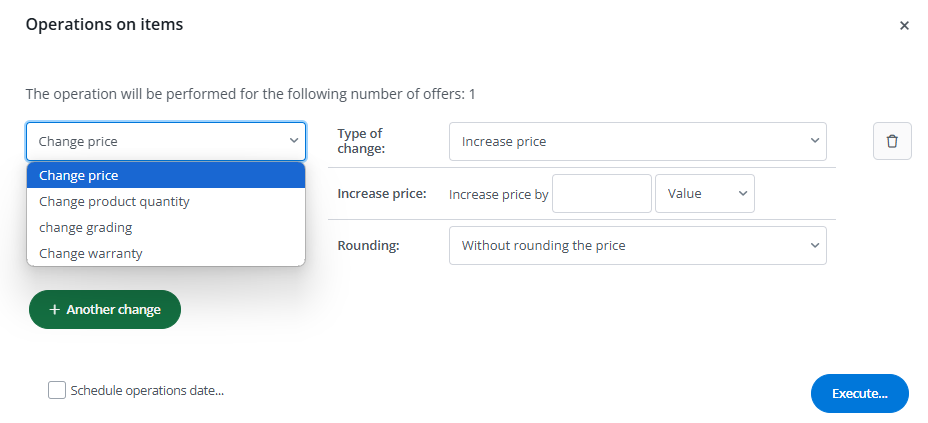Refurbed is the leading marketplace for refurbished electronics (smartphones, laptops, tablets) with more than 11 million visitors per month across Europe. It gives e-commerce sellers access to customers in 13 countries, offering support, low commissions and a growing marketplace for refurbished products.
Integration capabilities
Base offers two-way integration with the Refurbed platform, allowing both order retrieval and bulk listing offers. The module also includes basic offer management options. The Refurbed integration enables:
- bulk listing offers on the marketplace (from your Base warehouse, online store, wholesaler, or ERP system);
- synchronization of stock levels and prices in your offers based on your warehouse;
- import previously listed Refurbed offers into the Base system;
- fetching orders in a selected status into Base;
- forwarding orders to your online store or ERP system;
- shipping label creation directly within Base.
- transfer of shipment tracking numbers to Refurbed;
- order status associations (any change in the order status in Base will also change the order status in the marketplace).
- automatic renewal of offers.
How to connect the Refurbed integration?
To connect an account, follow these steps:
- Go to the Integrations section.
- Click the green +Add integration button, then in the Marketplace section, select Refurbed.
- Fill in the required data :
- Account name
- API key
- Merchant panel link
Integration configuration
After connecting the integration, you will see 6 tabs:
- Connection – here you can test if the connection is correct;
- Orders – in this tab, you can configure order-related settings, such as enabling/disabling order retrieval, setting the status for new orders, and configuring the transmission of tracking numbers, and more. However, we recommend that you configure the Order Manager properly beforehand.
- Listing settings – from this tab, you can configure default listing settings for all offers, including category, offer template, source warehouse, and price multiplier.
- Order statuses – here you can enable order status associations. This will result in transmitting every status change for an order in the system to the marketplace. However, synchronization does not work in the opposite direction (changing the status on the marketplace side will not change the status in Base).
- Prices – the price synchronization module allows you to automatically sync prices in your offers according to the prices of the products in your warehouse.
- Stock – the stock synchronization module allows you to automatically sync stock levels in your offers according to the stock status of the products in your warehouse.
Prices are updated directly on offers assigned to specific markets (e.g. DE, PL), while stock levels are changed only on the main offer (DF). The stock will then update on all markets where the offer is available.
Refurbed module
- Listing creator – here you can list your offers. To access the listing form, select the warehouse, account and products and click List selected (form).
- Listing management – here you can update existing offers. You can also import offers listed outside Base (and manage them directly in the panel) and export auctions for further analysis.
- Shipping templates – here you can download all available shipping price lists previously created on the marketplace side. You can then use them when creating a listing.
- Parameters – here you can create parameter mapping rules for even faster listing of your products on the marketplace.
Listing offers
To list offers on Refurbed Marketplace, remember to setup the integration in advance.
- Go to Refurbed → Listing creator.
- Select the products you want to list.
- Click Listing Form or Listing Selected (form).
- Select the market where you want to list.
- Fill in the required parameters
- Click the orange List offer button above the form.
- Done!
Bulk update of listings
For Refubed, you can make the following changes in listed offers:
- Change price,
- Change product quantity,
- Change grading,
- Change warranty.
You can perform these operations from the Refurbed → Manage offers tab.
Order handling
You can enable order download from the Refurbed marketplace in the integration settings under the Orders tab (Integrations → Refurbed → Orders).
Forwarding an invoice
In the Refurbed integration settings (Integrations → Refurbed → Orders), you can enable invoice transfer from Base to the marketplace (Invoice – transfer). Depending on the selected option, invoices can be sent immediately after they are created or only when the order reaches a specified status.
Tracking number transfer
In the same settings (Integrations → Refurbed → Orders), you can also enable the transfer of tracking numbers from Base to the marketplace (Send tracking numbers). Tracking numbers can be sent either right after they are created or once the order reaches the chosen status.