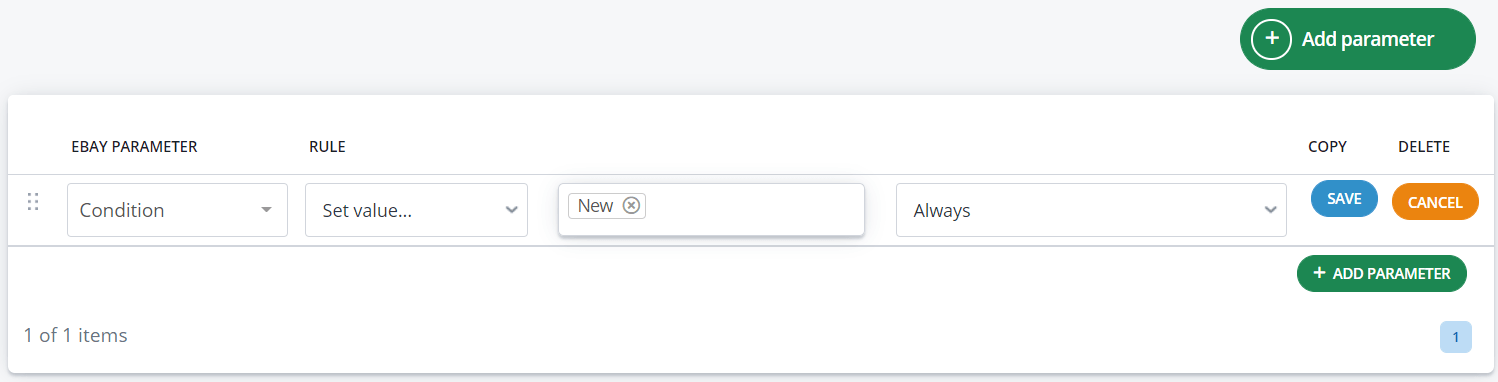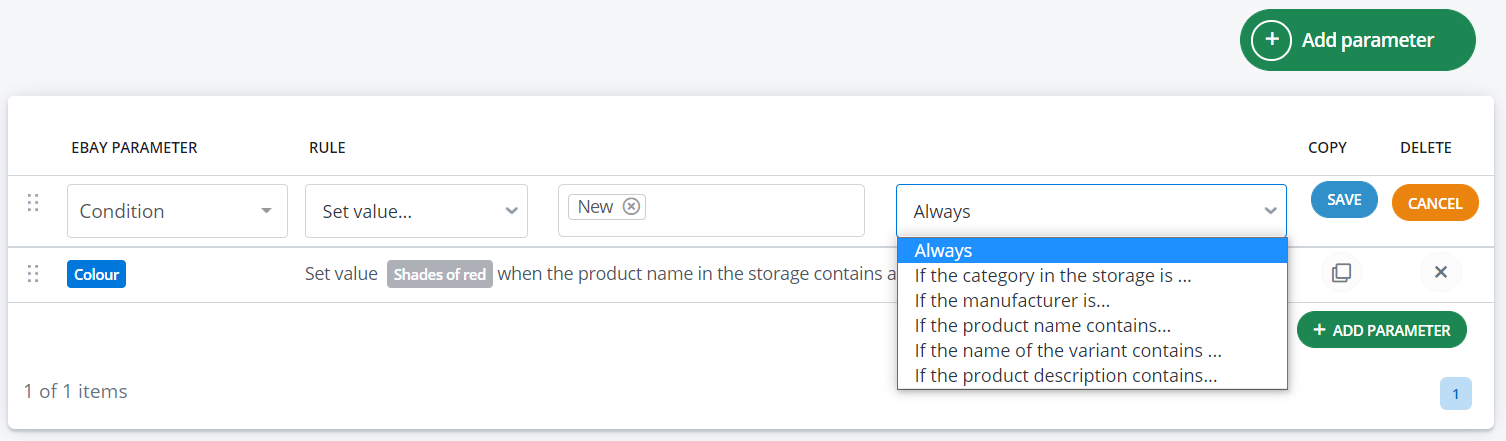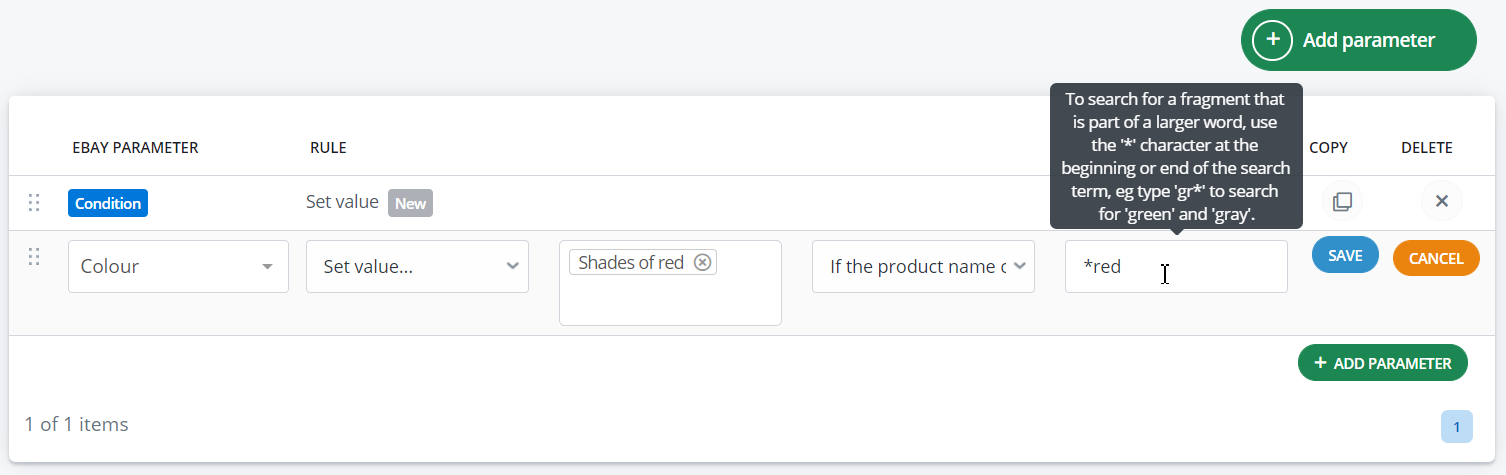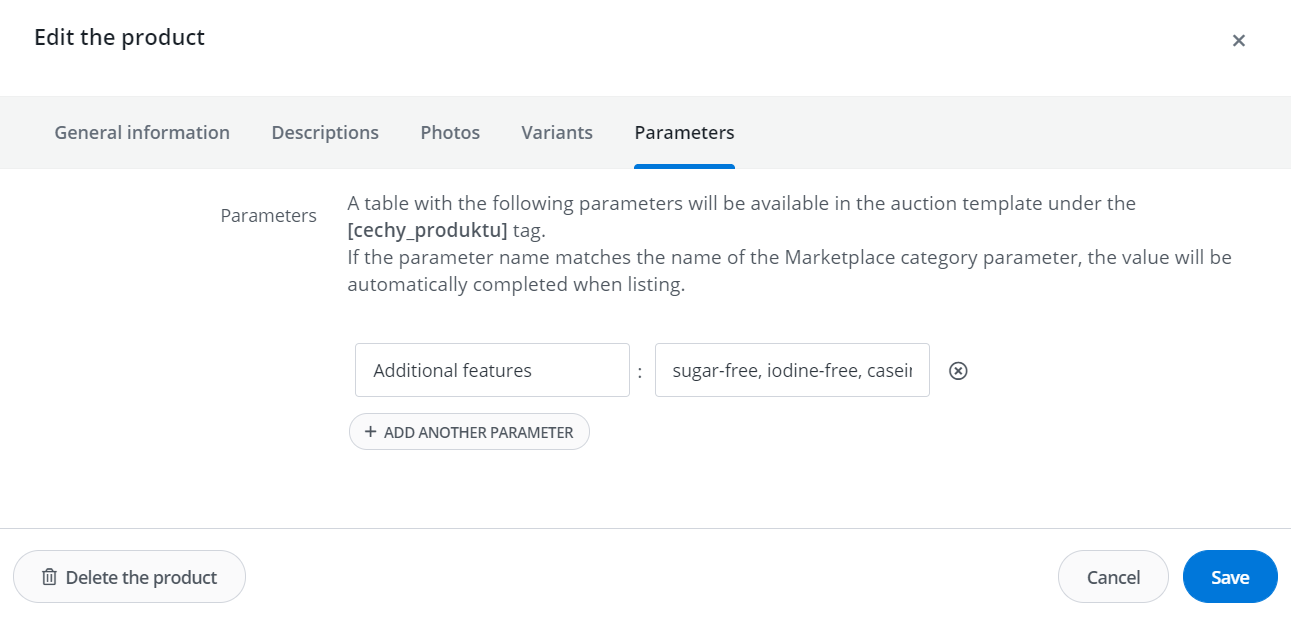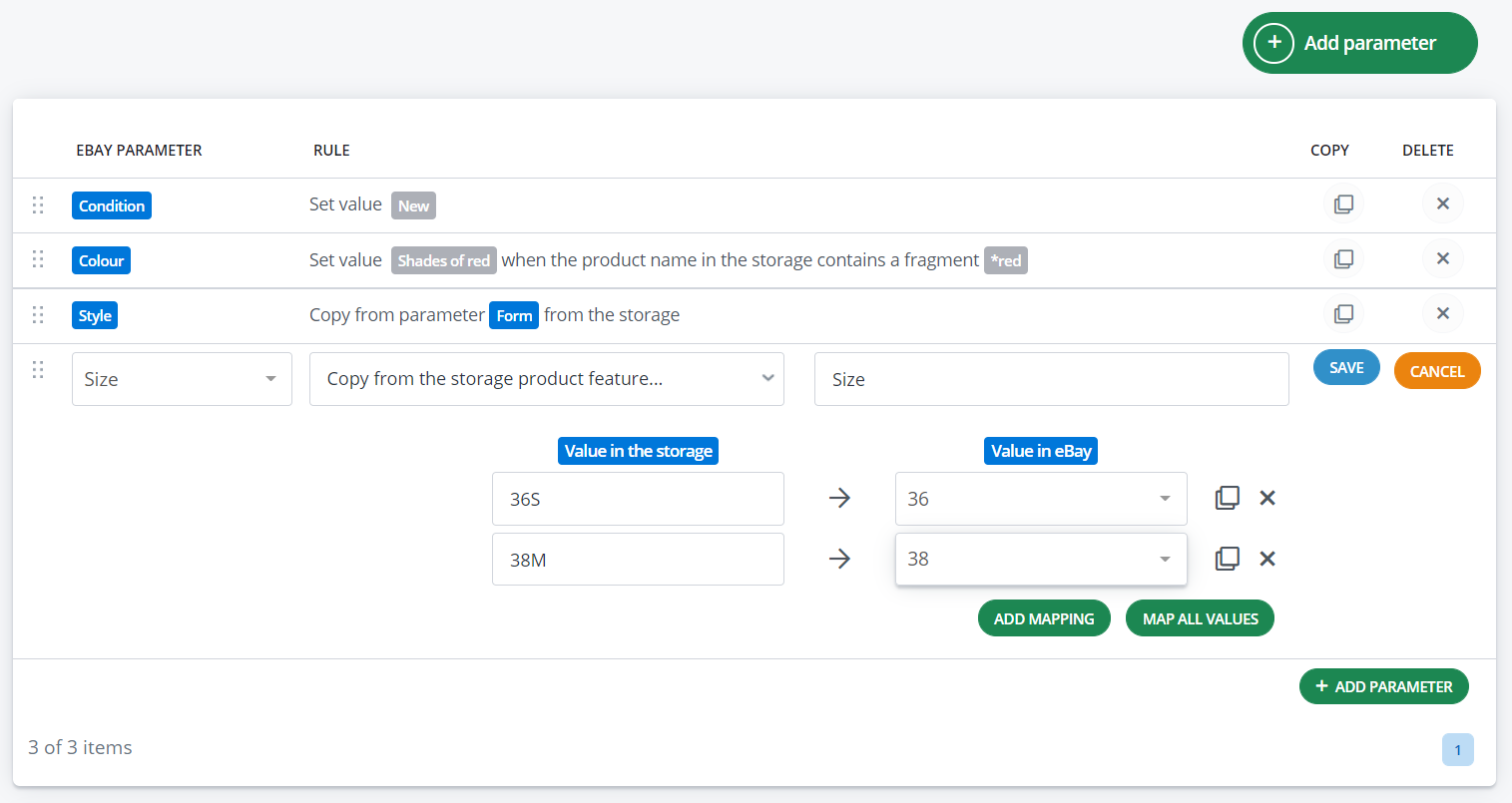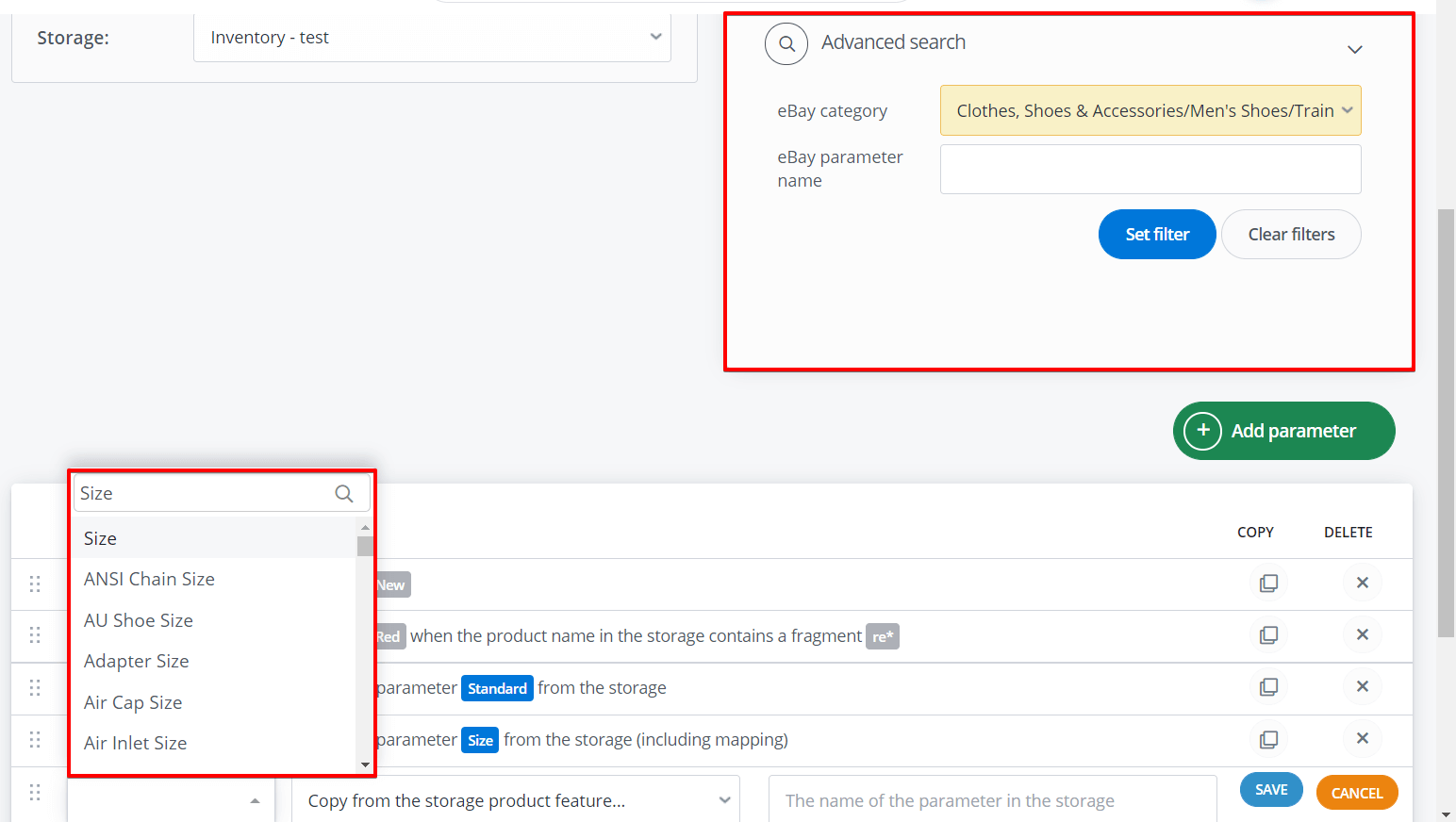If the name and value of the product parameter from the warehouse is identical to the name and value of the marketplace parameter, then BaseLinker will automatically complete the parameters on the listing form (note that it is also case-sensitive).
Otherwise (e.g. if the name of the parameter in the warehouse ‘Style’ corresponds to marketplace parameter ‘Form’) you should create mapping rules.
You can do this in Allegro / other marketplaces→ Categories and parameters → Parameters.
The rules are created separately for each warehouse. However there is an option to duplicate the rules from one warehouse to another 🙂
Rule types
The following options are available:
- set a fixed value (always, for selected categories, manufacturers, or if the name or description contains the selected phrase),
- copy from a parameter from the warehouse (possibly including mapping),
- place value (product name / variant name / manufacturer / EAN / SKU / weight).
Depending on your needs you can use different rules when mapping different parameters 🙂
Set value
- Fixed values for all parameters
For example, BaseLinker can always complete the “Condition” parameter with “New”.
- Fixed values for a selected group of parameters (for a selected category of products in the warehouse or if the product name, manufacturer or description contains the selected phrase).
For example, the system can set the value of the “Colour” parameter as “shades of red” whenever the product name contains the phrase “*red”. (the phrase will work for the phrases dark red, bright red, ruby red, etc.).
Copy from a parameter from the warehouse
- mapping parameters
BaseLinker can complete the marketplace parameter with a parameter from the warehouse. For example, you can fill in the “Style” parameter with the “Form” parameter from the warehouse.
- mapping of multiple-choice parameters
If you create a rule for a multiple-choice parameter, remember that all values of this one parameter should be stored in warehouse separated by ‘|’.
For example, if you want the system to automatically add several ‘sugar-free, iodine-free, casein-free’ values for the multiple choice parameter ‘Additional Features’, then these values should be written to the product in the warehouse as follows:
Please note that the ‘Copy from the storage’ rule copies values from one parameter (you cannot complete one marketplace parameter with values of several parameters from warehouse).
- mapping parameter values
BaseLinker will enable automatic parameter completion on the listing form even when parameter values in the warehouse differ from those in the marketplace.
For example, if the ‘Size’ parameter on the marketplace platform takes the values ’36’, ’38’, ’40’– and the parameter in your warehouse has the value ’36S’ then you can create a mapping so that on the listing form BaseLinker completes the value ’36S’ as ’36’.
Place value
- assigning selected values
You can complete the parameter value based on product data other than its parameters, such as – product name / variant name / manufacturer / EAN / SKU / weight.
When completing the parameters on the listing form, BaseLinker takes into account all rules that can be applied, but in a certain order. This allows for the following options:
- Setting the default value
In this case, set the rules as follows:
- Parameter X – Copy from parameter ‘Y’ from warehouse
- Parameter X – Set ‘abc’
Effect: If no value can be matched with parameter Y from the warehouse, the second rule will be applied, inserting the default value ‘abc’.
This option is useful, for example, if you want the ‘Color’ parameter on the listing form to always be completed as ‘multi-colored’ unless a specific color is specified in the magazine.
- Serve parameters of the same name in different categories
The rules should be set as follows:
- Parameter X – Copy from parameter Y from warehouse
including the mapping ‘y1’ -> ‘x1’ (where x1 is the value from category Z1) - Parameter X – Copy from parameter Y from warehouse
including the mapping ‘y1’ -> ‘x2’ (where x2 is the value from category Z2)
Effect: When displaying a product with the Y parameter of y1, the appropriate mapping will work depending on the marketplace category.
- When displayed in category Z1, the value x1 will be inserted.
- When displayed in category Z2, the value ‘x2’ will be inserted (because category Z2 has no value ‘x1’).
Advanced search
In Allegro/other marketplace → Categories and parameters on the right side you can see the ‘Advanced Search’ filter. This filter is helpful in managing more rules 🙂
This option will allow you to:
- Display the parameters (and rules) you have added for the selected marketplace category,
- Display all marketplace parameters of the same name (e.g. Allegro parameter “Size”, which appears in many categories and has different values).
- If you select a category in the parameter filter, then when adding a new parameter, BaseLinker will only display the parameters assigned to this category in hints.