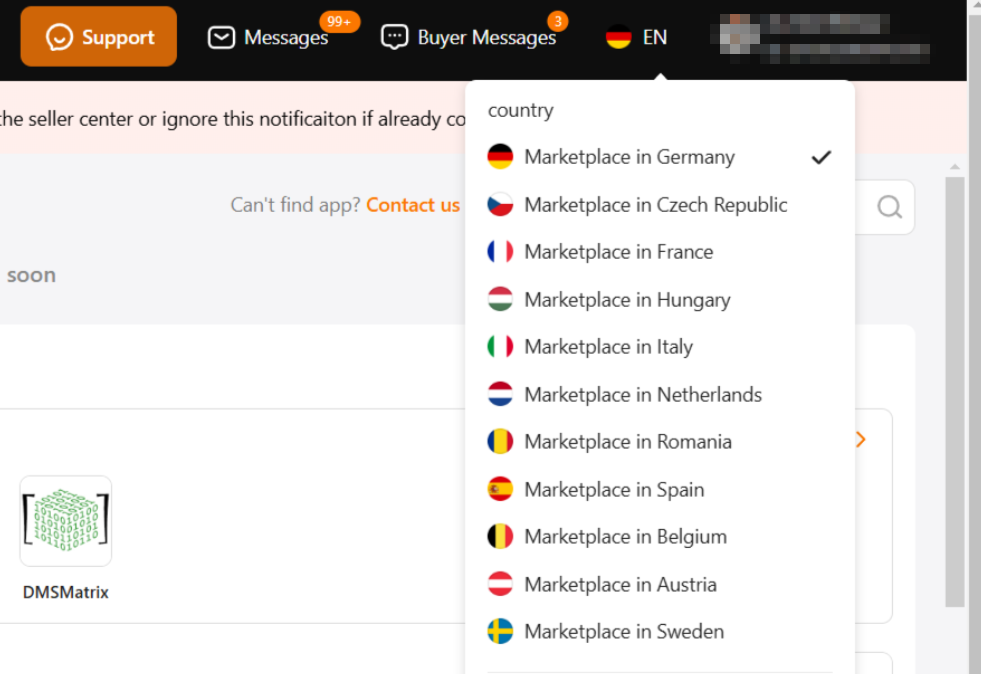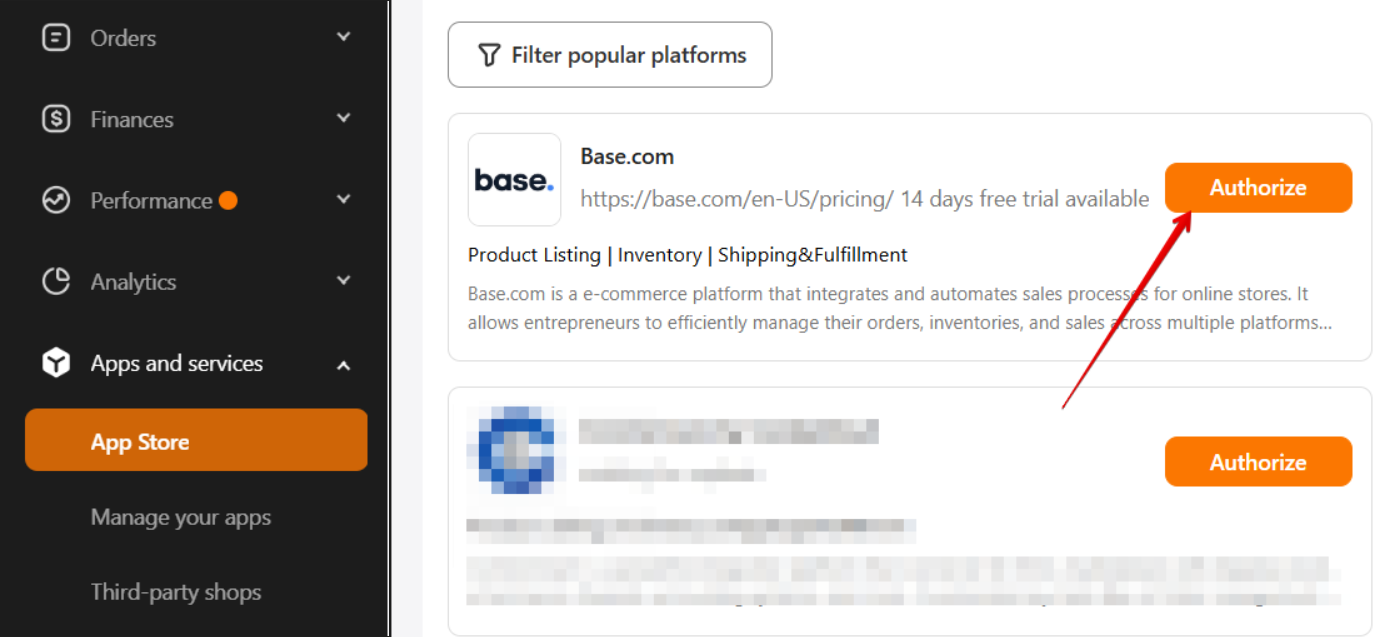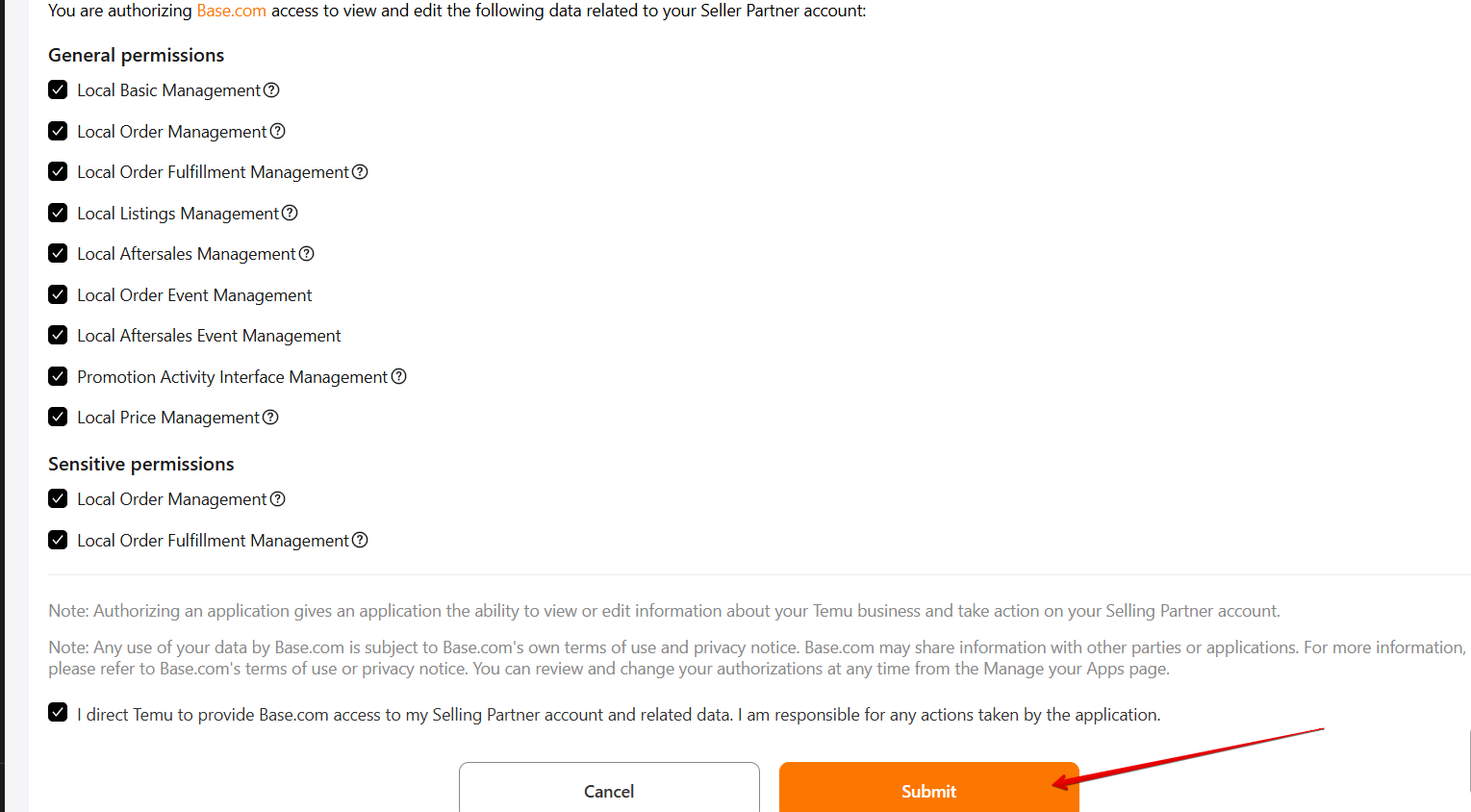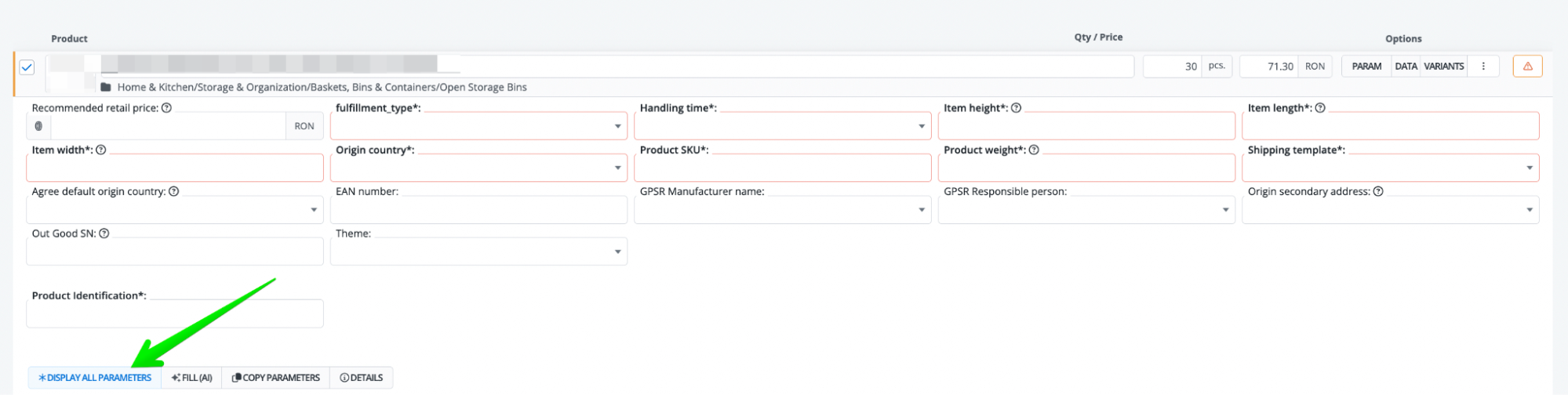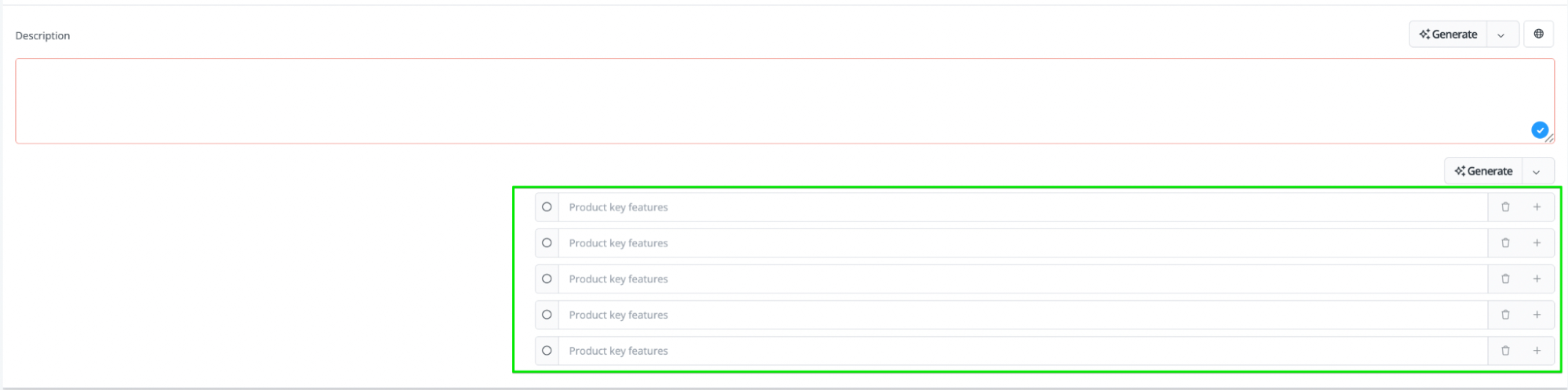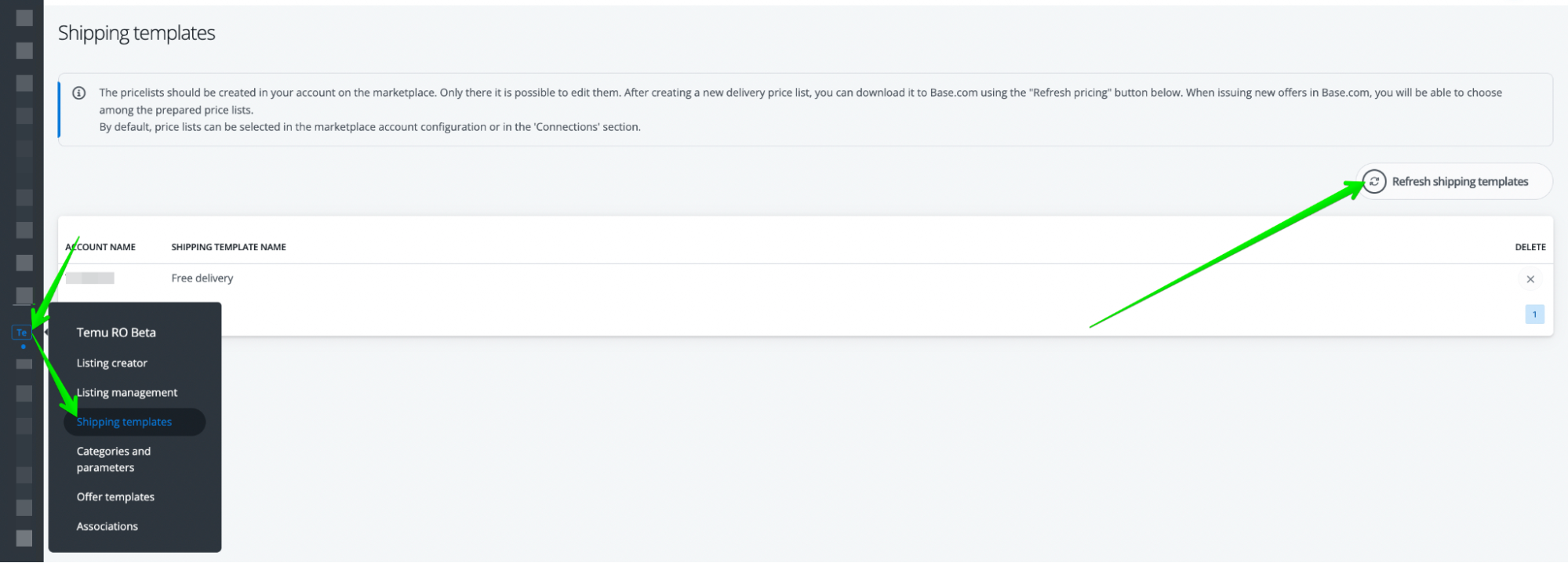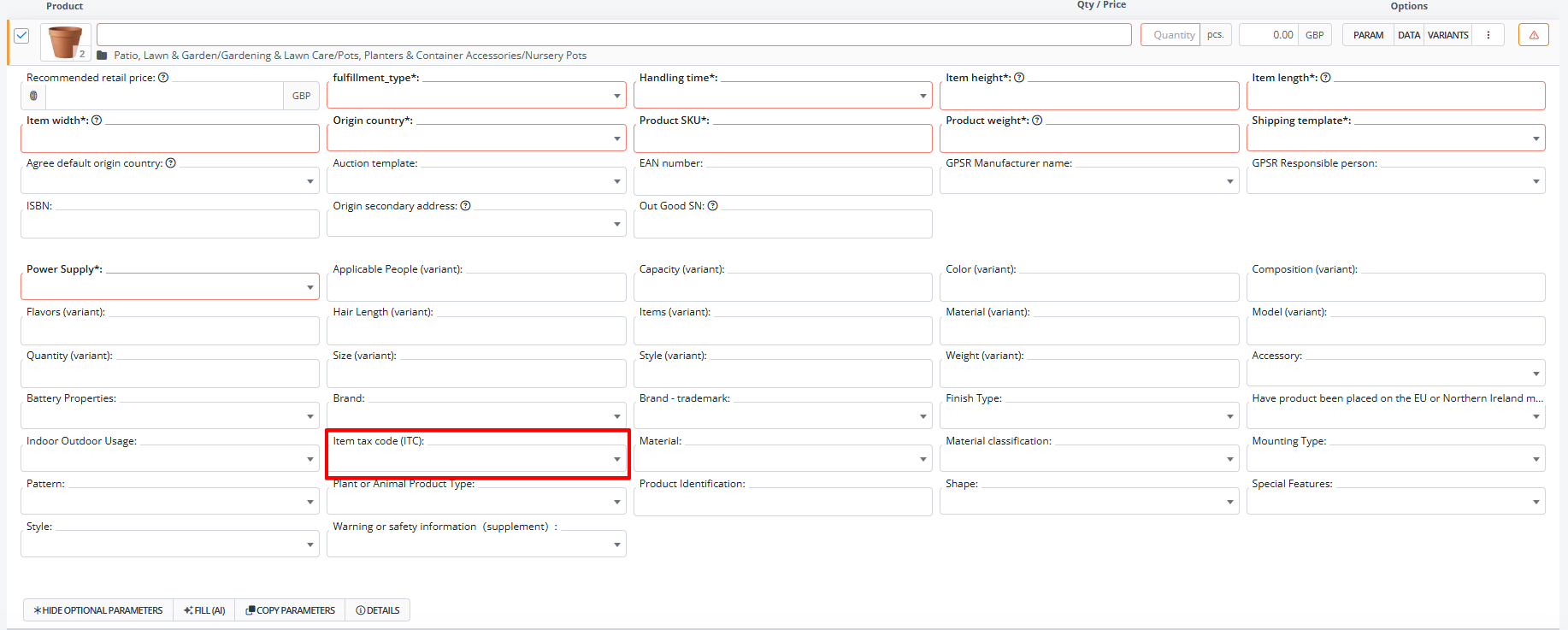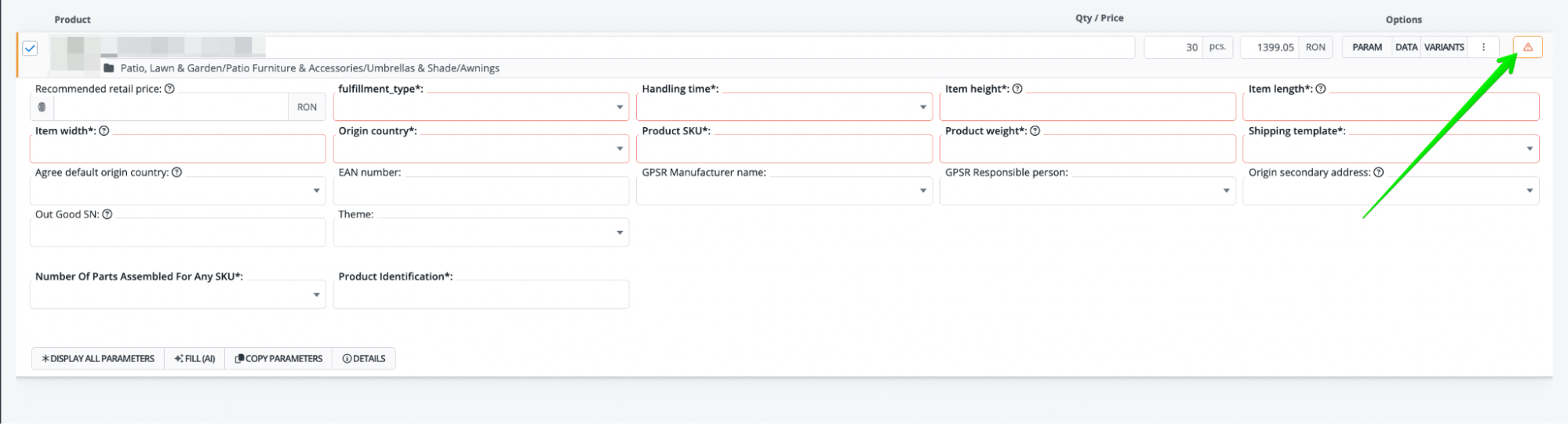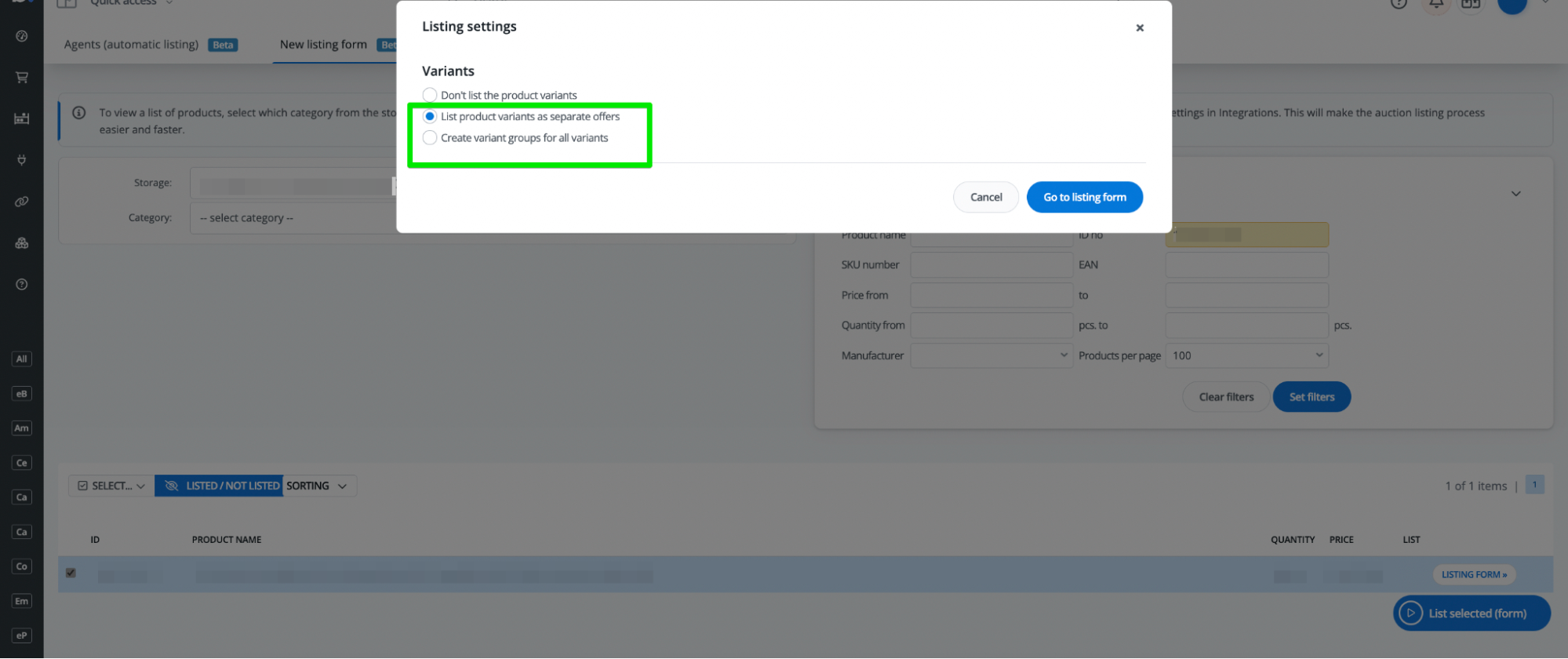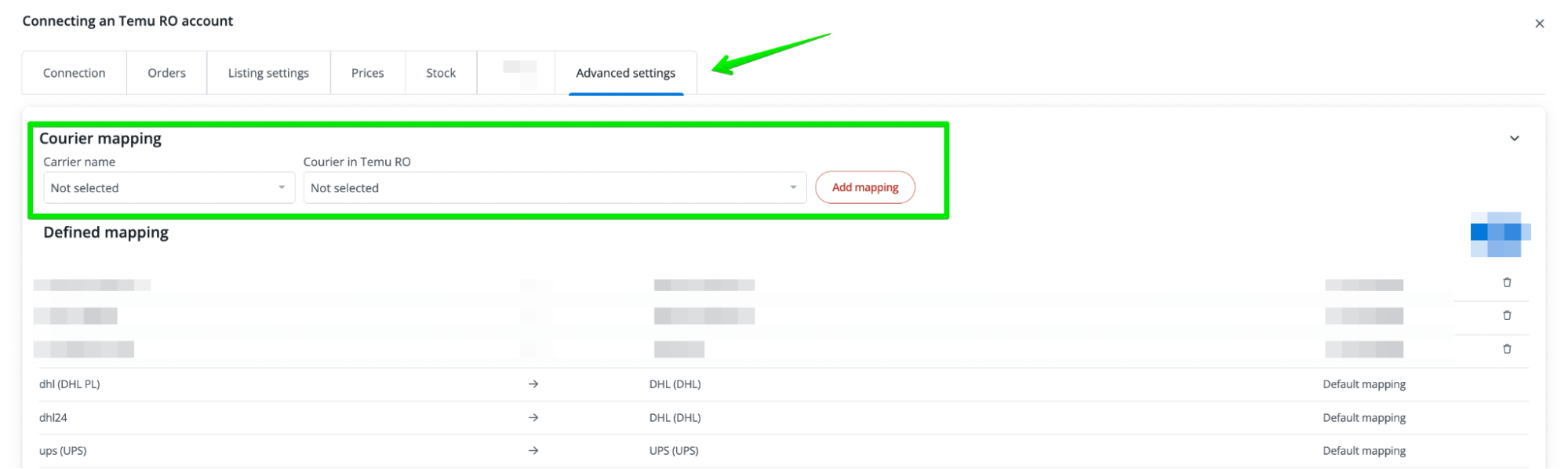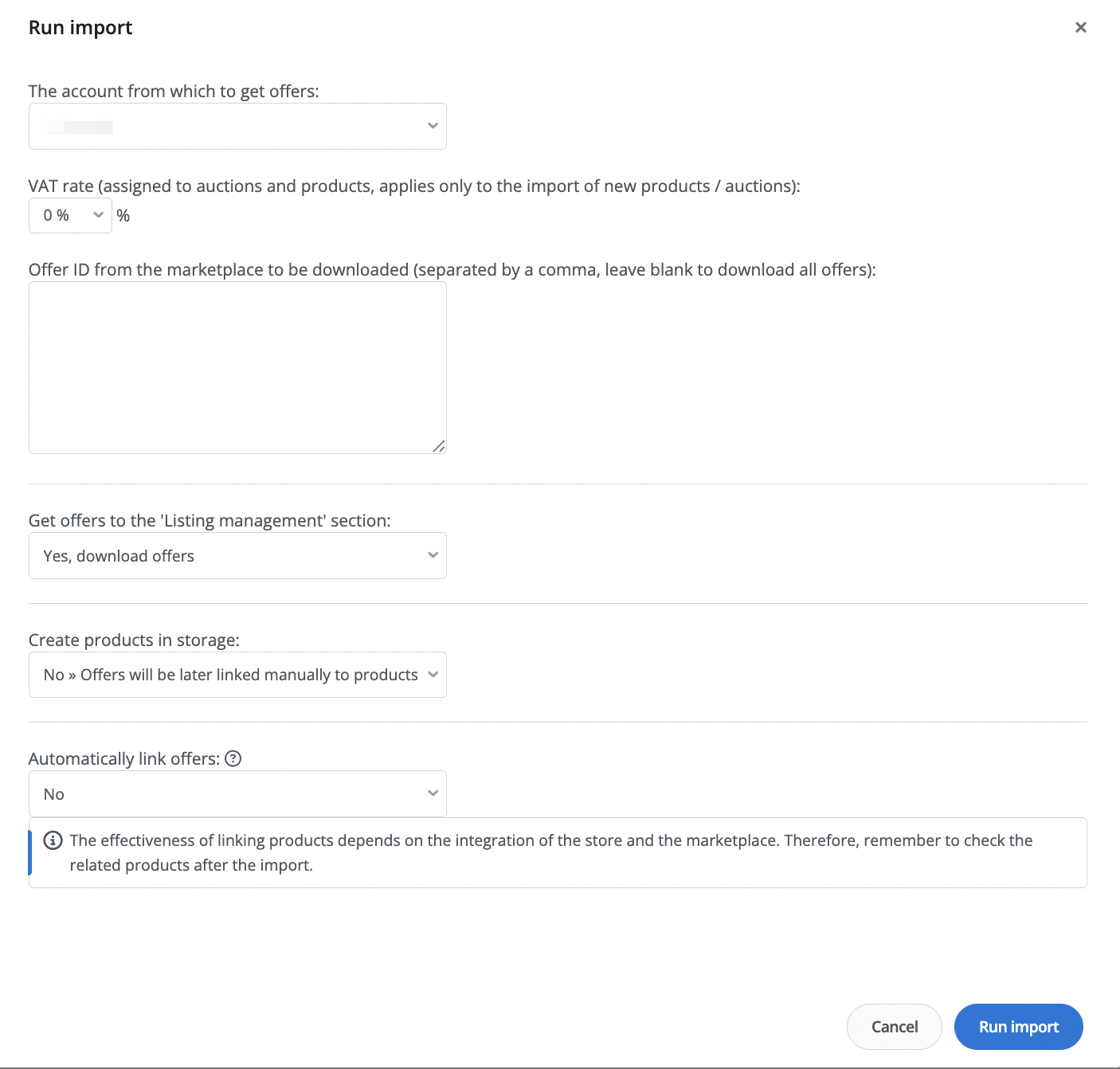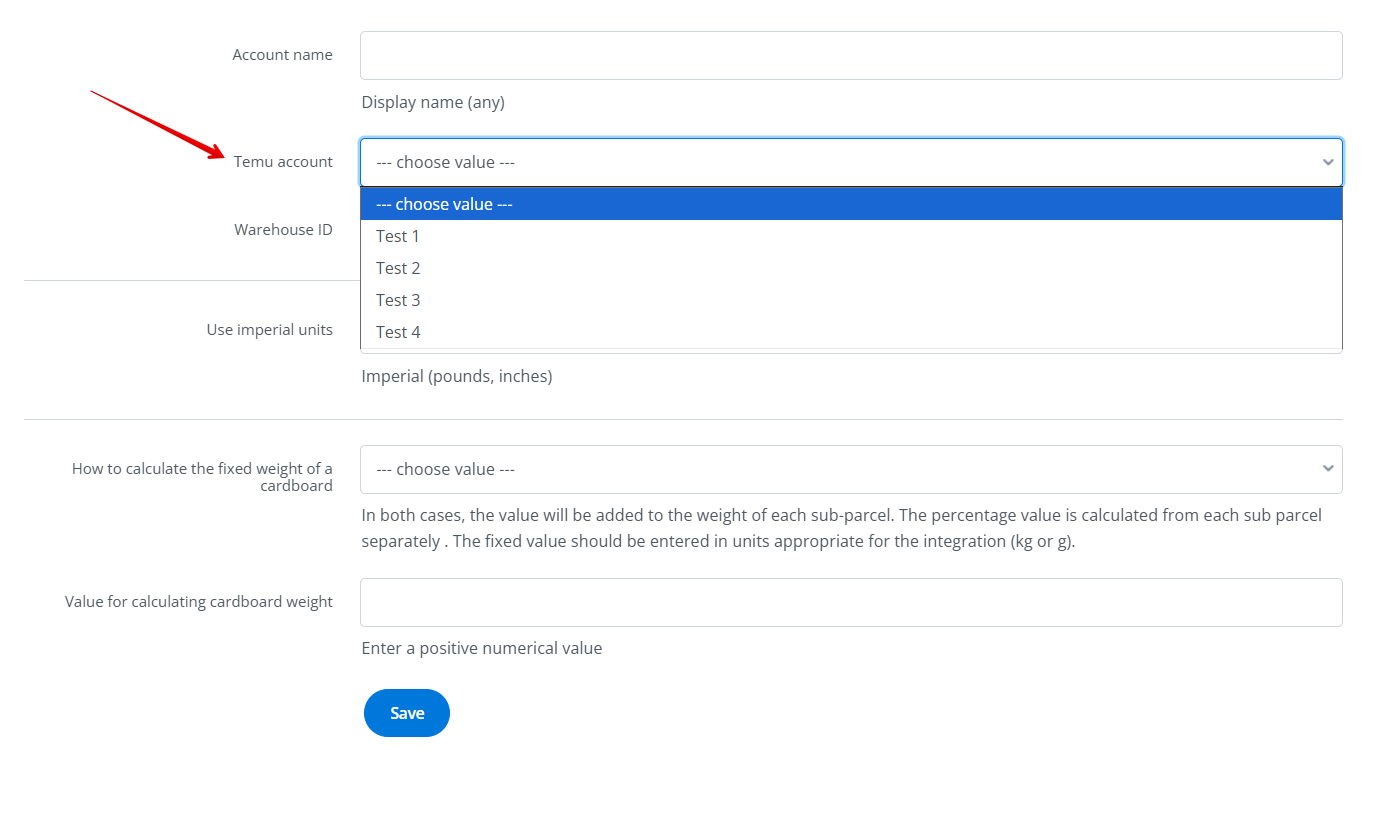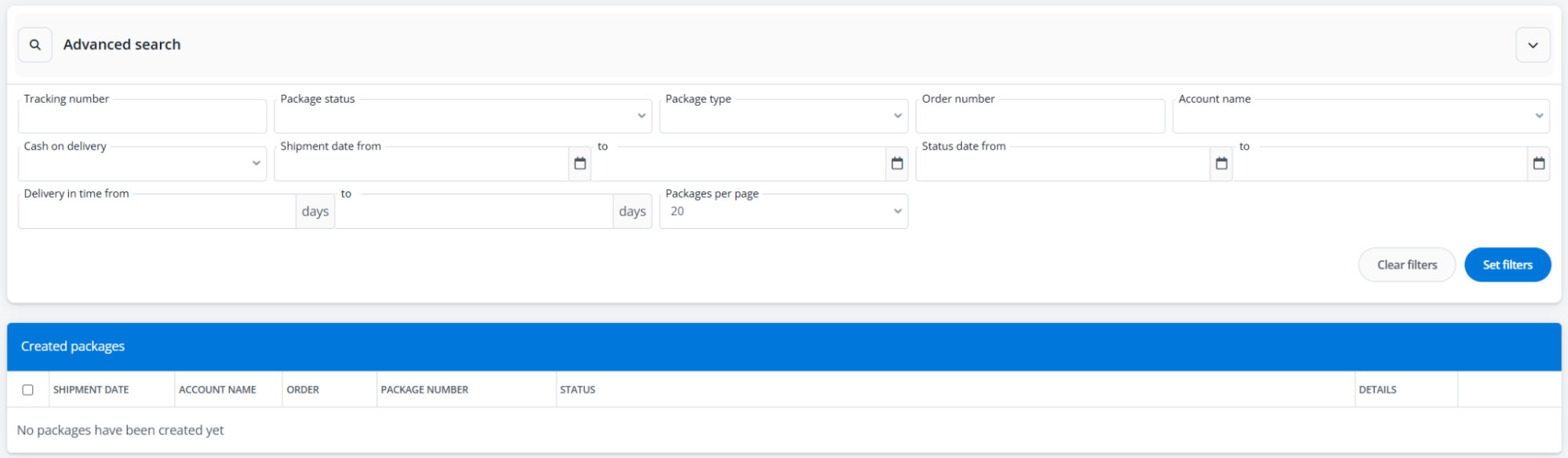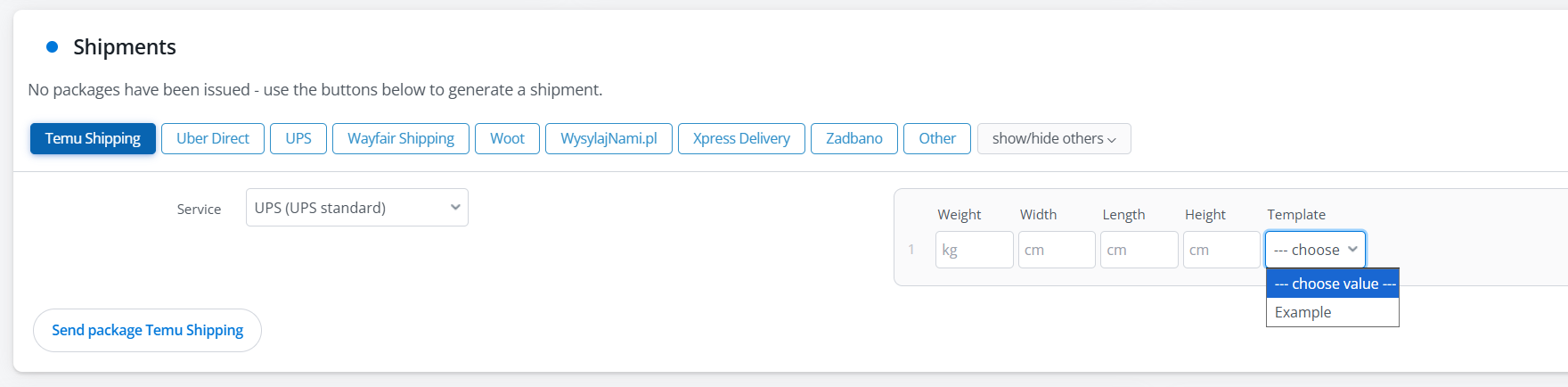Temu is a global marketplace that connects sellers with millions of buyers. It offers a huge selection of products – from fashion and home goods to electronics and hobbies – at attractive prices and with frequent promotions. The platform is growing rapidly in Europe, attracting customers looking for bargains and shopping inspiration. For brands and stores, it is an opportunity to reach new audiences.
The Base system offers two-way integration with Temu. It allows both order retrieval and bulk listing.
The module allows you to:
- downloading orders from all Temu accounts to the Base panel,
- transfer orders received from Temu to the online store,
- automatic transfer of shipping numbers assigned in the Base panel to Temu,
- listing offers based on products from a warehouse connected to the Base system,
- offer management,
- automatic renewal of offers,
- synchronization of the stock in the offer according to the current stock of the product in the warehouse,
- synchronization of the price in the offer according to the price of the related product in the warehouse – taking into account the price multiplier.
Registration on Temu
Registration on the Temu, can be done by clicking on the following link: https://seller-eu.temu.com/.
How to connect Temu integration?
To connect your account, follow these steps:
- Go to the Integrations section.
- Click the green +Add integration button, then select Temu in the Marketplace section.
- Select the appropriate region to be managed with the added integration. Connect a separate integration for each region. Currently, Base offers integrations for 30 different markets.
- Enter the name of the integration to be displayed in the panel.
- Go to the Temu reseller center: Apps and Services → App store → Base.com. Authorize and generate access data: API Token.
- Enter the required data in the integration settings.
- Done. Temu account has been added to the system.
Listing on Temu
You can list your offers on Temu either from the Listing tab or from the list of products, by selecting the Create offers on the marketplace operation.
What do you have to remember when listing on Temu?
- The maximum length of the description you can upload is 2000 characters.
- The offer title shouldn’t contain Polish characters, for example ą,ę,ś,ć.
- The maximum number of photos you can send is 6.
- The dimensions of the images should be at least 800×800 px.
- The price must be in accordance with the market you are listing to (PL – ZŁ, UK – GBP).
- The price should reflect your costs and expected profit. You receive sales proceeds based on this price for each product sold.
- If you select China as the Country of Origin, you will also need to complete the Address of Origin parameter (additional).
- If you receive an error regarding the API, you probably didn’t select the required accesses during application authorization. In this case, it is necessary to edit the app on the Temu side, mark all the accesses and generate the access key again.
- The Brand parameter on the form, is defined on the side of the Temu platform. If a new Brand is added, it will be visible for selection the next day.
- If you have completed the parameter Have product been placed on the EU or Northern Ireland market after 13.12.2024 with the value Yes, you will be required to complete the GPSR parameters (responsible manufacturer, responsible person, product identification, safety information). If you indicate a value of No, the marketplace will not require you to indicate this data.
- Each listing on Temu should have a minimum of one variant field completed (indicated by the variant name in parentheses), which appears when you select a category and click View all parameters.
In the Data tab we have the option to enter Bullet points (max. number of 6, not required).
Shipping price templates are defined on the Temu. Once you add a price list, you can easily download it in the Shipping templates tab.
Set up shipping template respectively for each marketplace you’re operating in.
Configure the standard VAT rate in the Temu Seller Center under My Account > Tax Settings. When listing products, please refer to the guidelines in the Temu Seller Center to select the correct Item Tax Code (ITC) for successful product listing.
Once you have finished filling in the product information, you can preview whether all the required fields have been completed.
Listing variants
You can issue variants on Temu:
- as separate listings,
- as variant groups .
To do so, select the appropriate option under Temu -> Listing settings, before proceeding to the listing form.
Orders
To ensure that orders are processed efficiently in the system, refer to the available settings and adjust them to suit your needs in the settings for the given integration in the Orders tab.
Orders are downloaded from the status NOT SENT because they already have all the address data needed for shipping. Orders in PENDING status will not be downloaded to Base.
It is possible to forward the tracking number to Temu. In the Orders tab, which can be found in the integration settings, you can choose to forward the tracking number as soon as it is created, or from a specific status.
Once the tracking number has been correctly forwarded, the order on the Temu side will automatically change status to SENT.
Listing settings
When integrating your Temu account in the Listing settings tab, you can decide whether additional photos should be sent with the listing descriptions.
Additionally, after defining parameters such as Brand or information such as Responsible Producer/Responsible Person on the Temu side (after they have been accepted by the marketplace), you can download user parameters once so that the data appears on the listing form. You can also set up automatic parameter downloads once a day.
In the settings, you can also indicate from which price group the Recommended Retail Price is to be taken.
Importing offers
Offers created on Temu can be imported into our system via the Import tab in Manage Listings section.
The field ID of offer from marketplace to download, (separated by comma, leave blank to download all offers) should be:
- left blank if you want to download/update all listings from the marketplace,
- enter Temu offer ID, separated by comma, if you want to download/update only selected offers from the marketplace.
Offer management
Under Temu -> Manage offers, you can manage all offers that have been listed on the marketplace. Using the available operations, you can:
- Change the description of the offer
- Associate the offer to a specific product in the stock
- Enable/disable the synchronisation of stocks/prices on the offer
- Change the VAT rate
- Delete the offer from the system memory
- Export offers to a file.
Temu Shipping
Temu Shipping is a marketplace-run shipping broker. Sellers buy courier services directly from their Temu account (billing is settled with Temu), while deliveries are fulfilled by carriers from Temu’s network – including UPS, InPost, DHL, GLS, Packeta, and DPD. It gives sellers a quick, simple way to handle order shipments, with preferential rates and real-time tracking.
With Temu Shipping, you can create multiple labels across different carriers in one go—no separate carrier accounts required. Enjoy streamlined billing with one business partner and competitive delivery rates.
How to connect Temu Shipping integration?
Before connecting the Temu Shipping integration, you must add the marketplace account to which the courier integration will be assigned.
- Log in to your Base panel and go to the Integrations section
- Click the green + Add Integration button
- From the available list of integrations, choose Temu Shipping. You will find the plugin in the Couriers section.
- Fill in the form:
- Account name – any name, displayed in the system;
- Temu account – the marketplace account to which the courier integration will be assigned;
- Warehouse ID – the list of available warehouses will only be available after adding the Temu Shipping integration. After saving the form, go to the integration settings and select the warehouse;
- Use imperial units – Imperial: pounds/inches – yes/no;
- Method of calculating fixed package weight – percentage value or fixed value; in both cases, the value will be added to the weight of each sub-package. The percentage value is calculated separately for each sub-package. The fixed value should be entered in kg;
- Fixed package weight value – enter the appropriate value, depending on the option selected above (just the number, without %/unit).
Created shipments
This section lists all shipments created via the Temu Shipping integration. For each shipment you can download the label and check its status. Use Advanced search above the table to filter selected parcels.
Courier accounts in the system
This section lists all courier accounts connected to the system. If you have more than one, you can reorder them using the arrows on the right side of the table. You can also clone, edit, or delete each account. The Edit window contains the same fields used when connecting the integration.
Use the +Add new account button above the table to connect another Temu Shipping account.
Size and weight templates
Click + Add new template to define parcel dimensions and weight. Saved templates are available to select when creating a shipment.
Creating shipments
As with other courier integrations, you can create Temu Shipping shipments from:
-
the order card,
-
the order list (and returns),
-
or via automatic actions.