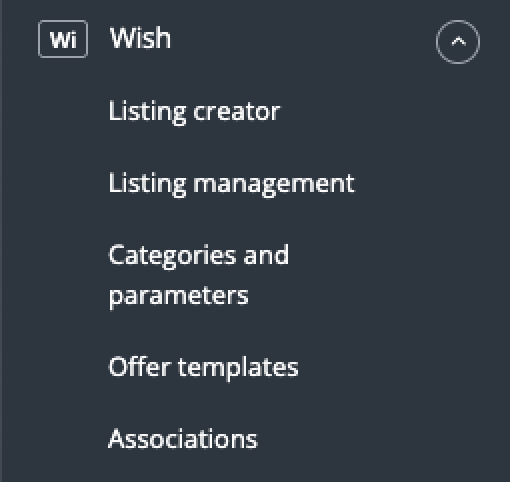Wish is an international marketplace platform. Over 90% of user activity takes place in the mobile application, and entrepreneurs sell over 800,000 items daily. One of the advantages of Wish is its algorithm that actively matches products to customers, which increases both the engagement rate and the time spent browsing offers.
The two-way integration between BaseLinker and Wish allows sellers to list offers on the marketplace and manage orders.
Integration with Wish module enables:
- importing orders to the BaseLinker panel,
- automatic transfer of shipment numbers (created in BaseLinker) to Wish,
- exporting orders to an online store,
- bulk listing on Wish based on products from a warehouse connected to the BaseLinker system (it can be an online store warehouse, wholesaler warehouse, BaseLinker warehouse or ERP system),
- stock synchronization,
- price synchronization – including price multiplier.
How to connect Wish in the BaseLinker panel?
- Start by creating a user account in Wish.
- In the BaseLinker dashboard, go to Integrations → Add integration, search for Wish and use the green “Connect Wish account” button.
- You will be taken to the Wish platform, where you need to approve the connection.
- Done! 🙂 You can proceed to configure the integration in the system and issue your first listings.
Integration settings
When you add a new account you will see 7 tabs:
- Connection
- Orders – settings for downloading orders from the marketplace.
- Listing settings – default offers settings listed via BaseLinker for the entire Wish account.
- Order statuses – linking and exporting statuses to the marketplace (once enabled, any change in order status in BaseLinker will also change the order status in Wish);
- Prices – price update settings in Wish offers according to the prices of products in stock.
- Stock – stock update settings in Wish offers according to the warehouse.
- Advanced settings – here you can set up courier mapping.
The Wish module
On the left side of the BaseLinker panel you will see the Wish module. Here you will find 5 tabs:
- Listing – here you list your offers. To proceed to the listing form, select the warehouse, Wish account and products and click ‘List selected (form)’.
- Offer management – here you can update existing offers. You can also import offers listed outside BaseLinker (and manage them directly in the panel) and export auctions for further analysis.
- Categories and parameters – in this tab you will select your favourite categories and you will map the parameters
- Offers templates.
Configuration
To list offers with literally a few clicks, configure the Wish module by following these steps:
- Connect Wish account in Integrations → Add new integration.
- Select your favorite categories in Wish → Categories and parameters → Wish categories. This way your favorite categories will be visible from a drop-down list on listing form.
- Map parameters in Wish → Categories and parameters → Wish parameters. Thanks to the created rules, offer parameters will be completed automatically on the listing form.
- Complete the offer settings in Integrations → Wish → Offer settings. Please complete here the default form settings (e.g. duration, offer format, multiplier, etc.).
- Create your own offers templates.
- Congratulations, you have just fully set up your account.
Correct configuration of the module allows bulk listing of your offers with just a few clicks.
To get the most out of the system, follow these steps:
- Configure the price synchronization module in Integrations → Wish → Prices.
- Configure stock synchronization module in Integrations → Wish → Stock.
- Configure the Order Manager and activate order downloading to BaseLinker in Integrations → Wish → Orders.
Now you can proceed to the real sales.
- List your first offers.
- If you have listed offers outside BaseLinker, you can import them following instructions in Import offers and products.