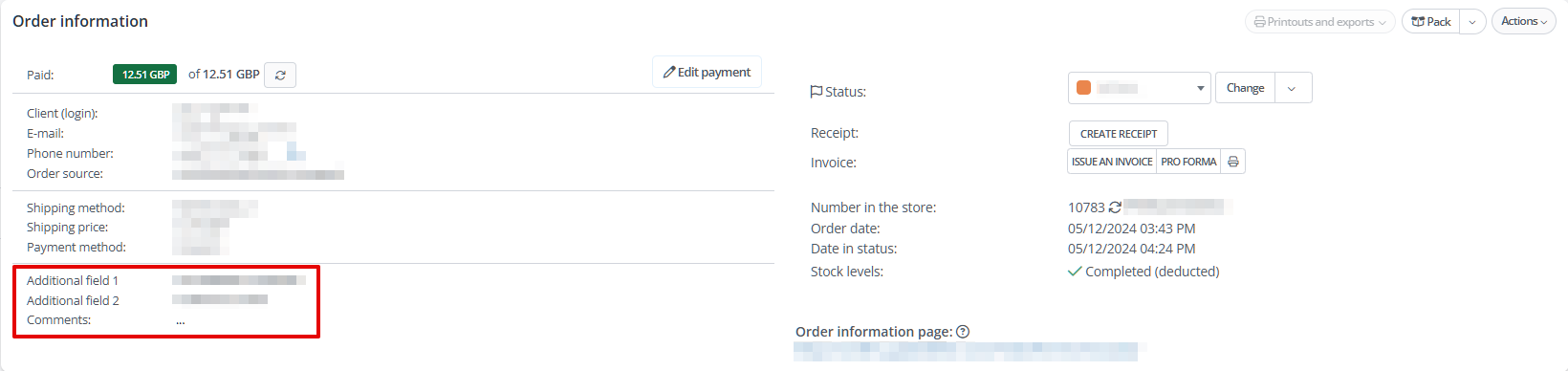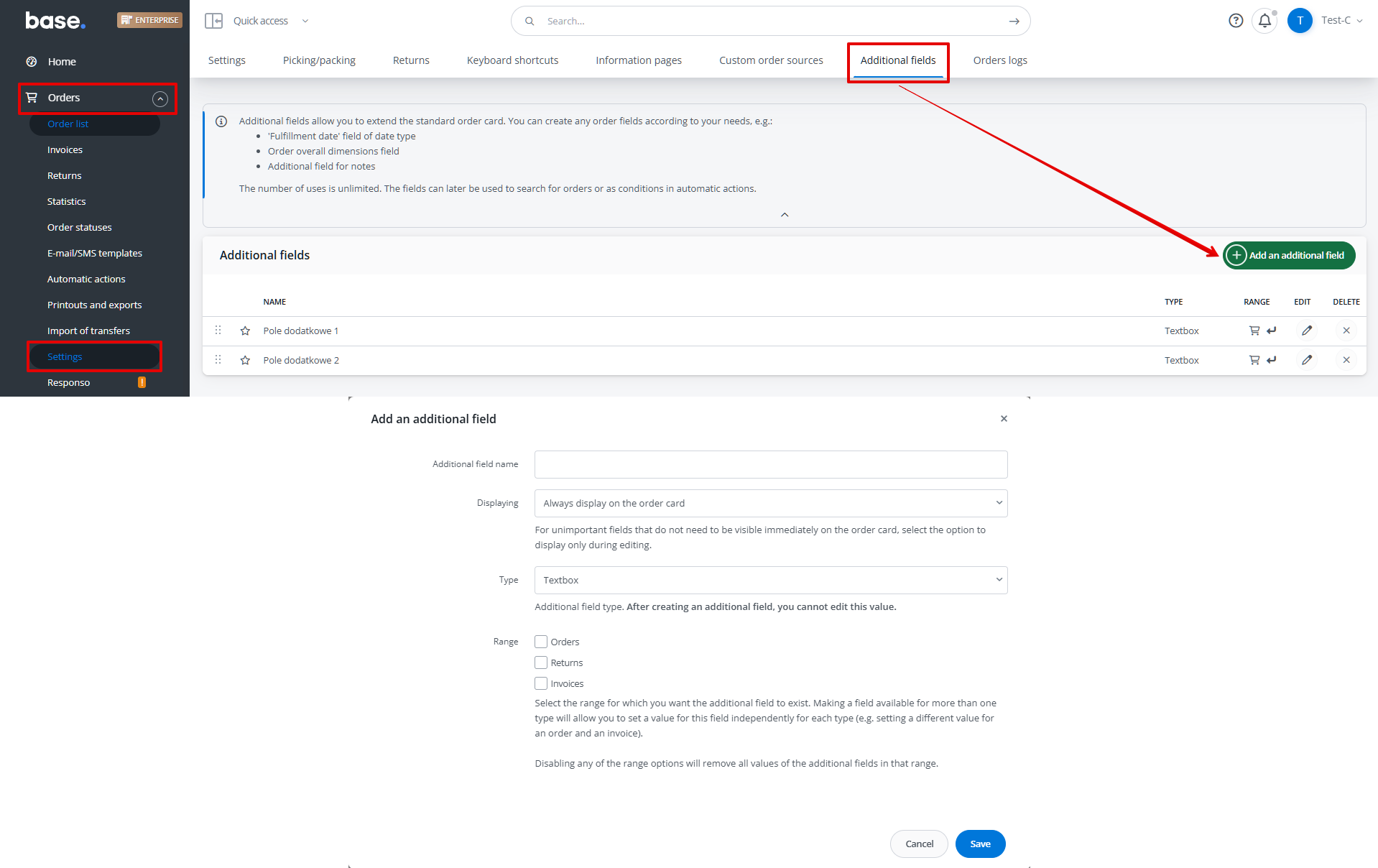By default; the Order Manager has 3 additional fields:
- Additional field 1 (50 character limit);
- Additional field 2 (50 character limit);
- Comments (for seller; 200 character limit).
They are visible on the order and return cards in the Order information section. They cannot be removed.
However, you can create more additional fields of various types and manage them freely.
Additional fields can be used for:
- recording short information about orders/returns;
- filtering orders/returns by their content;
- placing their information in different system locations using tags (e.g.; in messages).
Longer notes can be placed in the Exchange of messages field; selecting the option to send Only for seller (hidden message).
Creating additional fields
Creating a new additional field is possible in Orders → Settings → Additional fields by clicking the +Add an additional field button.
For this, you need to set desired values for the fields:
- Additional field name – any field name;
- Displaying – choose from:
- Always display on order card,
- Display only when editing an order;
- Type – select based on values you want to enter. After creating the field, type cannot be changed. Options include:
- Text field,
- Number – only numeric values,
- List – additional field requires entering selection options (in separate rows),
- Checkbox – similar to above,
- Radio button – same as above,
- Date;
- File – ability to upload file from disk. Selecting this type adds an additional option:
- Public – Yes/No – option to download file from URL outside Base. For No: logging into Base panel is required to download file;
- Range – select areas where additional field will be available. Field will be independent for each range – selecting multiple allows setting different values for each. If selecting Orders and Invoices, additional field value will be copied when creating an invoice (from order to invoice). Later changes in one range won’t modify the other.
Editing an additional field
Each additional field can be edited by clicking the pencil icon in the Edit column for the respective field.
For default additional fields (Additional field 1, Additional field 2), you can only change the name. For custom additional fields, you can modify name, displaying, range, and values (for list, checkbox, and radio button types).
Entering values in additional fields
You can add information to additional fields:
- manually on order and return cards – by clicking the field value;
- using automatic action Modify order: Additional field.
If the additional field is available for invoices and display is enabled in numbering series settings, the field value will be copied from the order when generating the document. You can later change its value in invoice editing.
Displaying additional fields
These additional fields can be displayed:
- on order card;
- on orders/returns list;
- on order information page;
- on invoice or receipt;
- in email template;
- on printouts and exports;
- in PickPack Assistant.
Order/return card
Additional fields are visible in the Order information section. Their visibility cannot be disabled, you can only limit their display in individual field settings.
Order/returns list
Additional field 1 and/or 2 can be displayed on order and/or returns lists.
Enabling additional field display:
- Order list: Orders → Settings → Settings → Order list → Additional information (not recommended);
- Returns list: Orders → Settings → Returns → Returns list → Additional information (not recommended).
You can select field placement:
- Display in the status column;
- Display under first and last name;
- Display in a separate column.
Order filtering
Orders can be filtered by additional field content.
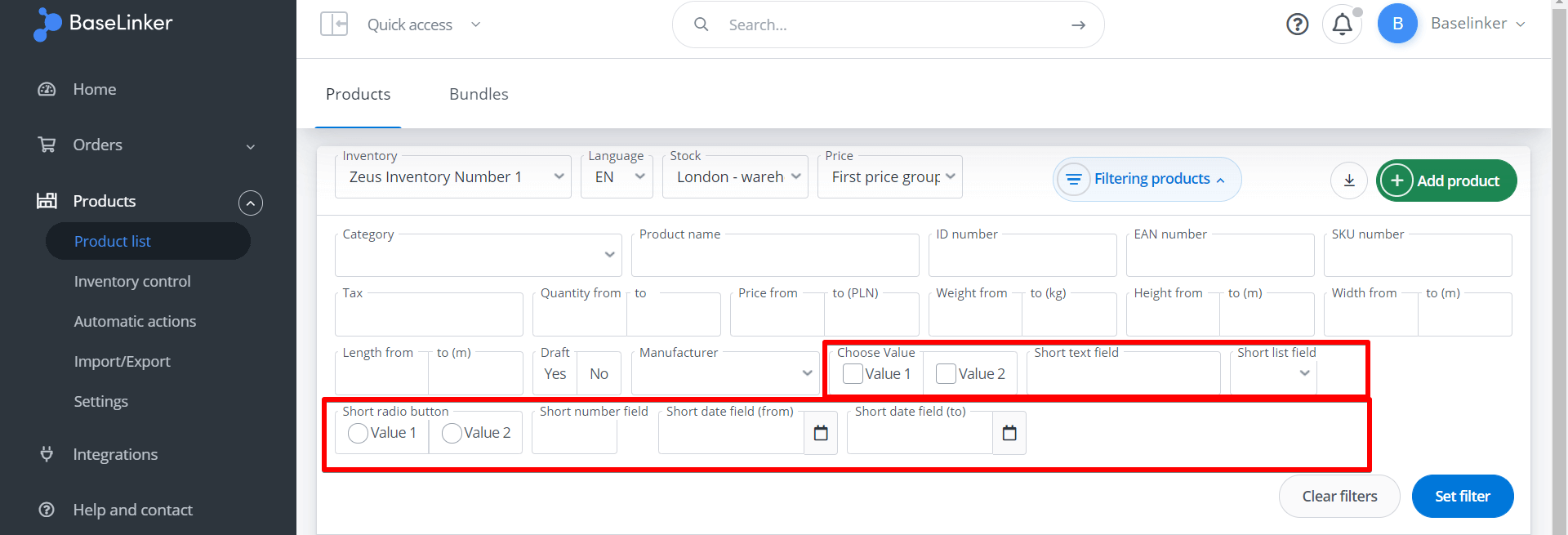
Use the Additional fields filter to find orders containing specific values in additional field 1 or 2.
Custom fields appear as additional filtering options.
Order information page
Configure additional field visibility in Orders → Settings → Information pages → Edit.
Only default additional fields (1 and 2) can be displayed on the information page.
Invoice or receipt
Comments field can be placed on invoice/receipt using [seller_comments] tag in Information field.
Custom additional fields can be displayed on invoices if selected in Range: Invoices settings. Field value copies from order to invoice, can be modified during invoice editing.
To enable display, go to numbering series settings (Orders → Invoices → Settings → Edit) and select:
- Do not display;
- Display in the invoice header;
- Display in buyer’s data.
E-mail and SMS messages
Additional field values can be inserted in e-mail and SMS messages using specific tags.
Default Base additional field tags:
- [additional_field_1]
- [additional_field_2]
- [seller_comments]
Custom field tags can be checked when editing/creating e-mail templates. These tags consist of field name and assigned ID.
Printouts and exports
Additional fields can be used in custom printouts and exports in Orders → Printouts and exports. The same tags apply as in messages, available for all (default and custom) additional fields.
PickPack Assistant
Additional fields can be displayed in PickPack Assistant.
Enable display:
- Picking Assistant: Orders → Settings → Picking/Packaging → Picking → Order data;
- Packing Assistant: Orders → Settings → Picking/Packaging → Packing → Order data.
Both default and custom additional fields can be displayed during picking/packing.