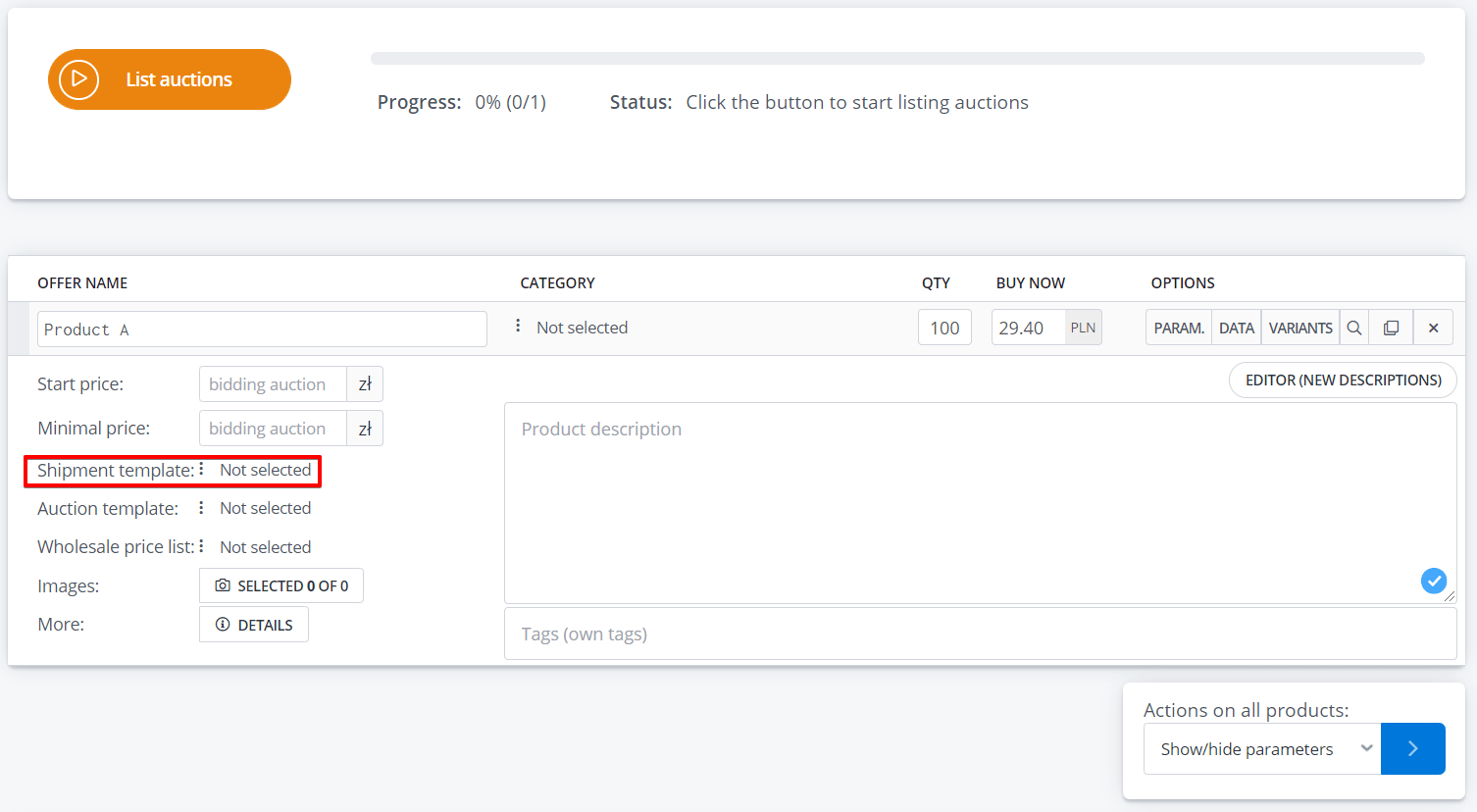To be able to list offers, it is necessary to provide Allegro’s shipping templates.
Shipping templates configuration
- In the Allegro → Shipping templates select “New shipping template” and then create a template directly in your Allegro account.
- In the Allegro → Shipping templates select the green button “Refresh price lists”.
- The table below will show all templates. Since it is possible to connect more than one Allegro account, each template has additional information about the account it is assigned to.
Default shipping template
You can select the Shipping template directly on the listing form (after selecting the ‘Data’ icon).
You can also configure BaseLinker to automatically complete the shipping template.
The default shipping template can be set in three places:
- for the whole account – you can configure default shipping template for a whole Allegro account in section Integrations → Allegro accounts → Settings → Offer settings
- for the whole warehouse category – default shipping template for selected categories in the warehouse can be configured in Allegro → Links/mapping → Assign to categories
- for certain products – default shipping template for specific products can be configured in Allegro → Links/mapping → Assign to products
If a given product does not have a shipping template in the “Links/mapping”, section, the shipping template assigned to the entire Allegro account will appear on the listing form. You can also select it manually.
Shipping template update
All shipping templates will be automatically imported at the moment of first connection of your Allegro account.
If you add new shipping template to your Allegro account or change the name of existing one, remember to refresh templates in the BaseLinker panel under Allegro → Shipping templates → Refresh shipping templates.
However, if you change some information in the shipping template directly on Allegro, this information will also automatically update on all offers to which such template is assigned 🙂