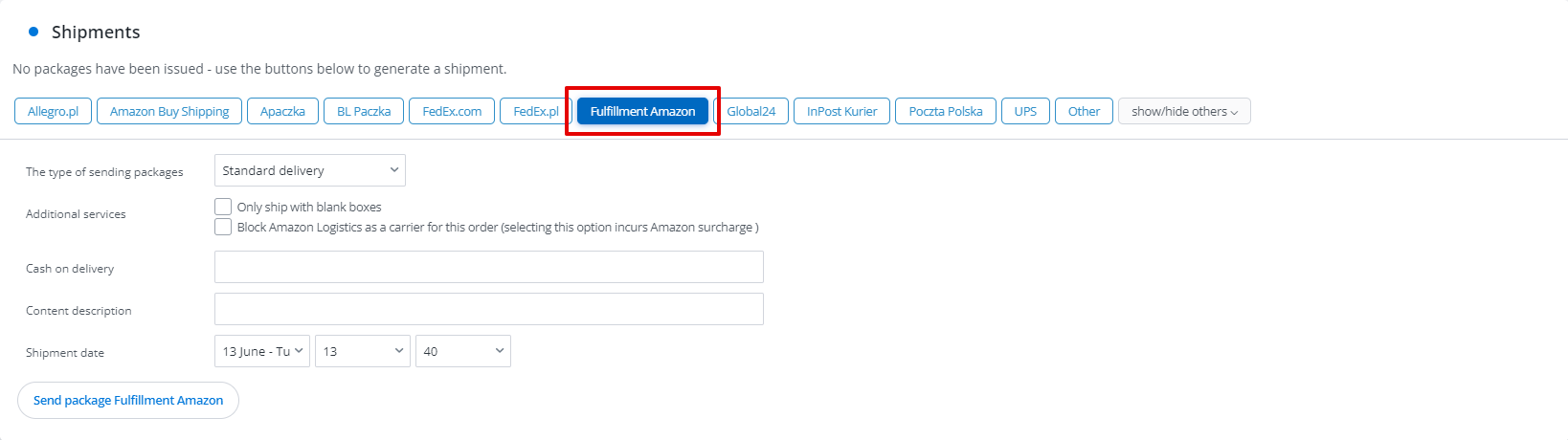The fulfillment service offered by the world’s largest online marketplace is available in BaseLinker. Amazon Multi-Channel Fulfillment enables the picking, packing, and shipping of products from an Amazon warehouse to a buyer from a different sales channel (such as eBay, Etsy, or their own store).
How to connect the integration?
Before connecting the integration, register an Amazon account. To use Multi-Channel Fulfillment, you don’t have to sell on Amazon, but it’s necessary to have a seller account there.
- From the main menu, go to the Integrations tab, and then click the green Add integration button.
- Search for the Amazon Multi-Channel Fulfillment plugin (Fulfillment section).
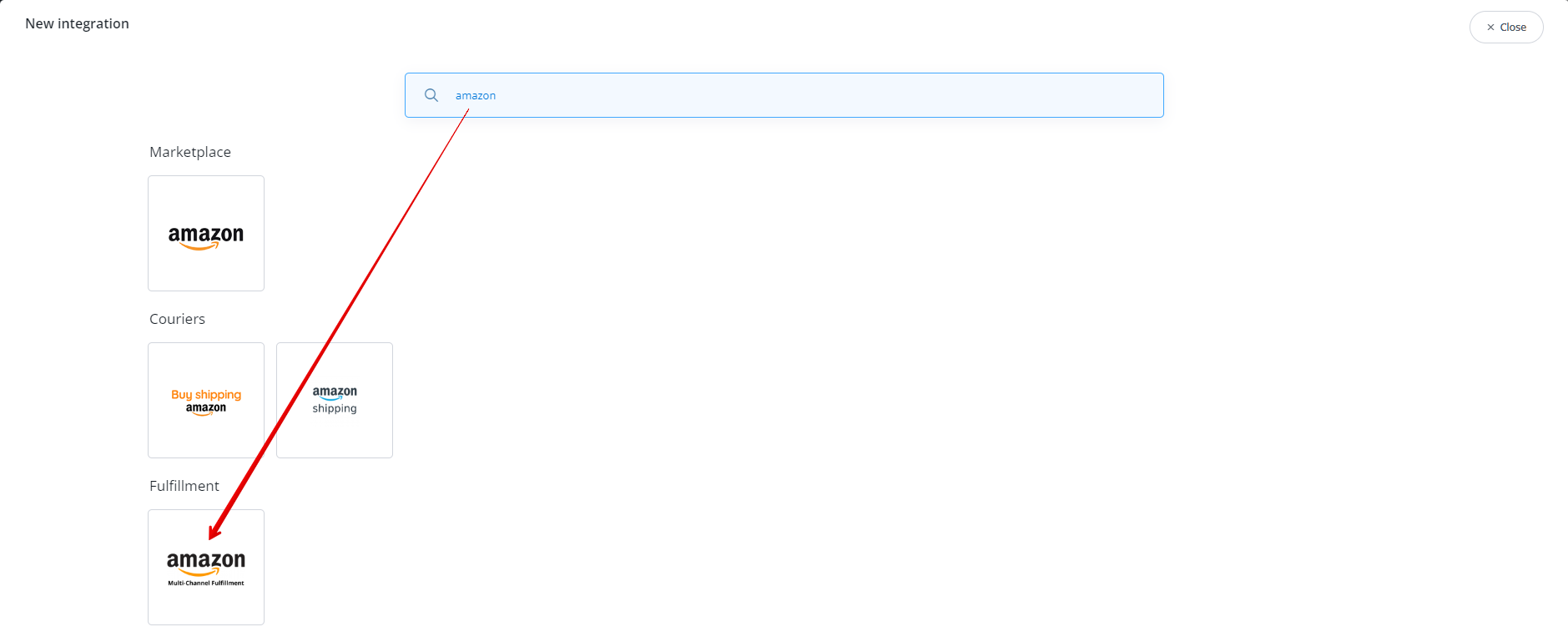
- Fill out the form:
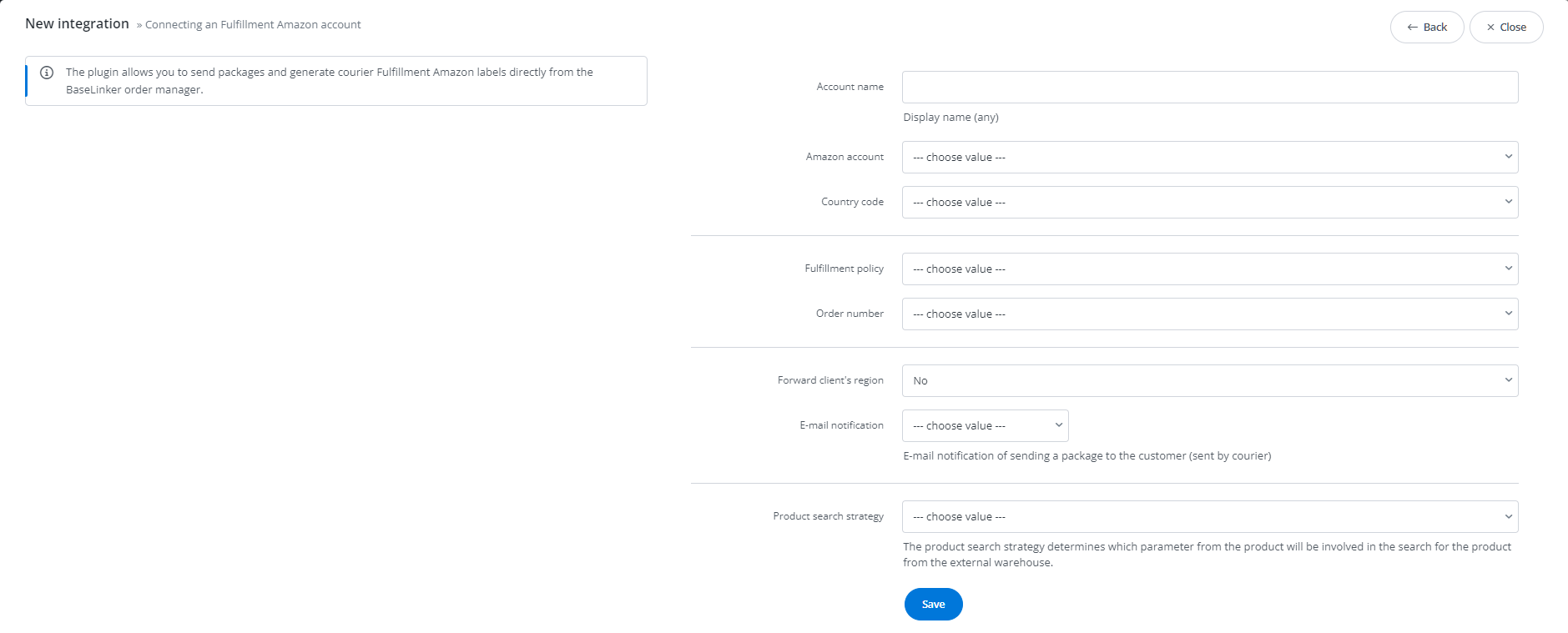
- Account name – any name displayed in the system;
- Amazon account – choose the Amazon seller account for which you have activated the MCF service;
- Country code – the country where your products are located in the Amazon warehouse;
- Order number – choose whether to generate a new order identifier for Amazon or pass the BaseLinker order number;
- Fulfillment policy – choose whether:
- shipping will not be possible if any of the products in the order are not available in the warehouse,
- the order should remain in a processing state until all products are available or it should be canceled,
- fulfill the order for all available products, disregarding the remaining ones;
- Forward customer’s region – Yes/No;
- Email notification – this option allows sending a shipping notification to the customer’s email provided by the courier;
- Product search strategy – choose the parameter by which products should be searched in the Amazon warehouse:
- EAN or ASIN – it will be checked if EAN = ASIN or SKU = fnSKU/SellerSKU and the quantity in stock > 0,
- ASIN – checks if EAN = ASIN and the quantity in stock > 0.
- Click Save. And it’s done! 🙂 If you have filled in all the form fields, the integration has been successfully connected to your BaseLinker account.
Integration settings
After connecting the plugin to the system, it will be available from the Integrations tab.
When accessing Integrations → Amazon Fulfillment, the following sections will be available:
- Created packages – From this section, you can search for all shipments created using the plugin;
- Accounts in the courier system (API Connection) – Editing an account allows you to change the settings configured during the integration connection;
- Default settings of shipment and printouts – Configure shipment settings: cash on delivery amount type, parcel dispatch type, and content description (defaults for all shipments created using the plugin).
Order fulfillment through Amazon MCF
To initiate order fulfillment through Multi-Channel Fulfillment, on the order card, in the Shipments section, select Amazon Fulfillment as the courier.
In the shipment creation form, you need to fill in the following fields:
- The type of sending packages;
- Additional services:
- only ship with blank boxes – check this option to have the shipment packaged in a box without the Amazon logo,
- block Amazon Logistics as a carrier for this order – selecting this option incurs an additional fee from Amazon;
- Cash on Delivery – cash on delivery amount (automatically filled in for cash on delivery orders);
- Content description – you can define the default value for this field in the integration setting;
- Shipment date – by default, we recommend selecting the nearest date to ensure the shipment is sent as soon as possible. However, you can also schedule the package to be shipped at a later date, such as next week (useful if you are expecting the arrival of goods at the warehouse, among other reasons).
Integration capabilities
With the integration of Amazon MCF in BaseLinker, it is possible to:
- manually or automatically dispatching shipments;
- canceling shipments;
- providing the tracking number of the shipment to the customer and/or marketplace platform;
- tracking the status of the shipment and the ability to provide it to the customer.