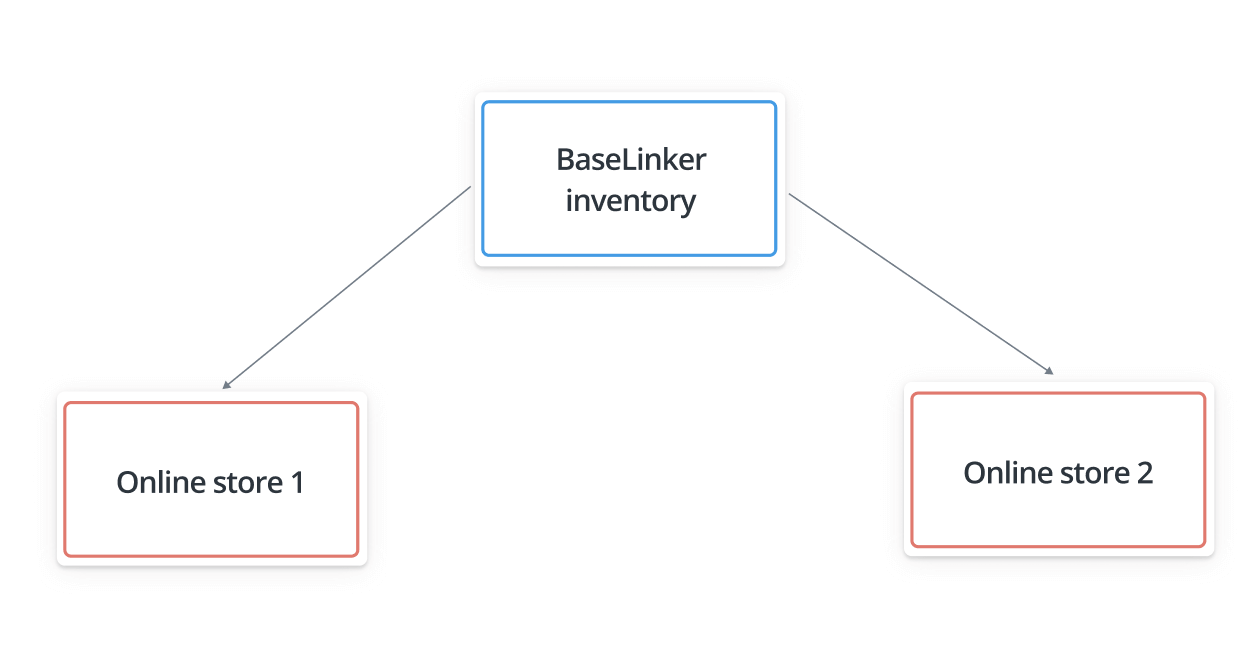Base.com provides many e-commerce configuration possibilities. The basic schemes are described in the article Warehouse configuration scenarios.
The Base.com inventory can act as a central warehouse, overriding the connected stores.
In that case, stock and prices from Base.com go to all stores.
Basic configuration
Follow these steps to properly configure the entire system:
- Connect your store (one or more)
- Make sure you have the same assortment in both the Base.com inventory and the store. If the products are only in the Base.com inventory, then export them to the store. If they are only in the store, then import the products from the store’s inventory into the Base.com inventory. If the same products are in both the Inventory and the store – skip this step 🙂
- Associate products from the Inventory with an external store.
- Follow steps 1-3 for other stores.
Synchronization
In the next step, set up the appropriate synchronization between the store’s warehouse and the Base.com inventory.
To do so:
- Go to Integrations → Store → Settings → Stock and then select ‘Send stock from Base.com to store (inferior store)’.
- Go to Integrations → Store → Settings → Prices and then choose the option ‘Send prices from Base.com to the store (inferior store)’.
Base.com will then send stock and prices to external warehouses.
Stock and price diversity
If you want to send separate stocks and prices to several stores, create appropriate price groups and warehouses. Select the groups and warehouses in the synchronization settings.
Alternatively, the Base.com inventory can be set up as a bridge between other warehouses.