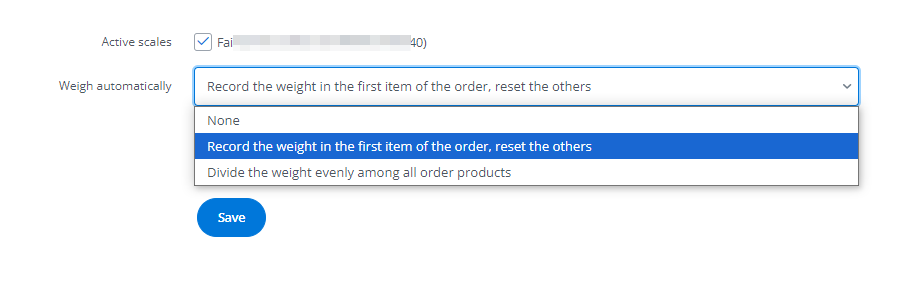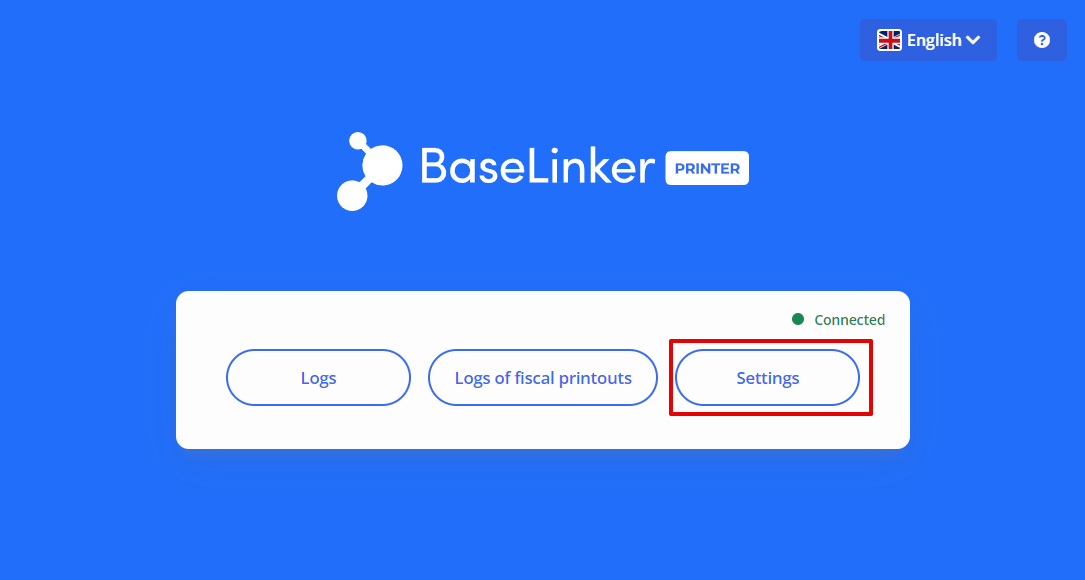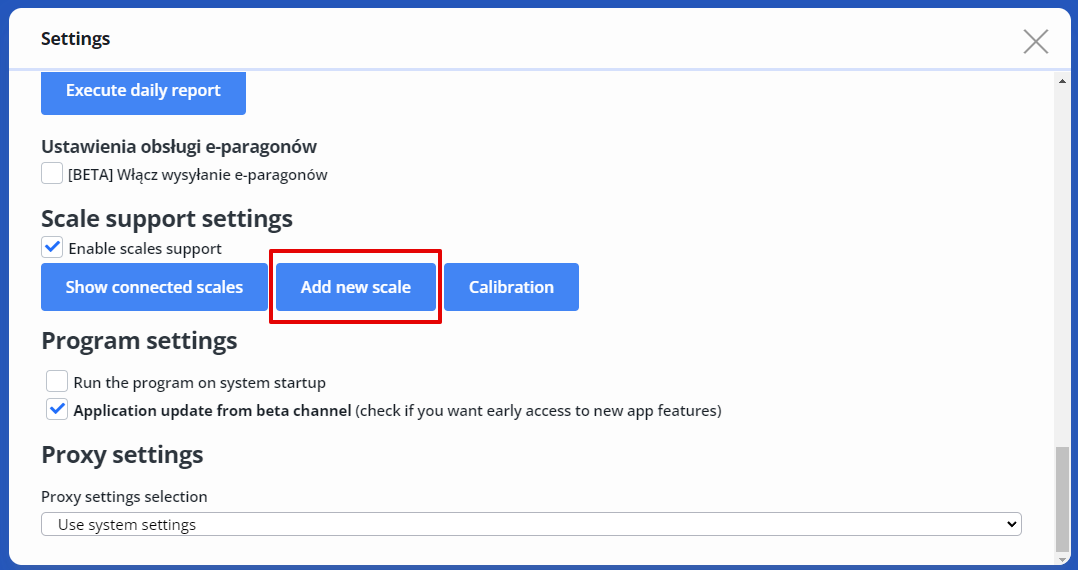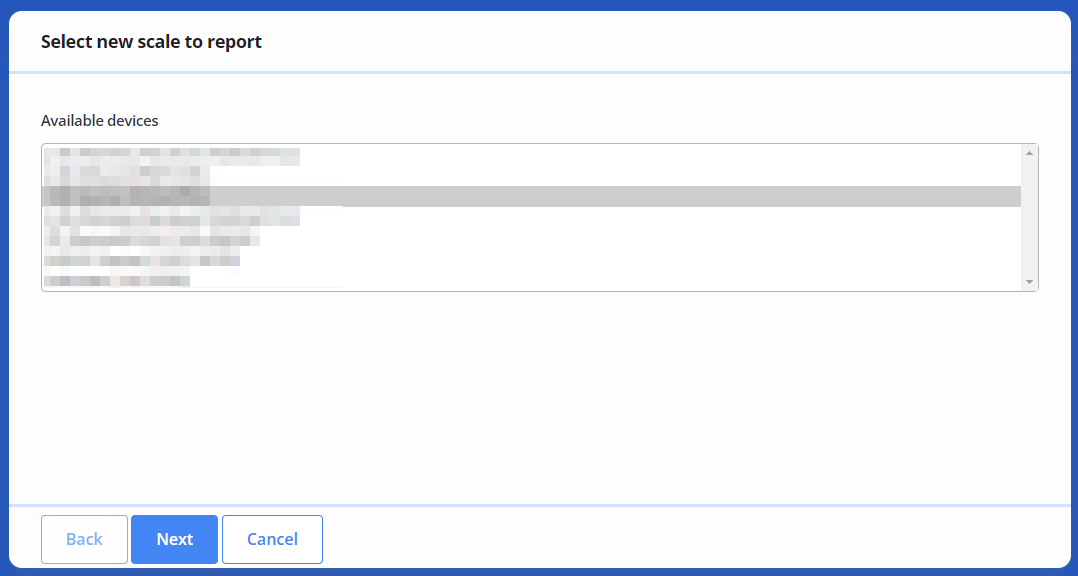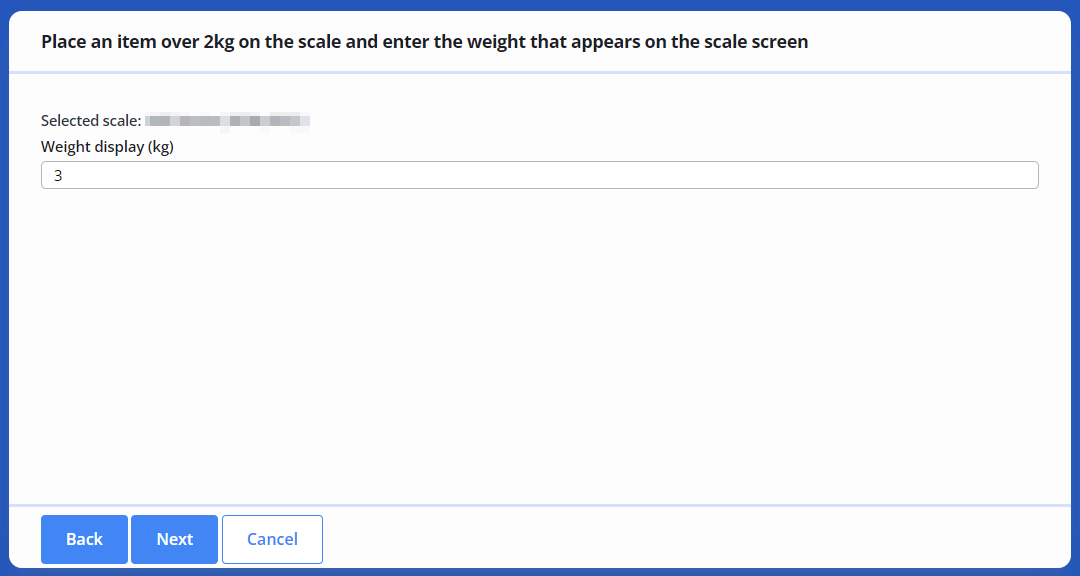Base.com Scale is an integration that allows Base to automatically retrieve weight (weight value) from your device. In this way, you can automate subsequent processes and with one click (or automatically) download the weight from your scale to Base from the order card or Pick&Pack Assistant.
Integration possibilities
- Currently, 4 scale models are supported:
- Mettler Toledo: BC-60,
- Fairbanks Scales SCB-R9000,
- DYMO M10,
- DYMO S100.
- Setting employee rights to scales. For each employee account, you can indicate the scale they can use. This is especially useful when the company has several packaging stations with separate scales. You can indicate from which device the detected weight should be saved for a given profile.
For the integration to function correctly, it’s necessary to add the Base.com Printer integration first, followed by Base.com Scale.
- Add Base.com Printer integration.
- Download and install the Base.com Printer application.
- Click the Set in application button in integration settings (in Base panel) to set the printing key. If the automatic setting fails, copy the key to the clipboard yourself and paste it in the application window.
- Add Base.com Scale integration.
- In the Base.com Printer application, check the box for Enable scales support.
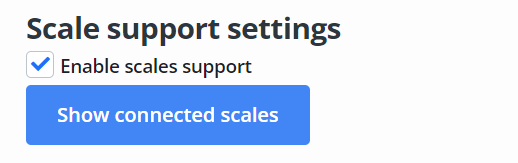
- After successfully detecting a scale compatible with the integration, a message on a green background will be displayed with a list of compatible scales.
- If no compatible scale is detected, you will receive an appropriate message informing you about this (on a red background). In this situation, contact our Support team through the contact form in the panel.
Weight reading
Once Base.com Printer has been installed, Base.com Scale will show the active scales and you can start using this functionality.
- None — weight reading will be possible using an automatic action (action);
- Record the weight in the first item of the order, reset the others — after placing the package on the scale, the weight will be automatically retrieved and set for the first product in the order;
- Divide the weight evenly among all order products — after placing the package on the scale, the weight will be automatically retrieved and set proportionally to the quantity of items in each order position.
How to add a new scale in the Base Printer integration?
-
Go to Settings in Base Printer.
-
Add a new scale.
-
Select the scale from the devices visible on the list and continue.
-
Place an item weighing over 2 kg on the scale and enter the weight shown on the scale’s display.
-
The data from the scale will be retrieved and sent to Base.com.
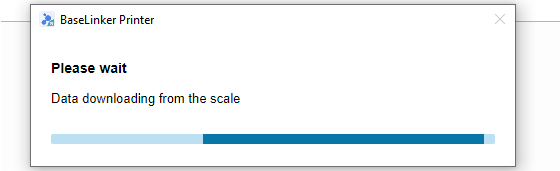
Automation
To have the weight read using a custom event (e.g., after pressing a button available on the order card and/or in the Packing Assistant), select the None option for the Auto weighing setting and create an automation performing the Weigh the package (electronic scale) action.