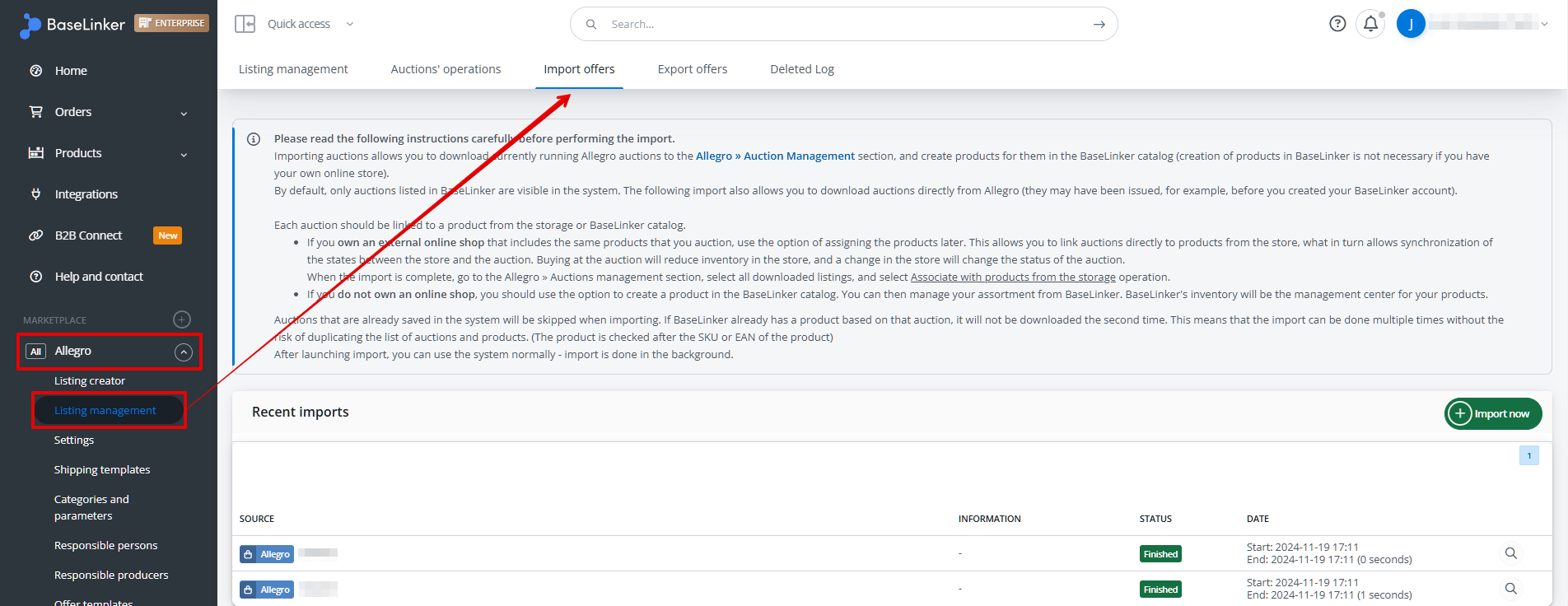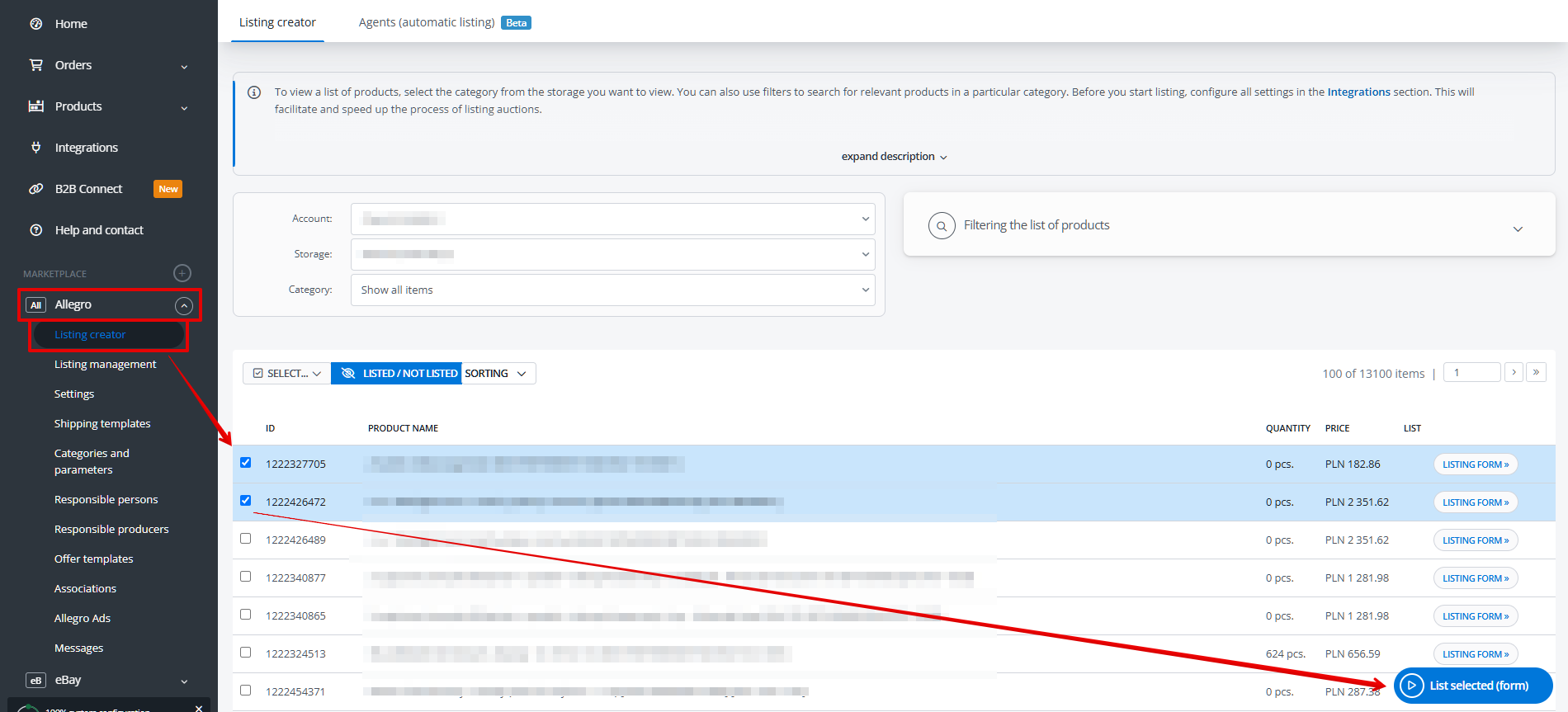If you already have offers listed on a marketplace using Base – you can list them on other platforms in just a few easy steps!
If you do not yet have a marketplace account with active offers connected to the system, from which you want to transfer them, first add the integration to your Base account.
Import offers with creating product in storage option
To transfer offers from one marketplace to another, you must import products into the Base inventory.
Creating products in Base based on marketplace offers is possible through offer import.
You can do this in the module Marketplace → Listing management → Import offers.
To create products, in the import settings, for the Create products in storage option, select: Yes – create products in the warehouse. I do not have an external online shop with these products.
On the product card, you can use integration with the DeepL translator or artificial intelligence functionalities to translate all product data into a selected language and save them in the inventory. This way, you can use them multiple times when listing on various platforms.
Second marketplace configuration
Information about connecting and configuring individual marketplaces can be found HERE.
Pay attention to the important settings when transferring offers:
- Select favorite categories where you want to list offers in the module Marketplace → Categories and parameters → Categories;
- Import shipping templates (for selected marketplaces, including: Allegro, eBay, Wszystko.pl) in the module Marketplace → Shipping templates;
- Create your own offer templates (for selected marketplaces, including Allegro, Etsy, eMAG) in the module Marketplace → Auction/Offer templates;
- Configure default listing settings in the section Integrations → Marketplace account → Auction/Listing settings;
- You can also create specific associations (for specific categories and/or products) in the module Marketplace → Associations;
- Map product parameters in the module Marketplace → Categories and parameters → Parameters.
Listing
After correctly configuring the marketplace module, proceed to listing new offers – you can do this with just a few clicks!
For this purpose, go to the module Marketplace → Listing creator and select the account (if you have more than one account of the selected marketplace), storage, and the category from which you want to list products.
To list offers, select the products you want to list and go to the listing form using the blue button at the bottom of the list List Selected (form).
If you have fully and correctly configured the marketplace module, all fields should fill in automatically. All that remains is to click List auctions/offers at the top of the form.