Walmart Marketplace is a key player in the e-commerce world. Similar to Amazon’s third-party model, it enables listing products on Walmart’s website, currently catering to the U.S., Canada, and Mexico, with plans for Chile in 2024.
Integration possibilities
- Importing orders from Walmart account to the BaseLinker panel.
- Forwarding orders to an online store.
- Automatic transfer of shipment numbers from BaseLinker panel to Walmart.
- Bulk listing on Amazon based on products from a warehouse connected to the BaseLinker system (it can be an online store warehouse, wholesaler warehouse, BaseLinker warehouse or ERP system).
- Basic offer management.
- Transferring order statuses from BaseLinker to Walmart. Currently, the Walmart API only supports the following statuses: Confirmed and Cancelled.
- Stock synchronization in offers based on the current stock level in the linked warehouse.
- Price synchronization in Walmart offers according to prices in the warehouse (taking into account the price multiplier).
How to set up the Walmart Marketplace integration?
- Go to the Integrations tab in your BaseLinker Panel and hit the +Add integration button.
- Search for Walmart and click on the relevant Walmart integration tile.
- Provide your Client ID and Client Secret and hit the Save button. If you do not know how to obtain Client ID and Client Secret, see the steps in the How to obtain Walmart API credentials? section below.
- Congratulations! Your integration with Walmart Marketplace is now active. Make sure to configure it and you can start listing your products!
How to obtain Walmart API credentials? (Client ID and Client Secret)
- Using your Walmart Seller Center credentials, log into your Walmart Developer account.
- Hit the Add New Key for A Solution Provider button.
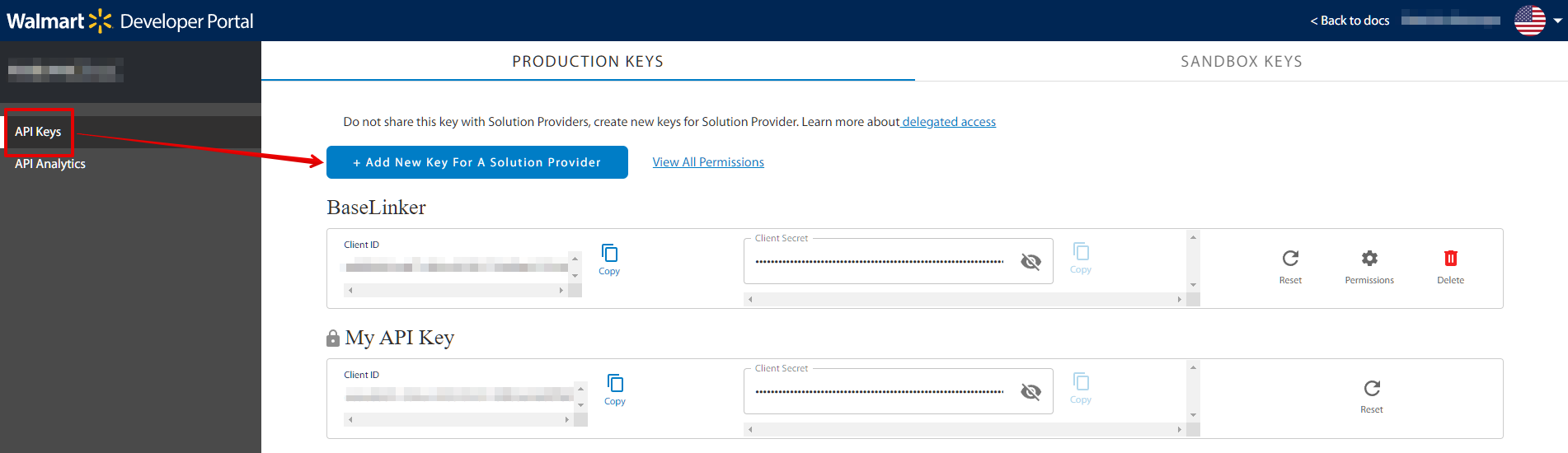
- Select BaseLinker from the Solution Provider list and hit Next.
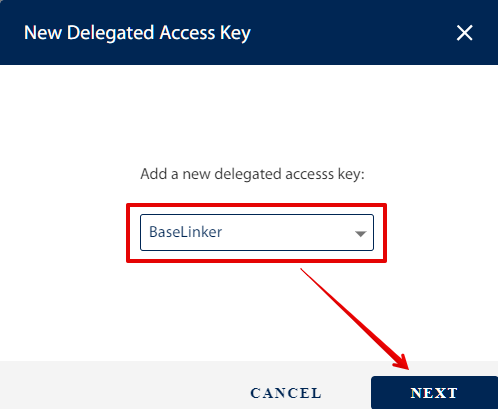
- The next screen will request that you grant permissions to the connection. Make sure to tick the Full Access box for all categories and hit Submit.
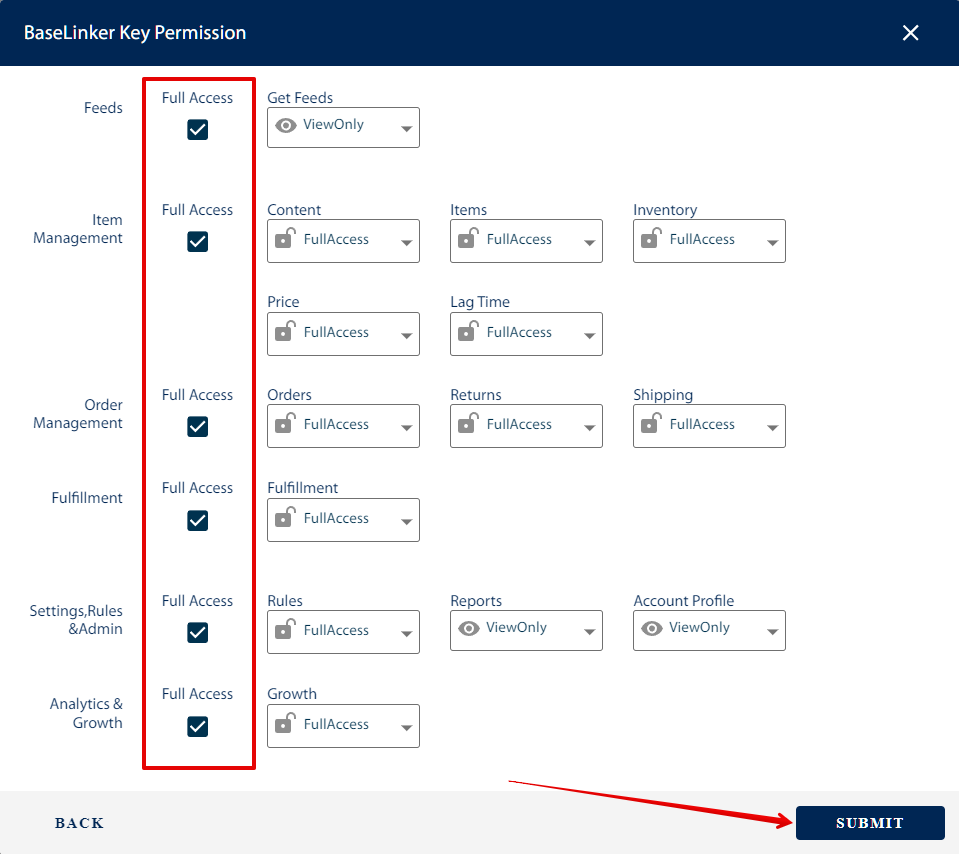
- Congratulations! Now you have access to your BaseLinker Client ID and Client Secret required to set up the integration. Go back to your BaseLinker panel and follow instructions to complete the setup.
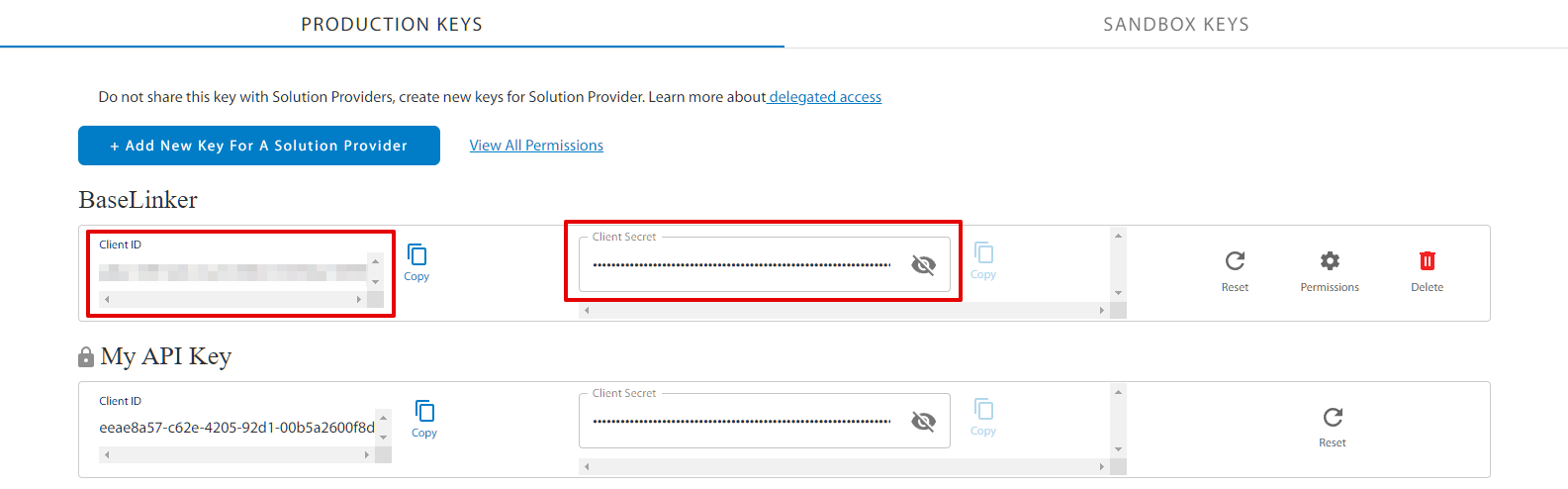
The Walmart module
On the left side of the BaseLinker panel you will see the Walmart module. Here you will find 6 tabs:
- Listing – here you can list your offers. To proceed to the listing form, select the warehouse, products and click List selected (form);
- Offer management – in this tab you can update existing offers. You can also import offers listed outside BaseLinker (and manage them directly in the panel) and export auctions for further analysis.
- Shipping templates– here you will import shipping price lists previously created on the marketplace side;
- Categories and parameters – from this tab you will select your favorite categories and you map the parameters;
- Offer templates – here you can create/modify Walmart offer templates;
- Associations – in this section you can assign marketplace categories, offer templates and shipping templates to the category (or products) from the warehouse.
Configuration
Configure the Walmart module by following these steps:
- Connect Walmart account in Integrations → +Add integration;
- Create and import Walmart shipping templates in Walmart→ Shipping templates;
- Select your favorite categories in Walmart→ Categories and parameters → Walmart categories. This way your favorite categories will be visible from a drop-down list on listing form;
- Complete the offer settings in Integrations → Walmart → Offer settings. Please complete here the default form settings (e.g. category, shipping template, offer template, price multiplier, etc.);
- Map parameters in Walmart → Categories and parameters → Walmart parameters. Thanks to the created rules, offer parameters will be completed automatically on the listing form;
- Create category and product associations in Walmart → Associations. Assign marketplace categories, auction templates and shipping rates to categories (or products) from the warehouse.
- stock synchronization module in Integrations→ Walmart → Stock;
- price synchronization module in Integrations→ Walmart → Prices;
- the Order Manager and activate Walmart order downloading to BaseLinker in Integrations → Walmart→ Orders.
If you have listed Walmart offers outside BaseLinker, you can import them following instructions in Import auctions and products