If you have already connected your Amazon accounts, added your own shipping rate schedules, and selected your favorite categories, it’s time to configure the default offer settings so that you don’t have to fill them out each time you create a new listing.
In the Integrations → Amazon accounts → Offers settings section, configure the settings for each Amazon marketplace where you want to list offers (Amazon.de, Amazon.co.uk, etc.). Specify: If the product or its category has no assigned shipping template (in the Amazon → Associations module), the default template you select in the integration settings (Amazon → Amazon account → Offers settings) will be automatically used. The shipping template can be changed later in the listing form. If you haven’t added any shipping templates yet, do so in the Amazon → Shipping templates module. If the product or its category has no assigned Amazon category (in the Amazon → Associations module), the default category you specify in the integration settings (Amazon → Amazon account → Offers settings) will be automatically used. The category can be changed later in the listing form. If there are no categories in the list, select your favorite categories in the Amazon → Categories and parameters section. For products listed from the internal Base.com catalog, we can specify settings for warehouses and which price group will be used when listing offers on a given Amazon marketplace. Base catalog — Source warehouse — This option determines which warehouses will be used for Amazon offers for the specified marketplace. If this option is selected, the following options also appear: Base Catalog — Source Warehouse (stock summation) and Base Catalog — Source Warehouse (sets — stock summation). The first option indicates from which warehouse the inventory should be retrieved when the option to sum inventory levels during orders is selected. Base Catalog — Price Group — If you have added price groups to store different prices (e.g., prices in other currencies), you can use this option to specify which price group will be used to retrieve the price for the selected Amazon marketplace. You can default to changing the offer price in relation to the warehouse price. The price in the listing form will be multiplied by the specified factor. This function allows you to, for example, convert the currency, set a multiplier when you have a promotion in your store, or set a multiplier if you sell products on Amazon at a higher price than in your store. For example – if you want to multiply the price by 2, enter 2. If you want to divide by two, enter 0.5. The price in the listing form will be increased by the specified value. If a multiplier is also used, the price is first multiplied and then increased by the value. For example – if you want to add 5 zł, enter 5, and if you want to subtract 5 zł, enter -5. For variants, we can choose how their names are to be set, as well as whether the EAN and SKU codes are to be set in the variant in the same way as for the main product, if the variant does not have such a code. The options for the variant name are: In the Amazon → Settings → Listing Settings tab, located on the left side of the panel, specify: In the Amazon → Settings → Calculate the amount to be listed tab, specify: In the Amazon → Settings → Product data processing tab, you can create a name filter if you want specific values to be used. When building this filter, we can use the tags we find in the following help article.
Default shipping template
Default Amazon category
Source warehouse
The second option indicates how the inventory for sets within a given catalog should be summed.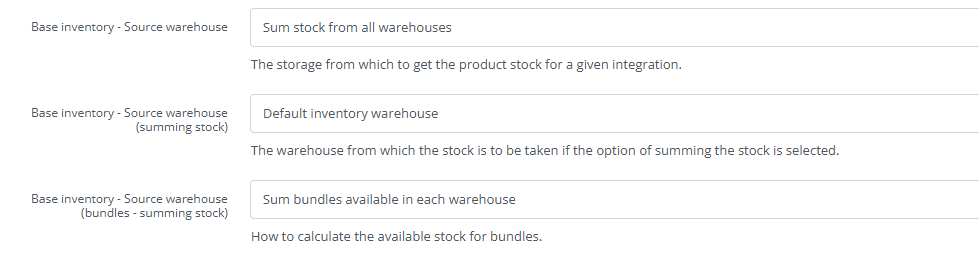

Price Groups

Price multiplier
Add to price
Variant names

Listing settings
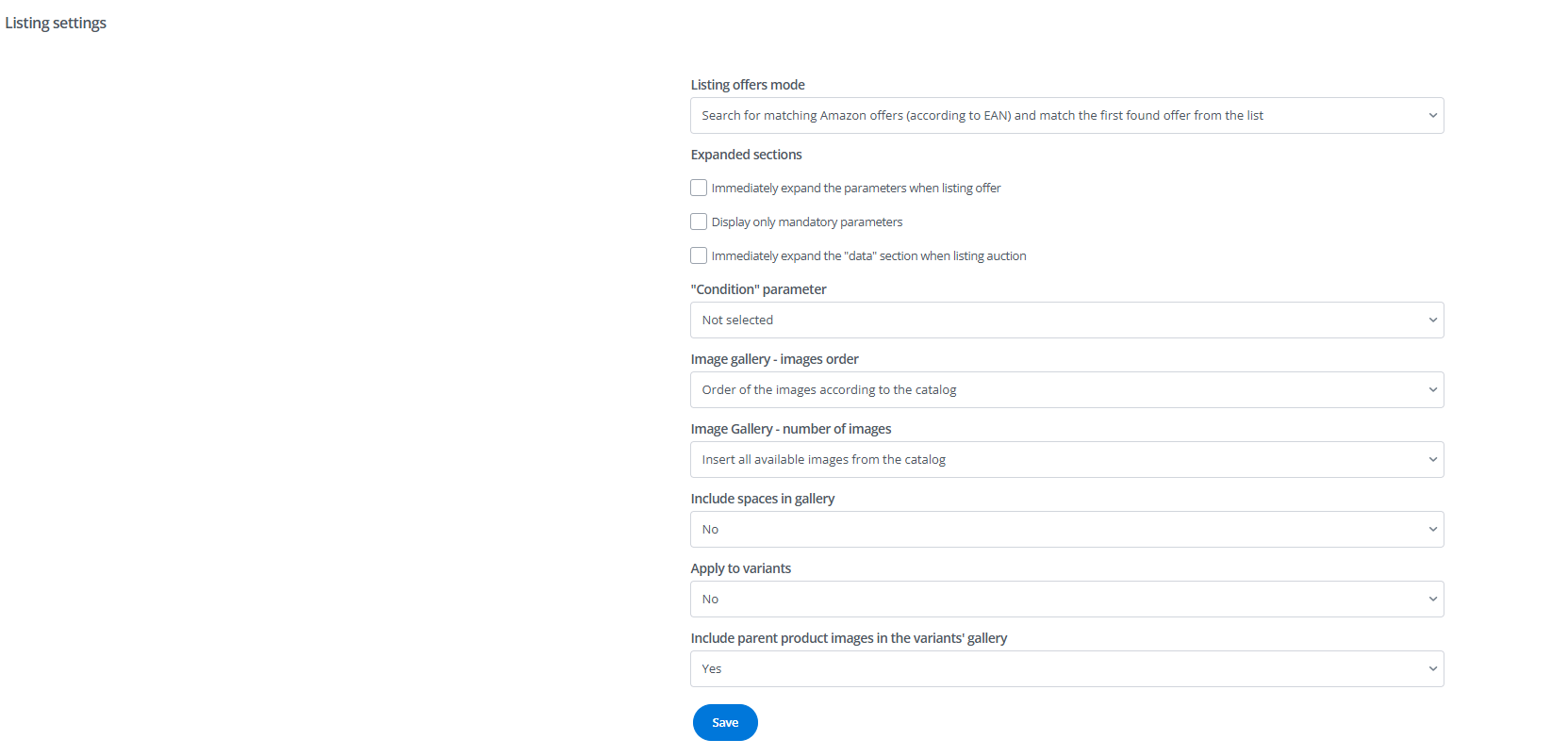
Calculating the amount to be listed
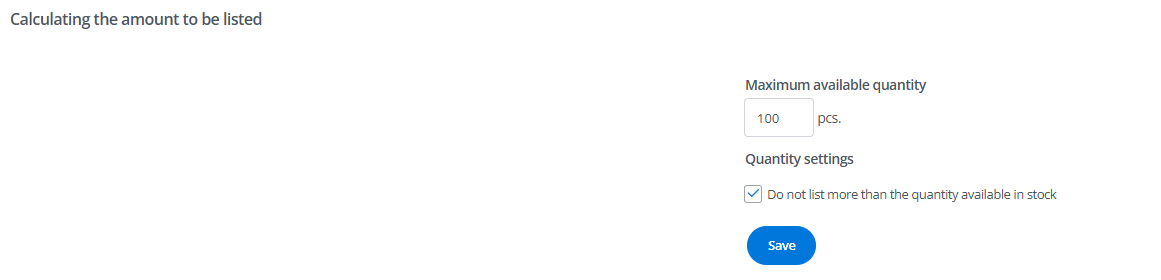
Product data processing
