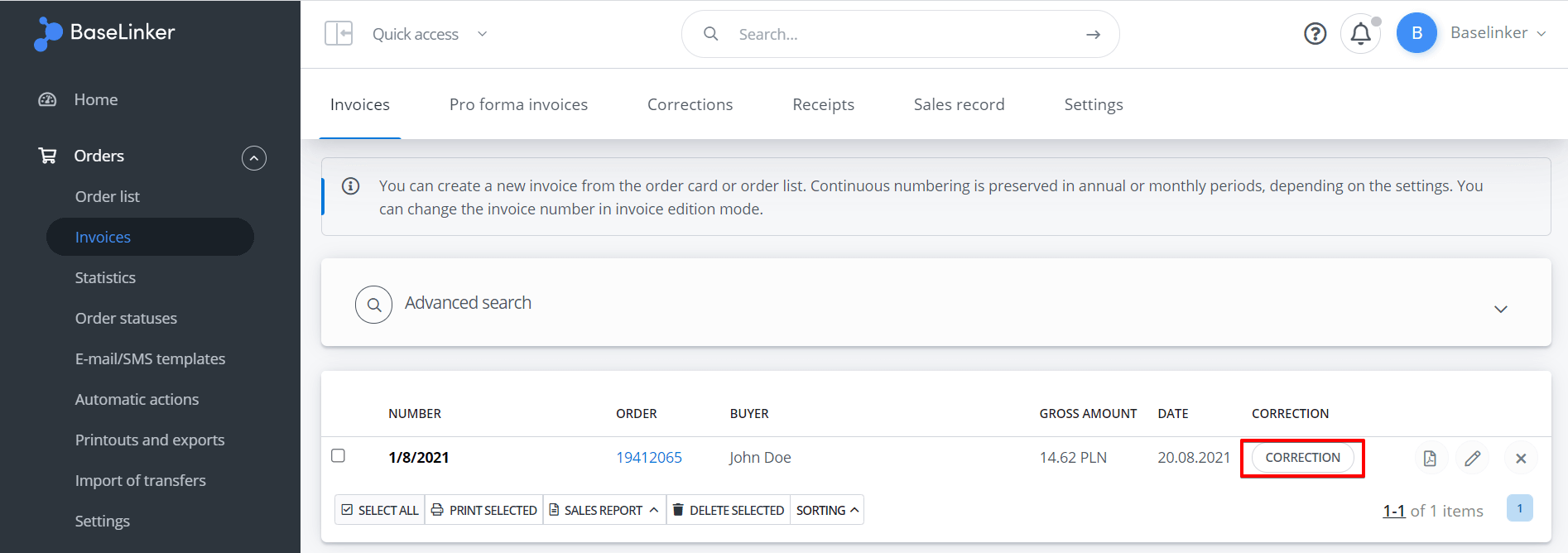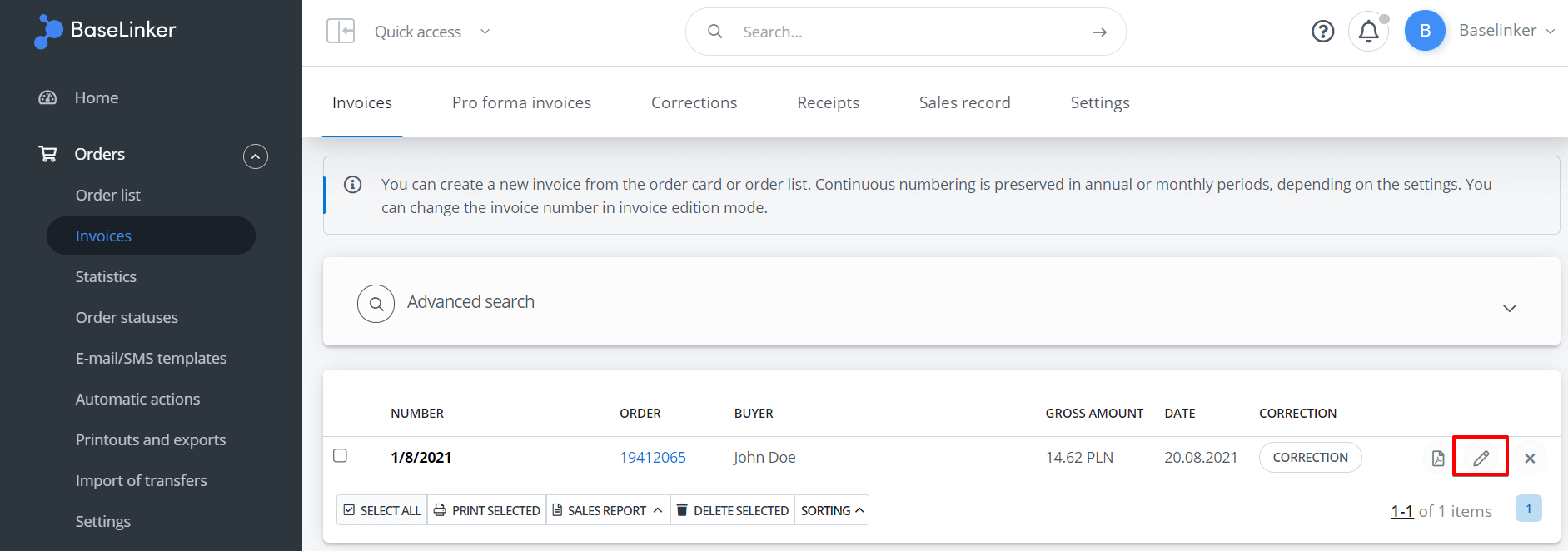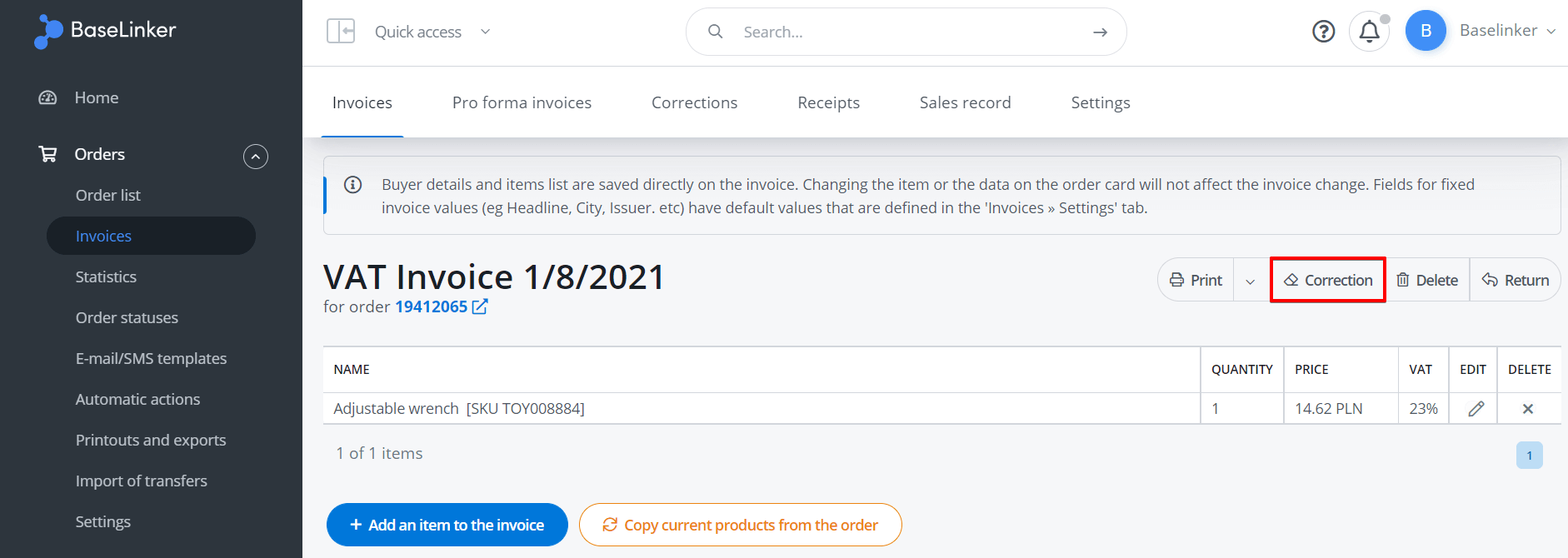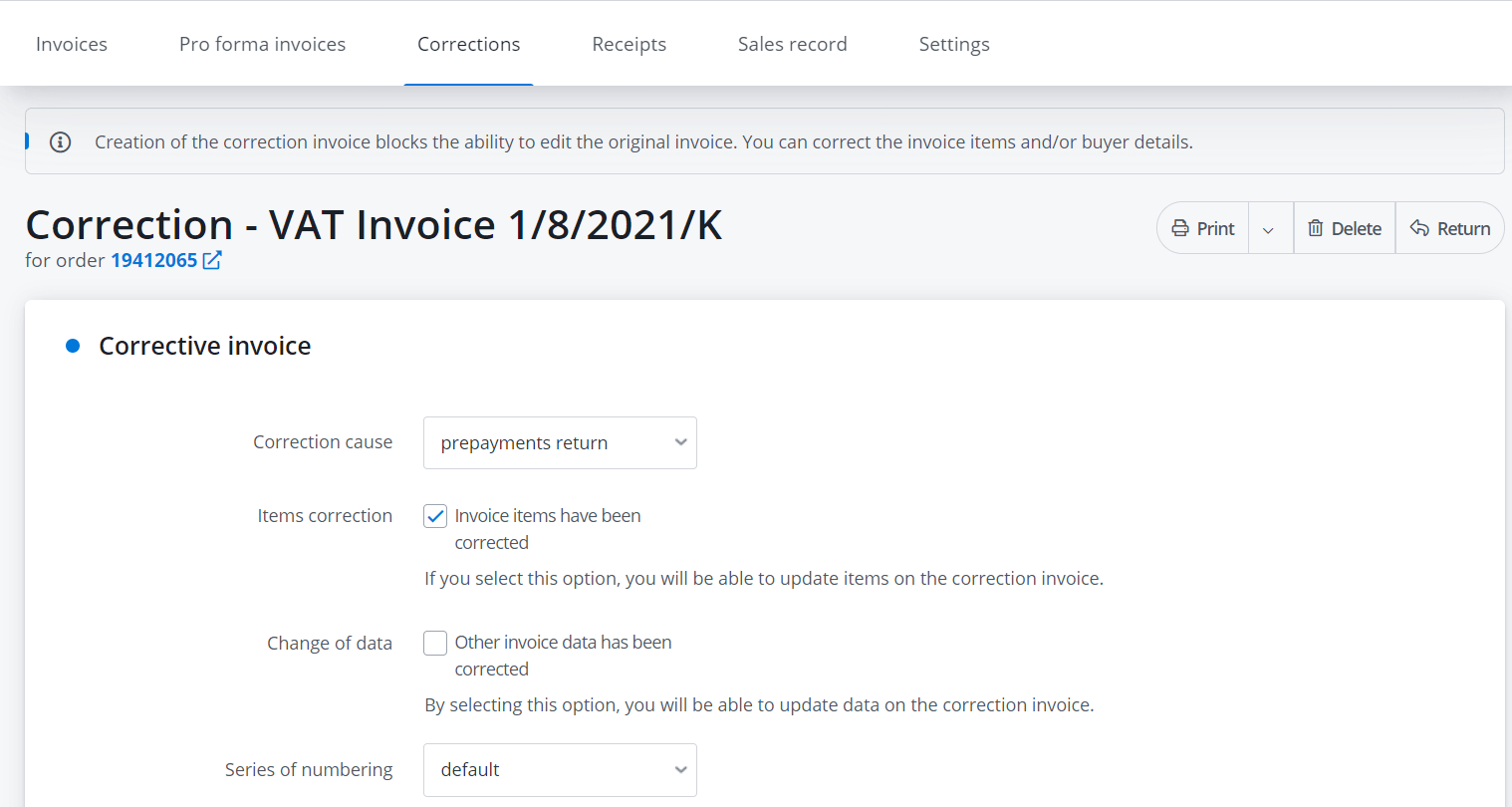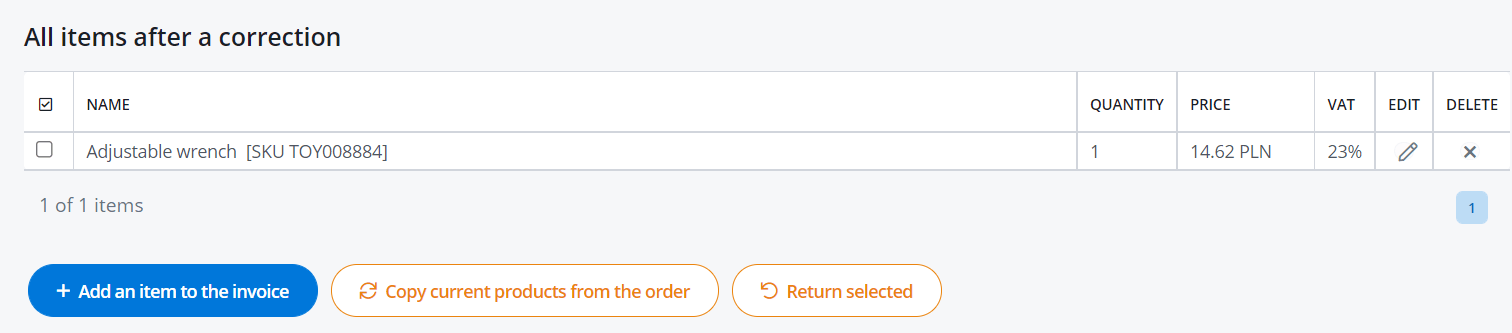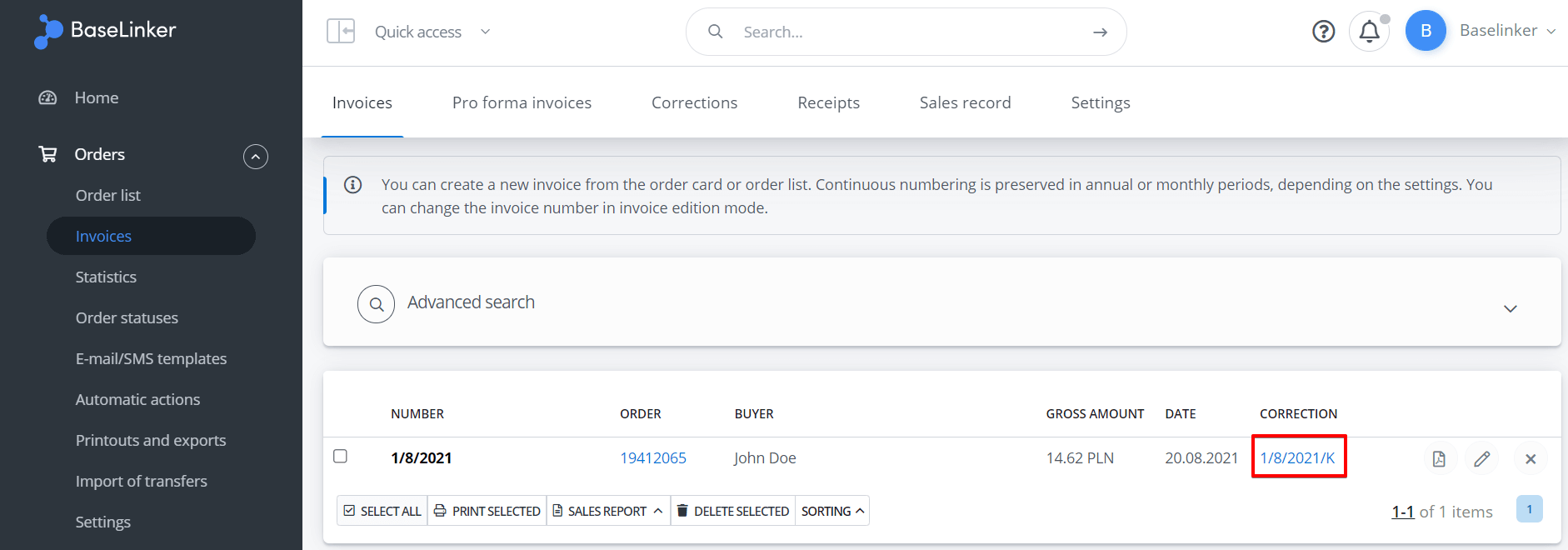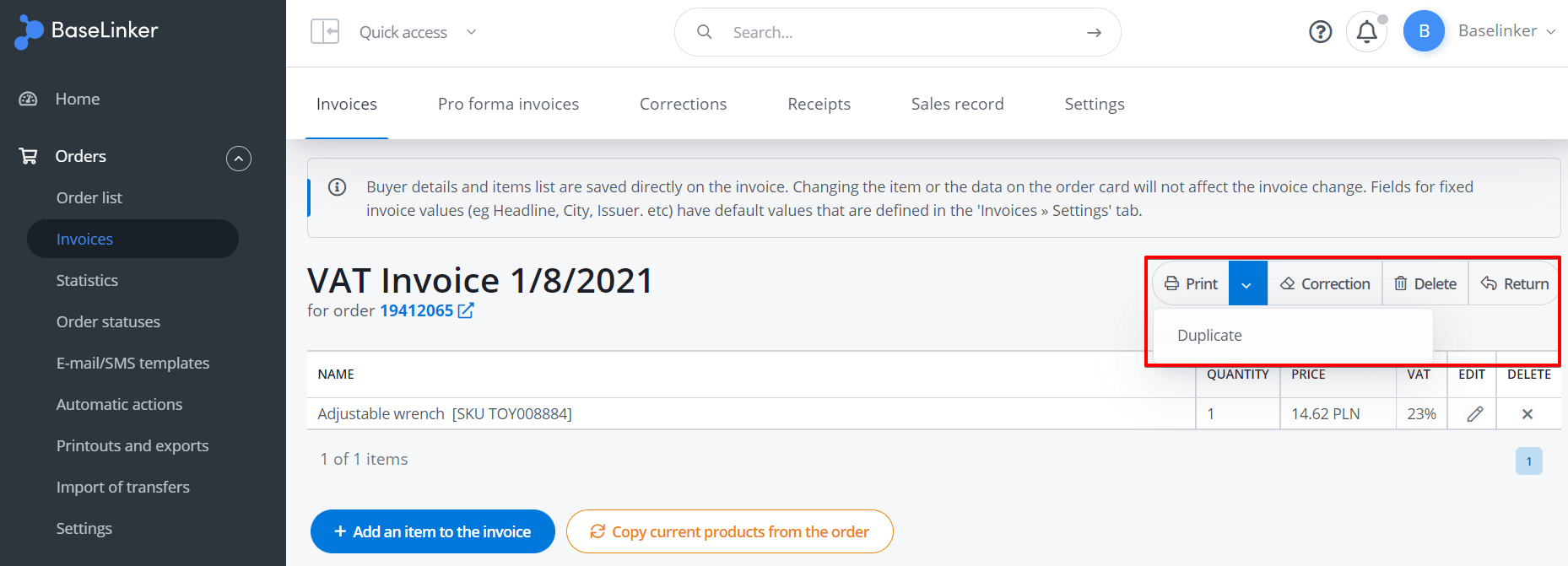Edit invoice data
You can change the content and appearance of the invoices in the following places:
- on the order card – the invoice includes data from the order (e.g. buyer’s data, list of invoice items, additional field, shipping price). However changing the data on the order card will not update the data on the invoice (pro forma invoices are an exception).
- settings of invoice series in Orders → Invoices → Settings – here you can choose, among others, an invoice template that affects its appearance. Changes made here will be visible on all invoices issued in a given series of numbers.
- invoice template – the template set in the numbering series applies to all invoices issued in that series. You can choose standard print template or create your own template in the Orders → Printouts and exports section according to z instruction.
Therefore, if you want to change your invoice details or the appearance of your invoice you can:
- modify the data in the order, then delete the invoice and issue a new one. You can then edit the number and date of the new invoice to match the previously deleted one.
- edit the data on the generated invoice. You can edit already issued invoices from the order card or in the Orders → Invoices section. You can change, among other things, the invoice number, buyer and seller data, dates, products, price, and a number of pieces. When editing an invoice you can also add an invoice payment date. In invoice editing, you will make a duplicate or correction of the invoice. Mass editing of issued invoices is not possible.
- change the invoice series settings (remember that the changes will be visible on all invoices issued in a given series of numbers)
If the invoice has already been forwarded to the customer, you can create a correction.
Correction of invoices
You can generate a correction to invoice in the Orders → Invoices tab.
- by clicking “correction” next to the selected item
- or from the editing level of the selected invoice under the “correction” button
To issue a correction, follow these steps:
- Select the numbering series
- Select the reason,
- Complete other fields,
- Click ‘Save’
If you select the checkbox ‘Invoice items have been corrected‘ or ‘Other invoice data has been corrected‘ and click ‘Save’, an additional section will appear below, allowing you to change invoice items.
After issuing the correction, its number will appear in the “Invoices” table next to the invoice concerned.
Correction can be accessed in the “Corrections” tab. In this section, you can correct the data on the correction invoice again.
You can only issue one correction to a single invoice (it is not possible to issue a correction to correction or to a receipt).
It is not possible to edit an invoice for which a correction has already been issued (unless you delete the correction).
Duplicate invoice
To generate a duplicate invoice, go to edit it and then click the triangle next to the “Print” button.
Duplicate invoices only work with a standard invoice print template.
Invoicing from a specific number
If you want to start issuing invoices with a specific number, issue the first invoice and then go to edit it and change its number. The next invoices will be issued with successive numbers.
Invoice deletion
You can delete an invoice from the order card or in section Invoices. Remember that it is not possible to restore a deleted invoice. If you accidentally deleted an invoice, you can only issue a new one for the same order and edit its number.