Base.com offers two-way integration with eMag, which allows not only to import orders but also to list offers based on products from the warehouse in bulk with just a few clicks.
Integration with eMag module enables:
- importing orders from all eMag accounts to the Base.com panel,
- forwarding orders to an online store,
- bulk listing on eMag based on products from a warehouse connected to the Base.com system (it can be an online store warehouse, wholesaler warehouse, Base.com warehouse or ERP system).
- basic offer management,
- automatic relisting,
- stock synchronization.
How to connect eMAG account
To connect your account, follow these steps:
- Go to Integrations.
- Click the green button +Add integration, and then in the Marketplace section select eMAG.
- Add Partner IP.
- Add the name of your account.
- Select region.
- Congratulations!
Integration settings
When you add a new account you will see 11 tabs:
- Connection – here you can test if the connection is correct.
- Orders – here you can enable order retrieval. However, we recommend that you configure the Order Manager properly beforehand.
- Returns – here you will enable the download of returns from eMAG to Base.com.
- Listing settings – here you can select the template and category for the entire marketplace account, set the price multiplier and complete the general listing settings.
- Order statuses – a status change in the Base.com panel can trigger a status change on the eMAG platform – according to the mapping you set. The statuses available on the eMAG side are: Cancelled, New, Accepted, Prepared, Finalized, Returned.
- Returns statuses – a status change in the Base.com panel can trigger a status change on the eMAG platform – according to the mapping set. The statuses available on the eMAG side are: New, Acknowledged, Refused, Cancelled, Received, Finalized
- Prices – the price synchronization module will allow you to automatically synchronize prices on auctions according to the prices of products in the warehouse.
- Stock – the stock synchronization module will allow you to automatically synchronize the stock on auctions according to the stock of products in the warehouse.
- Prepare time – here you can configure the setting of shipping time in offers on eMAG based on the selected field in the warehouse.
- Competition – in this tab you will enable and configure the functionality of competitor price checking and repricing.
- Advanced settings – here you can set courier mapping.
The eMAG module
On the left side of the Base.com panel you will see the eMAG module. Here you will find 6 tabs:
- Listing – here you list your offers. To proceed to the listing form, select the warehouse, eMAG account and products and click List selected (form);
- Offer management – here you can update existing offers. You can also import offers listed outside Base.com (and manage them directly in the panel) and export auctions for further analysis;
- Categories and parameters – in this tab you will select your favourite categories and you will map the parameters;
- Offers templates;
- Associations – here you can assign marketplace categories and shipping templates to the category (or products) from the warehouse.
Configuration
To list offers with literally a few clicks, configure the eMAG module by following these steps:
- Connect account in Integrations → +Add integration.
- Select your favorite categories in eMAG → Categories and parameters → eMAG categories. This way your favorite categories will be visible from a drop-down list on listing form.
- Complete the offer settings in Integrations → eMAG → Offer settings. Please complete here the default form settings (e.g. duration, offer format, multiplier, etc.).
- Map parameters in eMAG → Categories and parameters → eMAG parameters. Thanks to the created rules, offer parameters will be completed automatically on the listing form.
- Create category and product links in eMAG → Associations.
- Congratulations, you have just fully set up your account.
To get the most out of the system, follow these steps:
- Configure the price synchronization module in Integrations → eMAG → Prices.
- Configure stock synchronization module in Integrations → eMAG → Stock.
- Configure the Order Manager and activate order downloading to Base.com in Integrations → eMAG → Orders.
Listing offers
Now you can proceed to the real sales.
- List your first offers. You can list on eMAG manually, using the listing form, or you can use the automatic listing of new products (Listing Agents AI)
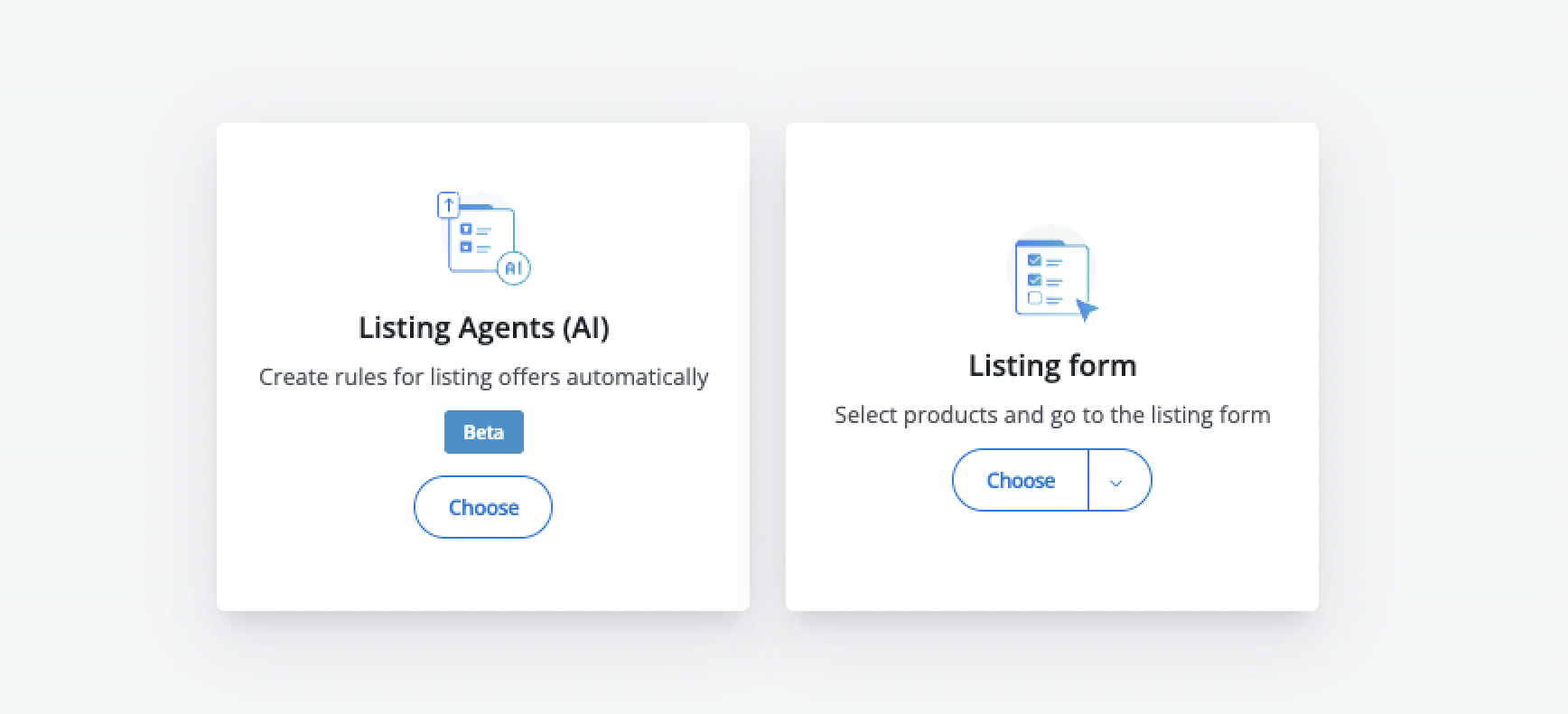
- Offers can be marked as offers relisted automatically.
- If you have listed offers outside Base.com, you can import them, following instructions in Import offers and products.