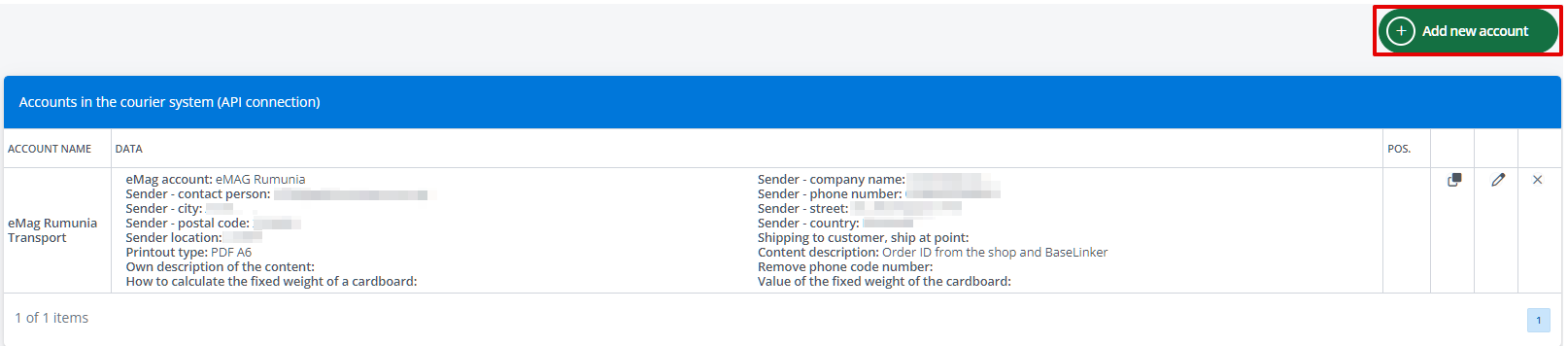Connect your eMAG AWB account with the Base system to manage the order shipping process more easily. As part of the integration with eMAG AWB, you can handle orders from:
- eMAG.bg,
- eMAG.hu,
- eMAG.ro.
Integration with Base will allow you to quickly ship packages – individually, in bulk, and even automatically without your involvement.
How to connect the integration?
Before adding the eMAG AWB integration, it is necessary to connect the eMAG account to which the courier integration will be assigned.
-
- Log in to your Base panel and go to the Integrations section.
- Click the green +Add integration button.
- From the available list of integrations, select eMAG AWB. You’ll find the plugin in the Couriers section.
- Fill out the form:
- Account name – any name displayed in the system;
- eMAG account – the marketplace account from which you will handle orders using the integration;
- Sender:
- Company name,
- Contact person,
- Phone,
- City,
- Street,
- Postal code,
- Country,
- Location;
- Shipping to customer, ship at point – Yes/No;
- Printout type – label print format (selectable);
- Content description – content in the package contents description;
- Remove phone code number – Yes/No, removing the area code from the recipient’s phone number, based on the country of delivery;
- How to calculate the fixed weight of a cardboard – percentage or constant value, in both cases the value will be added to the weight of each sub-package. The percentage value is calculated for each sub-package separately. The constant value should be entered in kg;
- Value of the fixed weight of the cardboard – enter the appropriate value, depending on the option selected above (number only, without %/unit).
eMAG AWB integration
If you have correctly connected the integration, after going to the integration settings (Integrations → eMAG AWB account) you will see the sections described below.
Created packages
Here you can find a list of all shipments sent using the eMAG AWB integration. You can download the label and check the status for each of them. Above the table, there is an Advanced search option where you can filter selected packages.
Accounts in the courier system (API connection)
This section contains a list of all courier accounts connected to the system. If you have more than one, you can change their positions using the arrows on the right side of the table. It is also possible to clone, edit, and delete each account. In the edit window, all fields that were available during the integration connection are available.
Above the table, there is a +Add new account button which you can use to connect another eMAG AWB account to the system.
Default settings of shipment and printouts
The settings defined in this section will be applied by default to all shipments sent using the integration. However, they are subordinate – if you enter different values on the shipment form or in an automatic action, those defined here will be overwritten.
Size and weight templates
Here, using the +Add new template button, you can define the dimensions and weight of the package. The template created in this way will be available for selection when sending a shipment.
Shipping packages
For the eMAG AWB integration, as with other courier integrations, shipping is possible from the order card, order list (or returns), and also through automatic actions.
Services
When generating a shipment using the eMAG AWB integration, there is a Courier field where you need to indicate the service you want to use. On the list, you will see couriers available for your account and additionally eMAG Courier services (for Polish sellers).
- eMAG Courier – eMAG Courier BPO Lockers PL – delivery to a parcel locker for shipments sent from Poland.
- eMAG Courier – eMAG Sameday BPO Polonia Courier – courier shipment with dispatch from Poland.