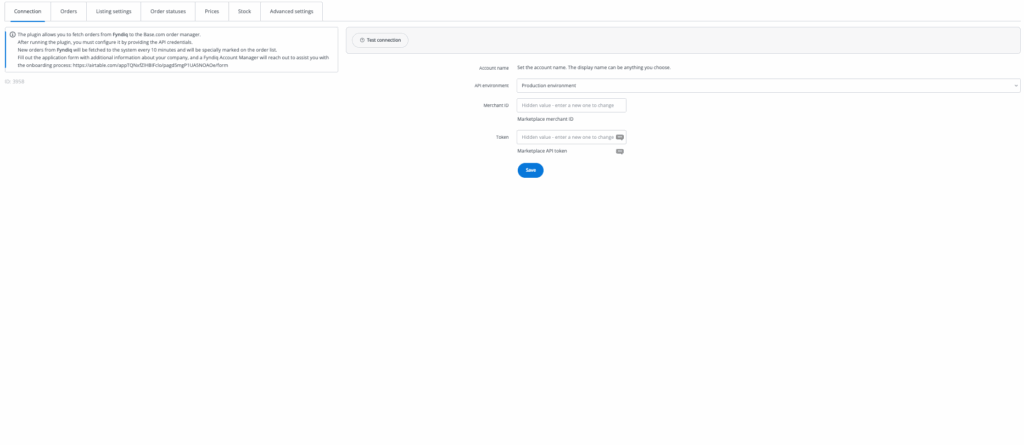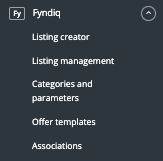Fyndiq is a Scandinavian marketplace with new and used products at affordable prices. It operates in Finland, Sweden, Denmark, and Norway.
BaseLinker offers a two-way integration with Fyndiq.
Integration possibilities
Using the Fyndiq integration in BaseLinker, it is possible to:
- list offers based on products from the BaseLinker Catalog or a warehouse connected to the system (this can be a store warehouse, wholesale, ERP system);
- import offers previously listed on the marketplace (outside of BaseLinker);
- manage offers;
- synchronize stock in the offer according to the current stock of the product in the warehouse;
- synchronize the price in the offer according to the price of the associated product in the warehouse – taking into account the price multiplier;
- download orders from all Fyndiq markets to the system;
- transfer orders to the online store;
- automatically transfer shipment numbers created in the BaseLinker panel to Fyndiq.
How to connect the integration?
To connect the Fyndiq integration to BaseLinker, you need a Merchant ID and an API key. You will receive this data from the marketplace support after registering a seller account.
If you already have this data, simply follow these steps:
- Log in to your BaseLinker panel and go to the Integrations section.
- Click the green + Add integration button.
- Search for Fyndiq in the list of available integrations (in the Marketplace section).
- Enter any account name to be displayed in the system, and the Merchant ID and Token obtained from Fyndiq.
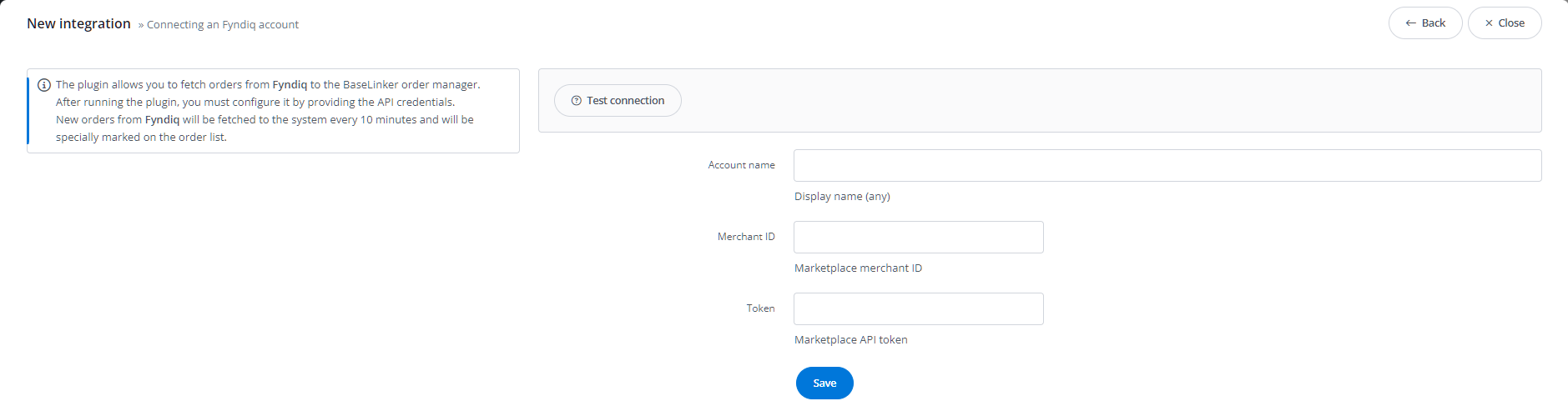
- Click Save and you’re done! If the provided data is correct, the integration will be added to the system.
Integration settings
After adding the integration, in the Integrations → Fyndiq Account section, you will see 7 tabs:
- Connection – here you can check the correctness of the connection with the marketplace account and update the data provided when connecting the integration;
- Orders – here you can enable order retrieval, transfer of shipment numbers to the marketplace, and configure their default orders;
- Listing settings – in this tab, you can choose the default category, shipping price list, and template for all offers listed by BaseLinker, separately for each market. You can also configure other default settings such as default warehouse, price group, or gallery settings;
- Order statuses – here you can enable and set up status associations. This way, every change in order status in BaseLinker will be transferred to Fyndiq;
- Prices – here you can configure the price synchronization module, thanks to which prices in offers will be updated according to the warehouse;
- Stock – here you can configure the stock synchronization module;
- Advanced settings – the ability to map the couriers with which you send orders to the couriers available on the marketplace side. Correct mapping of couriers will allow for the correct sending of tracking numbers to the Fyndiq marketplace.
Module
On the left side of the BaseLinker panel, in the Marketplace section, you’ll find the Fyndiq module. There are 5 tabs here:
- Listing – this is where you can list new offers on the marketplace. To go to the listing form, select the warehouse, Fyndiq account, and products, then click on List selected (form);
- Managing offers – here you can manage existing offers. You can also import offers listed outside the BaseLinker system (and handle them directly in the panel) as well as export offers;
- Categories and parameters – in this tab, you can choose your favorite categories and map the parameters;
- Offer templates – here you create templates for offers listed on the marketplace through BaseLinker using special tags;
- Associations – here you assign marketplace categories to categories (or products) from your warehouse.
Configuration
To list offers with just a few clicks, configure the Fyndiq module.
- Connect an account in the Integrations section.
- Select favorite categories in the Fyndiq → Categories and parameters → Fyndiq categories section. This will make your favorite categories visible as a dropdown list when listing an offer.
- Complete listing settings in the Integrations → Fyndiq → Listing settings section.
- Map parameters in the Fyndiq → Categories and parameters → Fyndiq parameters section. Thanks to the created rules, offer parameters will be filled automatically on the listing form.
- Create category and product associations in the Fyndiq → Associations section. Assign marketplace categories and offer templates to storage categories (or products).