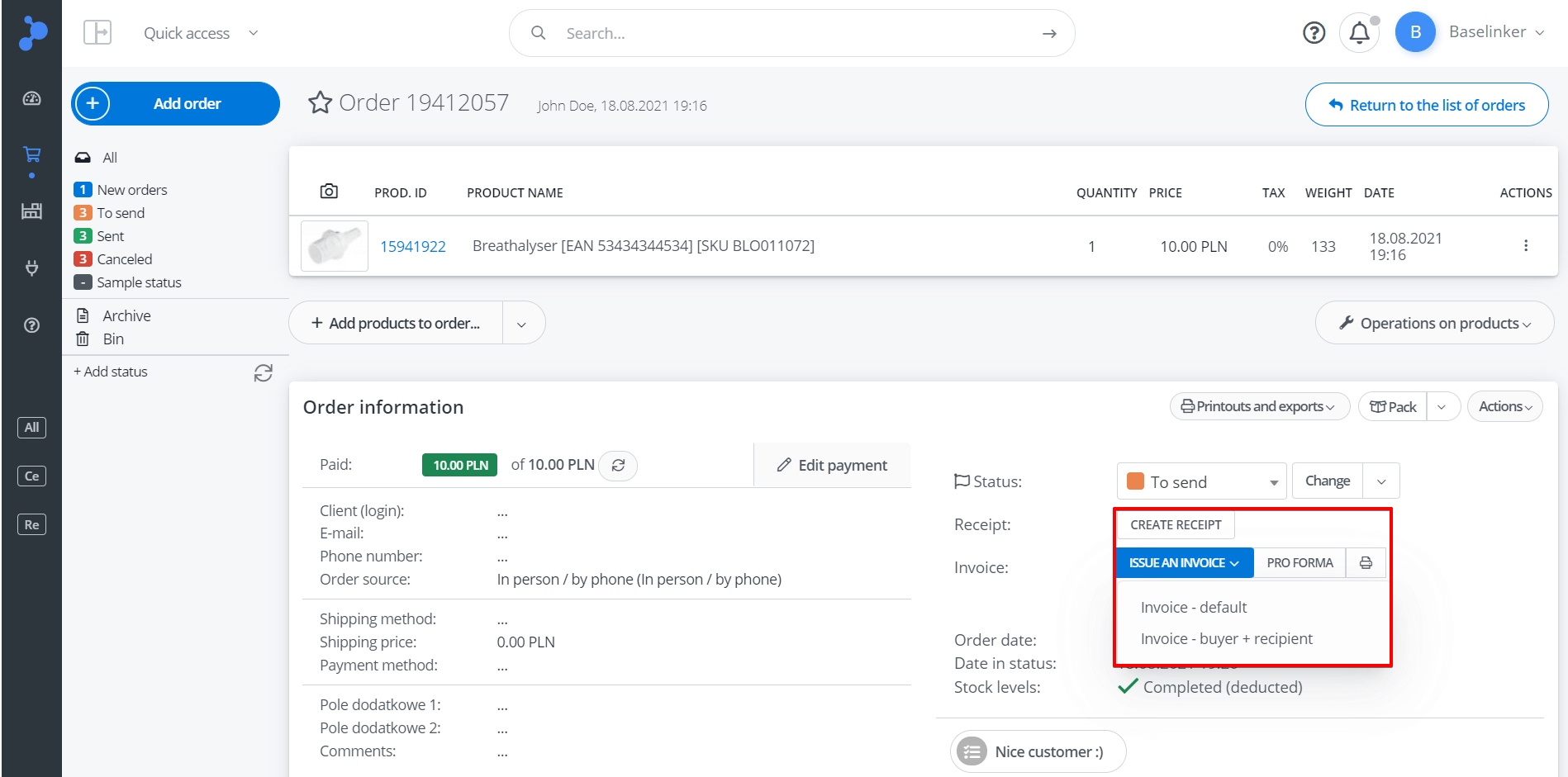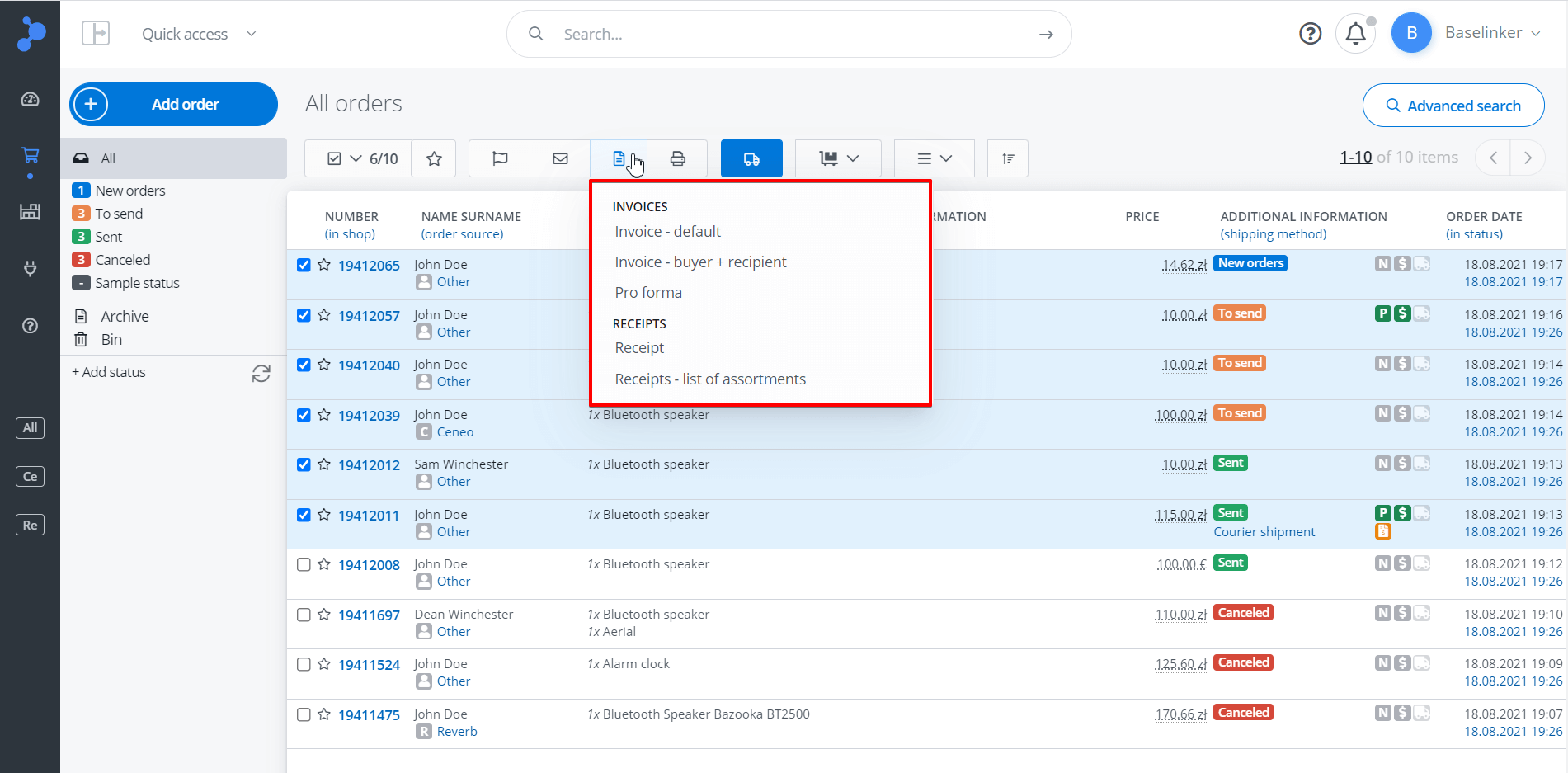From the Base panel, you can issue invoices, print them on a printer, and send them via email to customers as a link or attachment. The system will also allow you to issue a correction or duplicate invoice.
Collective information about sales documents can be generated in the sales register. Before issuing invoices, make sure you have completed their configuration.
Issuing invoices and receipts
You can issue invoices:
- individually — for each order — from the order card;
- in bulk — for multiple orders — from the order list;
- automatically — using automatic actions.
Individual issuing of invoices and receipts
You can issue documents from the order card. Click Create receipt/Issue an invoice/Pro forma in the Order information section.
If you’ve created several numbering series, you can choose which one to issue the invoice in at this point.
Bulk issuing of invoices and receipts
You can issue invoices in bulk from the order list. Select the orders, click the document icon, and choose the type of document.
Automatic actions
Base can issue invoices and receipts automatically – without your involvement. To do this, simply create an appropriate automatic action.
You can add conditions to the actions. This way, Base will issue a sales document in a specific numbering series only for orders that meet a given condition, e.g.:
- Event: Status has been set, Condition: VAT Reg No: VAT Reg No given/The client wants an invoice: Yes, Action: Issue invoice (in a given numbering series, with a specified VAT rate).
- Event: Status has been set, Condition: VAT Reg No: No VAT Reg number given/The client wants an invoice: No, Action: Issue receipt (in a given numbering series, with a specified VAT rate).