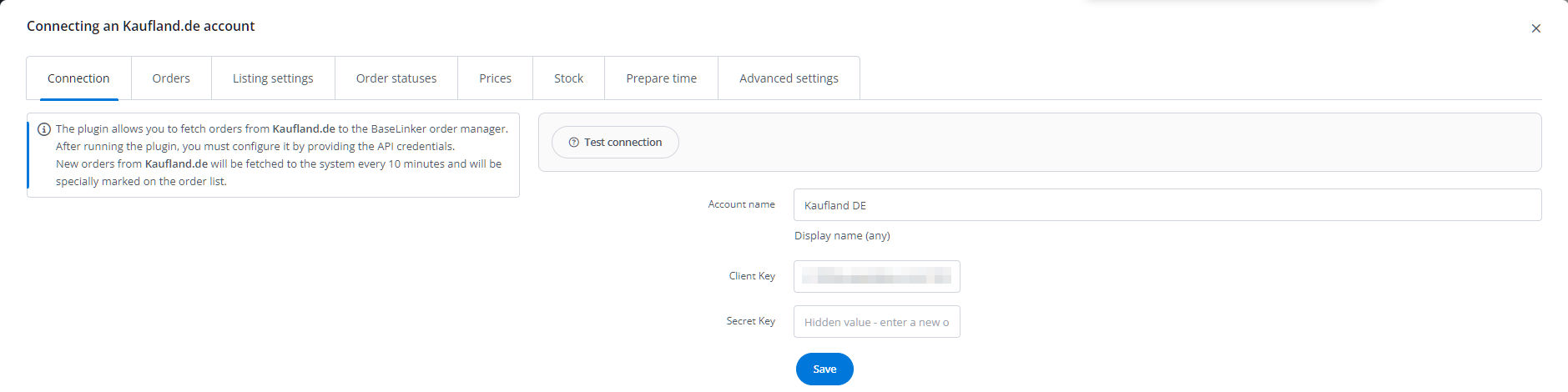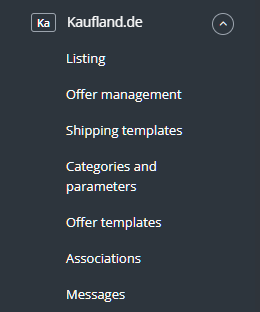The BaseLinker system offers two-way integration with Kaufland marketplace, allowing both order retrieval and mass offer listing. The Kaufland module also includes basic offer management options.
The Kaufland module enables:
- downloading orders from all Kaufland accounts to the BaseLinker panel;
- transferring orders to the online store;
- automatically transferring shipment numbers assigned in the BaseLinker panel to Kaufland;
- automatically transferring order statuses from BaseLinker to Kaufland;
- listing offers on Kaufland based on products from a warehouse connected to the BaseLinker system (this can be a store warehouse, wholesale warehouse, BaseLinker warehouse, or ERP system);
- managing Kaufland offers;
- automatically renewing offers;
- synchronizing stock levels in the offer according to the current product stock in the warehouse;
- synchronizing prices in the offer according to the price of the associated product in the warehouse – taking into account the price multiplier.
How to connect a Kaufland account
To connect an account, follow these steps:
- Go to the Integrations section.
- Click the green +Add integration button, then select Kaufland in the Marketplace section.
- Enter the integration name to be displayed in the panel.
- Go to https://sellerportal.kaufland.de/settings/api and generate the access data: Client Key and Secret Key.
- Enter the required data in the integration settings.
- Select the appropriate region to be managed with the added integration. A separate integration should be connected for each region. Currently, BaseLinker offers integrations with the following marketplaces: PL, DE, SK, CZ, and AT.
- Done. The Kaufland account has been added to the system.
After adding a new account, you will see 8 tabs: On the left side of the BaseLinker panel, the Kaufland module is visible. You will find 7 tabs here: To list offers with just a few clicks, configure the Kaufland module. Proper configuration of the module enables mass listing of thousands of offers with just a few clicks. To fully utilize all system capabilities, follow these steps: And then you can proceed to action! Yes, for this purpose you need to complete the following parameters on the listing form: Manufacturer name, Manufacturer e-mail, Manufacturer address, Manufacturer phone number, as well as CE-certificate. Of course, it’s possible to complete these parameters at a later time by performing actions on listings that have already been published. In order to send the minimum price, the relevant price group must be selected in the integration settings. The minimum price determines at what minimum price we can sell the product. It is only used for Kaufland’s price automation. The price will be transmitted during the next synchronization. The price synchronizes on an ongoing basis – when the price changes, the minimum price is also sent. It is also possible to set this price during listing offers via listing form: Base allows you to change statuses based on the available parameters in the Kaufland API. If these are expanded in the Kaufland API in the future, we will enable their synchronization. At the moment, listing multi-variant offers directly from Base is not possible. The offers are combined by the algorithm based on the title and attributes.Integration settings
Kaufland module
Configuration
FAQ
Is the integration with Base prepared for changes related to GDPR?
Can you set a minimum price for Kaufland offers from Base?
How can you send statuses to Kaufland other than those visible in the integration settings?
How to list a multi-variant offer?