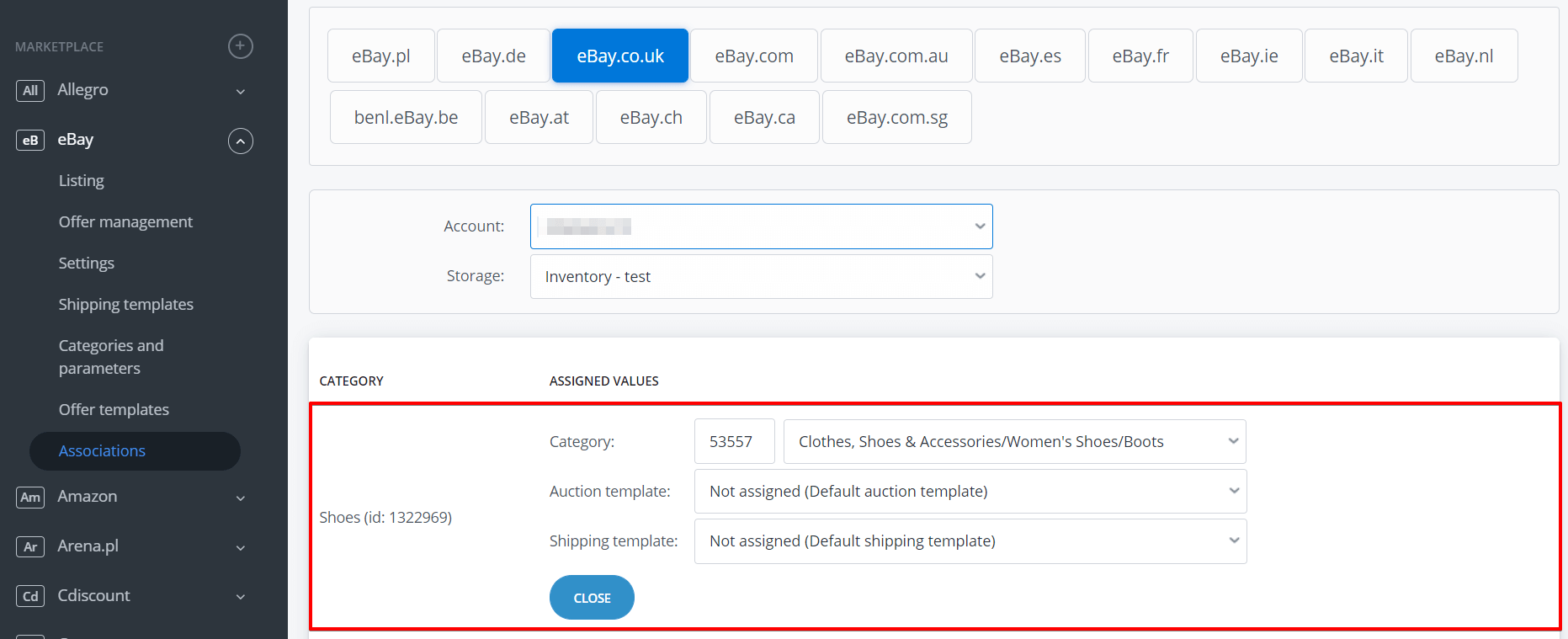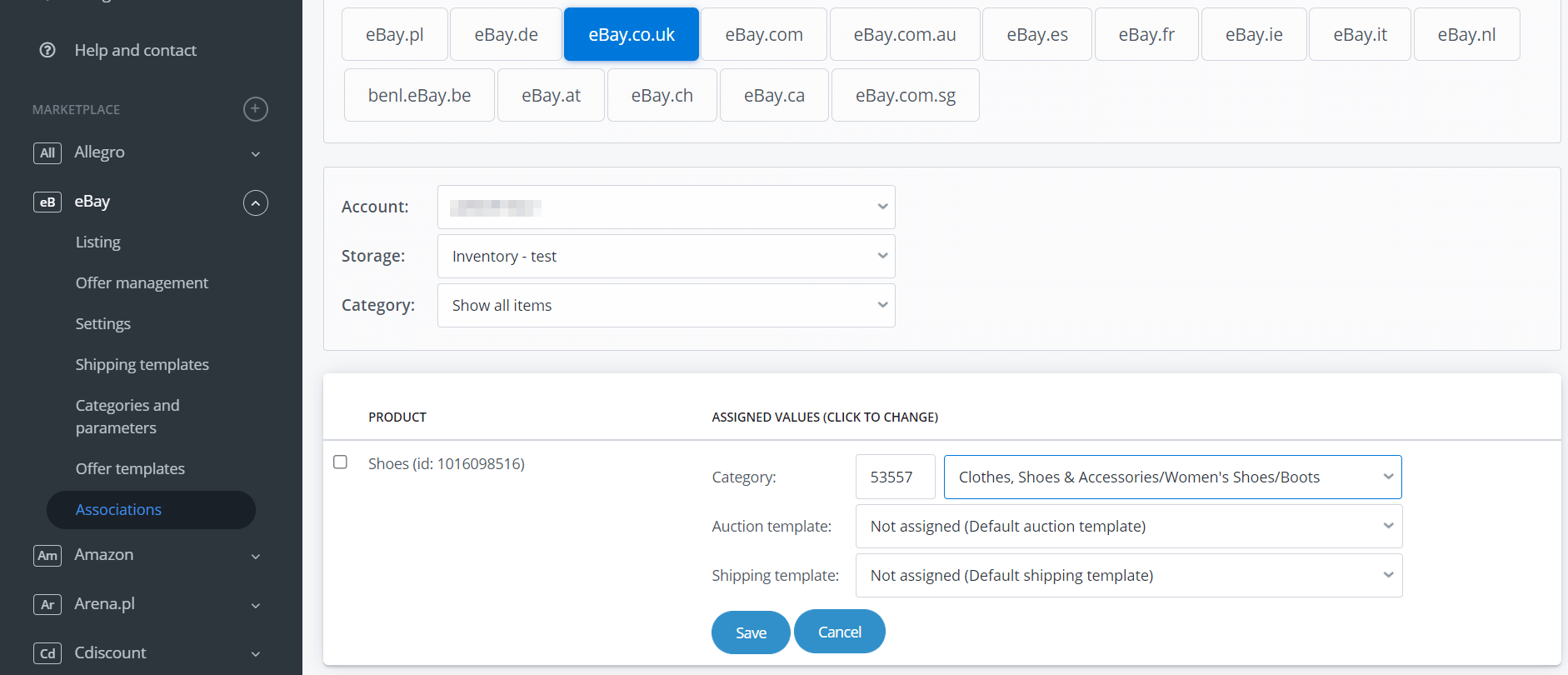In Allegro/other marketplaces → Links/mappings you can assign to categories or products in warehouse:
- marketplace categories,
- offer templates,
- shipping templates.
Assign categories
Go to Allegro/other marketplace modules → Links/mappings → Assign categories. Here you can link a category from the warehouse (visible on the left) to the marketplace category (visible on the right), as well as to the offer template and shipping template.
You should create links for each warehouse separately.
Note that in a store, one product may be in several categories, but the link in BaseLinker only works for one of them (primary/first).
Assign to products
Go to Allegro/other marketplace modules → Links/mappings → Assign products and select the appropriate warehouse and category.
Here you can link a specific product to the marketplace category, as well as to the offer template and shipping template.
Hierarchy
When listing an offer, BaseLinker match category, offer template, and shipping template in the following order:
- The values assigned directly to the product in the “Assign to products” tab are taken into account first.
- If the product has no values assigned, the category settings are taken.
- If the category has no values assigned, the default values are taken from the account settings in Integrations → Marketplace account → Settings → Offer settings.
The settings from the Links/mappings section are only taken into account at the time of the first listing.
That means that BaseLinker does not take settings from Links/mappings section when relisting.