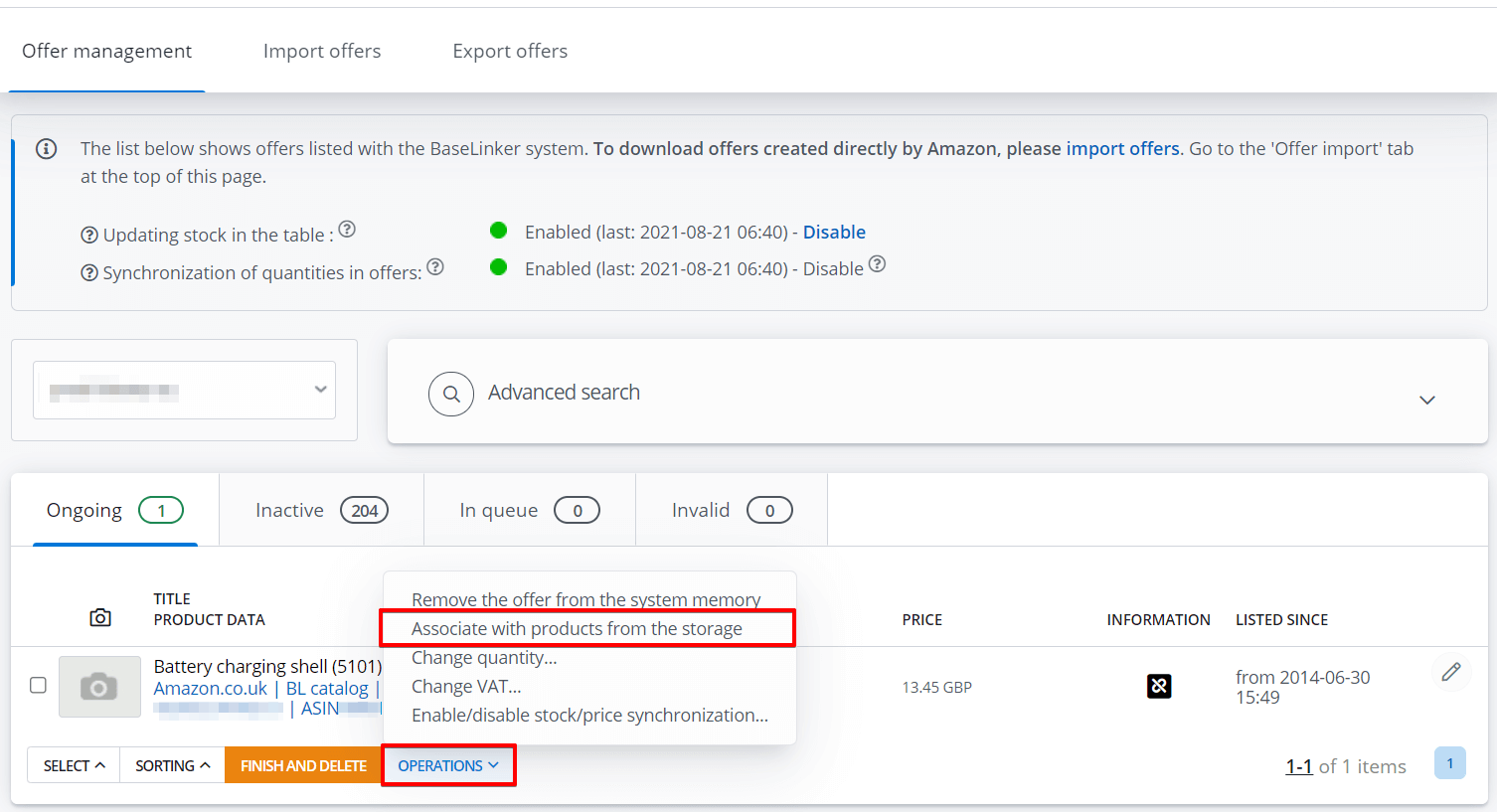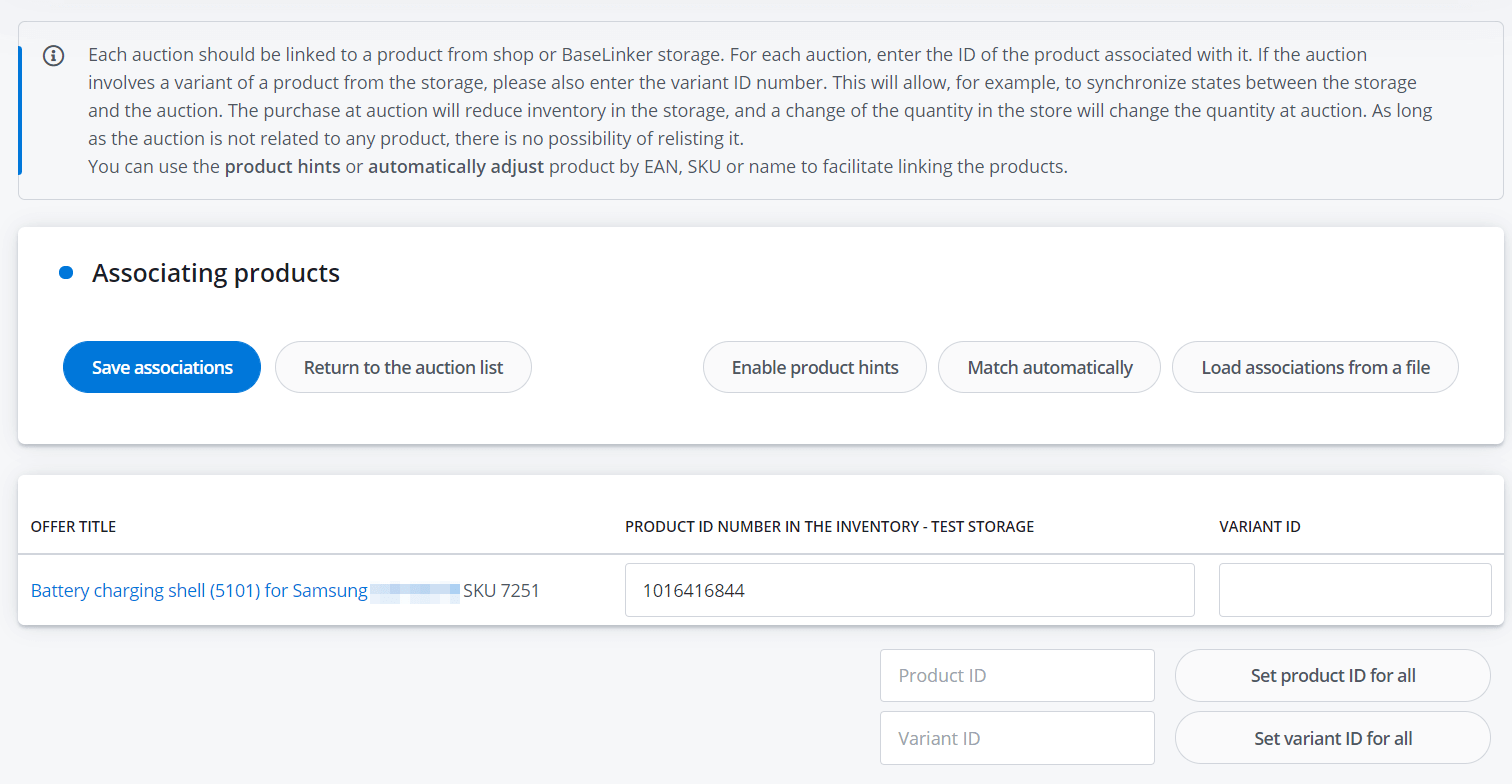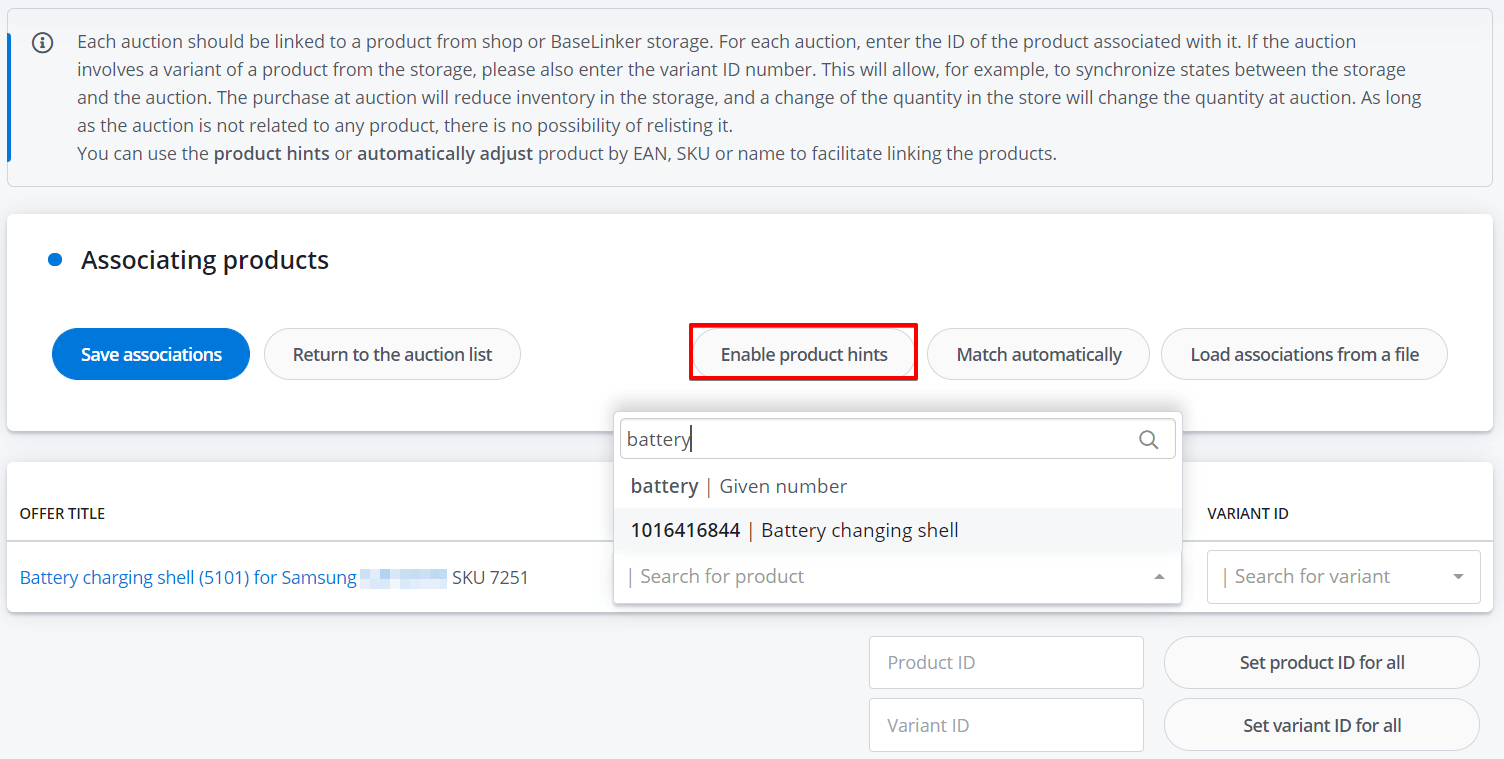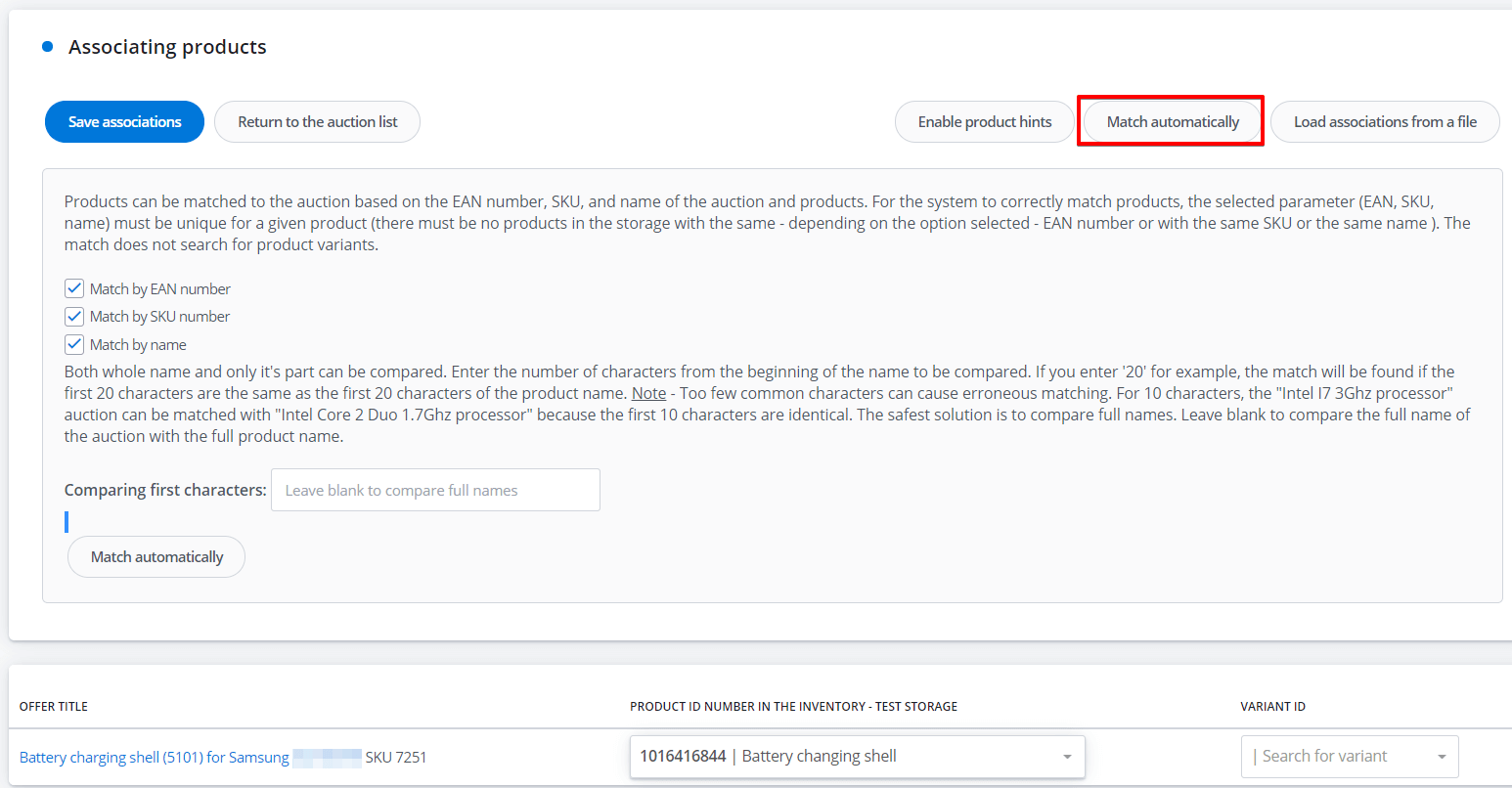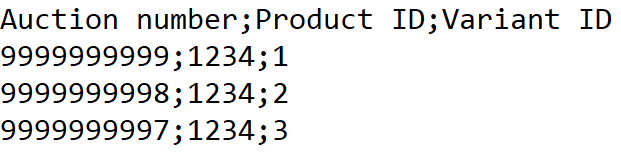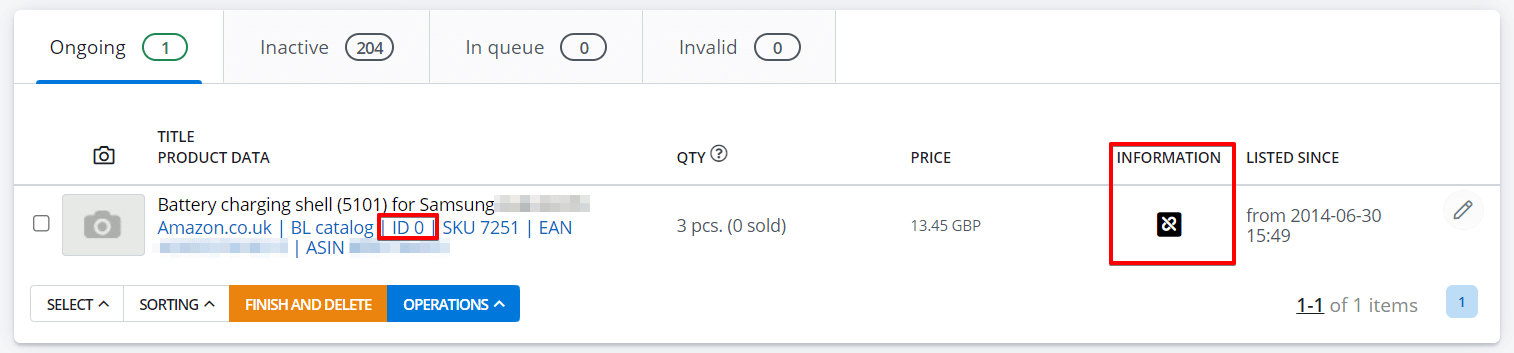Every offer should be linked to a product from the storage. This may be the warehouse of a connected online store, a wholesaler warehouse or Base’s inventory.
Lack of this association blocks the use of the following features:
- synchronization:
- stock – the purchase on offer will reduce the stock,
- quantity in the offer – a change in the stock will change the quantity in the offer,
- prices of offers – a price change in the storage will change the price in the offer;
- updating product data in the offer – e.g. updating photos, product description, etc. according to product data in the storage;
- in case of some shops – correct addition of the order to the shop – orders placed at a given auction/offer include ID, EAN, SKU, VAT and product weight – these data are taken from the storage linked to a given offer.
Creating associations
When you place offers in the Base panel, associations are created automatically.
On the other hand, offers listed outside the Base system (e.g. directly through the marketplace page) should be imported in the Marketplace → Listing management → Import offers, and then linked to products from the selected storage.
At any time you can change existing links and e.g. link a selected auction to another product from the same storage or to a product from another storage.
Manual link creation
To link offers, go to Marketplace → Listing management module, choose offers and select Operations → Associate with products from the storage.
Then select the storage you want to associate the offers to and click Execute.
.
On the Associating products screen, provide the ID of the corresponding product for each offer. If the offer concerns a product variant from the inventory, provide the ID of the main product and additionally the variant ID number.
Additional options
Additionally, you can use the following options:
-
Enable product hints
A search engine will appear for each offer. This allows you to enter the name of the product you want to link the given offer to.
-
Match automatically
The system will automatically match the main product ID number based on the EAN number, SKU, or by name (in this case, EAN, SKU, or name must be unique).
-
Load associations from a file
If the product has variants, it’s most convenient to load links from a CSV file.
The data should be separated by semicolons and should not contain additional characters (such as quotation marks or commas) that are not included in the product ID/variant ID. If you’re creating links for products without variants, leave the Variant ID column empty (in this case, the file must still have 3 columns).
In this case, it is not possible to link offers with products based on SKU or EAN number.
It is also possible to download a file with current links (Load associations from a file → Download the file with associations).
Automatic linking creation
BaseLinker can automatically associate offers to products in the warehouse in the following situations:
- When importing offers with the option to create new products in Base’s inventory
If you do not have an online shop, you can use the option to create products in Base’s storage when importing ongoing offers into Base. You will then be able to manage your products from Base. The Base storage will be the central point for managing your products.
In this case, in the Create products in storage field, select Yes – create products in storage. I do not have an external store with these products. Then imported offers will be automatically linked to products created afterwards.
For some marketplace modules (Ceneo, Arena, eMAG) it is possible to create associations at import automatically. The offer will remain linked to a non-existent product in case: If, for a given marketplace account, the quantity or price update plugin has been enabled and this synchronization has not been deactivated for a given offer, the machine updates the offer at specified intervals and thus checks the validity of the link. If the update plugin does not find in the storage the product to which your offer is linked, it will mark this offer with an invalid link icon product does not exist in the storage in the Information column. These details will also be visible in the synchronization logs.
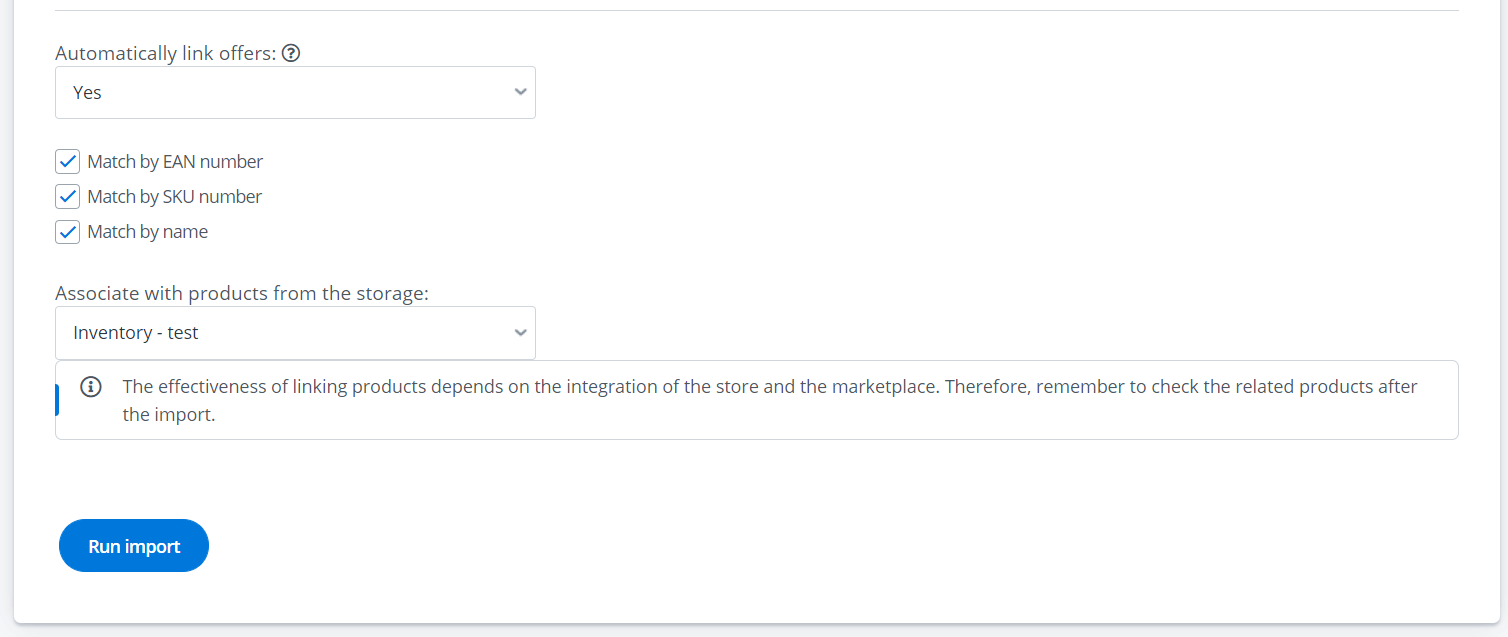
Offer not related to a product from the storage
The assigned product does not exist in the storage