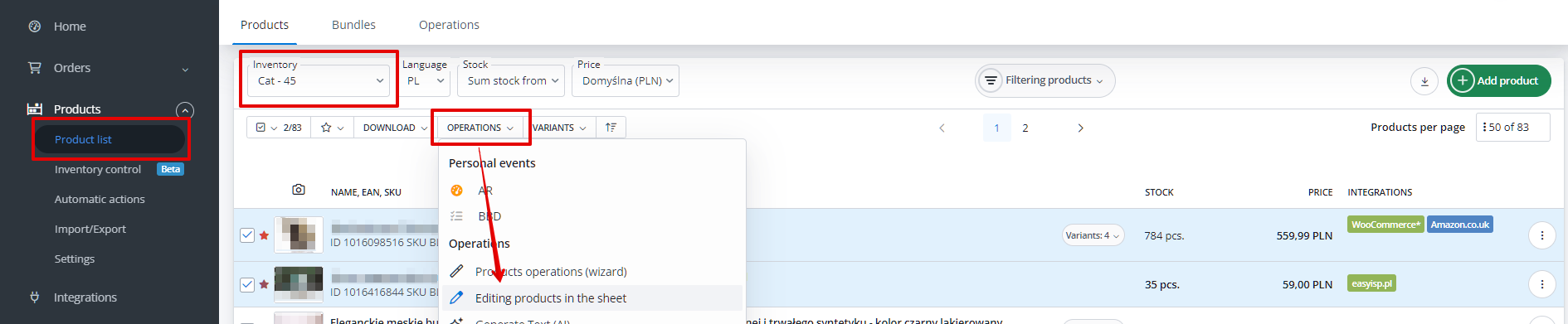Among the operations available on the product list (Products → Product list), there is a functionality Editing products in the sheet.
This option allows for faster changes in selected fields across multiple products simultaneously. You can perform a similar operation using a CSV file, but it requires exporting the product file, editing it, and then uploading the file back into the system. With the Editing products in the sheet operation available on the product list, you can make bulk modifications directly within the system.
How to collectively edit products?
To adjust data for multiple products, go to the Products → Product list section. In the top left corner of the list, choose the category from which you want to display products and select the ones you want to edit, then click on Operations → Editing products in the sheet.
Using this option, you can currently edit the following fields:
- EAN,
- SKU,
- Weight,
- Height,
- Width,
- Length,
- Manufacturer,
- Category,
- Price Default,
- Warehouse Default: Stock,
- Warehouse Default: Stock – Threshold,
- Warehouse Default: Location,
- Name,
- Description.
The fields available for modification depend on the inventory’s assignments to:
- warehouses,
- price groups,
- languages.
You can add them to the catalog in the Products → Settings → Inventories → Edit inventory section.
After making changes, remember to save them using the blue Save button at the bottom of the form. If the operation is successful, the window will not be closed. However, you will see a message confirming the changes.