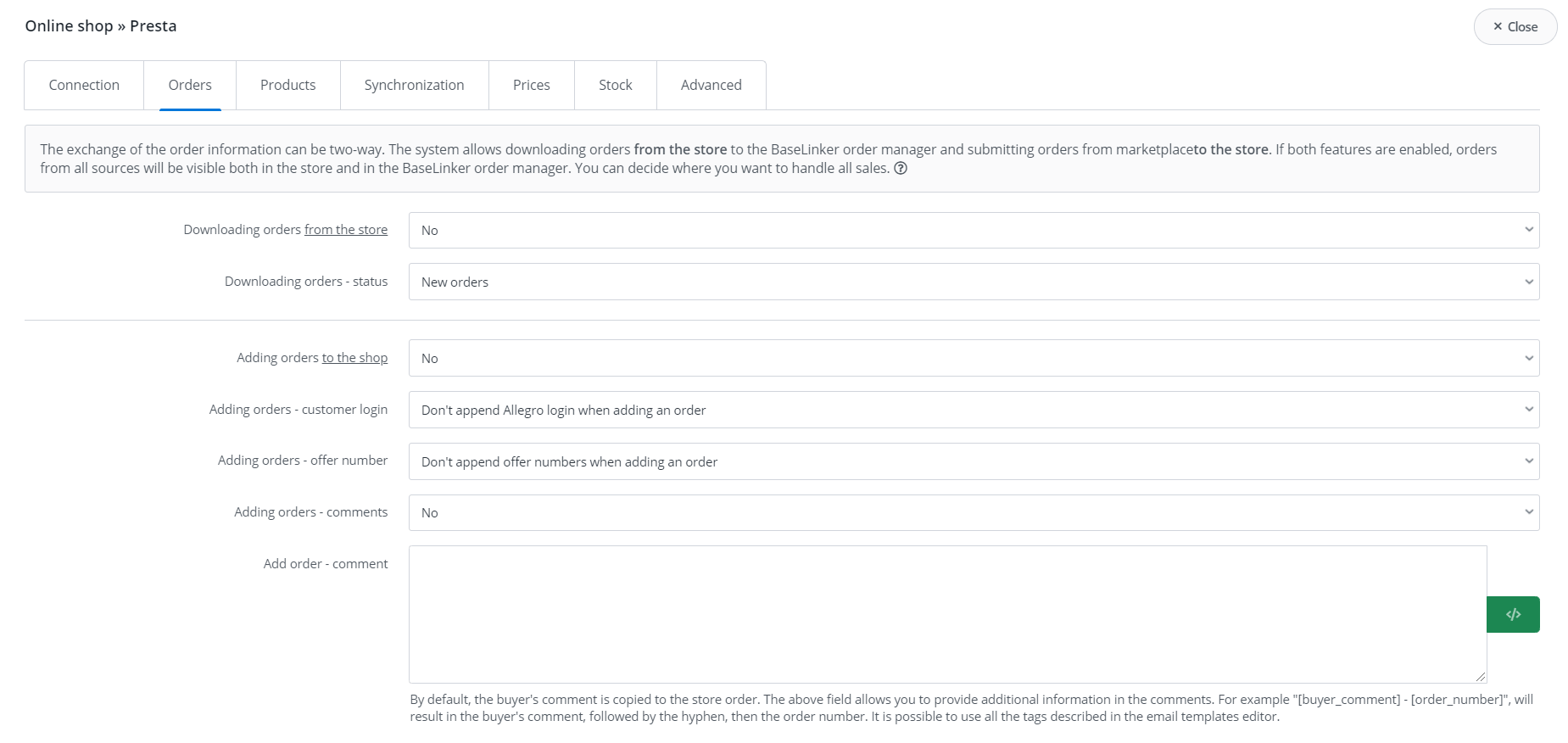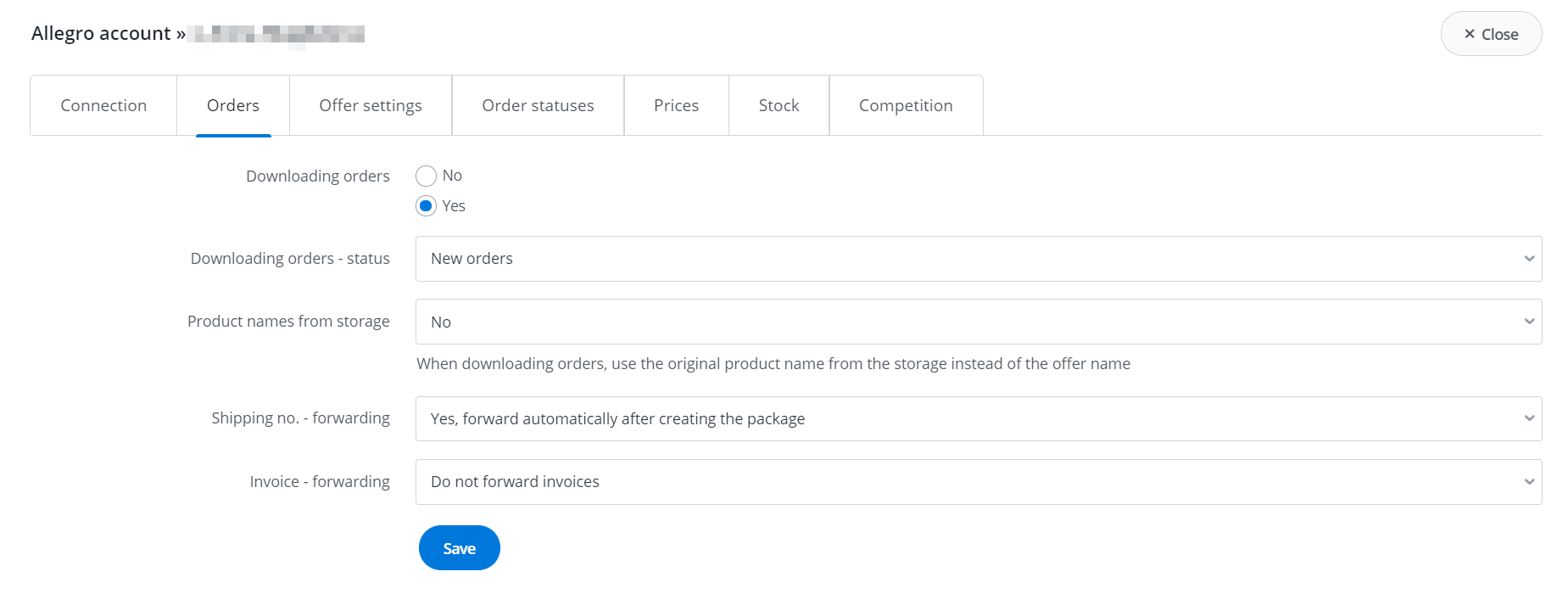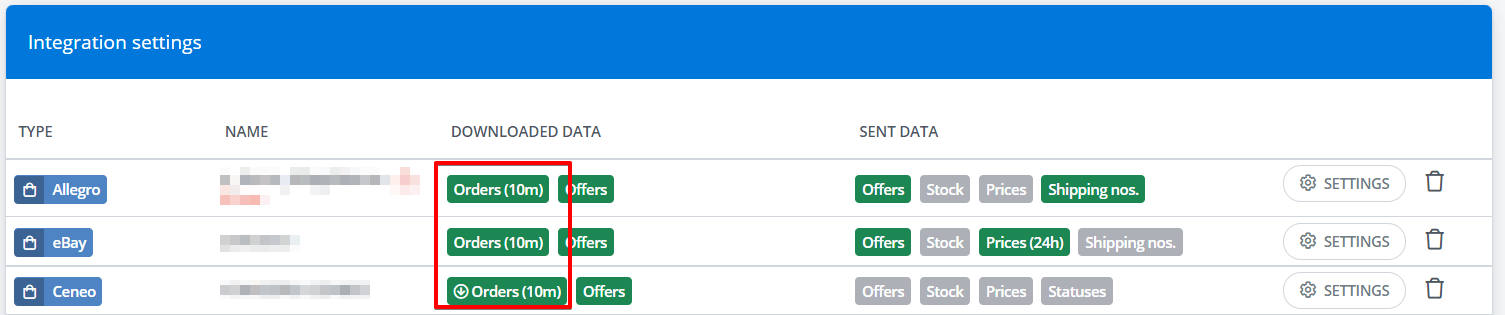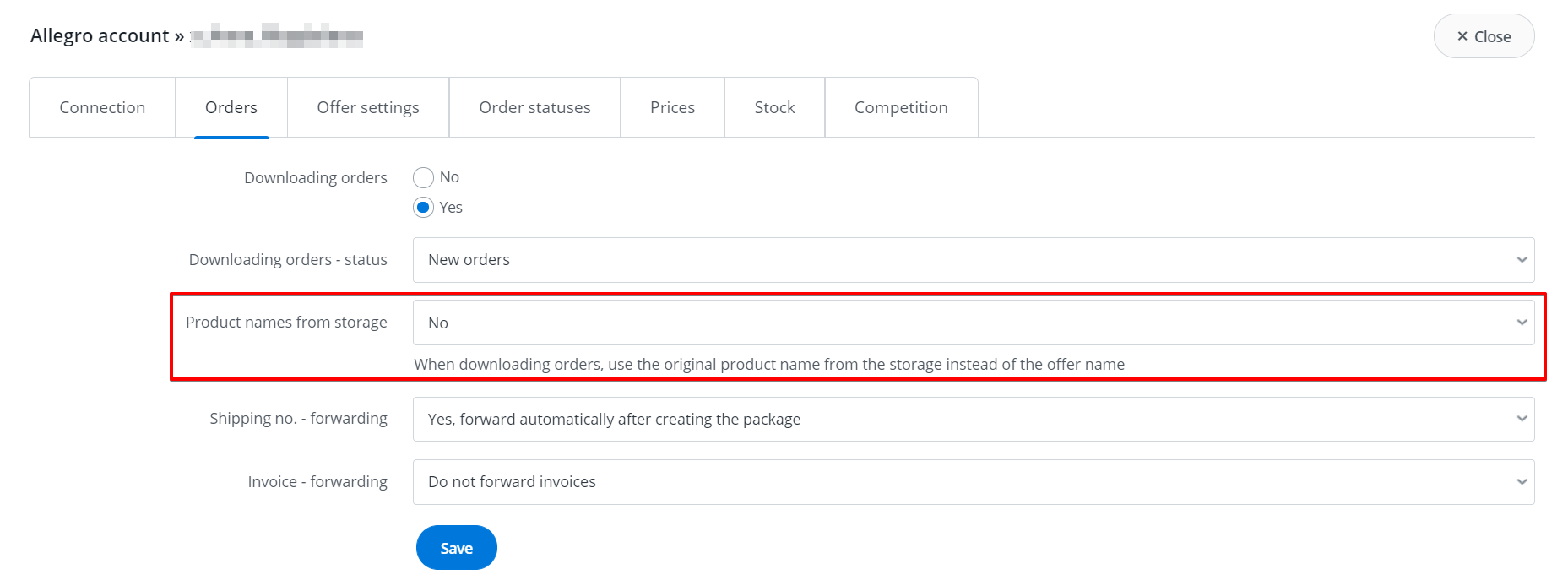Online store
You can enable orders import from a given online store in section Integrations → Online store → Settings → Orders → Downloading orders from the store.
For more information, see the article Importing orders from the store.
Marketplace account
You can enable orders import from a given marketplace in section Integrations → Marketplace account → Settings → Orders → Downloading orders.
In the field Downloading orders – status you can choose, in which status such new order should appear.
How often does system download orders?
In the table below you will find information on how often BaseLinker takes orders:
| Platform | How often does system download orders? |
| Allegro | Every 10 minutes |
| eBay | Every 10 minutes |
| Amazon | Every 10 minutes |
| Other marketplace | Every 10 minutes (API) or at the time of manual import (MyDeal, Groupon and Gruper) |
| Online store | Every 10 minutes |
Orders from other marketplaces (connected via API) and from the stores are imported by default every 10 minutes. However, you can import orders manually at any time (section Integrations → Settings Integration → column Downloaded data).
Name of product saved in the warehouse
The product names in the order are taken from a given offer by default. However, the system allows you to download the name also from BaseLinker’s warehouse, online store or any warehouse connected to BaseLinker.
The name is downloaded according to the product linked to a given offer.
After selecting in section Integration → Marketplace account → Settings → Orders → Product names from storage option “Yes” all product names in new orders will be names from the warehouse. The same names will be transferred to the invoice or receipt – if these documents are issued to the order. This will apply only to newly downloaded orders. The system will not change already existing orders.
If you have changed the product name in the warehouse, update the offer as well.
To do so, once again link offer and the product via Offer management → Operations → Associate with products from the storage → Perform → Save associations. Additional information about the links can be found in the Linking offers to warehouse products.