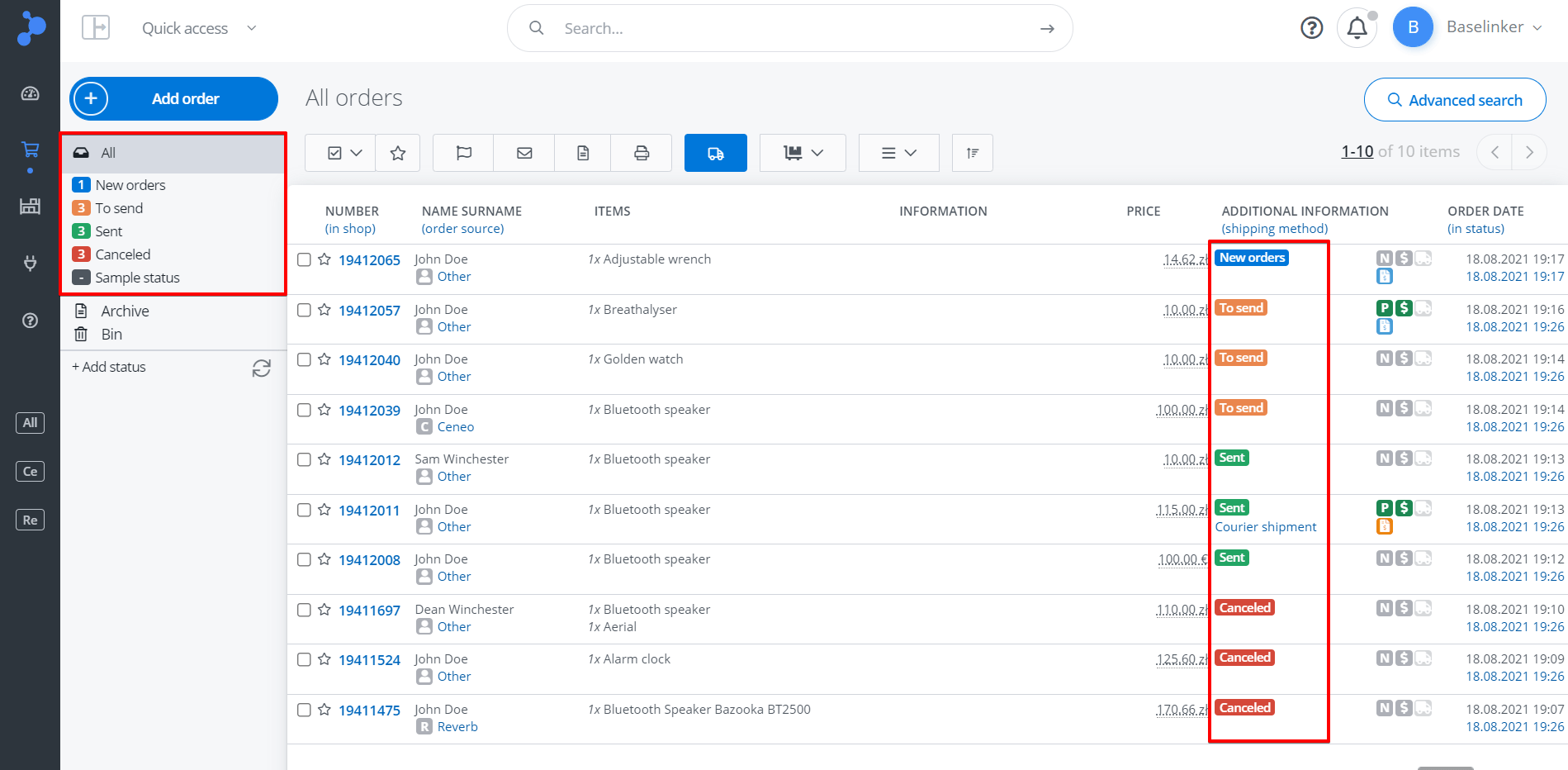What are the order statuses?
Order statuses are the groups to which each order is assigned. They allow you to maintain order and organization in your orders. The statuses may correspond to e.g. types of shipments, types of payments, or they may be related to the order progress. They are designed to simplify your work and keep the buyer informed about the order progress.
Thoughtful configuration of order statuses is crucial to improve your work. They can be created in hundreds of different ways – everything depends on your business profile. Are you a big or a small merchant? How many shipping methods do you offer? Do you have products in stock or are you waiting for their delivery? Or do you produce your own inventory? Do you have many employees and distribute their work?
The imagination of our users in creating order statuses knows no bounds. Some have just a few statuses, others – several dozen.
Think carefully about the configuration of your statuses, as any change in your order status will affect the order information page that the buyer may access. Proper status management allows you to inform the customer about the progress of their order at the same time.
You can create unlimited number of statuses in BaseLinker and group them to keep them clean and organized.
Configuration of BaseLinker statuses
Configure your own statuses in section Orders → Order statuses.
You can set the following parameters during configuration:
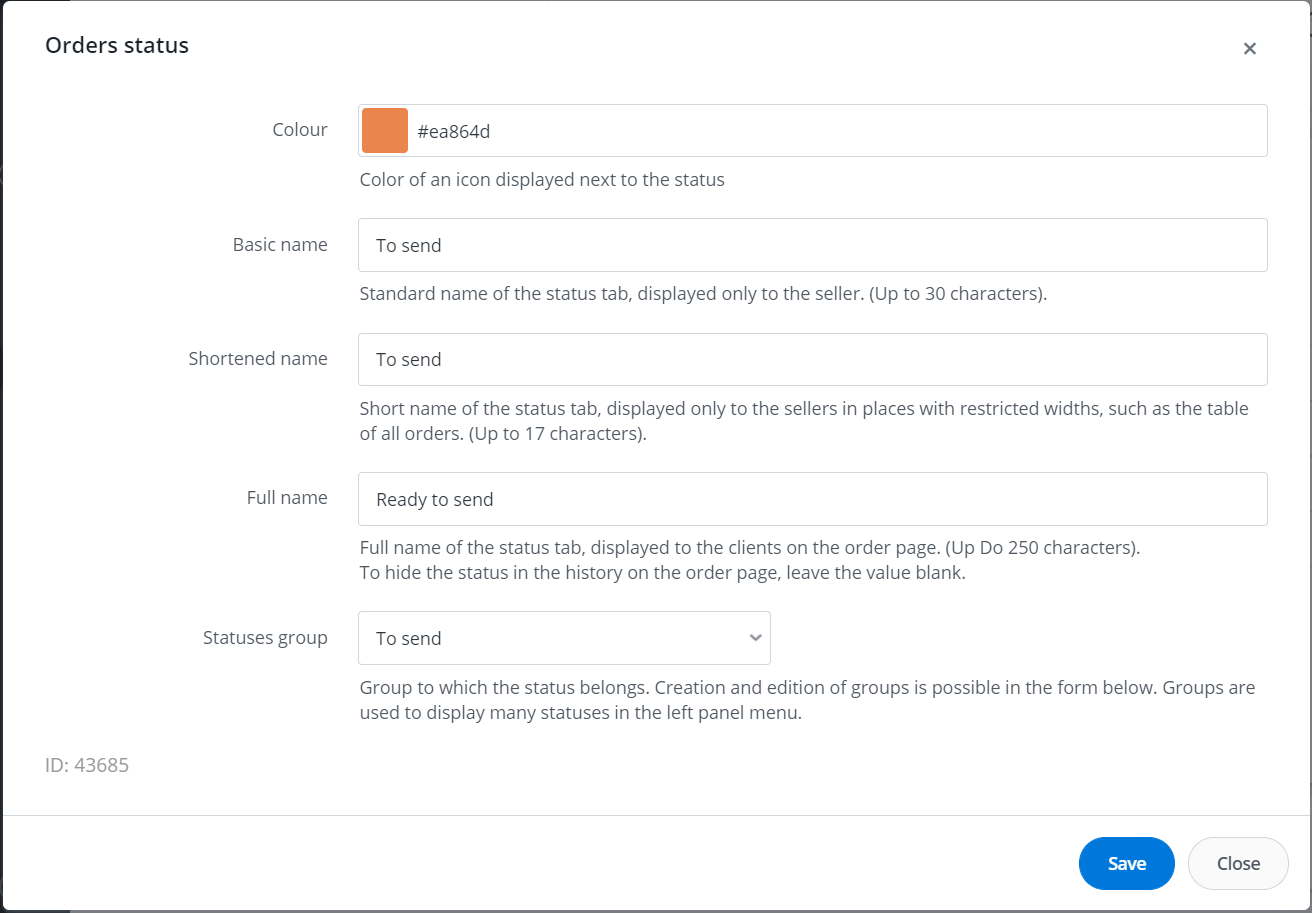
- Colour;
- Basic name, visible only to the seller (up to 30 characters);
- Short name, also displayed only to the seller in places with limited width, e.g. in the table of all orders (up to 17 characters);
- Full name, which will be displayed to the buyer on the order page (up to 250 characters). If you leave this field empty, the name of the given status will not be displayed on the order page;
- Status group to which the given status should belong. Groups are used to properly display a large number of statuses in the left menu of the panel.
You can arrange the statuses in desired order using the arrows on the right.
The order of the statuses applies to their display on the left side in the Order Manager. The status marked with a star on the left side of the table is the main status, to which new orders are immediately assigned after being downloaded from an external source. This status cannot be deleted, but its parameters can be edited.
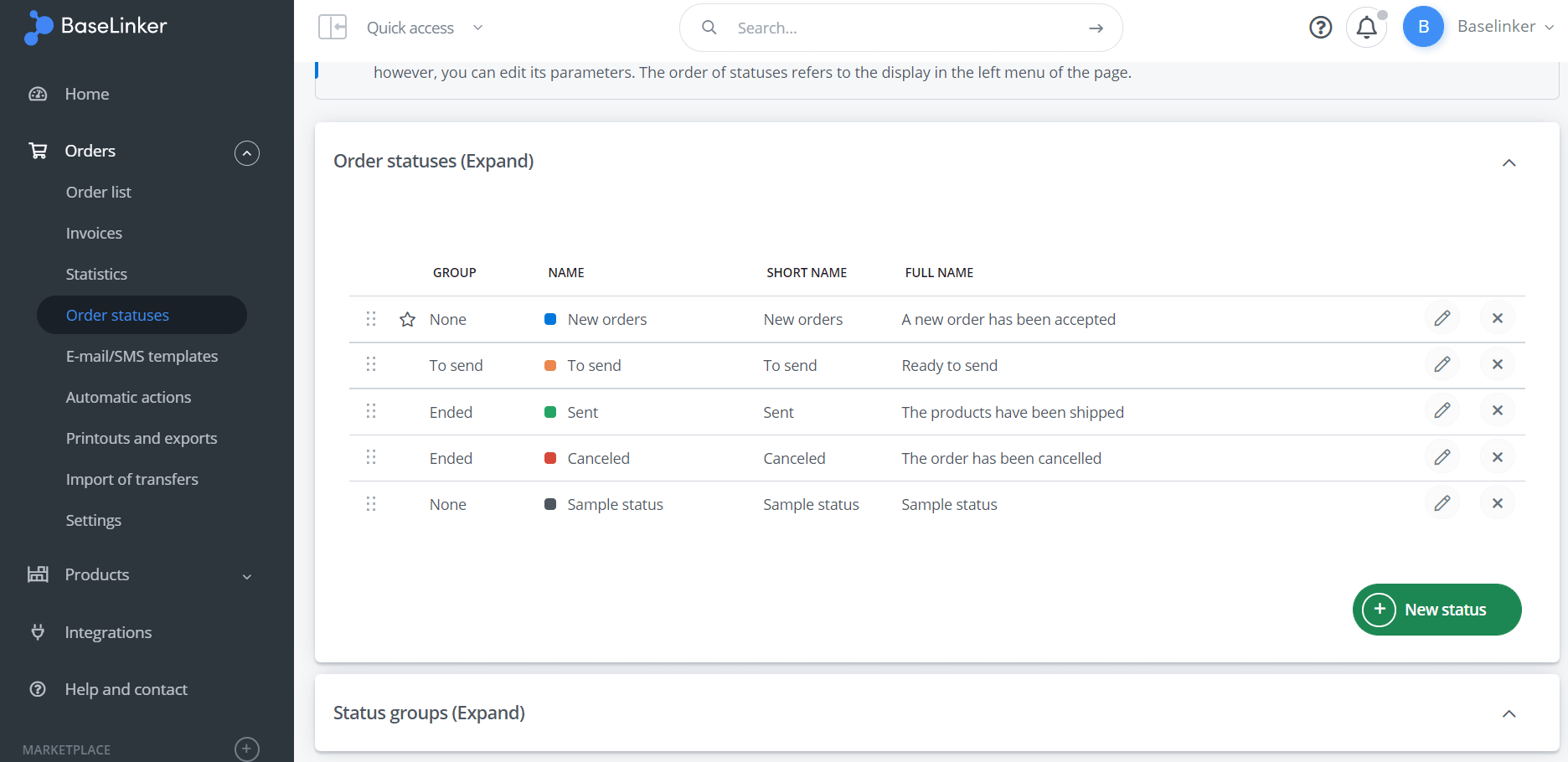
Examples of status configurations
1) According to the order fulfilment progress
- New – Allegro
- New – shop
- No payment
- Confirmed
- In progress
- Packed
- Ready to ship
- Shipped
- Cancelled
2) Depending on the shipping method
- New orders
- Group – awaiting payment
- Due payment – economy
- Due payment – courier
- Due payment – parcel box
- Group – ready to ship
- Ready to ship – economy letter
- Ready to ship – courier
- Ready to ship – parcel box
- Ready to ship – courier COD
- Ready to ship – economy COD
- Self-pickup
- Shipped
- Complaints
- Cancelled
3) Payment statuses and distribution for staff
- New
- Paid
- No payment
- COD
- Cancelled
- Peter:
- Confirmed
- Ready to ship – economy letter
- Ready to ship – courier
- Ready to ship – parcel box
- Shipped
- Anna:
- Confirmed
- Ready to ship – economy letter
- Ready to ship – courier
- Ready to ship – parcel box
- Shipped
Status of orders received from different sources
Remember to specify the statuses to which orders from particular sources are to be delivered after the configuration. The default status for all sources is New orders, but these may as well be separate statuses for marketplaces, store and other sources.
Default statuses for new orders are defined in the following places:
- For marketplace platforms: Integrations → Marketplace accounts → Orders → Downloading orders – status
- For online shops: Integrations → Online shop → Orders → Downloading orders – status