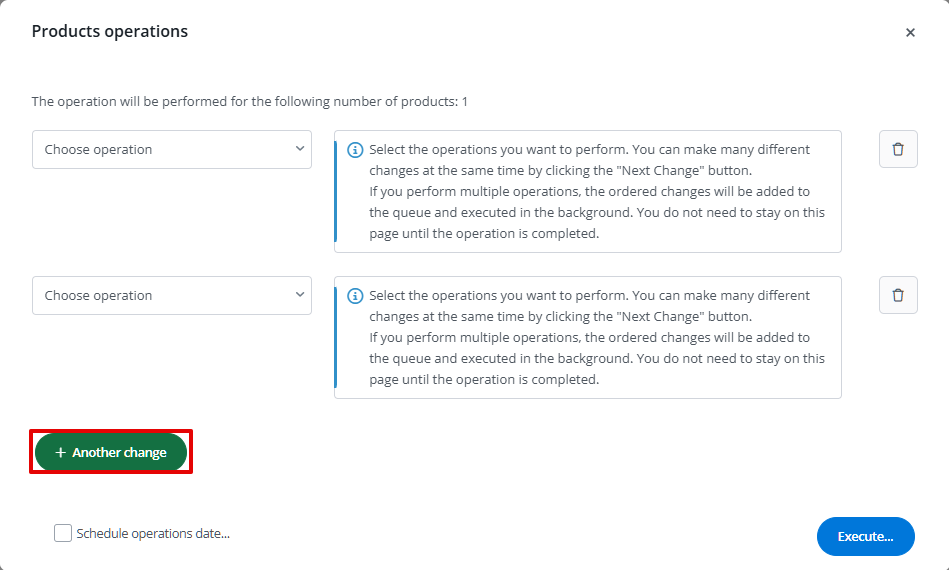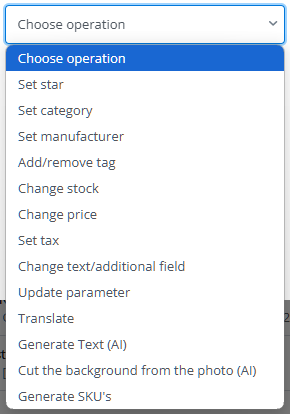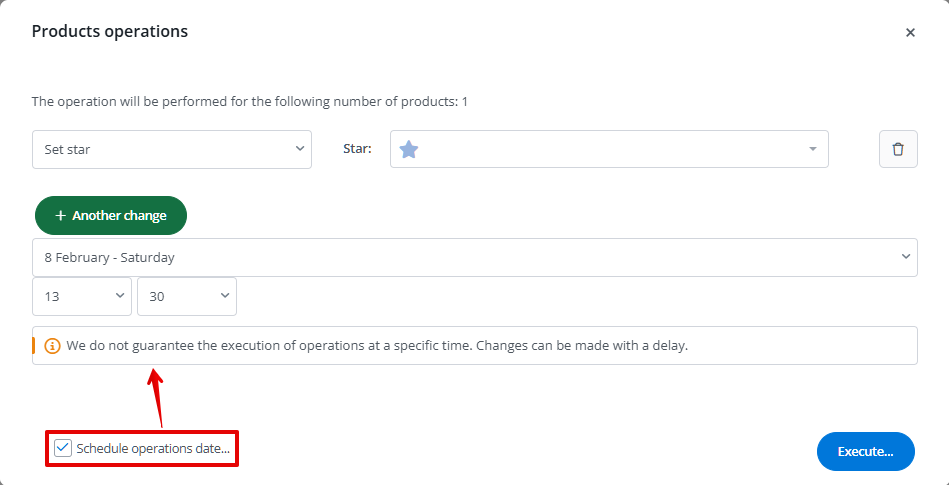On the Product list, various bulk operations can be performed on products within the inventory.
These operations can be accessed from the Operations button located on the top toolbar.

More information regarding available operations for products can be found in our article: Product list.
Configurator
One of the available operations is Products operations (wizard).

Using the wizard, you can specify multiple changes and define the time of execution.
You can add multiple changes within a single operation using the +Another change button.
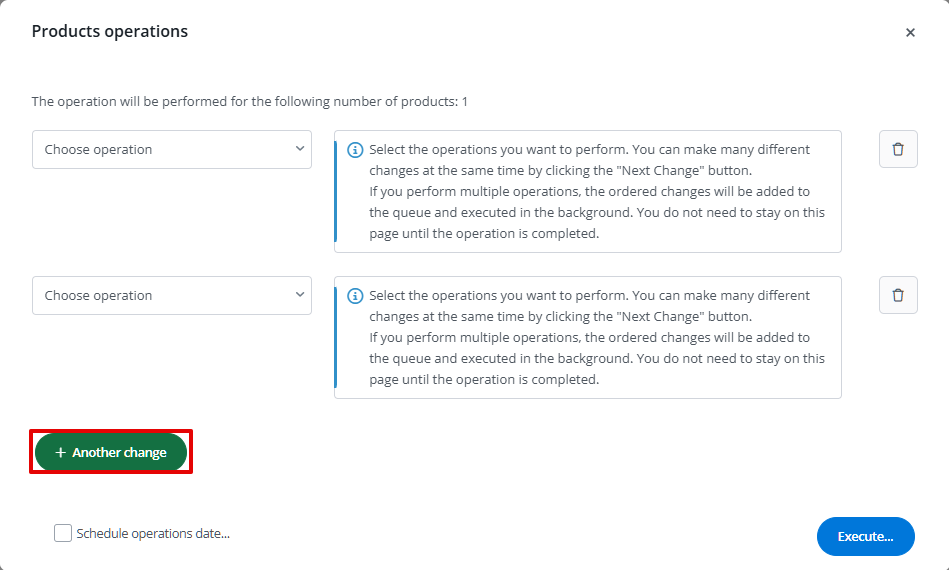
All selected changes will be applied to products previously marked in the product list. Each operation configuration can only be applied to products within a single inventory.
Once all changes are set, click the Execute button. A window will appear showing the operation’s progress.
Operations are performed in the background, and their status can be checked at any time in Products → Product list → Operations.
Operations
The wizard allows you to perform the following operations:
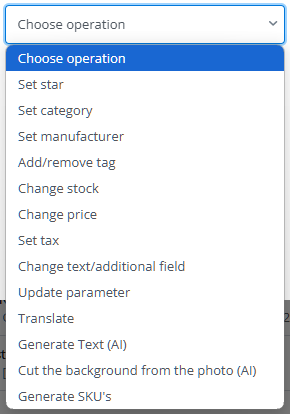
- Set star;
- Set category;
- Set manufacturer;
- Add/remove tag;
- Change stock – decrease, increase, or set an exact stock quantity;
- Change price – increase, decrease, or set a specific price, with the option to choose rounding rules;
- Set tax;
- Change test/additional field – change product name, descriptions, and additional fields (short and long);
- Update parameter – select the language and parameter name, set a specific value, remove a parameter, add text at the beginning or end of the existing value, modify existing phrases;
- Translate – by DeepL integration;
- Generate Text (AI) ;
- Cut the background from the photo (AI);
- Generate SKU’s – configure SKU generation:
- choose whether to replace existing SKUs or not,
- define if the new SKU should have a prefix, and specify the prefix,
- select SKU format: sequential numbers or random 8-character alphanumeric codes.
Schedule operations date
By selecting the Schedule operations date… checkbox, you can define when the selected changes should be applied.
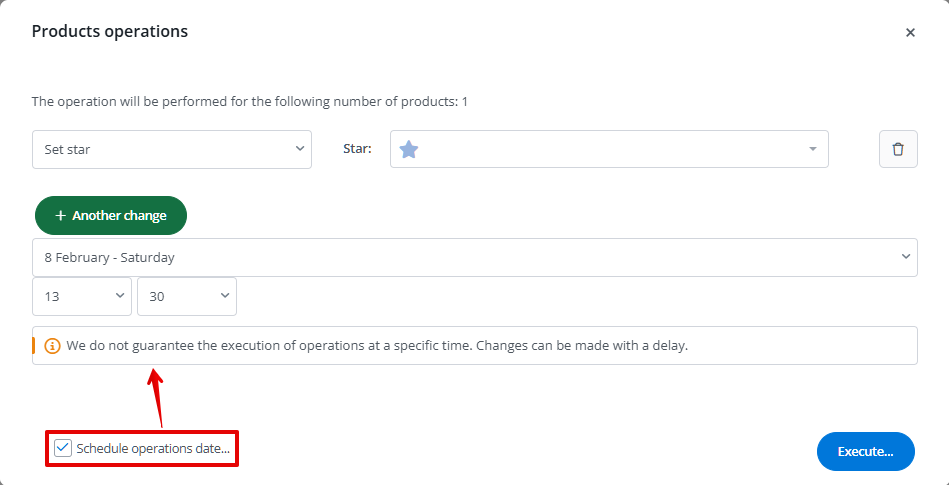
However, we cannot guarantee that the changes will be executed exactly at the specified time, as execution depends on factors such as:
- the number of changes scheduled,
- the number of products affected.