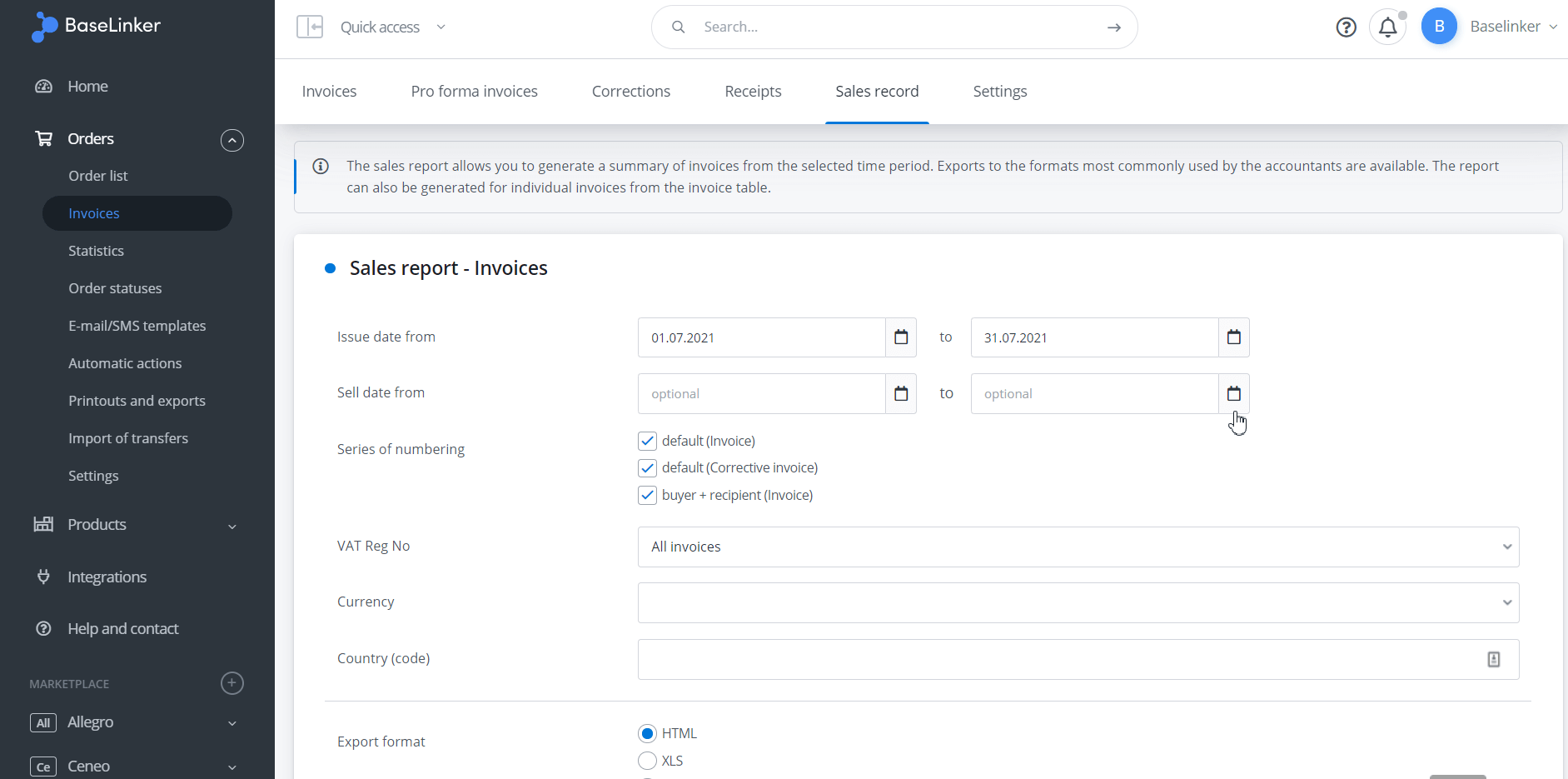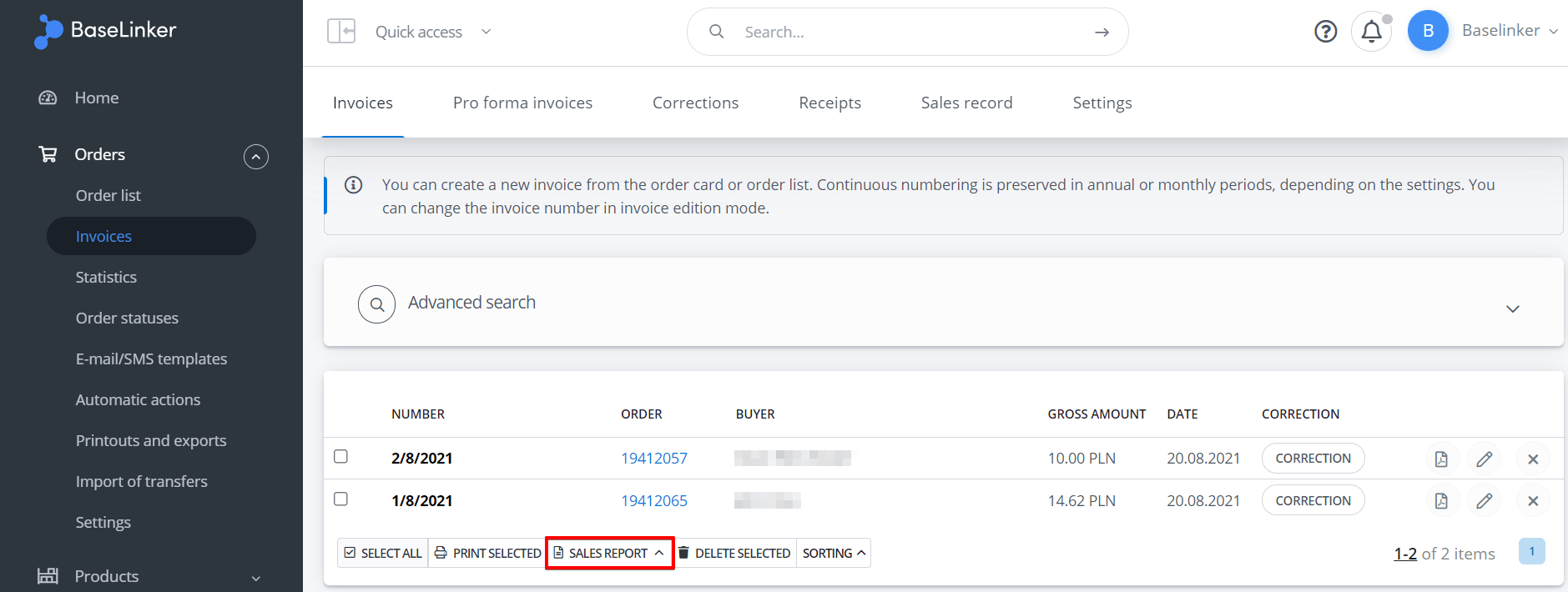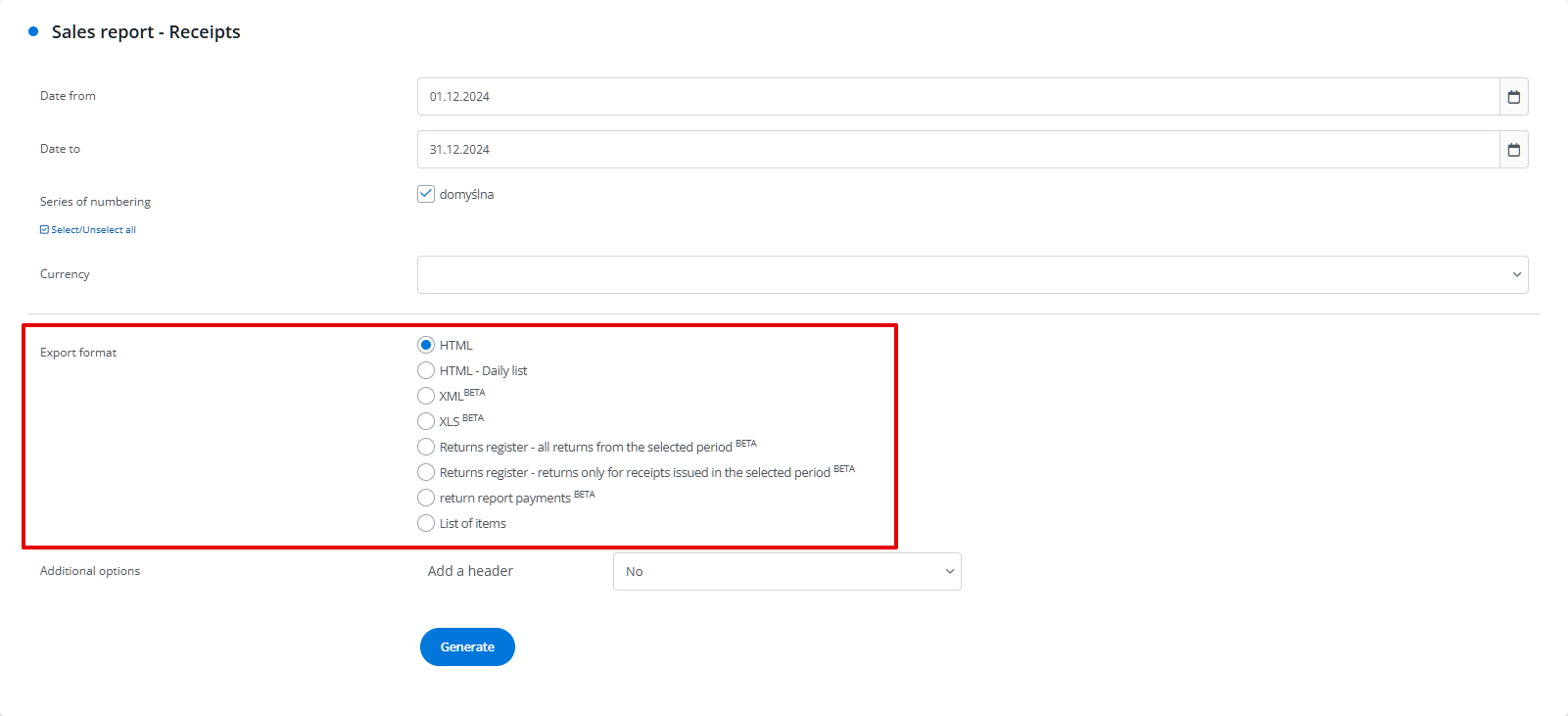Section Orders → Invoices → Sales register allows you to generate invoices and receipts reports.
This list may be useful:
- providing documents to accounting – exports available in common accounting formats (HTML, XLS, XML, etc.). Note that XML Register (Comarch Optima) is only compatible with the accounting module (not the sales module);
- statistical purposes – the report in Orders → Sales register only considers issued documents.
Sales record – invoices
You can generate a report for selected invoices in the Orders → Invoices → Sales register.
Filters such as e.g. issue date, sales date, range, numbering series etc. are available.
Register can also be generated for individual/selected invoices from Orders → Invoices → Invoices using Sales report button.
The register cannot be modified. If you need additional information (e.g. shipping costs, shipping method, order ID, telephone number, buyer’s e-mail, etc.) you can create your own export in the section Orders → Printouts and exports.
Selective invoice downloading
If you simply want to download all invoices to your desktop, then select the desired documents in the Invoices section, and then click Print selected. Then a generated PDF file with all selected invoices will open. From this point you can print such file.
Sales register – receipts
Register shows sold goods value and shipping costs. Filters include range, numbering series, etc.
With Receipts – fiscal printer module enabled, register shows only printed receipts.
Order returns with receipt
For order returns with receipt, receipt cannot be corrected.
FAQ
Does the register include invoices issued for deleted orders?
No, generating a register for deleted orders is not possible.
Can the sales register template be edited?
No, editing sales registers is not possible.
Can Amazon-issued invoices be imported into the system to appear in the sales register?
No, importing invoices from Amazon is not possible.