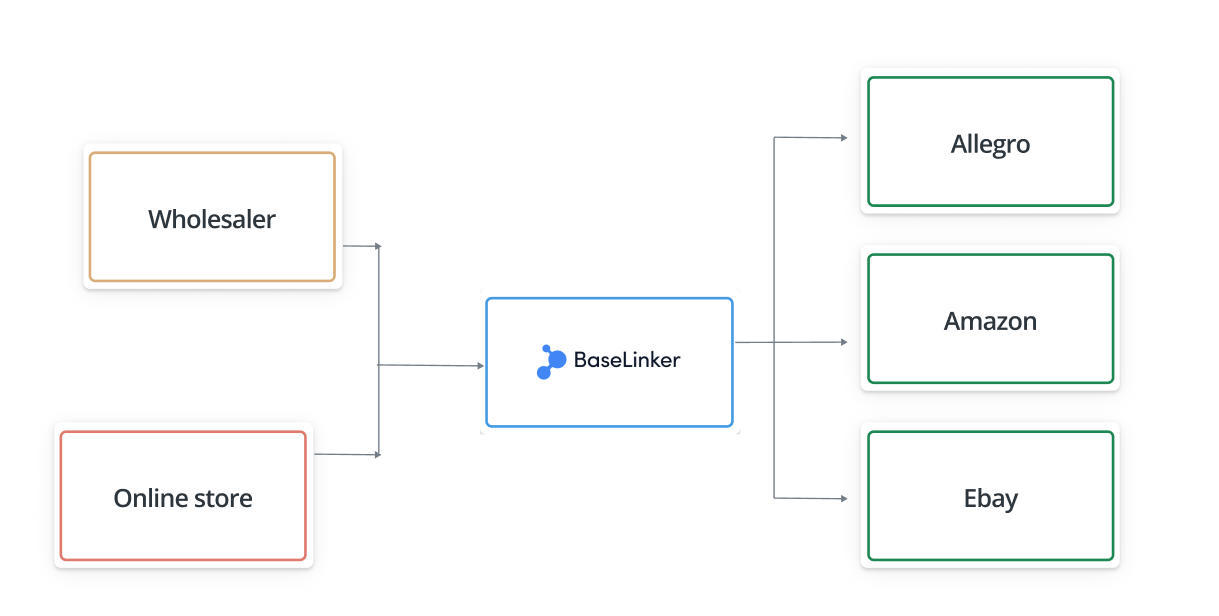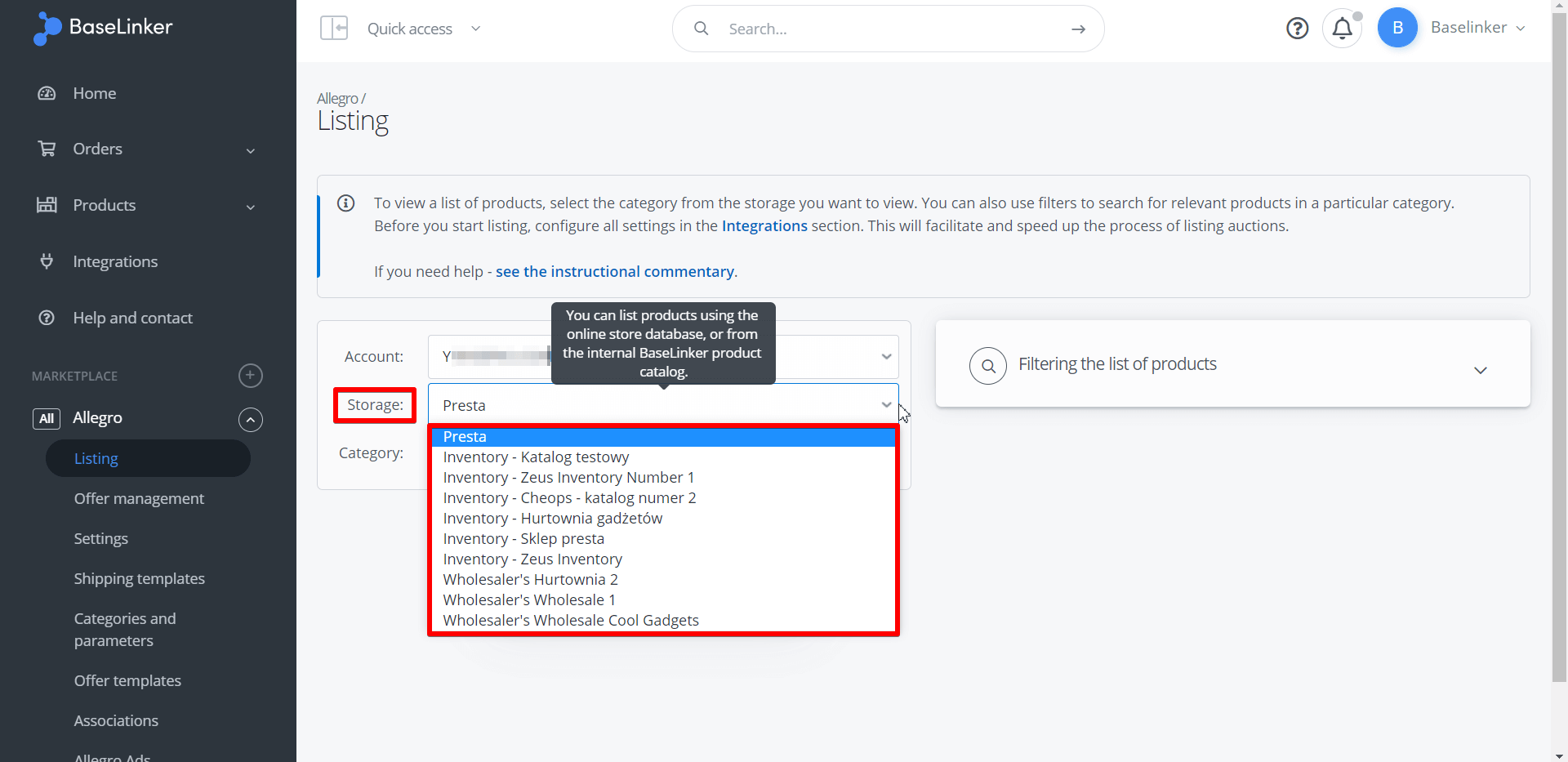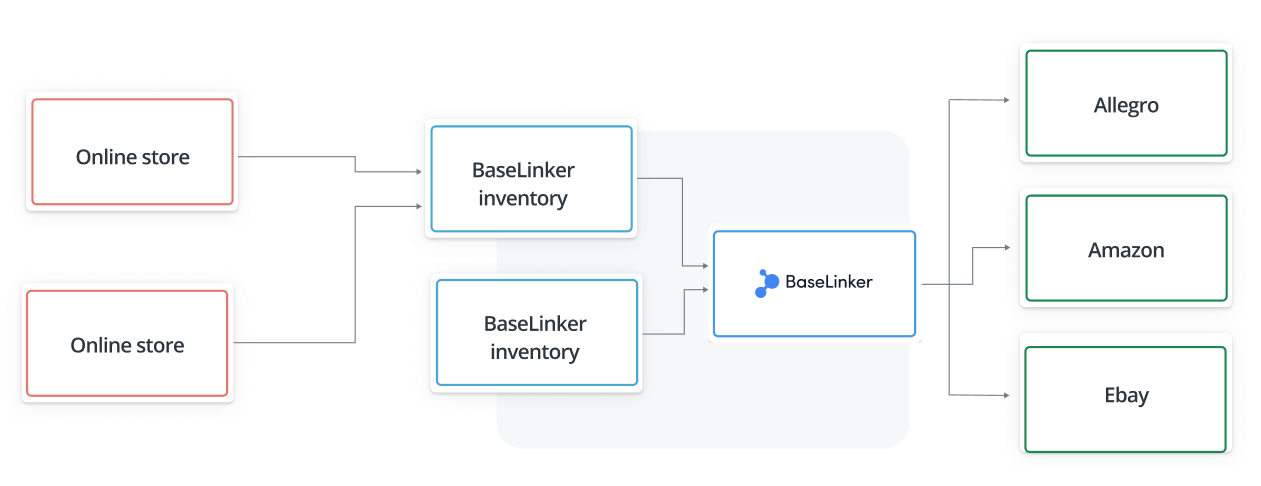Depending on where you want to manage your virtual warehouse and products, you can configure the BaseLinker system in 2 ways:
- Direct scenario – in this case, you can connect an external store warehouse or wholesaler to BaseLinker and only use integrations with marketplace platforms and/or handle orders in the system.
- Using the BaseLinker Inventory:
- BaseLinker can be your central storage, where you manage products, and this data will be transferred to stores and/or marketplaces;
- in the BaseLinker inventory, you can import stock levels and/or prices from an external warehouse (store, wholesaler, ERP system) and transfer them to stores and/or marketplace platforms.
Direct scenario
BaseLinker enables listing products on marketplace platforms directly from an external store warehouse or wholesaler (in this case, you can skip the built-in BaseLinker inventory).
To use this solution, all you need to do is connect your store or wholesaler to the BaseLinker system in the Integrations section. Products from connected warehouses will be fetched on the fly.
After connecting and configuring the marketplace module, simply select the appropriate warehouse (from which you want to list products) in the Marketplace → Listing section.
When listing an offer, they will be automatically linked to products from the warehouse. Based on this connection, the system can automatically synchronize stock levels and prices in offers according to the external warehouse.
If you have previously listed offers on the marketplace (directly or using other software), import them into the BaseLinker system and link them to the store or wholesaler warehouse.
In what situation would this scenario be the best choice?
- You only use the store warehouse on a daily basis. You want to use BaseLinker to list products from the store on marketplace platforms. You care about synchronizing stock levels and prices between different marketplaces and the store warehouse.
- You want to list products directly from the wholesaler (dropshipping) on marketplace platforms. You care about synchronizing stock levels and prices between different marketplaces and the wholesaler warehouse.
- In your e-commerce, you use several stores and several wholesalers independently. Each warehouse has a separate assortment. You care about synchronizing stock levels and prices between different marketplaces and the warehouse of a given store or wholesaler. You don’t want to synchronize stock levels and prices between different warehouses.
- You have your own store, but you’re not interested in the Marketplace Manager capabilities – you don’t want to list and synchronize marketplace offers. However, you care about optimizing the order processing. You chose BaseLinker because of the options available in the Order Manager.
Storage in BaseLinker
As part of your BaseLinker account, you have the option to use a built-in storage. The place where product data is stored in the system is called the Inventory.
Products in an inventory can be:
- created manually,
- imported from an external warehouse,
- imported using an external integrator from an ERP system,
- created based on marketplace offers,
- imported from a CSV file.
Based on the products from the BaseLinker Inventory, you can list offers on marketplaces – in the same way as with an external warehouse in the direct scenario.
Catalog as a central storage
In this scenario, the BaseLinker Inventory can be the central storage. If you decide on this solution, you manage your entire product base from this place. Thanks to the connections between offers and products, BaseLinker can synchronize stock levels and prices in offers according to the levels and prices recorded for the product in the catalog.
This scenario does not exclude connecting external warehouses. You can also link products in an inventory with products in your online store and send stock levels and prices to them.
When using BaseLinker as a central storage:
- products are listed directly from the BaseLinker;
- marketplace offers are linked and synchronized with products from the BaseLinker Inventory;
- you can link products in an inventory with an external warehouse (e.g., online store, ERP system);
- the BaseLinker Inventory continuously sends information about changes in product stock levels and prices to stores.
In what situation would this scenario be the best choice? When you have several online stores and/or sell on different marketplaces, and you want to manage the entire product base from BaseLinker.
BaseLinker Inventory as an intermediary
The BaseLinker Catalog can also act as a link between different warehouses. It can be used to fetch stock levels and prices from an external warehouse (store, wholesaler, ERP system) and transfer them to other stores and/or marketplaces. The following options are available, among others:
- transferring data from one store to another;
- transferring data from a wholesaler to a store;
- transferring data from an ERP system to a store;
- transferring data from a store/wholesaler/ERP system to several stores and marketplaces.
To configure the system according to this scenario:
- Go to the Integrations module and connect your store, wholesaler, or ERP system (in the case of an ERP system, an additional integrator will be needed).
- Create products in the BaseLinker Inventory (in any way mentioned in the Storage in BaseLinker section).
- Make sure the products are linked to each other.
Once you have all integrations connected, the same products are in different warehouses and they are linked to each other, you can proceed to set up synchronization between warehouses.