USPS (United States Postal Service) is the postal service in the United States. Integration with USPS in Base allows you to quickly ship packages – individually, in bulk, or even automatically without your involvement.
How to connect the integration?
To use the USPS integration in Base, you must first have an account on https://developers.usps.com.
Once your account is properly configured, you need to contact USPS to request activation of the API keys.
Where can I find the keys to connect the integration?
After activating the API access credentials:
- Log in to your BGC portal and go to Shipping Services.
- Scroll down to the list where you will find USPS Ship Account Management and click Go To Service.
- Click on your account name in the Profile Summary section.
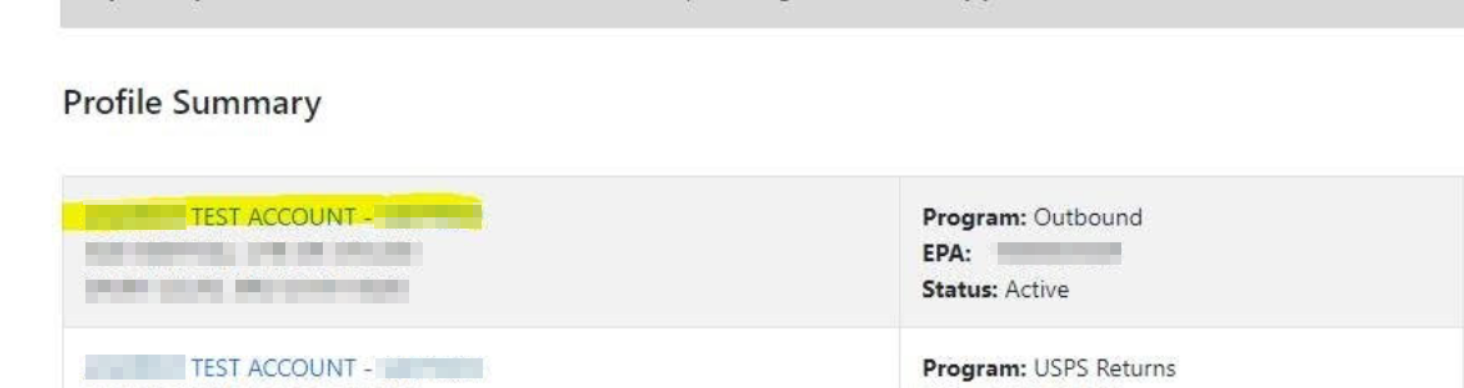
- Here you will find the data needed to connect the integration in Base. Master MID is the Manifest MID number and EPA is the account number.
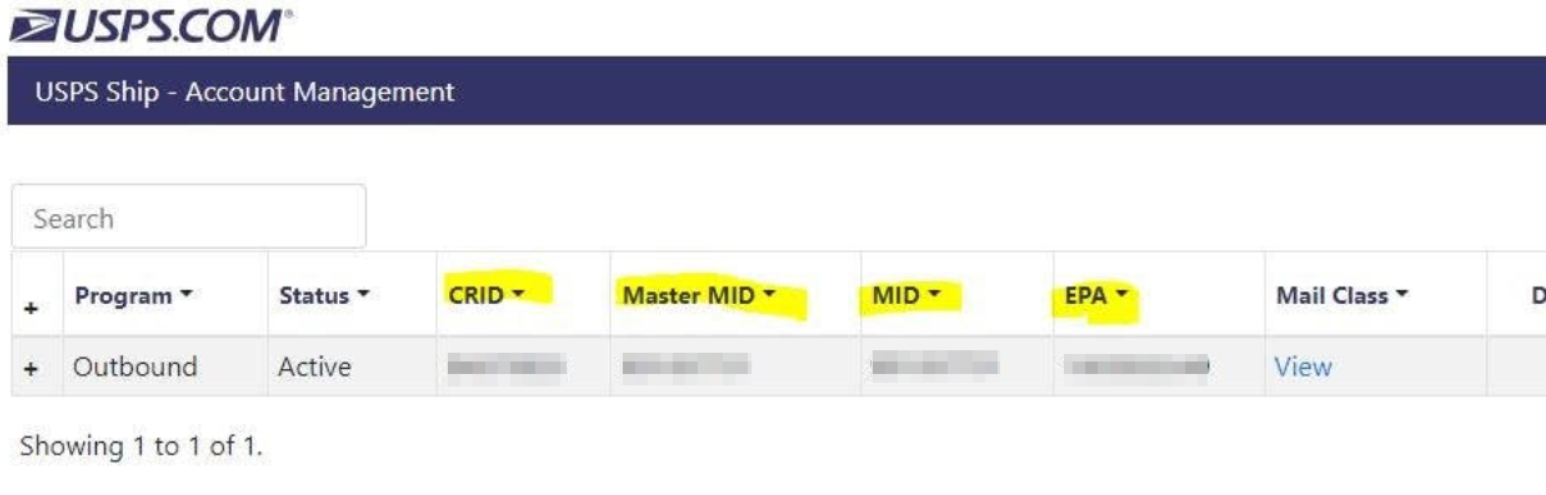
Adding the integration in Base
- Log in to your Base account and navigate to the Integrations section.
- Click the green +Add integration button.
- From the available list of integrations, select USPS. You will find this plugin in the Couriers section.
- Fill in the form:
- Account name – any name that will be displayed in the system;
- Consumer Key, Consumer secret, CRID number, MID number, Manifest MID number – courier account data;
- Account type – EPS / PERMIT;
- Account number – for EPS accounts only;
- Permit number and Permit ZIP code assigned to the permit number – for PERMIT accounts only;
- Sender:
- Company name,
- Name,
- Surname,
- Street,
- Postal code,
- City,
- State,
- Phone number,
- E-mail;
- Printout type – label print format (choose from the available options);
- AES ITN number – AES ITN number or EEL code;
- Declaration type – for CN23 customs clearance;
- Exporter reference type – tax code, VAT number, or importer code;
- Exporter reference number;
- Importer reference type – tax code, VAT number, or importer code;
- Validation of addresses when sending the parcel – Yes/No;
- How to calculate the fixed weight of a cardboard – percentage or fixed value; in both cases, the value will be added to the weight of each package. The percentage is calculated for each package individually. If a fixed value is chosen, enter it in kg;
- Value of the fixed weight of the cardboard – enter the appropriate value (just the number, without %/unit).
USPS integration
If you have connected the integration correctly, upon navigating to Integrations → USPS in Base, you will see the sections described below.
Created packages
This section displays a list of all shipments sent using the USPS integration. For each shipment, you can download the label and check the status. Above the table, there is an Advanced search option to filter selected packages.
Accounts in the courier system
This section displays a list of all courier accounts connected to the system. If you have more than one, you can rearrange them using the arrows on the right side of the table. It is also possible to clone, edit, or delete any of the accounts. The edit window contains all the fields that were available during the integration setup.
Above the table, there is a +Add new account button which allows you to connect another USPS account to the system.
Default settings of shipment and printouts
The settings defined in this section will be applied by default to all shipments sent via the integration. They are, however, subordinate – if you enter different values on the shipment form or in an automatic action, the values defined here will be overwritten.
Size and weight templates
Here, you can define the dimensions and weight of a package using the +Add new template button. The template you create will be available to select when shipping a package.
Shipping packages
For the USPS integration, similar to other courier integrations, shipping packages is possible from the order details page, the orders (or returns) list, as well as through automatic actions.