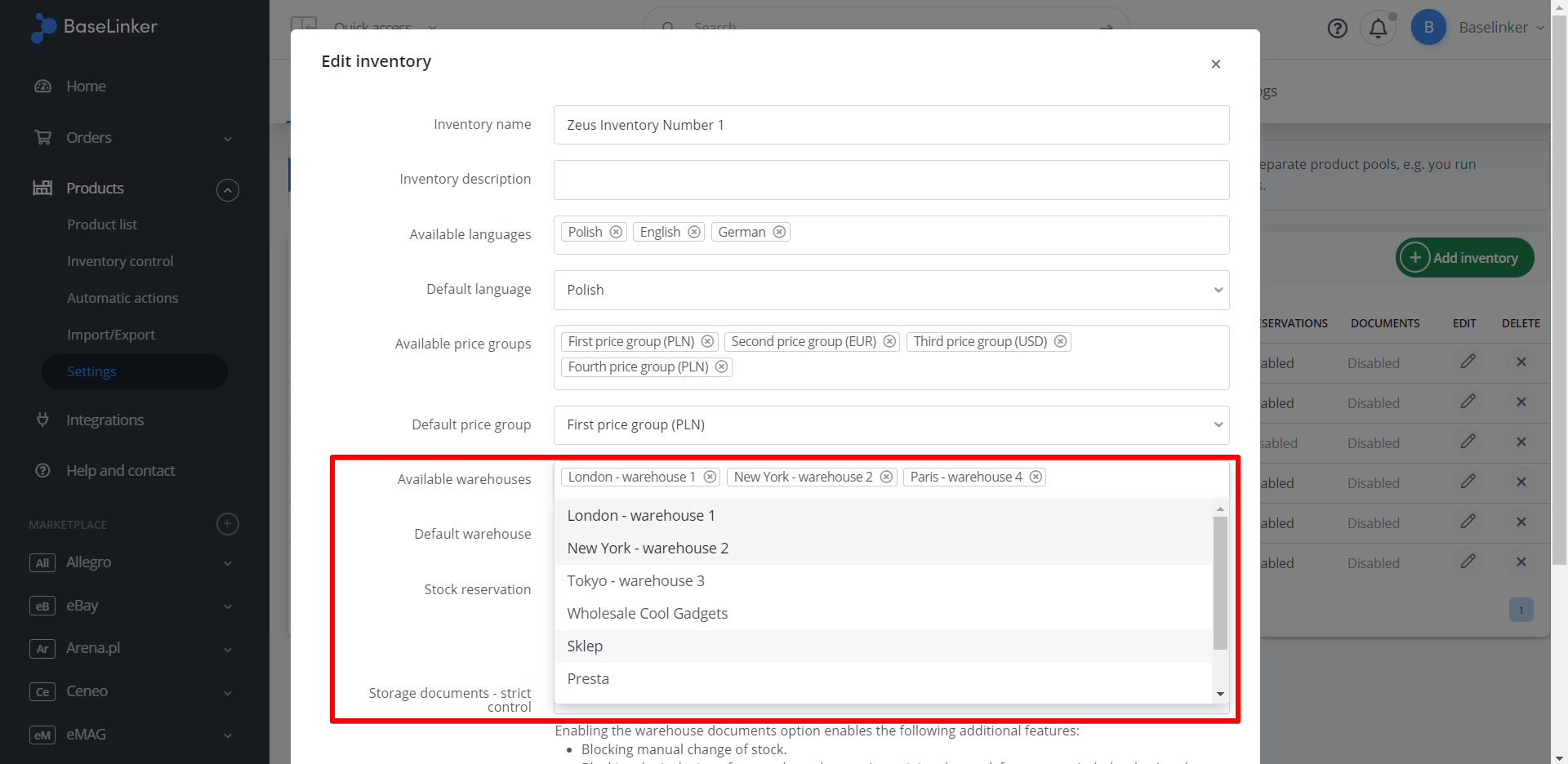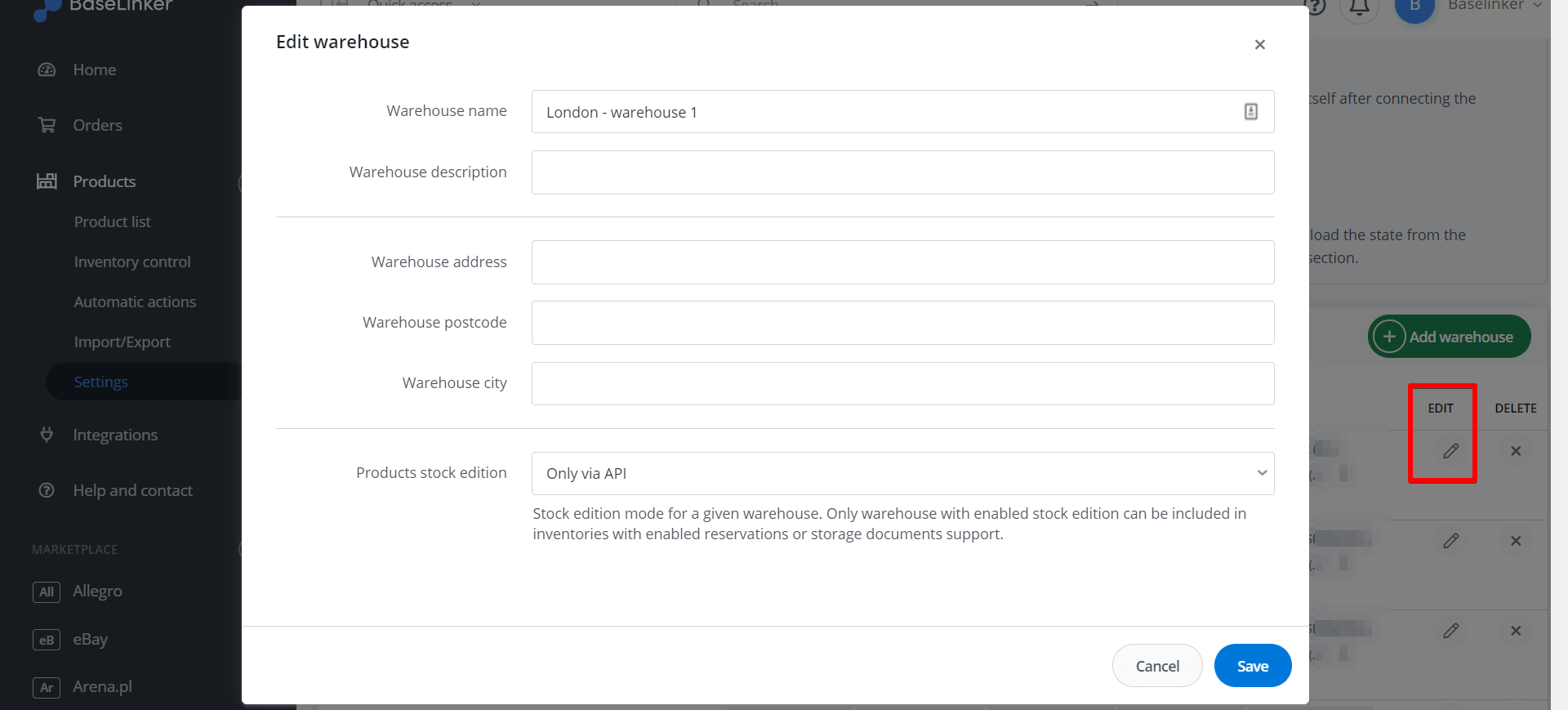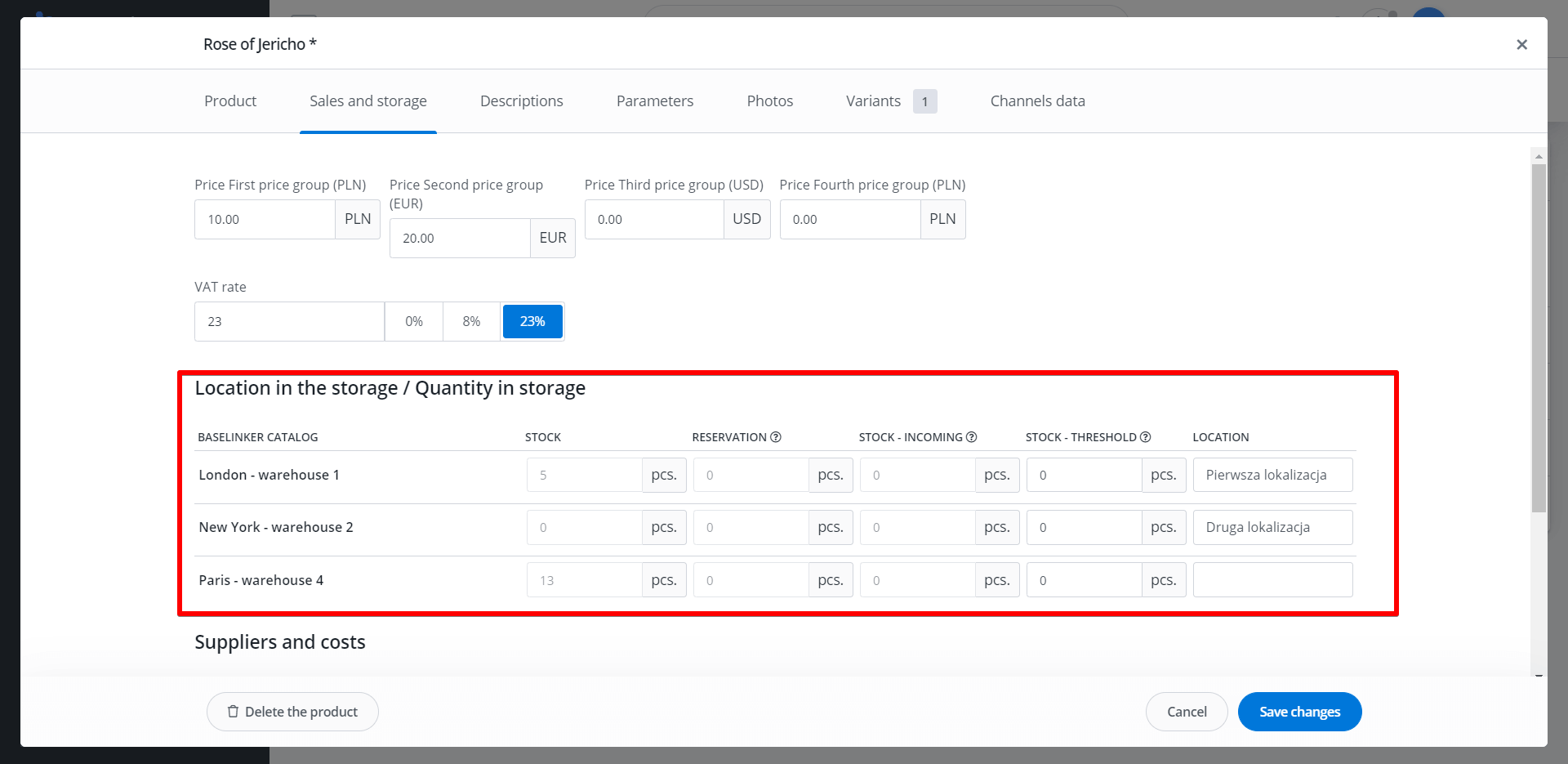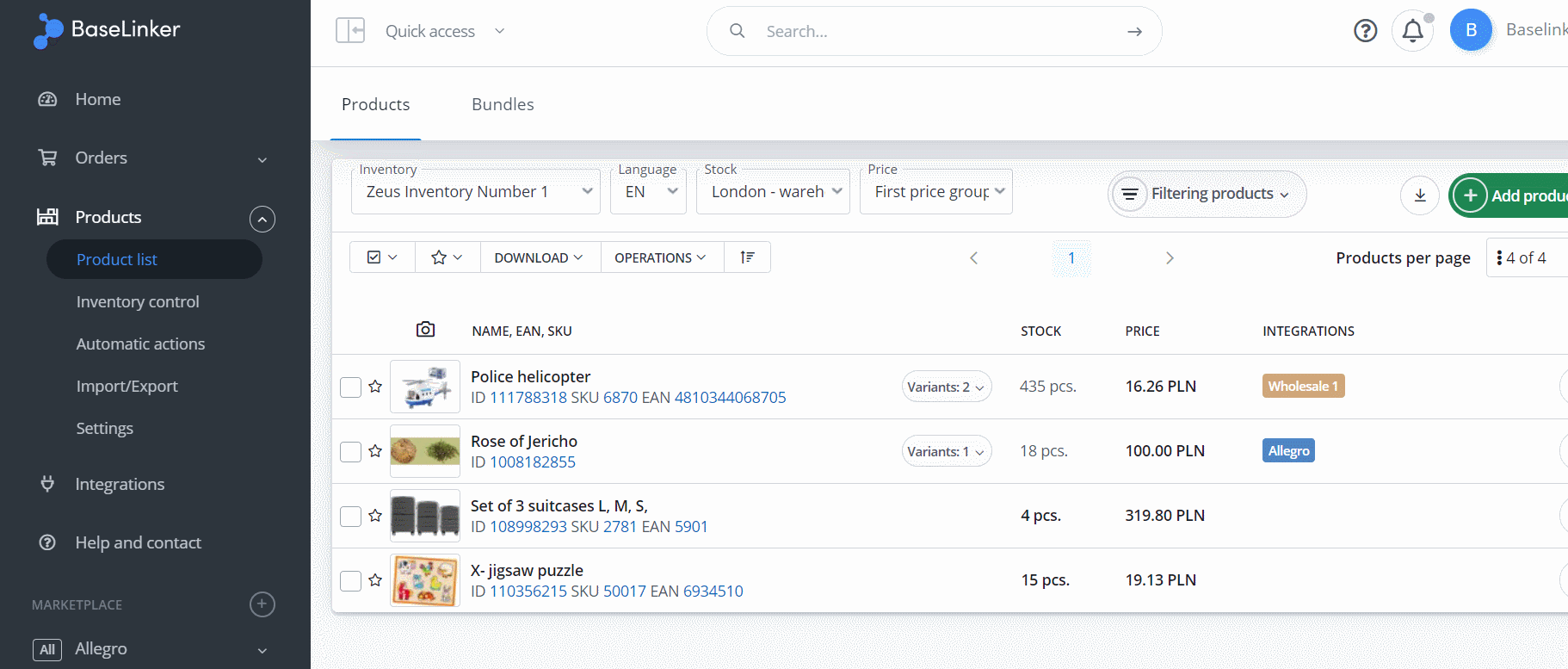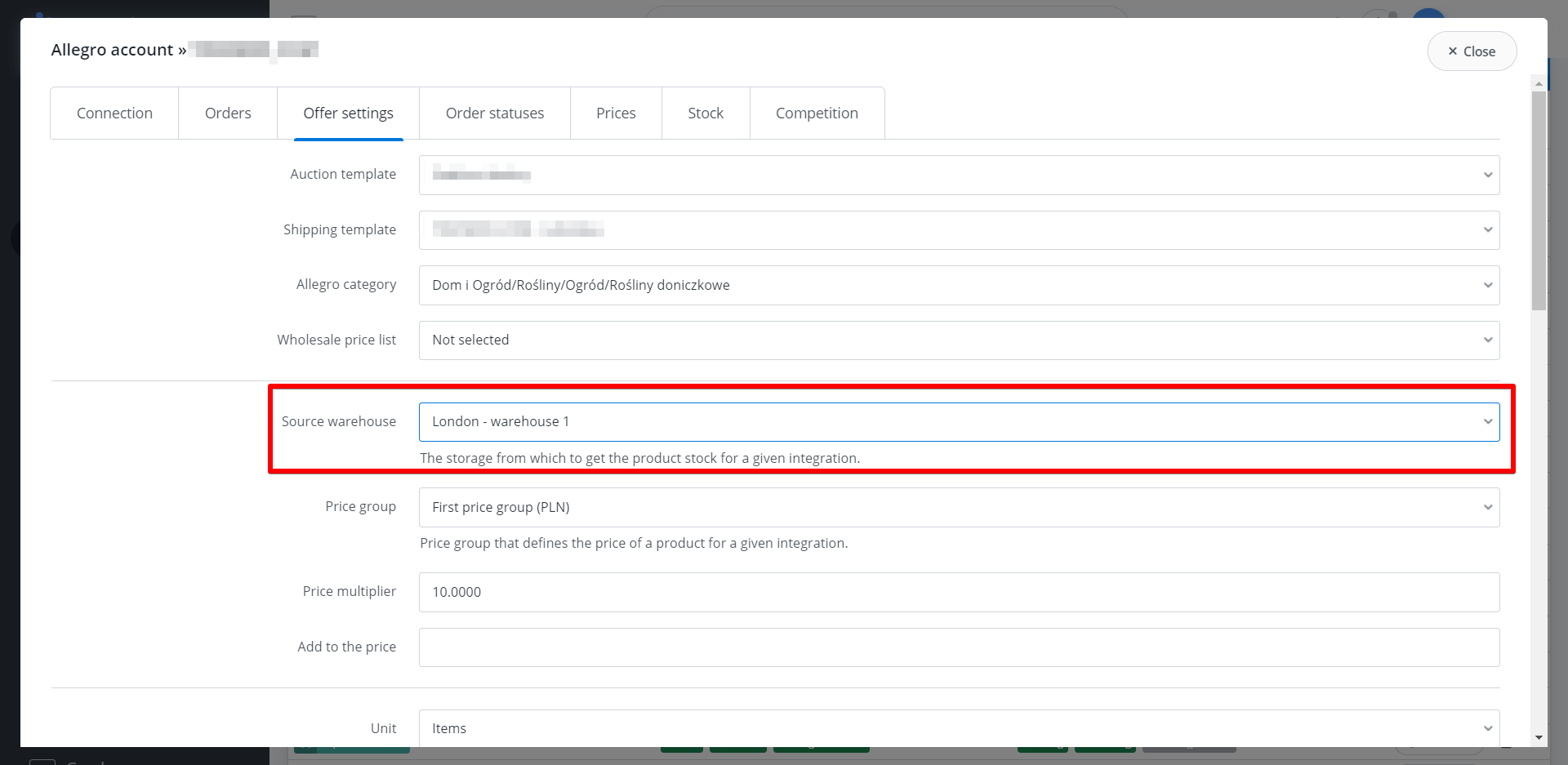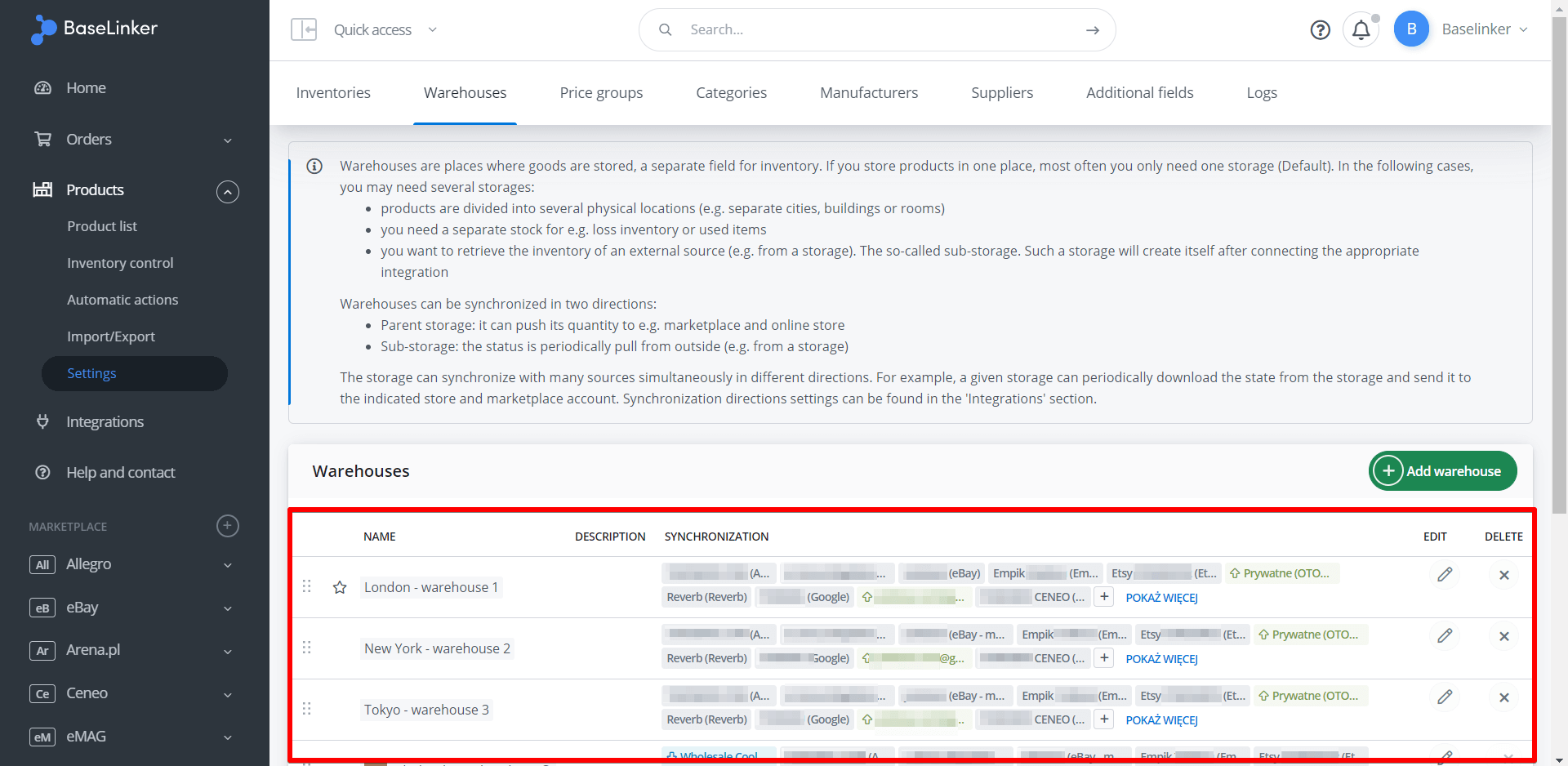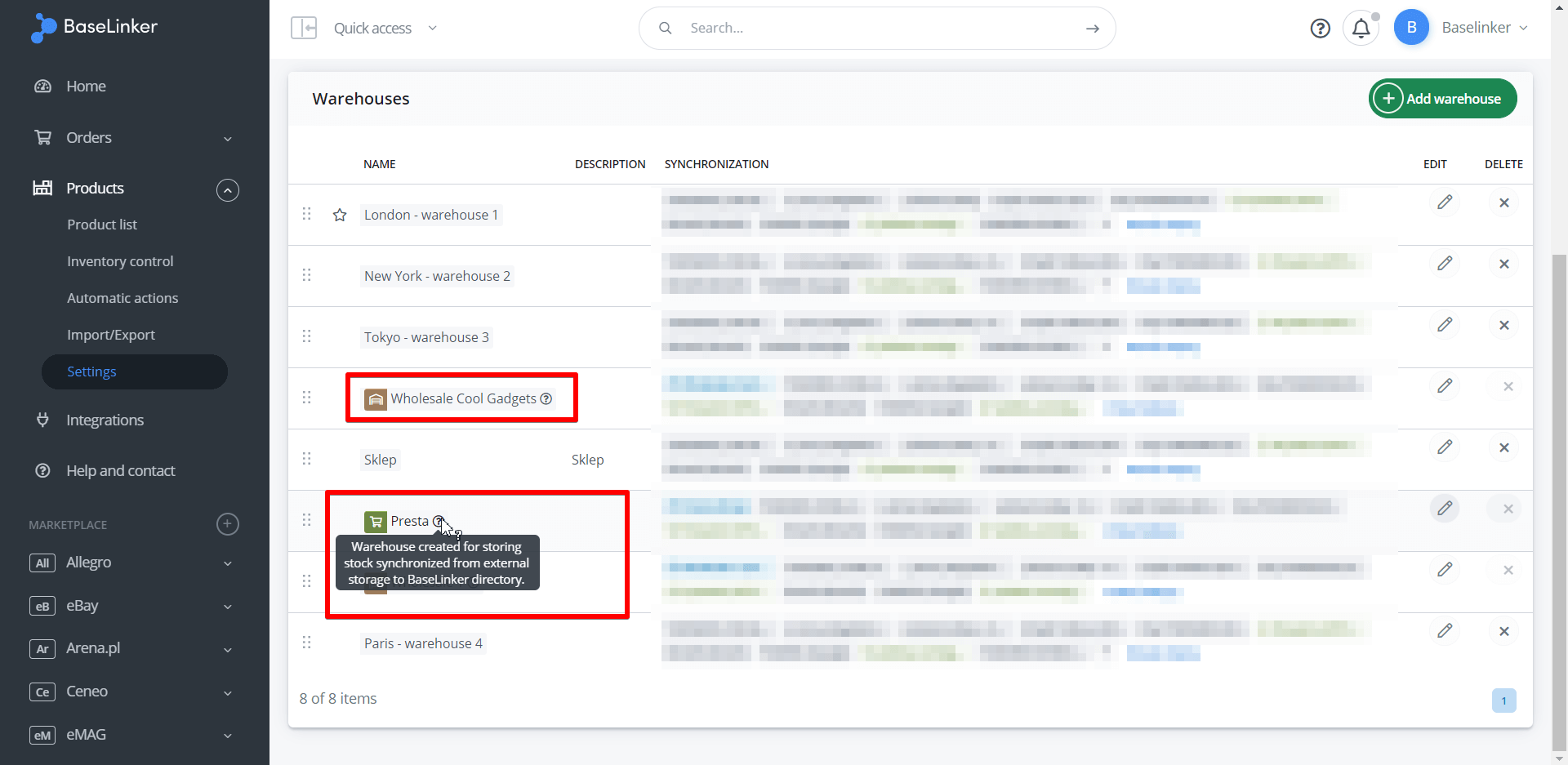Each product has one assigned stock. This means that by default there is only one field next to the product where you can enter this value. If you store your products in one place, you usually only need one warehouse (Default).
On the other hand, if you need extra space to record more than one stock of a product – for example, because:
- products are distributed to several physical locations (e.g. separate cities, buildings or rooms),
- you need separate stock for things like lost inventory or used copies,
- You want to retrieve inventory from an external source (such as a wholesaler),
then you can create additional warehouses and assign them to the selected inventory.
This will provide additional fields next to each product in this Inventory where you can record new stocks – as well as product locations.
Note that in the third case – after connecting an appropriate integration such as a wholesaler, BaseLinker will automatically create a new warehouse. For more information, see the Special warehouse section.
You can easily manage all stock levels from a given warehouse. Fields with additional stocks can be exported – together with other product data – to a CSV file, modified – and then re-imported. In this case, the changes can apply only to the selected warehouse, others will remain unchanged.
If some of the products you sell are in your own warehouse, but you also use a dropshipping wholesaler, you can create an additional warehouse just for that wholesaler.
Note – you can synchronize this additional warehouse with the stock from the wholesaler! Each time a wholesaler makes a change, BaseLinker will retrieve the new inventory and save in that warehouse! Synchronization of different warehouses is described below.
Warehouse assigned to inventory
In Products → Settings → Inventories→ Edit → Available Warehouses, you can assign one – or more – warehouses to the Inventory.
How do I add a new warehouse?
To add a new warehouse or edit the settings of an existing warehouse go to Products → Settings → Warehouses.
A warehouse created for external integration, e.g. with an ERP system, can only be edited via API.
Data such as warehouse address, postal code, city are used in warehouse documents.
Each warehouse has separate documents, deliveries and stocktakings.
Product card
After adding a warehouse to the Inventory, new fields will appear next to the products (and their variants) in that Inventory, in the ‘Sales and storage’ tab, where you can enter the location and the corresponding stock for that location.
When showing the product list, it is possible to select the warehouse to display the stock from. The selection appears if the inventory has more than one available warehouse.
Default warehouse assigned to the marketplace account
In Integrations → Marketplace (e.g. Allegro, eBay, etc.) → Settings → Offer settings you can assign a specific warehouse to the whole marketplace account.
You can also select the ‘Sum stock from all sources’ option.
Synchronization of stock between warehouses
BaseLinker – for select integrations – can pull inventory from an external store’s or wholesaler’s warehouse and push it to the other store.
Appropriate configuration should be set up in the section Integrations → Store/Wholesale → Settings → Stock.
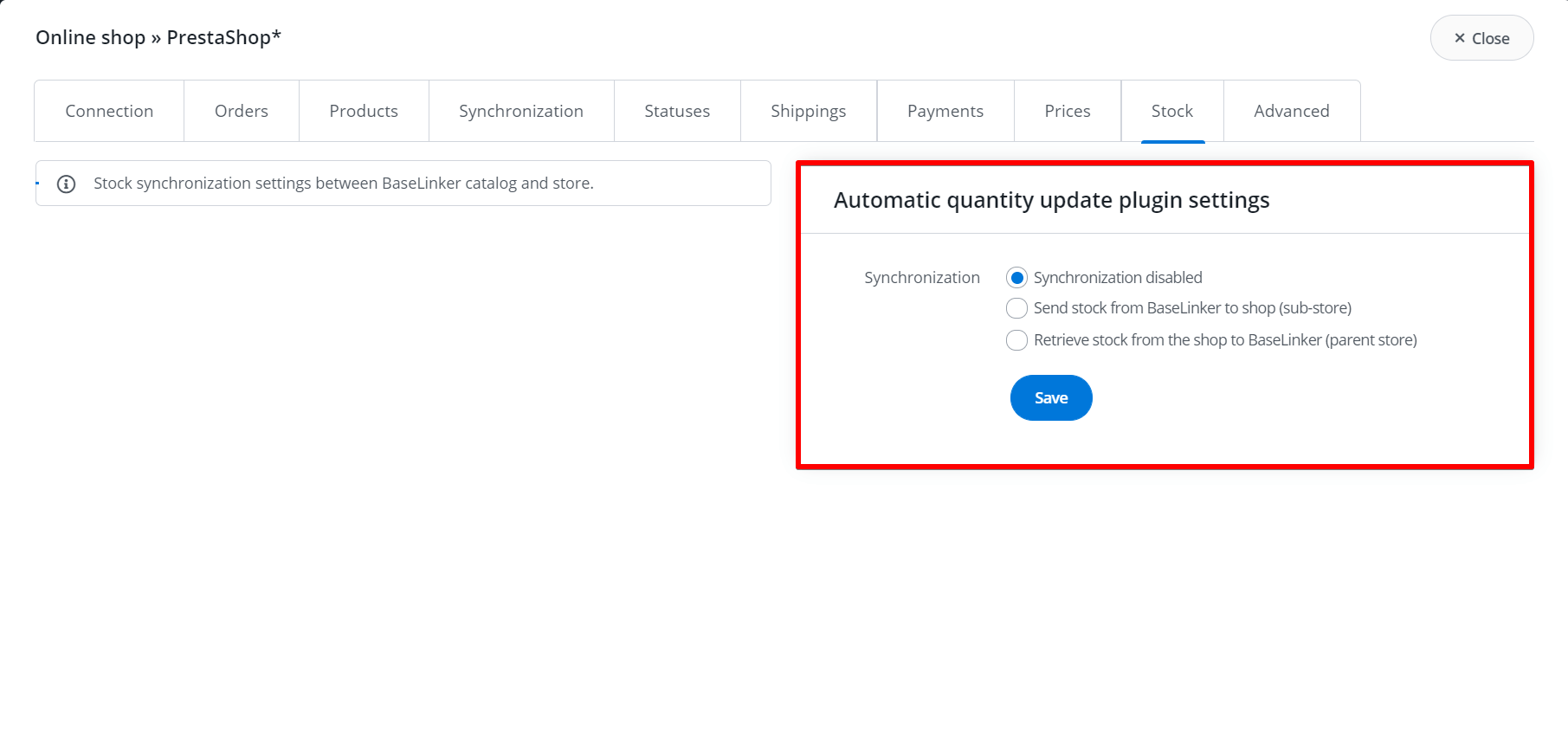 For more information, see the article Synchronization between warehouses.
For more information, see the article Synchronization between warehouses.
Synchronization table
As mentioned above – the list of available warehouses is defined in the ‘Warehouses’ tab. Here you can add a new warehouse or edit an existing one.
Each warehouse is accompanied by information (the ‘Synchronization’ column) about which Marketplace accounts the warehouse is synchronized with:
- blue color indicates those integrations from which BaseLinker fetches stock (in section Integrations → Store/Wholesale → Settings → Stock has been selected option Retrieve stock from the shop to BaseLinker (parent store)’ or – in case of wholesale – ‘Synchronization from wholesale to BaseLinker’)
- green color indicates the integrations where BaseLinker sends the stock (in integration settings you have selected the Send stock from BaseLinker to a store – sub-store)
- The grey color indicates those integrations which use the given warehouse when listing new items (but do not perform synchronization – i.e. the synchronization option is disabled in the integration settings).
Special Warehouse
A special warehouse is a warehouse created for synchronization with an external warehouse.
Such a warehouse will be created automatically when you enable the option to retrieve stock from a store or wholesaler to the BaseLinker Inventory.
The warehouse will remain locked for further editing.