How to enable competitor monitoring?
The competitor monitoring feature (available for Allegro, eMAG, Amazon, Empik, and Ceneo) allows you to fetch up to 10 cheapest offers for a selected listing in order to compare your prices with competitors. This tool makes it easier to analyze the market and respond to price changes from other sellers.
Enable the module in your account settings
Go to: Integrations → [selected marketplace account] → Competition tab. In the Competitor price monitoring section, switch the toggle to Enabled.
Enabling the module does not yet start monitoring – it only activates the feature at the account level.
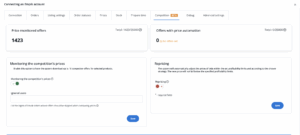
Select products to monitor
There are two options:
a) Bulk activation for multiple listings
Go to: Marketplace → Offer management
Select the desired products → click: Actions → Competitor price check → Enabled
b) Single activation in the offer details
Open the details of a specific listing → go to the Competition tab
There you will find the option Enable competitor price monitoring – activate it for that particular offer.
Once enabled correctly, competitor prices will be visible in the Offer management tab, right next to your own price.

Competitor module settings
Allegro
Once the competitor module is enabled for Allegro, you can adjust which offers should be included and how the system should compare prices. Below you’ll find a description of the available configuration options:
Seller filters
-
Tracked users – enter the usernames of sellers whose offers you want to monitor. The system will track only their listings.
-
Ignored users – enter the usernames of sellers whose offers should be excluded from the analysis.
Example: If you entershop123, that seller’s offers will not be considered. -
Ignore my offers – check this option if you don’t want the system to compare your own listings from other Allegro accounts connected to Base.
Offer filters
The system will compare only those competitor listings that meet the selected filter conditions. This way, you have full control over which sellers you want to benchmark against.
-
Price including shipping – the system compares offers with delivery costs included (an additional price with a delivery icon will appear).
-
Condition “New” – only listings with the condition set to New.
-
Only Allegro SMART! offers
-
Only Super Seller offers
-
Only offers with free shipping
-
Only offers with free returns
-
Only offers with a VAT invoice
-
Only offers with Smart! Coins
-
Only Brand Zone offers
-
Only charity offers
-
Only offers with shipping from Poland
Offer search type
Define how the system should search for competing offers:
-
By EAN only
-
By EAN or name – first by EAN, and if not available, then by name
-
By name only
To improve the accuracy of name-based searches, enter the product name in quotation marks – e.g., “Red headband”. This way, the system will match listings exactly to the given phrase.
Amazon
Once the competitor module is enabled for Amazon, you can define how the system should search for and compare offers from other sellers.
Available configuration options:
-
Ignore my offers – check this option to prevent the system from comparing your own listings across Amazon accounts connected to Base.
-
Comparison mode – decide which types of offers you want to compare against:
-
FBA only – compare with offers fulfilled by Amazon (Fulfilled by Amazon).
-
FBM only – compare with offers fulfilled by merchants (Fulfilled by Merchant).
-
FBA and FBM – compare with all available offers.
-
Regional settings
For each Amazon region (e.g., Amazon.pl, Amazon.de, Amazon.co.uk), competitor settings must be configured separately. The available options may vary depending on the marketplace.

eMAG
For the eMAG platform, the competitor module offers a simple configuration. Once the plugin is enabled in the integration settings, the following option is available:
-
Ignored users – enter the usernames of sellers whose offers should be excluded from the analysis.
Empik
The competitor module on the Empik platform allows for easy configuration. After activating the plugin in the integration settings, the following option is available:
-
Ignored users – add the usernames of sellers whose offers you want to exclude from the analysis.
Ceneo
The competitor module for Ceneo allows you to match your offers to products in the Ceneo catalog:
-
Ignored users – enter the store names that should be excluded from the price analysis.
-
Store name – enter the exact name of your store as it appears on Ceneo. Keep in mind that the system is case-sensitive – you must enter the name exactly as shown on the platform.
Example:Base.com– enteringbase.comorBASE.COMwill be incorrect.
Product matching
The system automatically attempts to match your offers to products from the Ceneo catalog based on the offer title. If a match is successful, the system will save the unique Ceneo product ID.
Manual product ID assignment
To have full control over matching or to improve accuracy:
-
Go to: Ceneo → Offer management → Offer details → Competition tab → Settings.
-
Enter the product ID or a link to the product page on Ceneo (e.g.,
https://www.ceneo.pl/12345678or12345678). -
Save the changes.
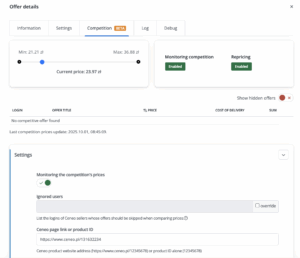
Cdiscount
The competitor module on the Cdiscount marketplace allows for quick and easy configuration. Once competitor price monitoring is enabled in the integration settings, the following option is available:
-
Ignored users – add the usernames of sellers whose offers you want to exclude from the analysis.
The competitor monitoring feature (available for Allegro, eMAG, Amazon, Empik, Ceneo, and Cdiscount) allows you to fetch up to 10 cheapest offers for a selected listing in order to compare your prices with competitors. This tool makes it easier to analyze the market and respond to price changes from other sellers.
Accelerations
If you need greater scale or more dynamic performance, you can use paid packages available under: Integrations → Accelerations.
Accelerations allow you to increase the frequency of:
-
competitor price checks,
-
automatic price updates (repricing).
By default, you can monitor up to 100 listings per platform, with checks performed once per day – at no additional cost.
To completely disable acceleration, go to: Integrations → Acceleration and make the necessary changes there.
Available packages
1. Acceleration packages for Ceneo and eMAG:
-
Once per day – up to 100 checks / 100 price updates
-
4 times per day – up to 1,000 checks / 1,000 price updates
-
2 times per day – up to 3,000 checks / 3,000 price updates
-
2 times per day – up to 20,000 checks / 20,000 price updates
-
3 times per day – up to 5,000 checks / 5,000 price updates
-
3 times per day – up to 10,000 checks / 10,000 price updates
-
3 times per day – up to 15,000 checks / 15,000 price updates
-
6 times per day – up to 10,000 checks / 10,000 price updates
2. Acceleration packages for Allegro, Amazon, and Empik:
-
Once per day – up to 100 checks / 100 price updates
-
4 times per day – up to 1,000 checks / 1,000 price updates
-
Hourly – up to 10,000 checks / 10,000 price updates
-
2 times per day – up to 3,000 checks / 3,000 price updates
-
2 times per day – up to 10,000 checks / 10,000 price updates
-
2 times per day – up to 25,000 checks / 25,000 price updates
-
3 times per day – up to 4,000 checks / 4,000 price updates
-
12 times per day – up to 10,000 checks / 10,000 price updates
-
Hourly – up to 15,000 checks / 15,000 price updates

Price Automation (Repricing)
The repricing feature allows you to automatically adjust the prices of your listings based on current competitor prices and the rules you define. You can configure, among other things:
-
minimum and maximum price,
-
default, minimum, and maximum margin,
-
fixed or percentage-based reserves,
-
price difference conditions (percentage or fixed value).
The system continuously analyzes the market situation and—if the specified conditions are met—updates your price within the limits you set. This ensures your listings remain both competitive and profitable.
Repricing uses the same Acceleration packages as competitor price monitoring. The settings for the frequency of automatic updates and the number of listings covered can be found under: Integrations → Accelerations.