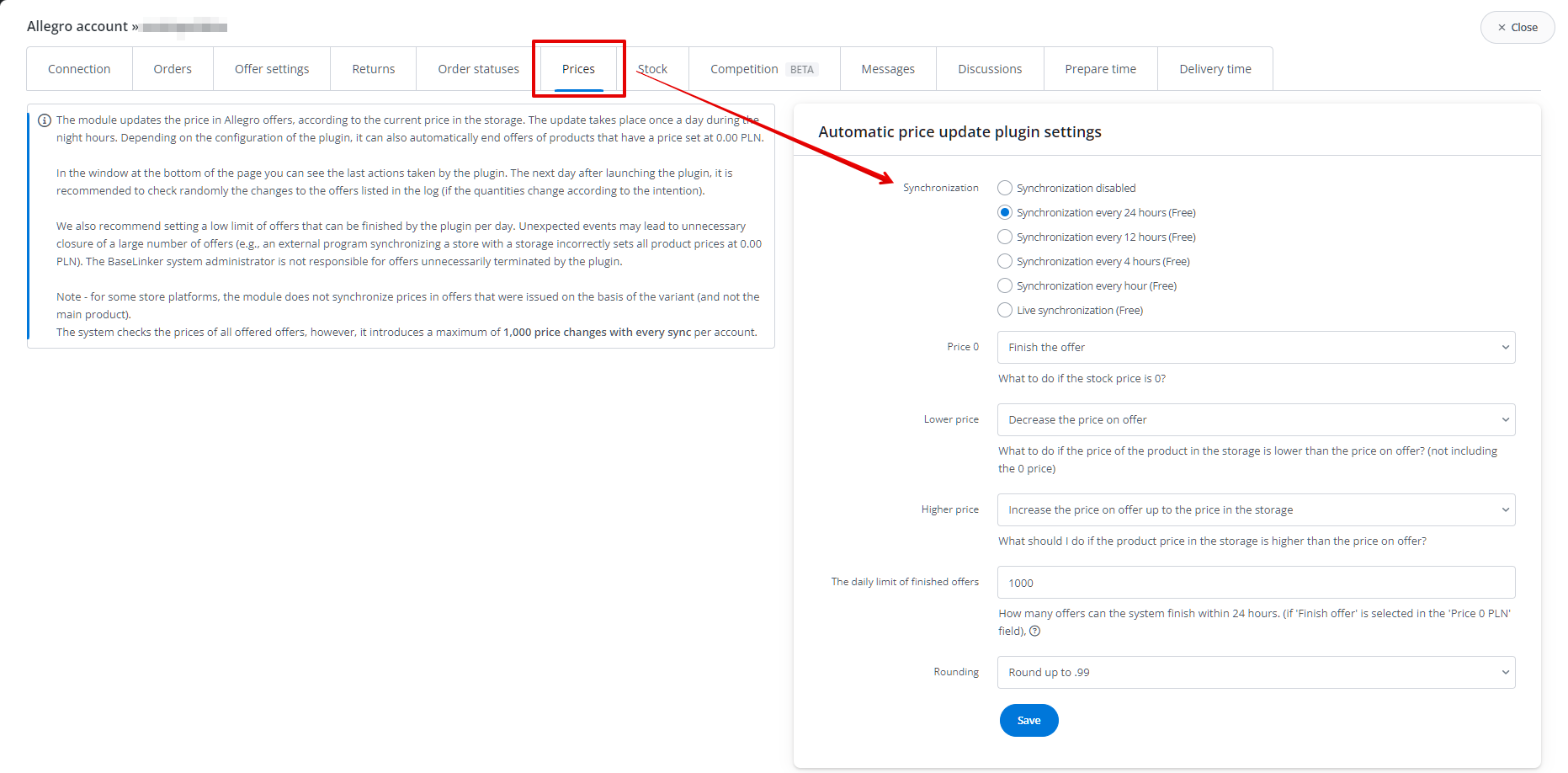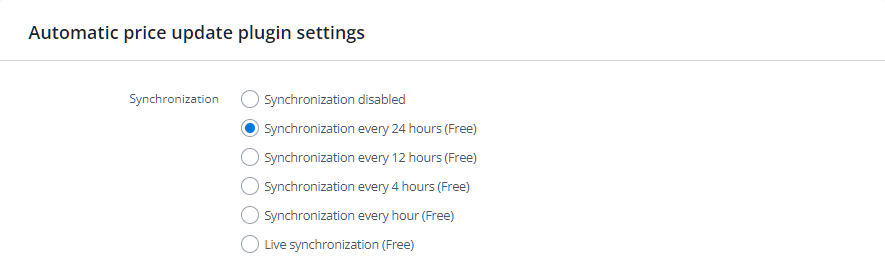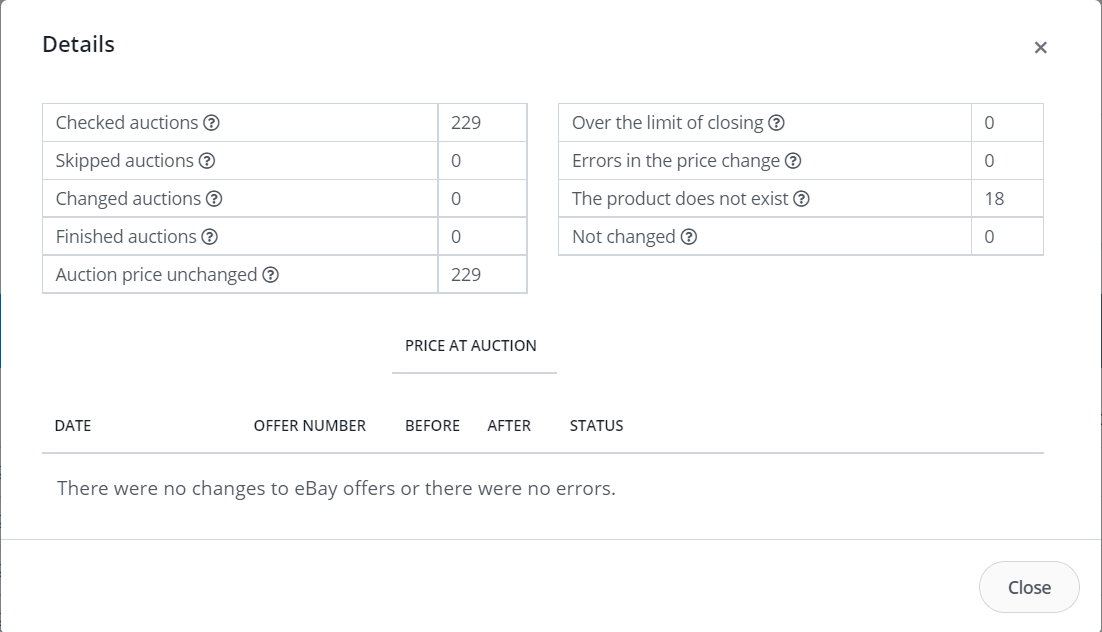The module in Integrations → Marketplace account → Settings → Prices section is responsible for the synchronization of offers’ prices on a given marketplace account (e.g. Allegro).
The module updates the “Buy Now” price in offers, according to the current price in the warehouse including a price multiplier. Depending on the configuration, the module can also automatically finish offers of products with a price set to 0.00.
You can set the price modification options in Integrations → Marketplace account → Settings → Offer settings → Price multiplier/Add to price.
In the price synchronization tab of the marketplace account you can find:
- Settings related to synchronization frequency.
- Settings for sychronization options.
- Synchronization log with option search by offer number.
Synchronization frequency
The following synchronization intervals are available:
- every 24 hours;
- every 12 hours;
- every 4 hours;
- every hour;
- live synchronization.
Settings
Depending on the configuration, the module can reduce or increase the price of the product in offer, according to the price in stock. The system can also finish offers with a zero price.
The following options are available:
- Price 0 – the module can finish the offer if the warehouse will show a zero price for the product;
- Lower price – the module can reduce the offer’s price according to the price in the warehouse;
- Higher price – the module can increase the offer’s price according to the price in the warehouse;
- Daily limit of finished offers – if you set this limit e.g. to 20, then this maximum number of offers can be finished on a given day. Further offers will not be finished even if out of stock. We recommend that you set a low limit of offers that can be finished daily by the plugin. Unexpected events may lead to unnecessary closing of a large number of offers (e.g. an external program for synchronizing a store with a warehouse incorrectly sets the stock to 0). The BaseLinker system administrator is not responsible for offers unnecessarily finished by the module;
- Rounding – when synchronising, the module can round the stock price;
- Minimum/maximum price (Amazon only) – an automaton on Amazon’s side can set within the given price ranges against competitors’ offers.
Synchronization log
In the Synchronization log section, the last actions performed by the module are visible. Here you can supervise if the synchronization process is correct.
After selecting the preview, you can check the following data:
- Checked offers – how many offers were checked by the module during synchronization;
- Omitted offers – how many offers were omitted by the module during synchronization (if e.g. you disabled synchronization on single offers);
- Changed auctions – offers that have changed their price;
- Finished auctions – how many offers the module has finished;
- Price without changes – offers of products whose price in stock has not changed;
- Finishing limit exceeded – offers that should be finished but have not been finished due to exceeding the limit of finished offers in the module settings;
- Product does not exist – offers omitted due to the fact that the assigned product does not exist in the warehouse;
- Not changed –offers with incorrect price, but the plugin settings do not assume any changes in this case.
Searching by offer number
At the bottom of the Prices page you will find a search engine that will check the log for a specific offer.
Non-synchronized offers
The module settings apply to all auctions/offers in a given marketplace account. However, you can disable/change synchronization for selected auctions/offers.
This feature is available:
- while editing a specific offer in the Allegro/other marketplace → Offer management → Edit → Settings → Price synchronization;
- by bulk operations in Allegro/other marketplace → Offer management → Operations → Enable/disable quantity/price synchronization.
In Allegro/other marketplace → Offer management → Offer export you can check which offers have the synchronization module disabled (field Price synchronization).
Manual price change
In the case of integration with certain marketplaces (such as Allegro, eBay), you can also manually change the prices in listings by selecting the Allegro/eBay → Offer management → Operations → Change price.