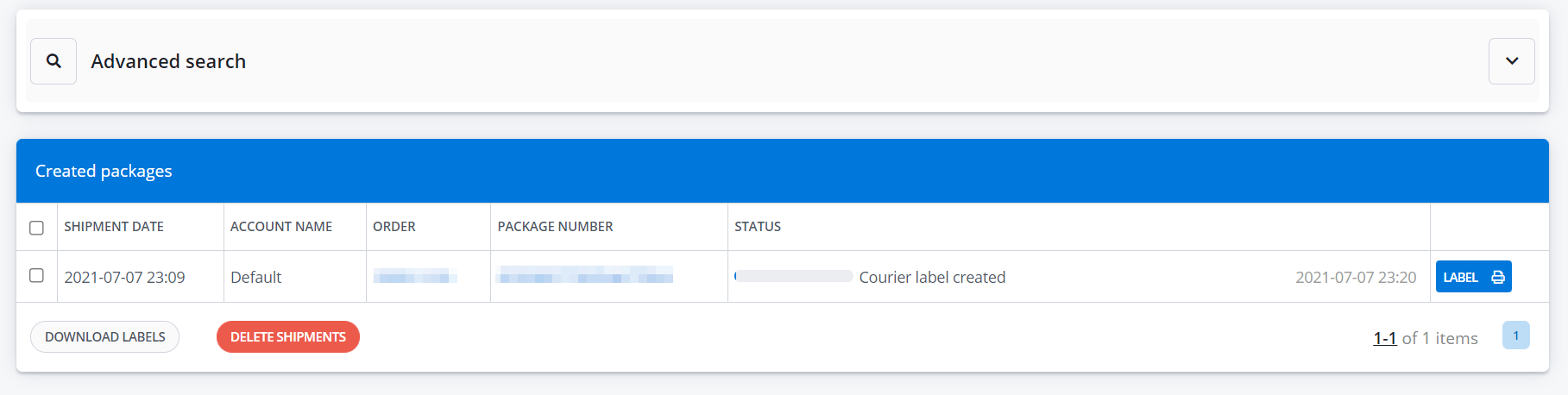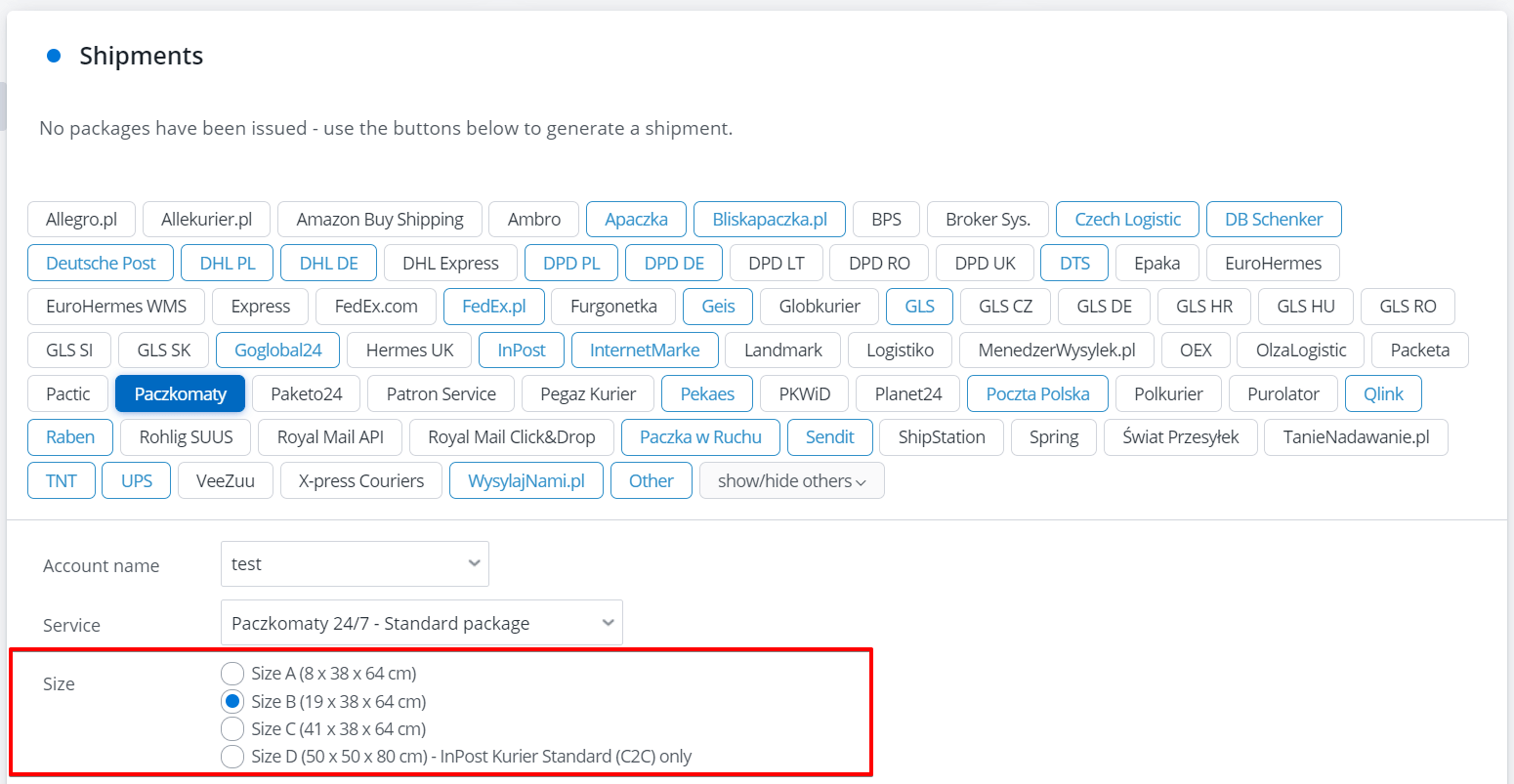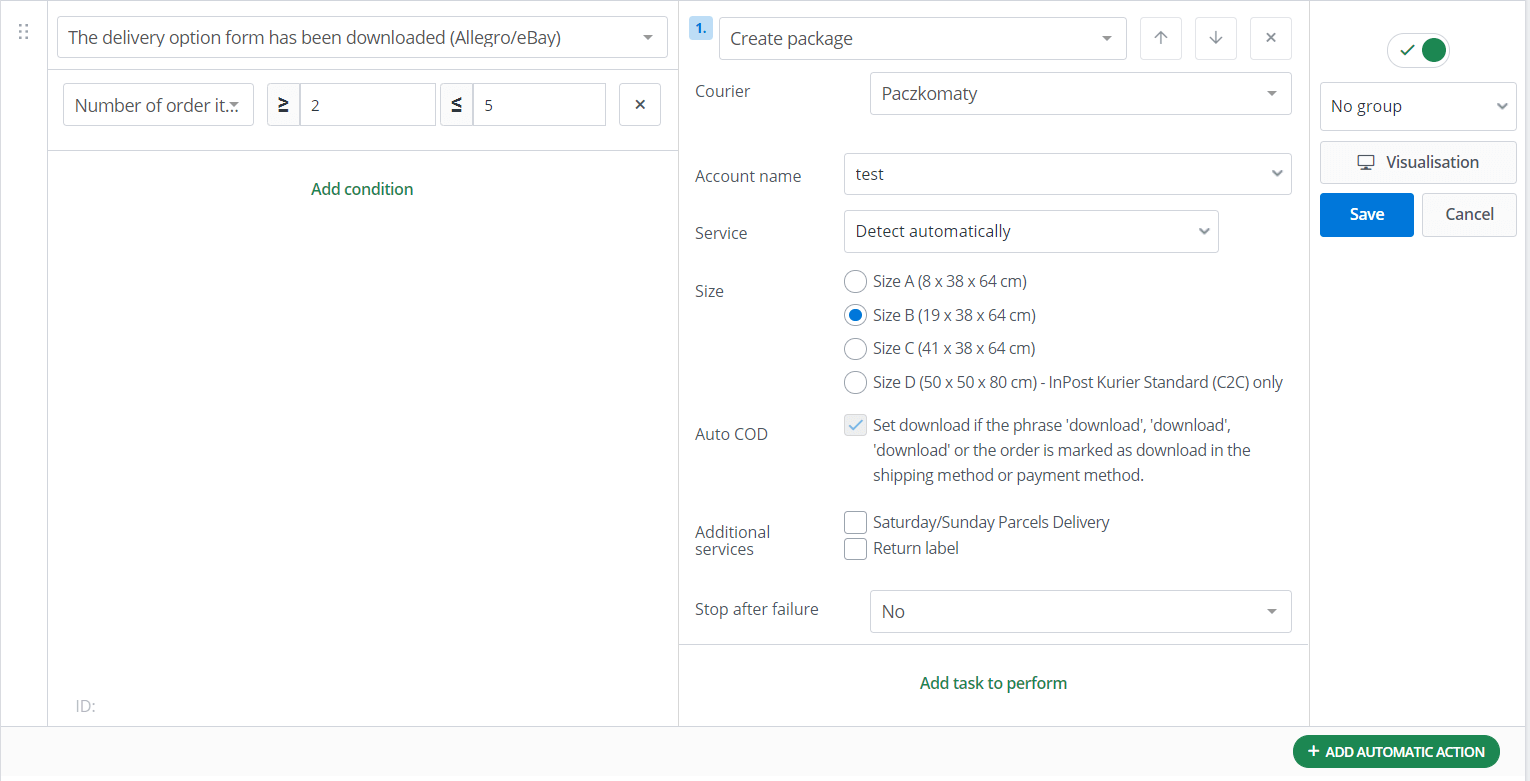Every seller can do most of the administrative tasks related to sending parcels directly in the BaseLinker system. To do this, you only need to enable and configure the connection with the selected carrier account.
Most of the carrier integration services available in the BaseLinker system enable:
- Parcel shipping – individually, in bulk, and using automatic actions,
- Printing of shipping labels,
- Generating a shipping manifest,
- Automatic forwarding of the tracking number to Allegro and other marketplace platforms, as well as to the online store,
- Sending a tracking number to the customer along with a tracking link.
BaseLinker connects to the carrier or broker system via the API. We strive to ensure that all functionalities made available in the API of a given carrier are also included in our integration. However, it should be noted that individual integrations differ.
The functionalities available in a given module depend on whether they are available in the API of the selected carrier or broker.
Connecting a carrier or broker account
To connect a carrier account, follow these steps:
- In the BaseLinker system in the Integration section, select the green ‘Add integration’ button
- In the Carriers section, select the appropriate carrier
- On the Connect Accounts screen, enter the required data
- Select the “Save” button
- Ready – carrier module will be visible on the diagram with preview of connected integration and integration table 🙂
For most of the integrations, you will be asked to provide the following information: In selected plug-ins you can additionally specify in the settings: The functionalities available in a given module depend on whether they are available in the API of the selected carrier or broker. Options active for a given carrier module are displayed in green in the Integration Settings table: Most of the integration includes the following sections: Here you can see a list of shipments: In the case of Poczta Polska integration in the system, shipment packages are also visible. The BaseLinker system also allows you to monitor the status of sent parcels. Some carriers enable the order pickup directly via the API. In this case, the section “Pickup order” is available in the module of the given integration. If the carrier does not provide this option, the pickup should be ordered directly from the carrier’s account. For courier integrations where ordering a courier through BaseLinker is possible (green Ordering courier icon on the list of connected integrations), the functionality of automatic pickup ordering is available. You can find the automation settings in the settings of the courier integration. The automations are triggered daily at the time specified by you, according to the configuration. A list of connected courier or broker accounts is displayed here. These can be different accounts, or the same account connected several times. Here you can find settings common to all connected accounts in a given integration. Here you will create a size and weight template (fields to be completed in the template depend on the options available in the API of a given carrier). The template should be created for each integration separately. Package weight can be determined in several places: 1) Maximum package weight (module settings). Some integrations allow you to specify the maximum package weight for the entire carrier or broker account. For example, in the settings of the module Inpost Kurier, the field “Block max. Package weight” is available. This is an additional security for the seller – the package will not be sent if the value of this field is greater than 0, and the weight of the parcel will be greater than this value (in kilograms). 2) Fixed package weight (module settings). In the Inpost Kurier settings, the “Fixed package weight” field is available. If the value of this field is greater than 0, each parcel will be sent with such a package weight, regardless of the settings on the form. This parameter can be set, for example, when the carrier offers a fixed fee for a package regardless of the weight (in kilograms) or when the weight of the package is not assigned to the product. 3) Package weight on the order card. The weight in orders is the same as saved with the product in the warehouse at the time of listing the offer based on this product or linking the offer with this product. When sending a package, the seller must also specify the size of the package or specify its dimensions. The size is given for the entire order. You can do this when creating a package from the order card. You can divide orders by size between statuses, and then select all orders in such status and create shipments in a suitably selected size from the list of orders in bulk. In addition, it is also possible to set an automatic action, which will create the package with the appropriate size depending on the set condition, e.g. depending on the name, ID, SKU, attribute, quantity of products in the order. Such action can also be triggered by an personal event (a button, a shortcut, scanning a barcode). For example, the seller may create the following own event: “Parcel box A”, “Parcel box B”, “Parcel box C” with a barcode assigned. Then, scanning the code of the event “Paczkomat A” will add a shipment with an A size. Not every carrier allows you to choose the size of the shipment. For example, the Furgonetka broker determines the size of the parcel lockers based on the dimensions of the package sent. In majority of marketplace modules, orders are downloaded with information on the method of shipment (in the case of the Allegro and eBay platforms – together with the FOD). The eMag is an exception here. This platform does not return the shipping method, therefore the type of shipment should be set in the eMAG section → eMAG Accounts → Settings → Orders → Shipping method. Information about whether the customer chose a payment on delivery can be found on the order card (checkbox “Cash on delivery”). In addition, there is additional option on the order list Advanced search → Cash on delivery (Any) / Cash on delivery / Payment in advance, which allows you to filter out this type of shipment. When constructing automatic actions related to COD’s, it should be noted that BaseLinker at first receives an order and then the payment information. Additionally, in the case of the Allegro and eBay platforms, information on the method of shipment is collected along with the FOD. Therefore, in automatic actions there are 3 different events: It is a good practice to use automatic actions to transfer from the total pool of new (unpaid) orders to a separate status: In this way, only new, unpaid, not marked as COD orders will remain in the total pool. It is enough to display the word “Allegro” in the shipping method, and the system will automatically recognize the Allegro promotional parcel. Poczta Polska generates a separate account in the Elektroniczny Nadawca service for Allegro shipments. Therefore, two accounts should be connected to the BaseLinker system – an account for regular shipments and an account for Allegro shipments. When sending an ‘Allegro …’ type package, you must select a Poczta Polska account from the drop-down list on the ‘Account name’ order card. You can also create an automatic action that will create a shipment using the appropriate courier connection depending on the method of shipping in the order.
Services available in the carrier’s API
The appearance of the module
1. Created parcels
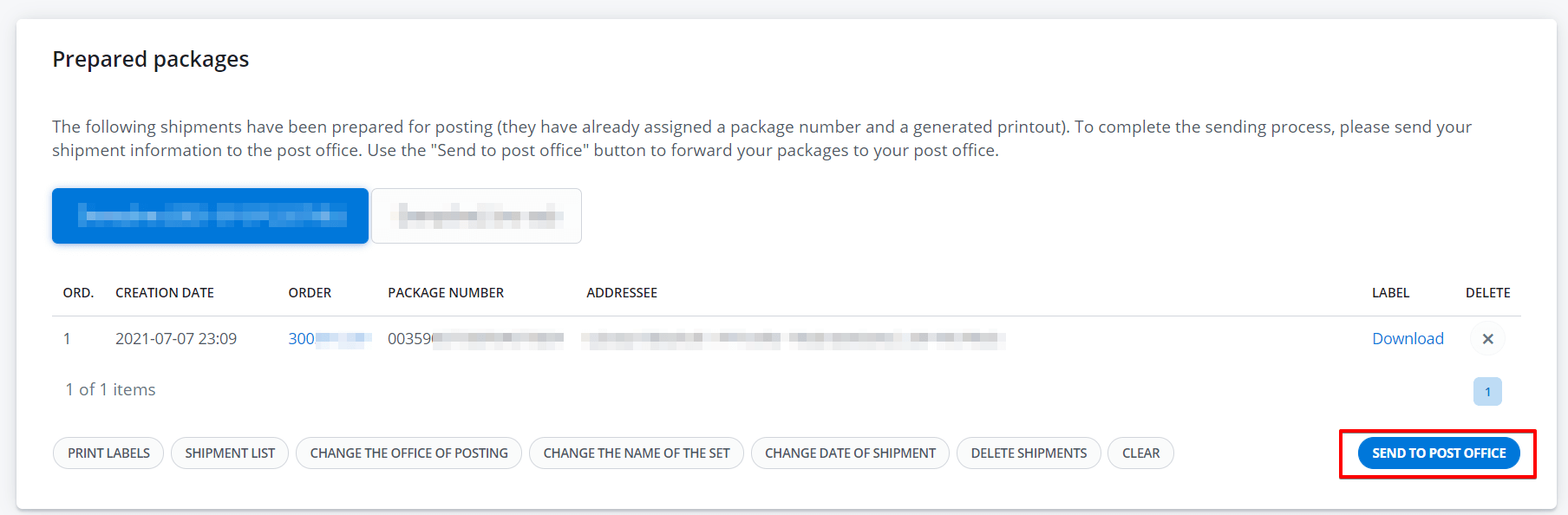
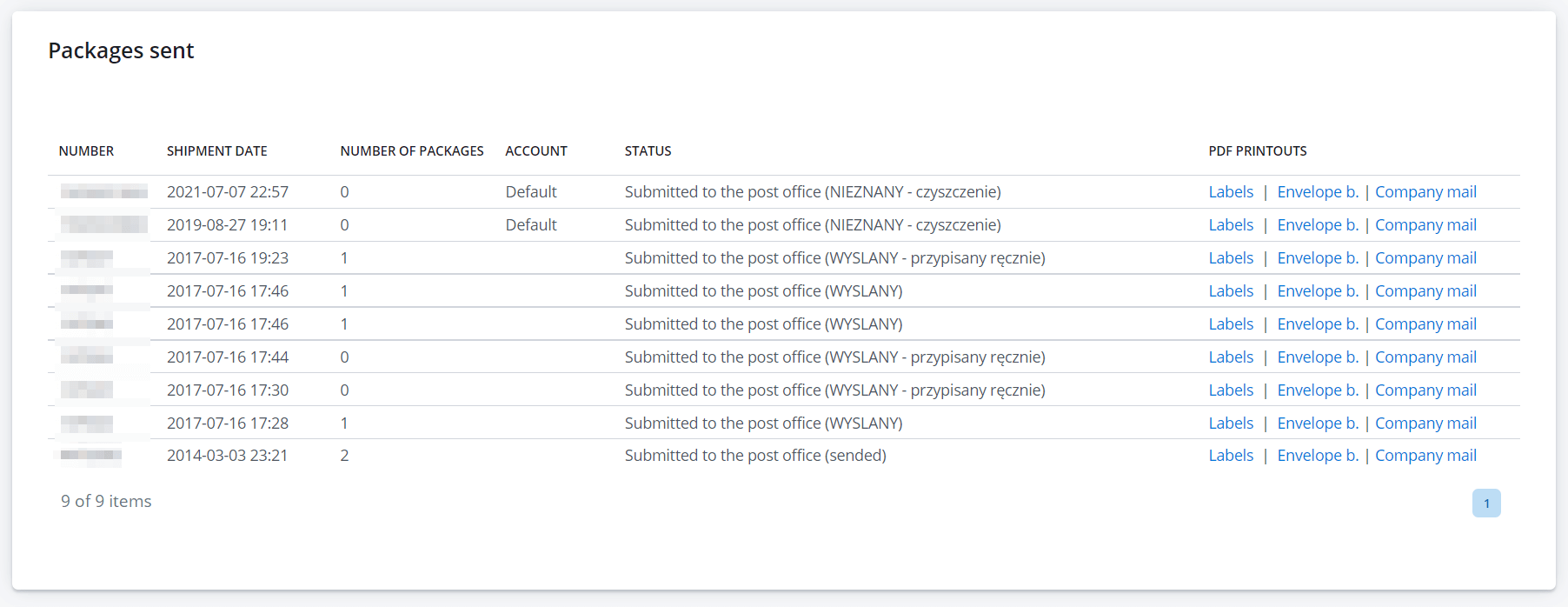
2. Pickup order
Automatic pickup ordering
3. Accounts in the courier system (API connection)
4. Default settings of shipment and printouts
5. Size and weight templates
Package weight
Package size
Type of delivery
Cash on delivery (COD)
Allegro promotional items
Allegro Poczta Polska (Allegro Polish Post)