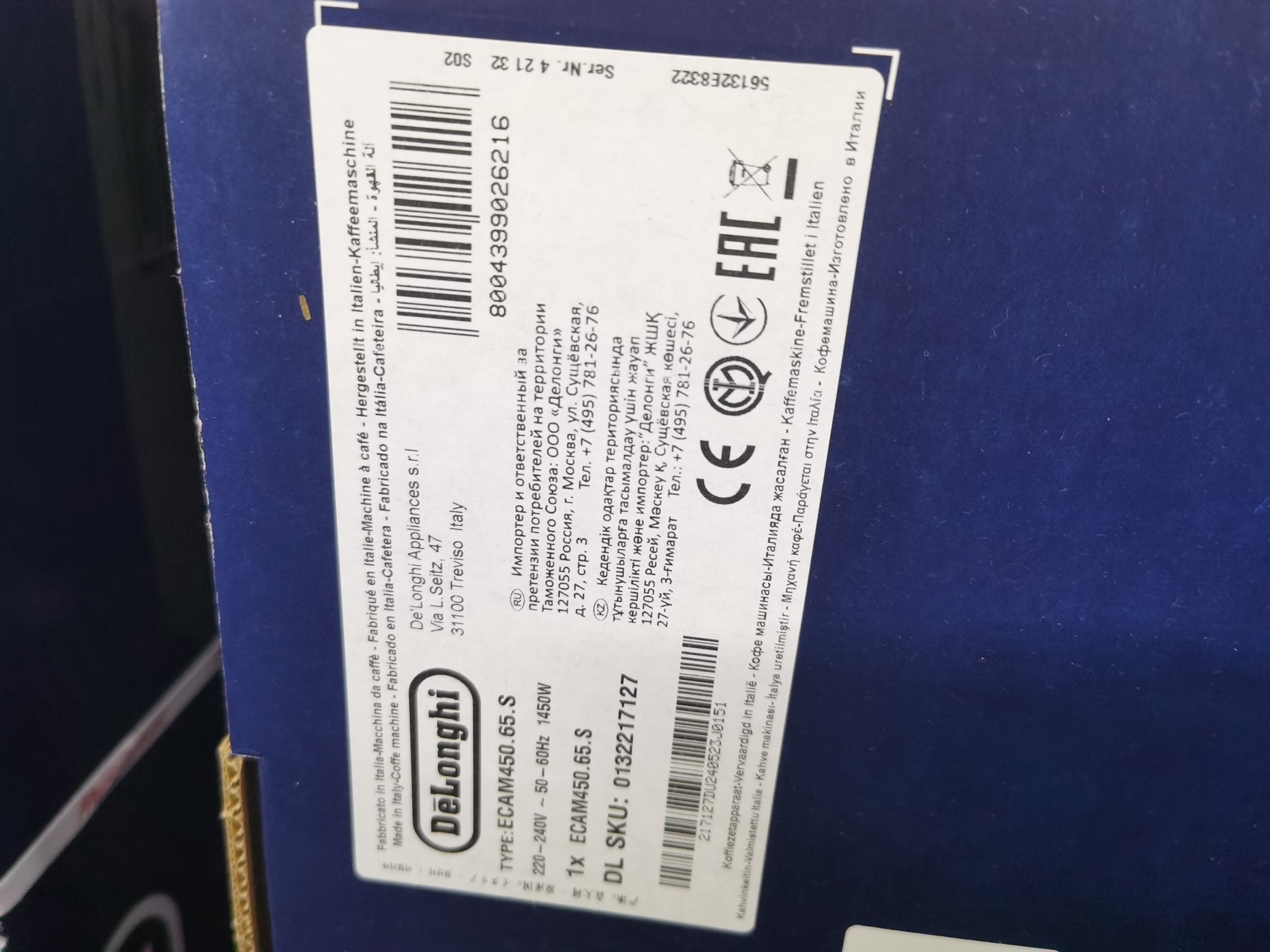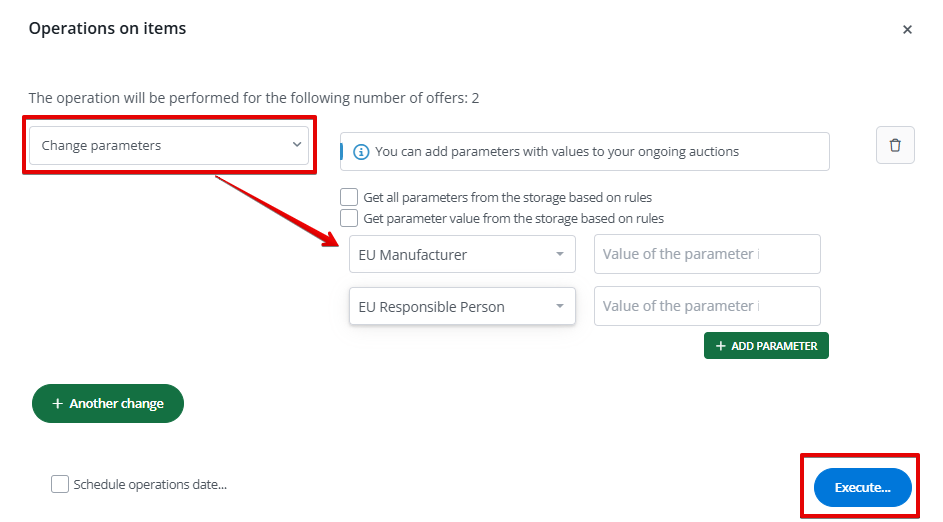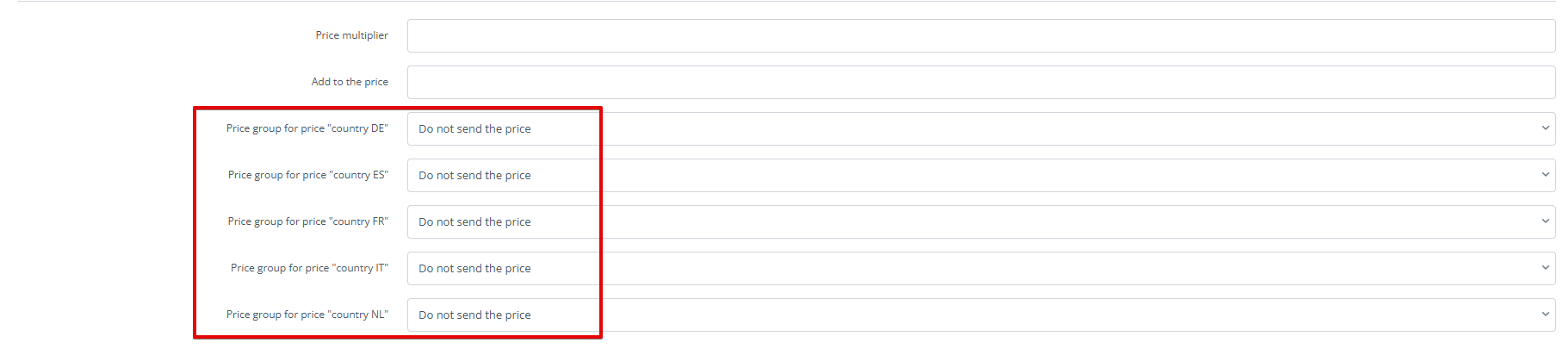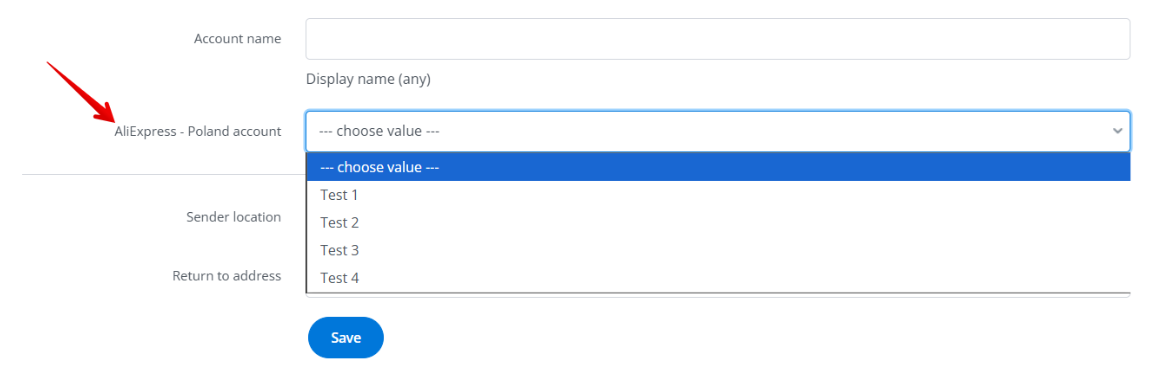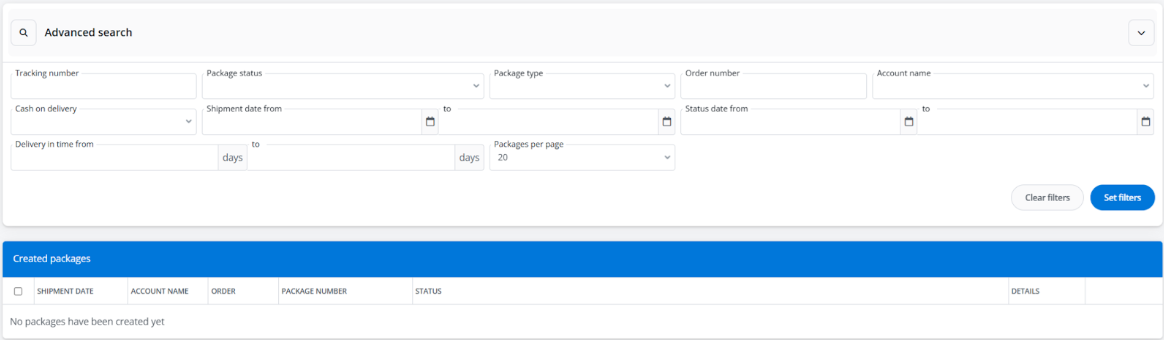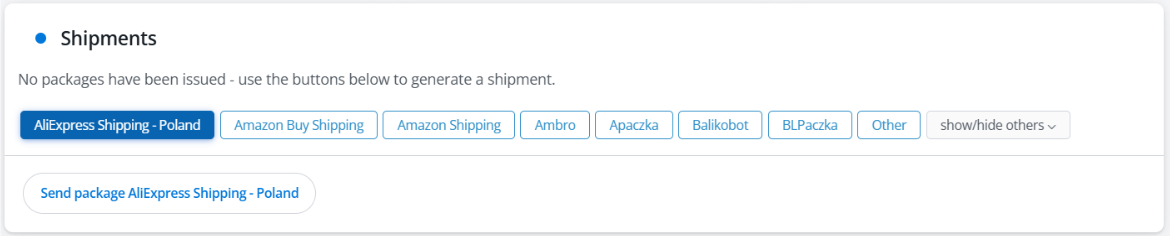AliExpress is a popular Chinese marketplace belonging to the Alibaba Group. The platform offers a wide range of products – from electronics and clothing to household items and cosmetics – often at very competitive prices.
AliExpress operates on a B2C business model, allowing small businesses and individual entrepreneurs to sell their products to customers worldwide.
BaseLinker offers a two-way integration with AliExpress.
Integration capabilities
The AliExpress integration in BaseLinker enables:
- importing offers previously listed on the marketplace (outside BaseLinker);
- listing offers;
- synchronizing stock in listed offers based on the linked inventory;
- synchronizing prices in offers based on the prices of linked products in the inventory;
- retrieving orders from all AliExpress accounts connected to the system into BaseLinker;
- transferring tracking numbers for orders from the system to AliExpress;
- transferring invoices to AliExpress.
Seller registration
To use the integration in BaseLinker, you must have an AliExpress seller account. You can create one on the dedicated registration page.
You will need to provide company and owner details and submit relevant documents.
After submitting the application, a dedicated manager from AliExpress will contact you with information regarding verification.
How to connect the integration?
Once your seller registration application is approved, you can connect the AliExpress integration to BaseLinker. To do this:
- Go to the Integrations section and click the green +Add integration button.
- In the list of integrations in the Marketplace section, search for AliExpress.
- In the new window, press the +Connect AliExpress account button for the appropriate country, according to the one provided during seller registration (this should be your company’s registration country).
- You will be redirected to the AliExpress page, where you need to accept the consents and authorize access.
- Done! The integration will be added to your BaseLinker account.
Selling on AliExpress
To effectively list offers on AliExpress, you need to properly prepare both your seller account and the module in BaseLinker.
Preparing the seller account
- Give a name to your store.
- Register rights to sell brands.
- Configure shipping price lists and shipping policies on the AliExpress side (Logistics → Shipping templates).
- Add persons responsible for products in the European Union (manufacturer, importer, authorized representative). You can do this in the marketplace seller panel (Product Management → Batch Edit EU Responsible Person → Manage EU Responsible Person → Create EU Responsible Person). After listing offers, responsible persons should be linked to the appropriate products. Failure to do so may result in blocking sales of goods to the European Union.
- Configure return addresses on the AliExpress side (Logistics → Address Management).
For sales to countries such as Germany, Austria, Spain, and France, VAT OSS and EPR apply – according to the Marchant’s Manual (link above) chapter 8.
Integration configuration
To easily and quickly list offers on AliExpress, configure the module in BaseLinker:
- Fill in the listing settings in the Integrations → AliExpress → Listing settings section. Here you will indicate the default settings for the new offer listing form:
- in the Qualification Information image field, indicate the image number from the inventory or additional field (for products linked to the inventory in BaseLinker) where the packaging image is located;
- click the Download button for the Update individual user parameters field to download the list of available brands for which permission to sell on AliExpress has been obtained to the system.
- Configure the price synchronization module in the Integrations → AliExpress → Prices section.
- Configure the stock synchronization module in the Integrations → AliExpress → Stock section.
- Configure the Order Manager module and enable order retrieval from AliExpress to the system in the Integrations → AliExpress → Orders section.
- Import shipping price lists (AliExpress → Shipping price lists → Refresh shipping templates).
- Select favorite categories in the AliExpress → Categories and parameters → AliExpress categories module. This will make the selected categories visible as a dropdown list on the listing form.
- Map parameters in the AliExpress → Categories and parameters → AliExpress parameters module. Thanks to the created rules, product parameters will be automatically filled in on the listing form.
- Create your own offer templates (AliExpress → Offer templates).
- Create links between categories, shipping price lists and/or offer templates to entire categories or individual products in the AliExpress → Associations module. This way, they will be automatically filled in on the listing form.
Proper configuration of the module allows for mass listing of offers with just a few clicks.
Forwarding of invoices to AliExpress
BaseLinker allows you to automatically forward invoices to AliExpress.. Such an option can be enabled under Integrations → Aliexpress account → Orders → Invoice – forwarding.
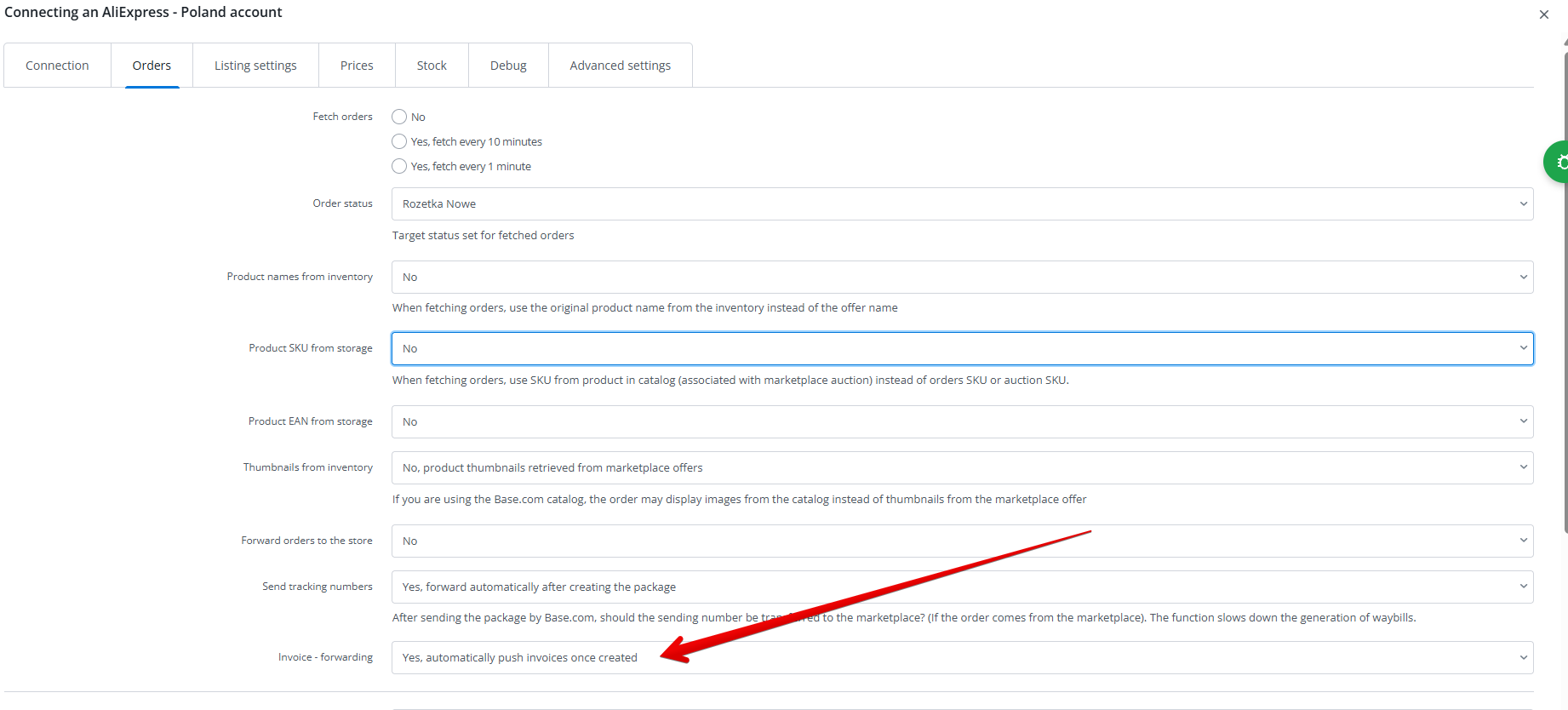
Depending on your settings, this can be an invoice:
● generated in BaseLinker,
● generated in an external online accounting system,
● Generated in an ERP system and added to BaseLinker via API. Note – this option is only available for selected ERP integrations. Use the method to upload invoices via API.
If there is a BaseLinker invoice and an invoice from an external accounting system on an order, the user can select (Integrations → Accounting software → Settings (field “Display customer invoice (…) instead of BaseLinker invoice) which one to use by default – uploaded to marketplace account, to customer, etc.
On the other hand, if there is an invoice added by the API with the order, the invoice generated in BaseLinker will be ignored.
Under Integrations → Marketplace account → Orders → Invoice – forwarding, options are available:
- ‘Yes, automatically forward invoices as soon as they are created’ (this option should not be selected for invoices added via API),
- ‘Forward after transfer to status’
If you generate invoices in the ERP system, it is essential to select the option ‘Forward after transfer to status’ (so that you can be sure that there is already an invoice added via API in the system at the time of the transfer).
Remember to configure the BaseLinker system accordingly so that:
- First add the ERP invoice to the BaseLinker system
- Then transfer the order to the appropriate status.
If there is no ERP invoice saved with the order at the time of transfer to the selected status, the system will send the BaseLinker invoice.
Packaging image
If you want to sell products to European Union countries, according to EU regulations, you must submit a photo of the outer packaging of the offered product for each offer.
The photo must include:
- product name;
- name of the manufacturer/importer/distributor;
- address of the manufacturer/importer/distributor (postal address and electronic address – website, email or phone);
- information about origin (e.g., made in…);
- necessary European Union CE labels;
- age-appropriate labels (if applicable);
- EPR environmental labels (if applicable);
- warning information (if applicable);
- name of the representative in the European Union, their address and contact details (if the manufacturer/importer is outside the EU);
- product type, serial number, and other product identification information.
We recommend uploading the packaging photo for each product in the same place in the gallery. This way, you only need to indicate the number of such an image in the inventory in the Integrations → AliExpress → Listing settings → Qualification Information image field, and this image will be appropriately transferred to the marketplace.
Failure to comply with this obligation (lack of a correct packaging photo) may result in a ban on sales to European Union countries.
Examples of correct packaging photos:
Listing offers
If you have made the configuration described above, listing offers on AliExpress through BaseLinker should not be a problem.
- Go to the module AliExpress → Listing.
- Select the inventory and category from which you want to choose products for listing.
- Select the products and click List selected (form).
- Choose whether to list variants as separate offers or not list them at all (if there is a product with variants among the selected products).
- If you have correctly configured the module according to the instructions above, all the necessary information on the form should be filled in automatically. Check this, and if so – click List offers.
- The offer submitted this way will go to the In queue tab in the AliExpress → Offer management module. If it is verified correctly, it will be automatically moved to the Active tab, while if there are any errors, you will find it in the Invalid tab along with an error message. To clarify the problem, you can also contact AliExpress directly.
GPSR
First, configure the following fields in the AliExpress panel:
- Manufacturer Info — information about the manufacturer;
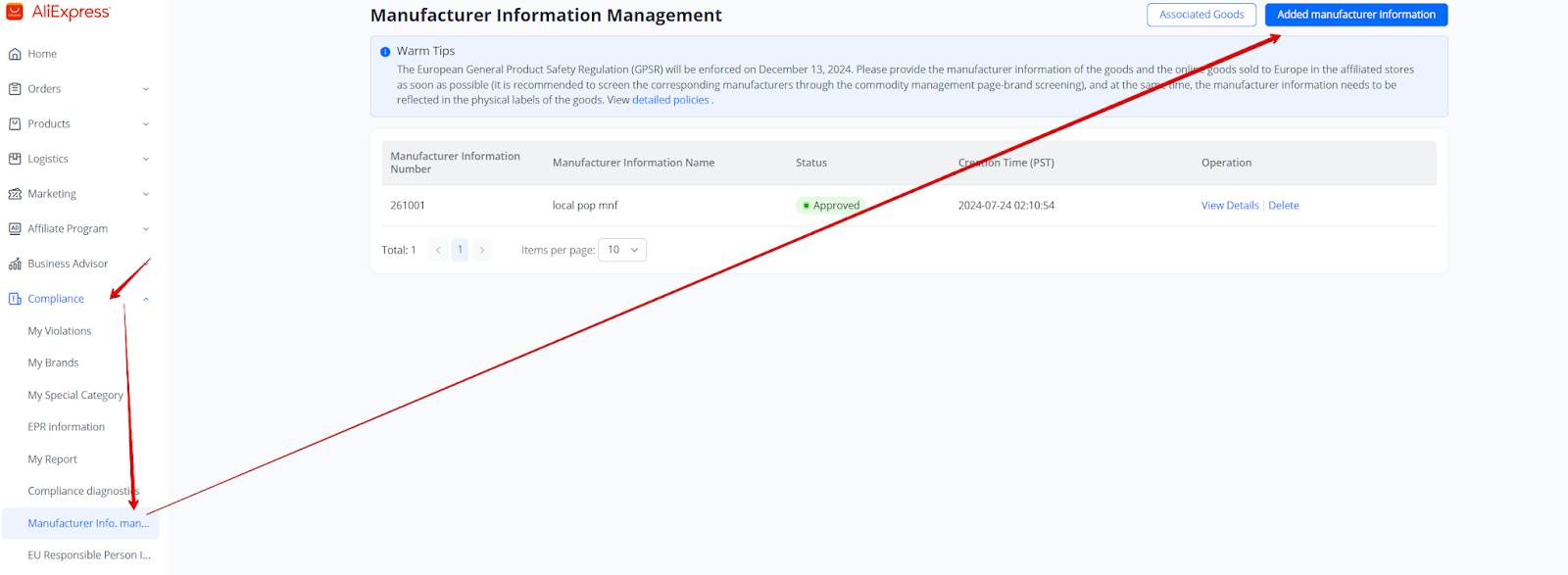
- EU Responsible Persons — information about the person responsible in the European Union.
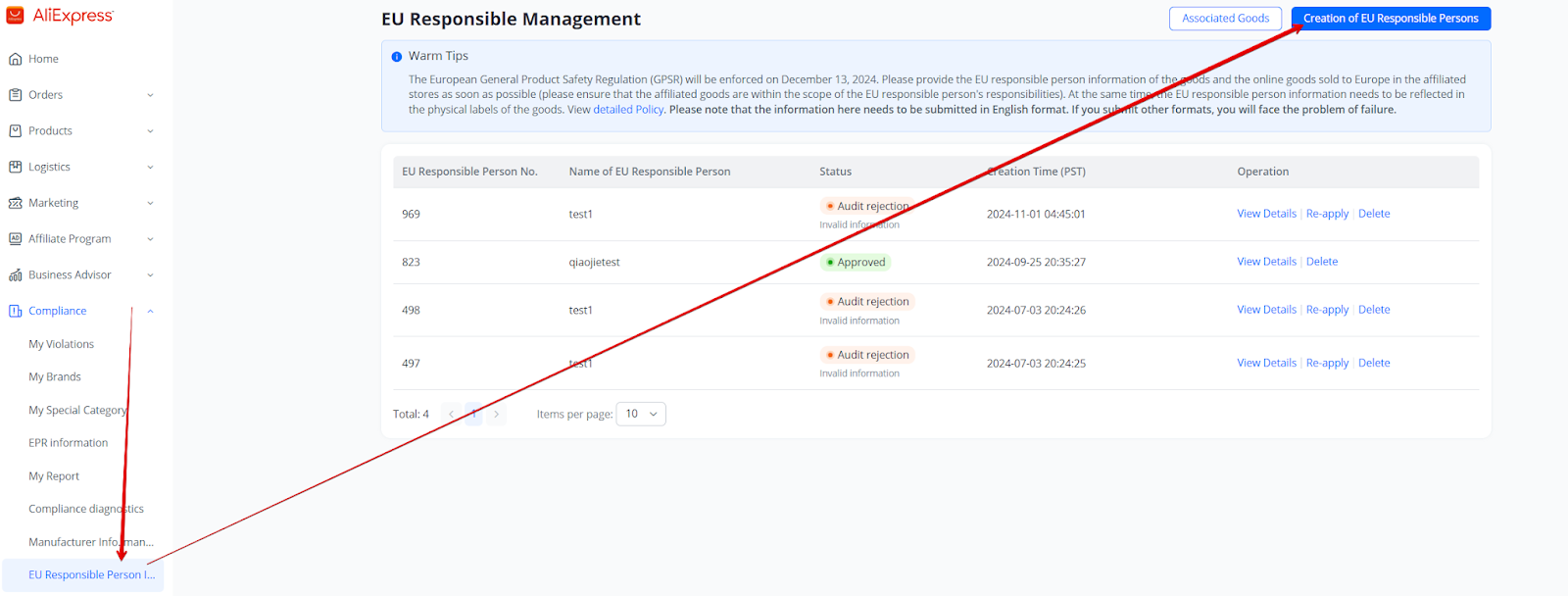
After the entries are accepted by AliExpress, you can proceed to import the above data into Base:
- Log in to your account.
- In the AliExpress integration settings, go to the Listing settings tab and click the Download button for Update individual user parameters option.
- You can also enable automatic retrieval of individual parameters, which will be done once a day (after 9:30 PM Polish time).
After manually updating the individual parameters, wait a few minutes. On the listing form, two parameters will be available:
- EU Manufacturer,
- EU Responsible Person;
for which you should select one of the available options (filled in previously in the AliExpress panel).
How to update ongoing offers
By using Base.com you can update information about the person and manufacturer responsible for offers that have already been listed.
If the parameters have already been imported into the system (as described above):
- Go to AliExpress → Listing management.
- Select the offers you want to update.
- Click on Operations → Edit offers (setup wizard).
- Select Change parameters.
- Select the parameters you want to update, choose the appropriate values for it and press the blue button Execute….
Price synchronization for additional markets
Aliexpress allows to synchronize separate price to different markets. To do this, select the appropriate price groups in the Listing Settings in the AliExpress – Poland integration for each market separately.
Order processing
In AliExpress, it is mandatory to provide the shipment number within 48 hours of placing an order. If the tracking number is not entered within this time, the order will be cancelled and the funds paid will be returned to the buyer.
Using Base, you can also automatically send sales documents to buyers:
- as a file in an email message;
- as a link to the document in an email and/or SMS message.
AliExpress Shipping
AliExpress Shipping is a shipping service offered by the marketplace – it works as a shipping broker. The seller purchases a courier service from AliExpress directly from their Marketplace account (commercial settlements are handled with AliExpress), and the shipments are carried out by one of the carriers from AliExpress’s list. AliExpress Shipping provides sellers with an easy and fast way to manage order shipping, offering preferential rates and real-time shipment tracking.
AliExpress Shipping mainly allows purchasing multiple labels from different carriers at once without the need to create accounts with them. Through the service, AliExpress offers a simplified settlement model with one business partner and competitive shipping prices.
How to connect the integration?
Before adding the “AliExpress Shipping” integration, you must add the marketplace account to which the courier integration will be assigned.
Additional prerequisites before setup:
The seller must accept the terms and conditions for using AliExpress logistics (available HERE):

- The seller must also add the shipping strategy in their AliExpress panel:
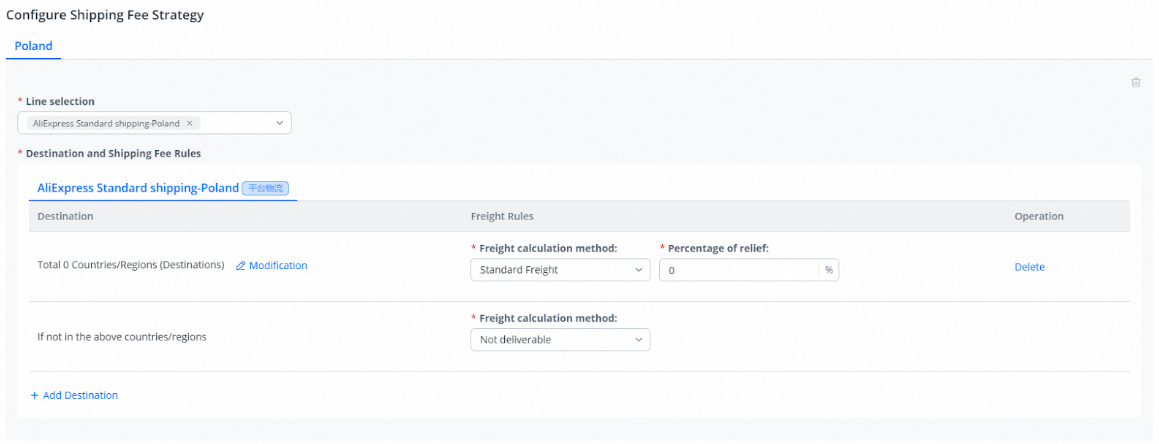
Both steps are required before using AliExpress official logistics.
- Log in to your BaseLinker panel and go to the Integrations section
- Click the green +Add Integration button
- From the available list of integrations, choose AliExpress Shipping. You will find the plugin in the Couriers section.
- Fill in the form:
- Account name – any name, displayed in the system;
- AliExpress account –the marketplace account to which the courier integration will be assigned;
- Sender location and Return to address – The values for these two fields will be fetched after selecting the AliExpress account from the field above and saving the sender account.
Created shipments
This section contains a list of all shipments created using the AliExpress Shipping integration. For each shipment, you can download the label and check the status. Above the table, there is Advanced Search where you can filter selected parcels.
Courier accounts in the system
This section contains a list of all courier accounts connected to the system. If you have more than one, you can change their order using the arrows on the right side of the table. It is also possible to clone, edit, or delete each account. The edit window contains all the fields that were available when connecting the integration.
Creating shipments
In the case of the AliExpress Shipping integration, as with other courier integrations, shipments can be created from the order card, the order list (or returns), as well as through automatic actions.
FAQ
Is it possible to specify which countries we ship to when creating a listing?
When creating a shipping template in the seller panel, you can select a specific delivery method and choose which countries it should be available for.
Are EAN codes required?
AliExpress requires this field to be filled in, however, the platform currently does not verify the correctness of this code.
Is it possible to update AliExpress listings through Base (e.g., changing EAN, SKU, etc.)?
At the moment, only price and product quantity updates are available in listings. It’s possible that these operations will be expanded in the future with additional options, including those mentioned.
Why isn't the Brand parameter visible on the listing form?
The brand needs to be added on the marketplace side and then Individual parameters download should be performed in AliExpress integration settings.
Is it possible to create multi-variant listings through Base?
Currently, this is not possible.
Can I import listings from AliExpress into Base?
Yes, listings created on th AliExpress platform can be imported into our system via the Import tab in the Offer management section.
How to handle orders canceled on the AliExpress side?
Information about a canceled order is transmitted to the Base system. Using automated actions, the order can be assigned to the appropriate status.
Can I connect multiple AliExpress accounts to a single Base account?
Yes, Base allows you to add multiple AliExpress accounts and manage them from a single panel.