You can also use BaseLinker for communication with the customer. You can use email and/or SMS messages, which you can send directly from the system!
Email accounts
Email messages can be sent from BaseLinker servers (@baselinker.com) or directly from your mailbox.
Default email address
If you don’t connect your own email account to the system, messages will be sent from the system mailbox. The recipient will see the email address you provided when creating your BaseLinker account in the Reply to field.
You can change the name and displayed sender’s email address in the section Orders → Email/SMS templates → E-mail accounts → Standard email address settings.
Your own email account
Connecting your own email inbox is possible in the section Orders → Email/SMS templates → E-mail accounts. Click the green +Add new account button and choose the appropriate option:
- Add an SMTP account (for most mailboxes),
- Add a Gmail account.
Then, fill in the following information:
- SMTP server address – you can usually find this address in the help section of your email provider’s website. In some cases, besides the SMTP server address, you also need to provide the port number. In such cases, first enter the SMTP server address, add a colon, and then enter the port number;
- SMTP login – e-mail account login. Usually, this is your full e-mail address;
- SMTP password – email account password. The password must be entered manually. Check if your browser isn’t auto-filling a previously saved different password;
- Connection security – you can choose TLS-encrypted connection. If your email server doesn’t support TLS protocol, select No encryption;
- Full e-mail address – the e-mail address from which the message is sent (by default same as login);
- Display name – full sender name displayed to the customer. After entering the above data, click Save.
To connect a Gmail account, log into your email inbox, then in the Base panel, after clicking +Add new account, select Add a Gmail account.
By connecting your own e-mail inbox, messages to buyers will be sent directly from your e-mail inbox.
Connection test
After adding an e-mail account, it’s worth checking if the connection was established correctly by clicking the Test connection button. If the system cannot connect to the e-mail account’s SMTP server, edit the account settings and save them again.
In case of faulty connection, after several failed attempts to send an email, the Base system will mark the connection with that inbox as faulty, and the message will be sent from the default @baselinker.com email address.
Sending e-mail messages
You can send e-mails through BaseLinker:
- individually, from the order card (section Message exchange);
- in bulk from the order list;
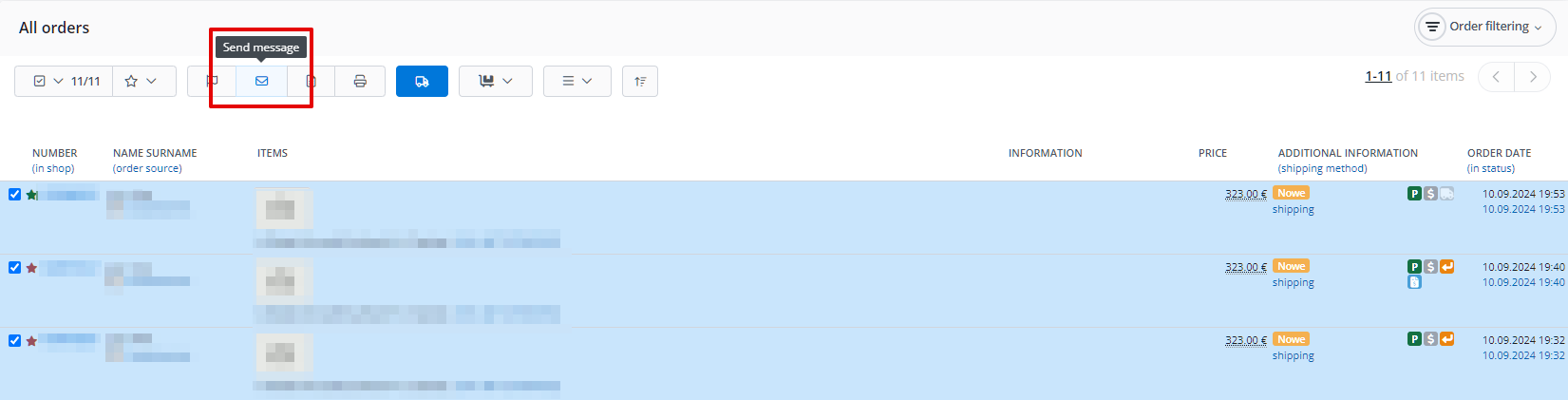
- automatically, using automatic actions.
Customer response monitoring
Sellers can choose between two ways to communicate with customers:
- outside the Base system – customers can reply directly to the sender’s e-mail inbox. For handling such e-mails, sellers may choose Thunderbird as an alternative to MS Outlook. It’s a leading cross-platform open-source e-mail and calendar client, free for business and personal use. In this case, to easily locate the order related to a customer’s e-mail, it’s recommended to install the Thunderbird plugin available in the Base system;
- within the Base system – via a form available on the order page. In this case, the e-mail sent to the customer should include the message This is an automated message, please do not reply. Preferred contact is through the form available on the order page.
When choosing the second option, the customer’s response will appear in the correspondence history on the order card. Additionally, information about messages left by customers on the order page is sent to a separate e-mail address, which should be specified in Orders → Settings → Settings → Other → E-mail address receiving notifications.
Information sent to the above e-mail address includes the customer’s login, order number, buyer information, link to the order in Base, and the content of the customer’s message.
Templates
In the system, you can create an unlimited number of email and SMS message templates. These are patterns of messages you want to send to customers.
You can create message templates in the section Orders → E-mail/SMS templates.
In email templates, you can use tags where selected information will be automatically inserted (e.g., buyer’s name, order number, shipment number, and many others).
You can also select an attachment that will be added to the message (it can be a file from the disk, a printout from the system, e.g., an invoice or a package photo taken in the packing assistant).
SMS messages
You can send SMS messages from the system in a similar way to email messages.
However, for this to be possible, you need to connect an integration with an SMS application.
Responso
You can handle messages from buyers, discussions on Allegro, and communication from other sources directly in the BaseLinker panel without the need to log in to the Allegro panel, other marketplace platforms, or your email inbox. Thanks to integration with Responso, all messages will be visible in our panel and you will be able to respond to them directly from BaseLinker.
BL Caller
BL Caller is an application for Android devices that you can also connect with BaseLinker.
If, when you are logged into the system, a customer calls you from a phone number that is associated with any order in the system – you will see information about who is calling and their orders.
