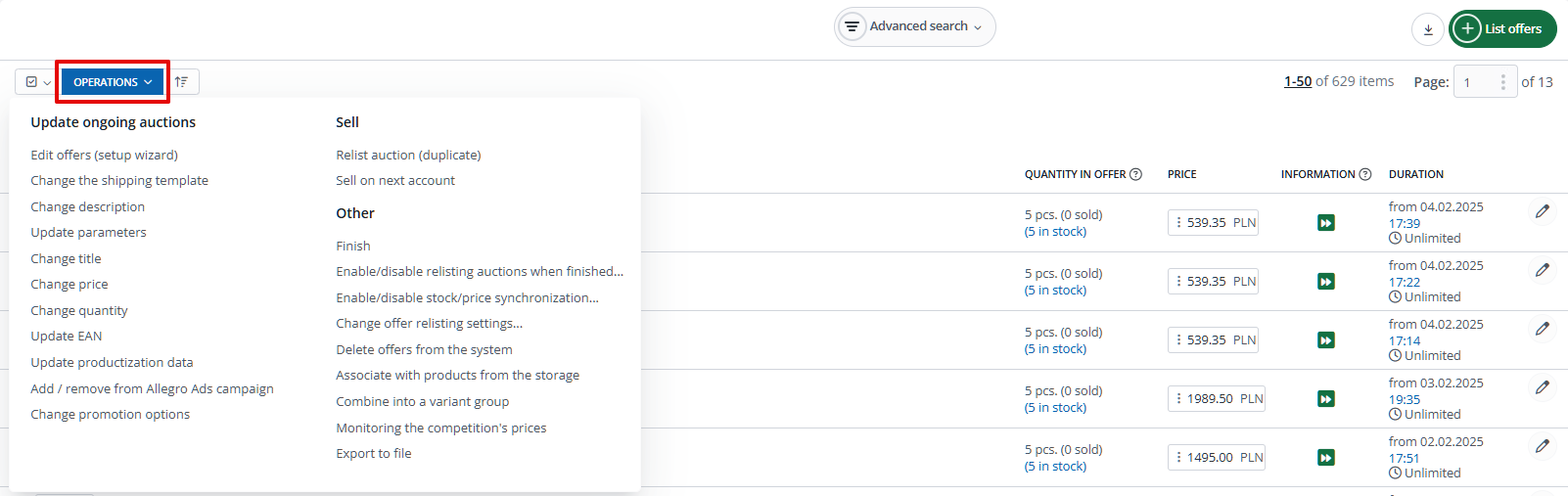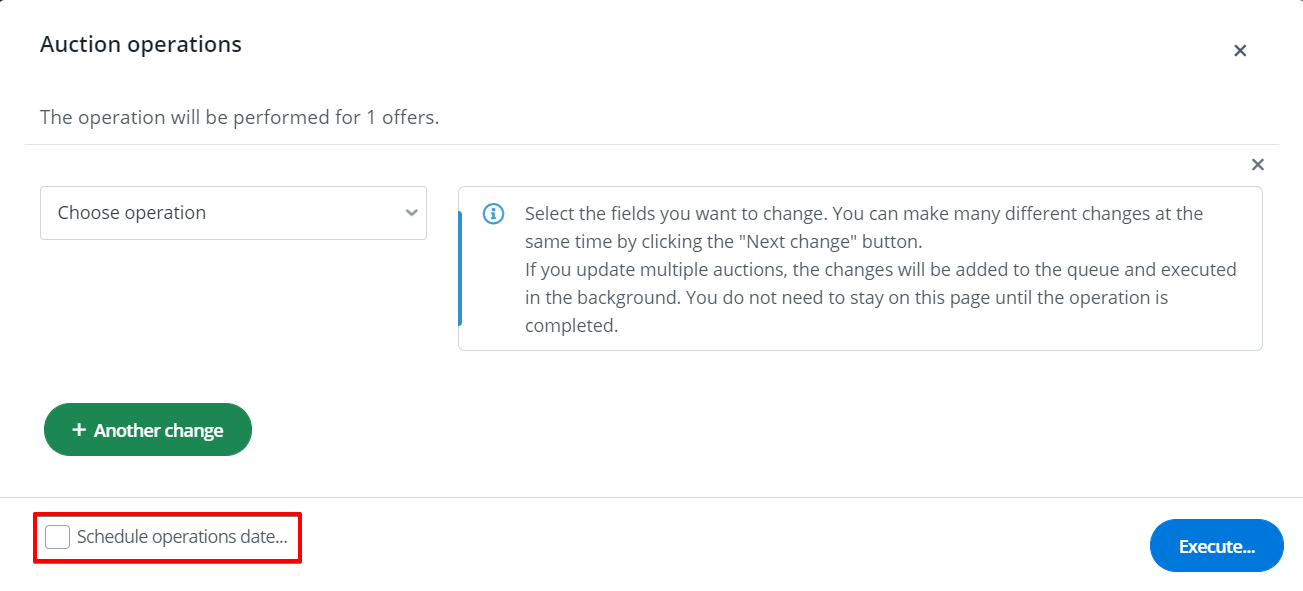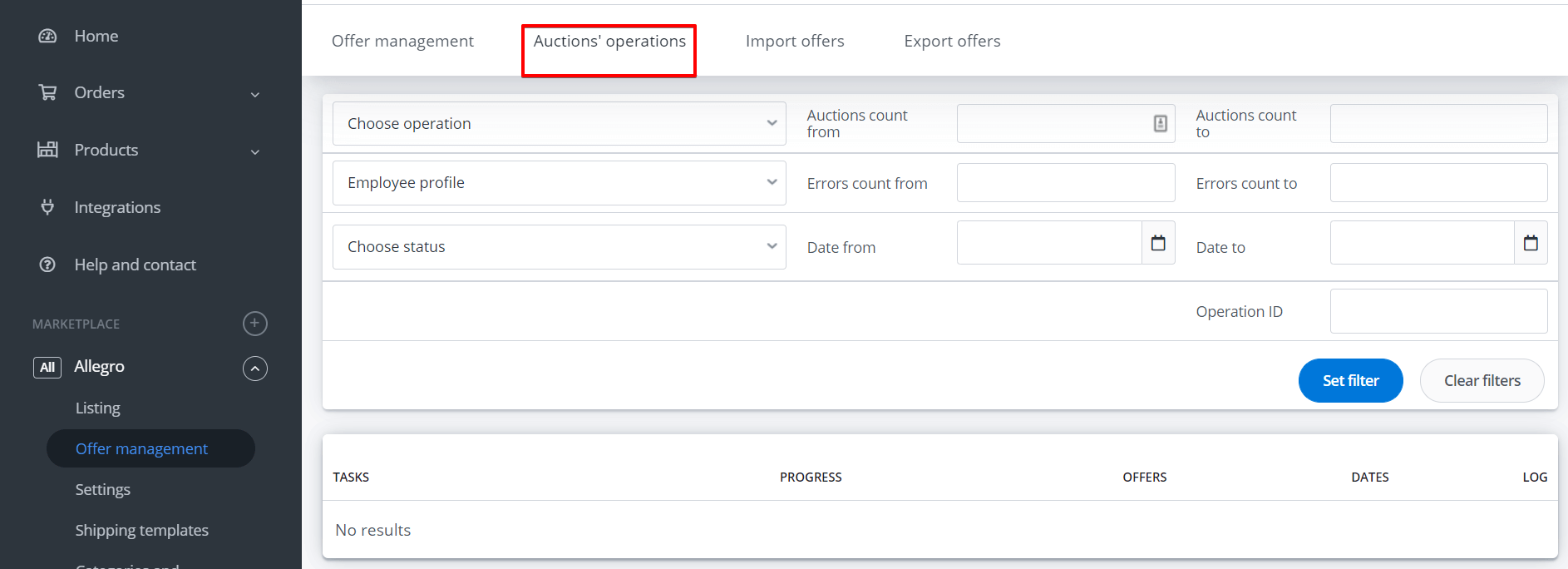In Base, you can update thousands Allegro offers with just a few clicks. All available options are in Allegro → Listing management → Operations → Edit offers (setup wizard). Here you can change, for example, the assigned to offer template, etc.
Please note that Base can change both the price and the offer status automatically via synchronization module.
Also, the system can update offers automatically when relisting according to the settings in the module Allegro → Settings → Re-listing settings.
Update options
Integration with Allegro includes the following options:
- Update ongoing auctions:
- Edit offers (setup wizard) – here, all available operations can be executed. Using the wizard, you can select multiple changes to be applied to all selected offers,
- Change the shipping template,
- Change description,
- Update parameters,
- Change title,
- Change price,
- Change quantity,
- Update EAN,
- Update productization data,
- Add/remove from Allegro Ads campaign,
- Change promotion options
- List of compatible vehicles (Fits to);
- Sell:
- Relist auction (duplicate) – this option allows you to list a duplicate of an existing offer,
- Sell on next account;
- Other:
- Finish,
- Enable/disable relistic auctions when finished – here you can mark offers to be automatically relisted,
- Enable/disable stock/price synchronization – the stock and price synchronization modules handle automatic updates of price and quantity. At any time, you can disable/enable synchronization for selected offers. You may also set custom settings for selected offers. For example, if the module settings indicate that offers should end only when the stock reaches 0, but for certain offers you want full synchronization (so that the stock decreases or increases), simply select those offers and choose Operations → Enable/disable stock/price synchronization and select the desired option. Synchronization options are also visible in the offer details (pencil icon next to the offer) under the Settings tab,
- Change offer relisting settings – including duration, format, and shipping time,
- Delete offers from the system – this option removes offers from Base’s system memory (but does not end them on Allegro),
- Associate with products from the storage – here you can change the link between offers and storage products,
- Combine into a variant group,
- Monitoring the competition’s prices,
- Export to file.
Shipping template
The offer has a shipping template assigned during the first listing.
Any changes in the Allegro shipping template will be immediately visible on Allegro (mechanism on the Allegro side).
From Base panel, you can change the shipping template assigned to the offer by selecting Operations → Change the shipping template.
Description and image gallery
To change the description and images for select Operations → Change description.
The following options are available:
- Update the description and photos according to the storage – this operation updates not only the description but also all images in the offer, according to the images stored in the storage. During the update, the settings from Allegro → Settings → Parameters and gallery will be considered. Note that if you have made changes in the template assigned to the offer, these changes will also be visible in the offer;
- Add text at the beginning of the auction description;
- Add the text at the end of the auction description;
- Replace the phrases in the description – this operation requires using the exact phrase along with any encoding that Allegro might insert between sentences during offer publication. Therefore, it is often easier to update the product data in the storage or in the template and then update the offer using the Update the description and photos according to the storage option. If you still wish to use the Replace the phrases in the description option, copy the description using your browser’s “view HTML code” option (this way you can check for any additional symbols), then split the description into parts and try performing the operation separately for each part.
Parameters
To change parameters select Operations → Update parameters.
Here, you can:
- manually enter a new value for a given parameter;
- update the parameter value according to the storage (taking into account mapping rules from Allegro → Categories and parameters).
This way, you can also update offers with parameters required by the GPSR regulation.
Price
To change the price on offer, select Operations → Change price.
Following options are available:
- Increase price,
- Decrease price,
- Set a specific price,
- Set the price at the auction according to the price in storage – this operation considers the price multiplier.
There is also an additional option for Rounding.
Quantity
To change the quantity, select Operations → Change quantity.
Options are available:
- Set quantity in the offer according to quantity available in the storage,
- Set quantity in the offer according to the storage quantity, not more than MAX,
- Increase the number of available items,
- Reduce the number of available items,
- Set a specific number of items.
Offer template
The offer has a template assigned during the first listing.
The template can be updated or changed to a completely different one (assign a new template).
- Updating the template in an active offer.
If you have made changes in the template assigned to an offer (in Allegro → Offer templates section) and you want to update it, select the offer and execute it: Operations → Change description → Change auction description and image gallery.
- Changing the template.
If, on the other hand, you want to change an offer template to a completely different one, do two operations:
-
- Change offer template –after this operation, a new template will be assigned to the offer, which will be used when relisting (but only if listed under a new number) or if you choose the Relist auction (duplicate) option;
- Change auction description and image gallery – in this case, the template will change immediately in the active offer.
Update VAT
The following options are available:
- Set VAT value (e.g. 0, 5, 8, or 23% – you can enter just the numbers or include the % sign),
- VAT update (according to the rate assigned to the product in the storage),
- Delete VAT (Wszystkie) – all merkets,
- Delete VAT (PL),
- Delete VAT (CZ),
- Delete VAT (SK),
- Delete VAT (HU).
Offer title
To change the title in active offers, select Operations → Change title.
The available options are:
- Add text at the end of the offer name,
- Add text at the beginning of the offer name,
- Replace the phrase in the offer name,
- Set the current name from the storage,
- Manually set the entire name.
Tags
To change tags in active offers, select Operations → Edit offers (wizard) → Change tags.
Please note:
- a single tag can have a maximum of 25 characters;
- individual tags must be separated by commas;
- a maximum of 10 tags can be assigned to an offer;
- adding tags to an offer means removing the old values and inserting new ones.
Aftersales conditions
To change the after-sale conditions, select Operations → Edit offers (setup wizard) → Update aftersales service conditions.
The data will be updated according to the information in the auction template, or if not assigned to the template, then according to the settings in Integrations → Allegro account → Settings → Offer settings.
Productization data
The following options are available:
- Do not change the auction assignment,
- If the auciton is not combined with a product from the productization, search for a product based on the EAN and connect to the first Allegro product,
- Submit new product proposal for productization or connect if such a product already exists.
The data will be retrieved from the assigned Allegro product (Allegro productization).
Here, you can update the following data:
- TecDoc technical specification,
- the ‘compatibility’ section as per productization,
- the ‘compatibility’ section with the suggested list returned by Allegro,
- update the parameters.
Offer relisting
By Operations → Enable/disable relisting auctions when finished, you can disable the automatic relisting of offers directly on Allegro.
Schedule operations date
In the offers operations wizard, you can specify the date on which the operations should be executed.
Operation logs