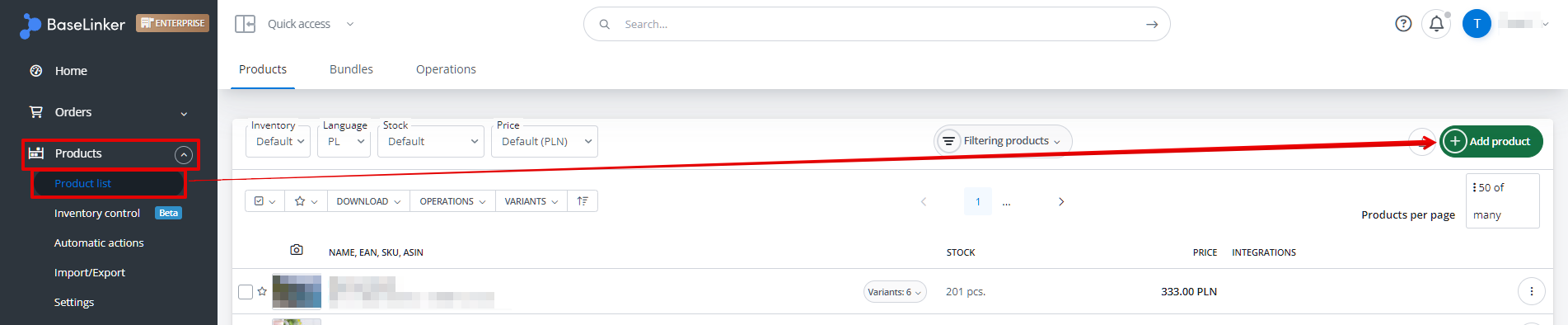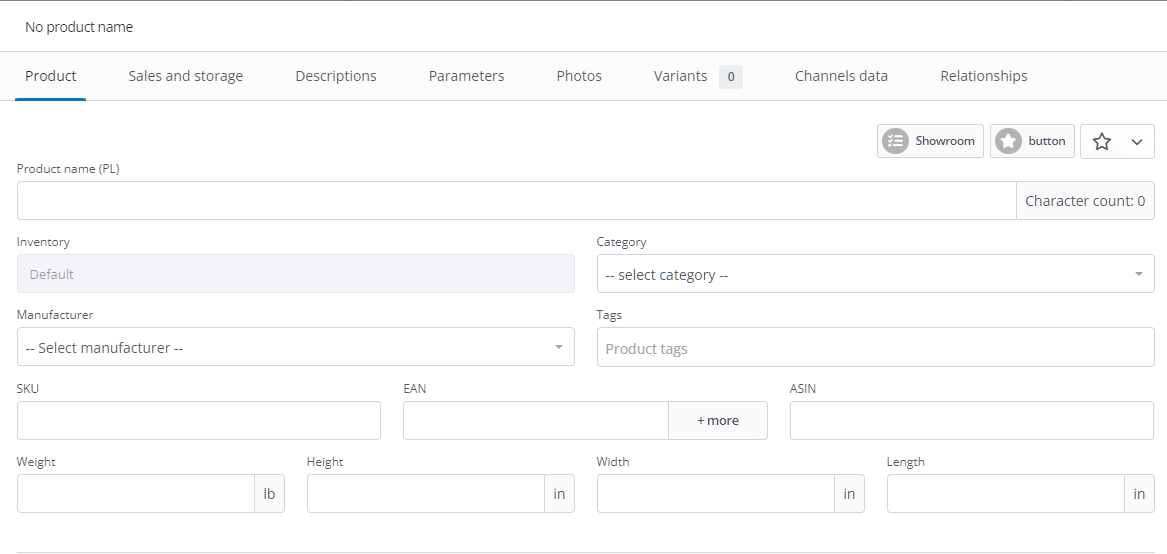To manually add a new product, go to the Products → Product list tab and select the green +Add product button.
This way you can create a new product – or its draft.
On the product card, fill in all the information about the product.
Manufacturer
In the Products → Settings → Manufacturers section, you can enter the manufacturer’s name and logo. When adding products to the inventory, the list of manufacturers will appear in the product editing window.
You can later place the manufacturer’s name and logo in the listing template – under the tags [manufacturer] and [manufacturer_logo].
Category
In the Products → Settings → Categories section, you can create product categories. Base allows you to create your own category tree, which greatly facilitates the organization and browsing of products.
Product
In the Products → Product List → +Add product section, you can add your own products, assign them appropriate manufacturers and categories. Here you can add all the information about the product to the system that will be needed when creating a listing/offer (name, description, price, SKU, EAN, parameters, photos, etc.).
You can add up to 16 photos to the Base inventory. If you want to use more photos, place them on an external server and include them in the listing content (in the product description, in the <img> tag).
You can also import products into the system from other sources.