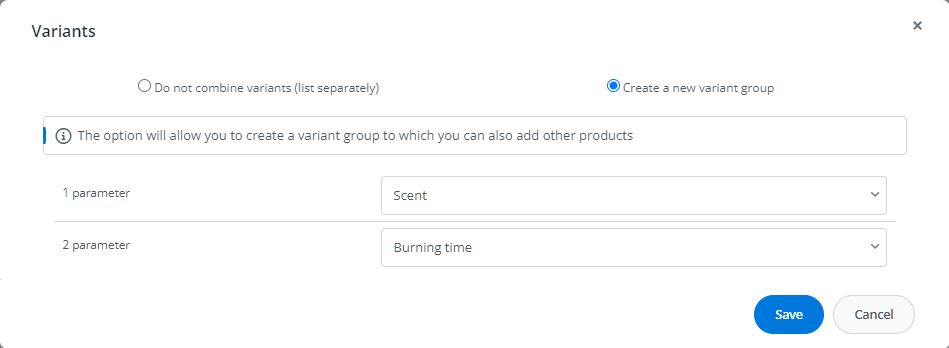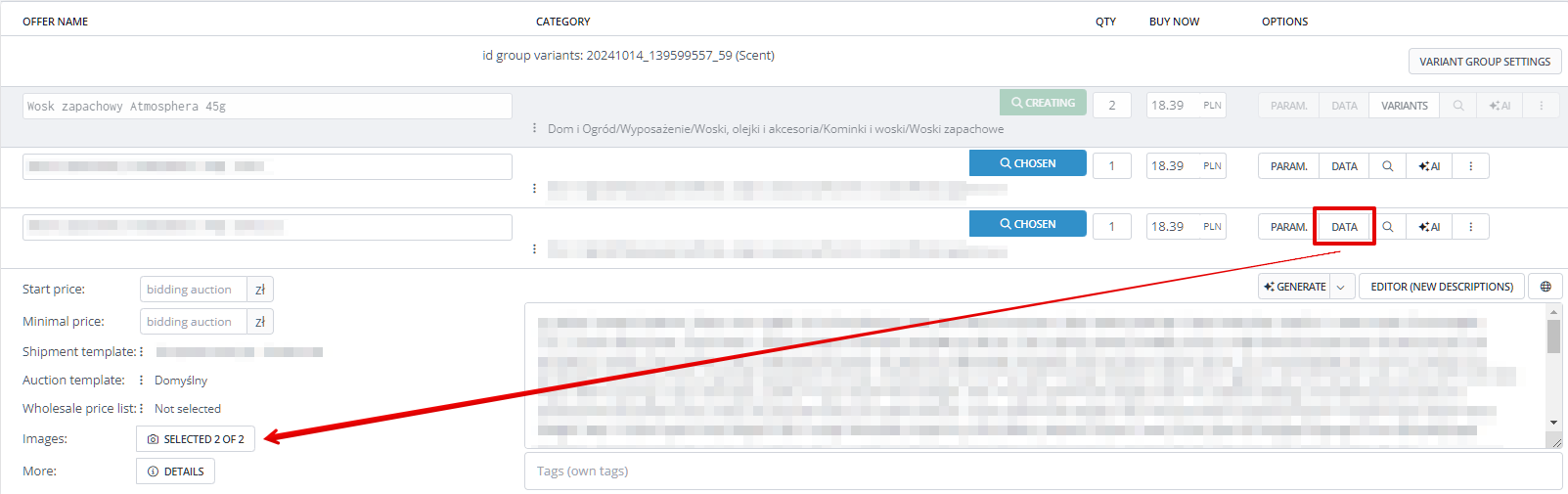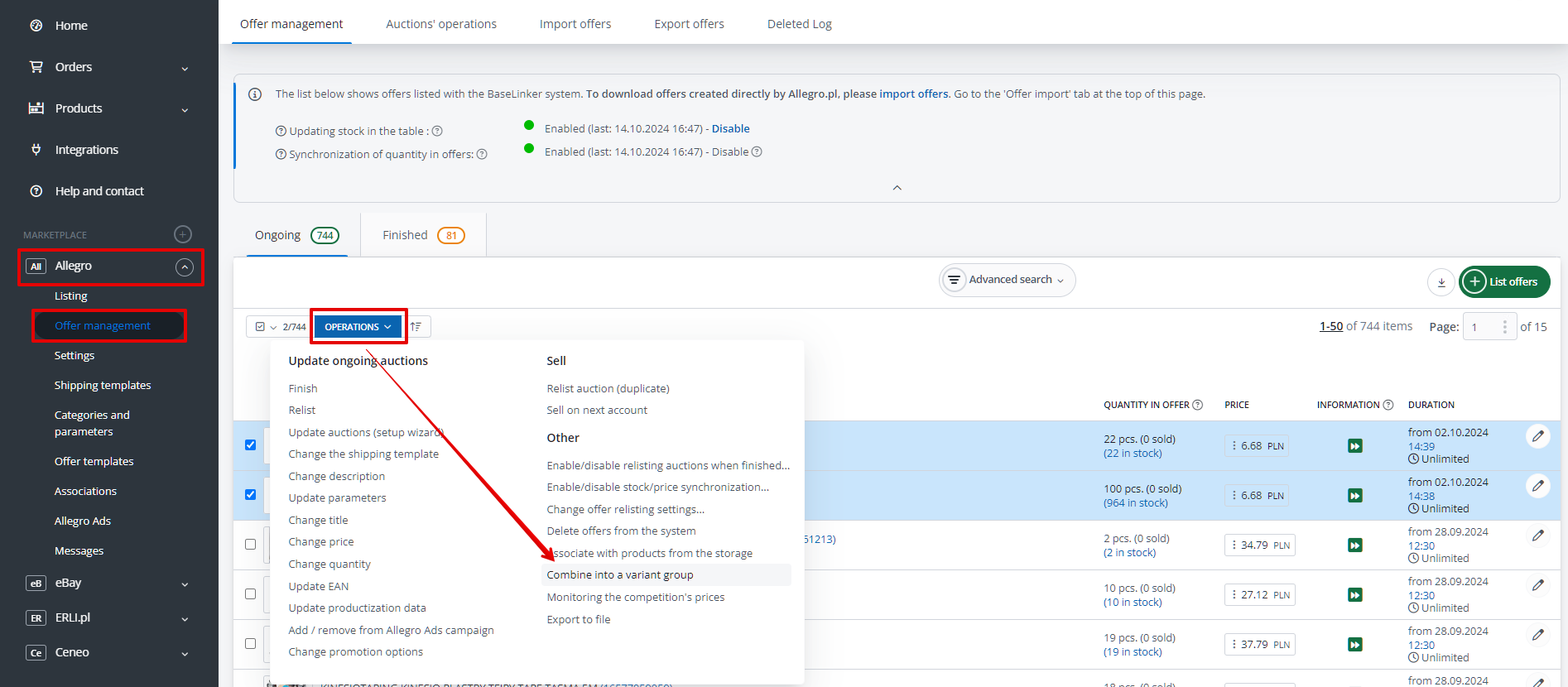The Allegro module in Base enables:
- listing offers on Allegro based on products from the shop’s warehouse or Base’s warehouse – including Allegro multi-variant offers;
- managing Allegro offers;
- synchronizing quantity in offers according to the warehouse;
- synchronizing prices according to the warehouse – taking into account the price multiplier;
- downloading orders from Allegro to the Base system;
- transferring orders from Allegro to the online store.
An Allegro multi-variant offer is a collection of connected offers for the same product in different variants. Most often, product variants differ in color, size, weight, etc. This topic is described in detail in the article Allegro Multi-variantness – how to link offers and edit variants?.
Base enables:
- listing multi-variant offers;
- connecting ongoing offers into variant groups.
Grouped into a multi-variant offer can be:
- separate products (products without variants);
- products with variants:
- from the shop’s warehouse or wholesale warehouse,
- from Base’s warehouse (in this case, it should be noted that variants do not have separate images or parameters).
Moreover, in the case of multi-variant products, you can list each variant of the main product in a separate offer.
You can also list a regular (single) offer, and after purchase, send an automatic e-mail message to the customer with a link to an information page where the customer will choose the appropriate product variant.
Listing multi-variant offers
The product listing form contains the Variants or V button (depending on whether the product has its variants).
Products without variants
If the product in the warehouse does not have variants, the V button is visible on the listing form.
Products that do not have variants can be grouped into a multi-variant offer. To do this, check the Create a new variant group option (in the variant selection window), and then select the appropriate parameters.
After creating a multi-variant group, you can go to its settings (using the Variant group settings button above the main product) to add more products to it.
Products with variants
If the product has variants, the Variants button is visible on the listing form.
Under this button, you can connect selected variants into one variant group. Select the appropriate product variants, check Create a new variant group and indicate the parameters, then click Save.
Products with variants from Base’s warehouse
In Base’s warehouse, product variants have a separate ID number, SKU, EAN, name, price, and stock level. However, it is not possible to assign a separate image or selected parameter value to a given variant.
Images and parameters are taken from the main product.
Therefore, variant parameters should be filled in manually on the listing form – after creating the group. For each variant, you can also add a separate image by selecting Data → Images → Add another image.
In the case of products from the shop’s warehouse or wholesale warehouse, where each variant contains separate parameters and images – they will be automatically assigned to individual variants (or matched according to mapping rules).
If the seller uses Base’s warehouse, it is most convenient to list Allegro multi-variant offers by grouping separate products without variants.
Products with variants in separate offers
The seller can also list each product variant separately.
If you are listing more offers at the same time and want to mass list product variants as separate offers, you can use the Actions on all products option (under the listing form).
In the Variants category, two types of actions are available for all products:
- List all variants as separate offers,
- List variants in stock as separate offers.
Connecting offers into a multi-variant group
You can connect offers into a multi-variant group by selecting Offer management → Operations → Combine into a variant group.
Parameters
The parameters based on which offers are connected must meet two conditions:
- the parameter must be available in the given Allegro category;
- the parameter must be filled in for all products that we want to add to the given variant group.
Offers can be connected into a multi-variant offer using 1 or 2 parameters.
After connecting, the offers are visible in Allegro → My sales → Assortment → My assortment. They can be searched by offer number or variant group number.
Offer management
How to check if a given offer belongs to a variant group?
Information about whether a given auction has been linked into a group is located in the Offer management section.
Can another offer be added to an existing group?
It is not possible to add another product to an already created group. Such a group should be disconnected directly on Allegro and created again by connecting offers in the Base system.
Adding a new product to an existing group directly on Allegro will not refresh the given variant group in Base. Changes made on Allegro are not visible in the system.
Duplicating offers
When duplicating multi-variant offers to another Allegro account, we do not preserve multi-variantness on the new account.
Import
When importing a multi-variant offer, each offer will be imported separately. Such an offer should be disconnected on Allegro and then connected in the Base system.