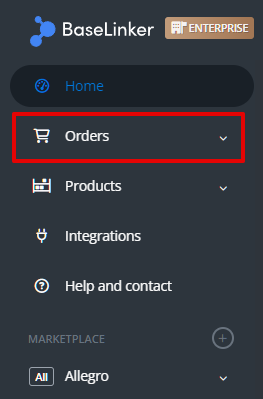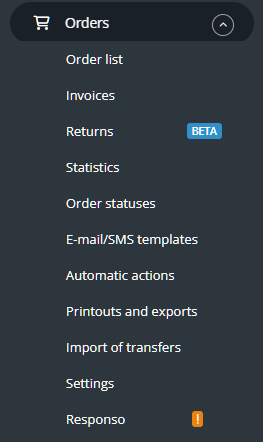One of BaseLinker’s core modules is the Order Manager. With it, you can handle orders from all sources in one place. But that’s not all! Thanks to automatic actions, you can automate most processes, saving time and eliminating errors.
You can find the Order Manager in the system menu on the left side (under Orders).
Adding orders to the system
If you want to manage orders in BaseLinker, they need to appear in the system first. There are several ways to do this, with the most popular ones being:
- downloading orders from marketplaces;
- downloading orders from online stores;
- manually adding orders to the system.
Orders settings
To ensure smooth order management in the system, familiarize yourself with the available settings and customize them according to your needs.
You can find them in the Orders section → Settings, as well as in the settings of a specific integration (usually in the Orders tab), from which you enable order retrieval.
Order handling
How you use BaseLinker for order management depends on the needs and specifics of your business.
Through BaseLinker, you can, among other things:
- send messages to customers;
- generate and send electronic sales documents;
- use the PickPack Assistant to streamline order preparation for shipping;
- generate shipping labels and arrange courier pickups;
- print labels, sales documents, and other custom prints; and much, much more.
You can automate most of these processes using the available automatic actions in the system!
If you’d like to configure your system independently and comprehensively, we encourage you to read the article on BaseLinker configuration.